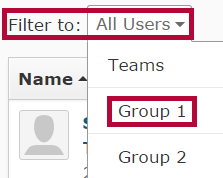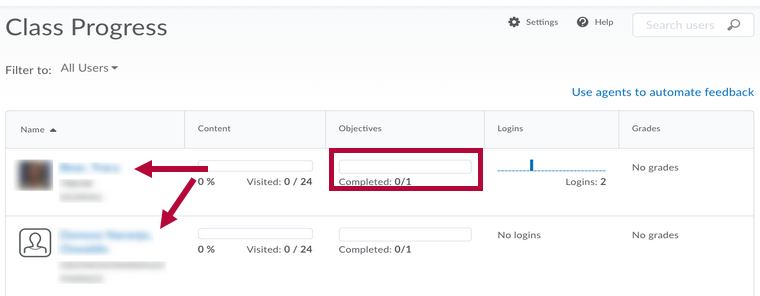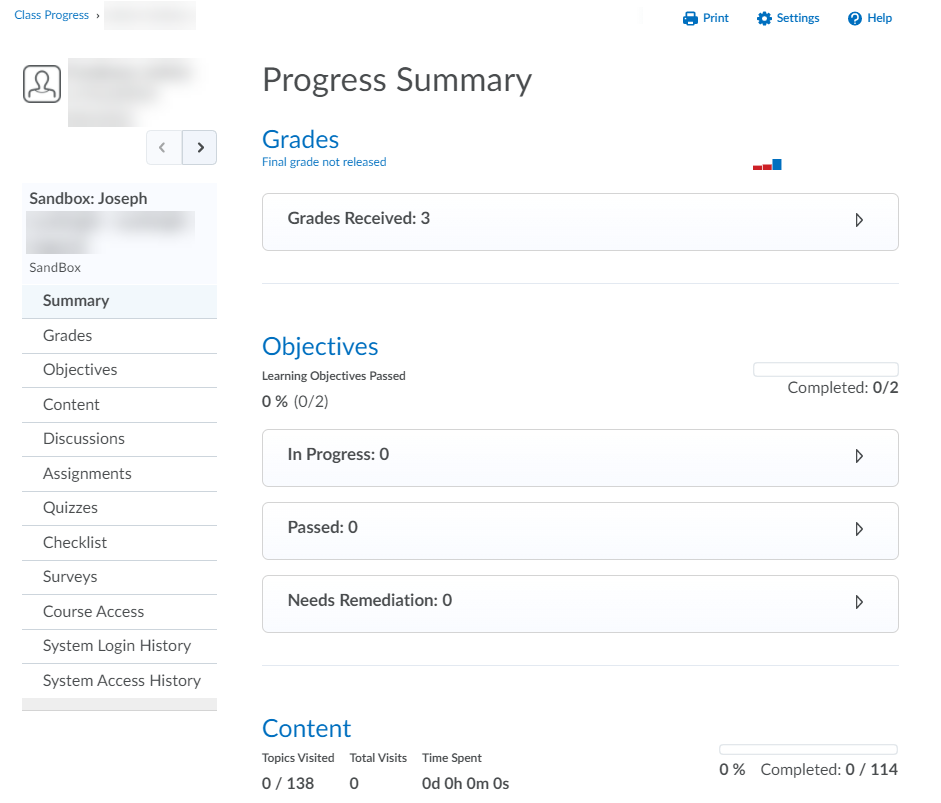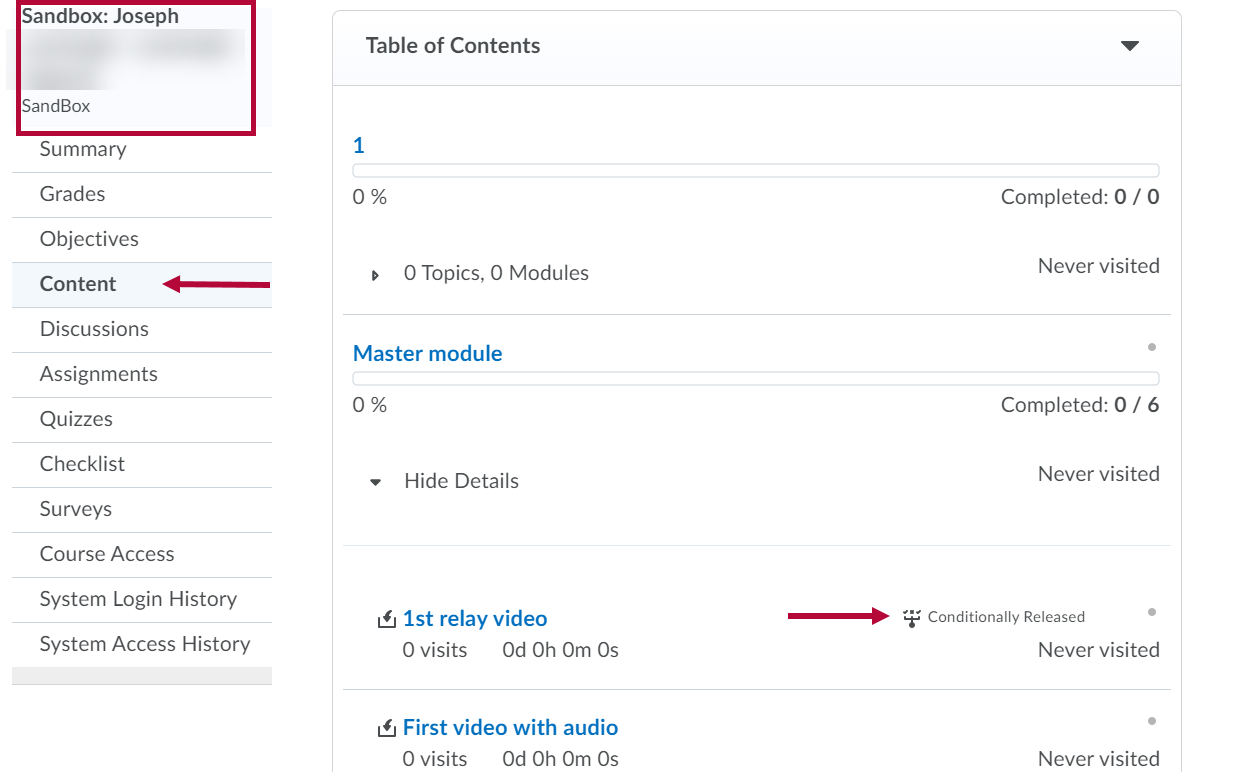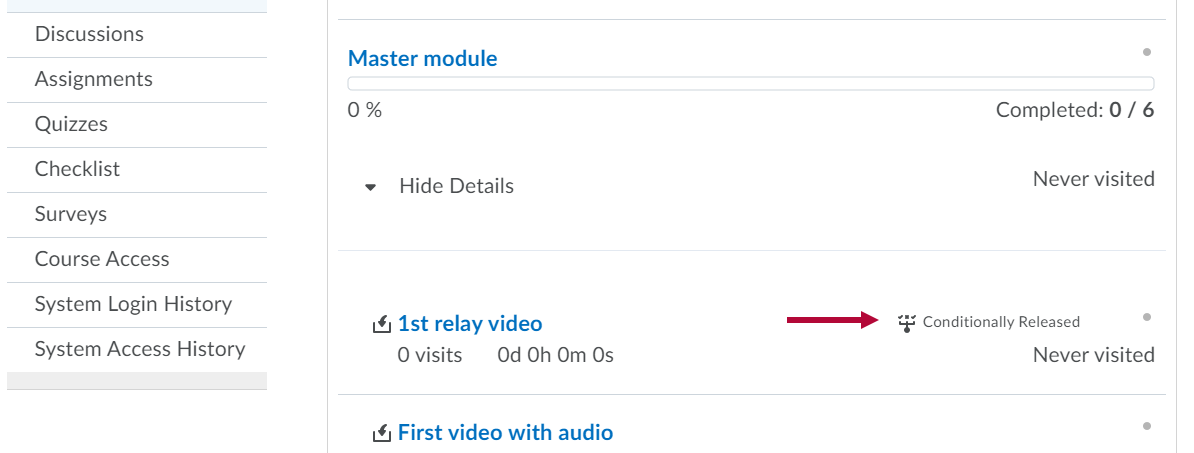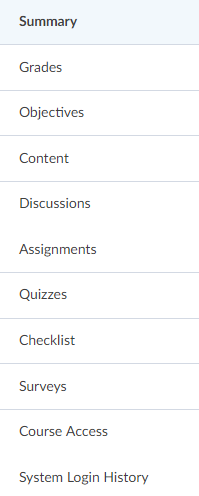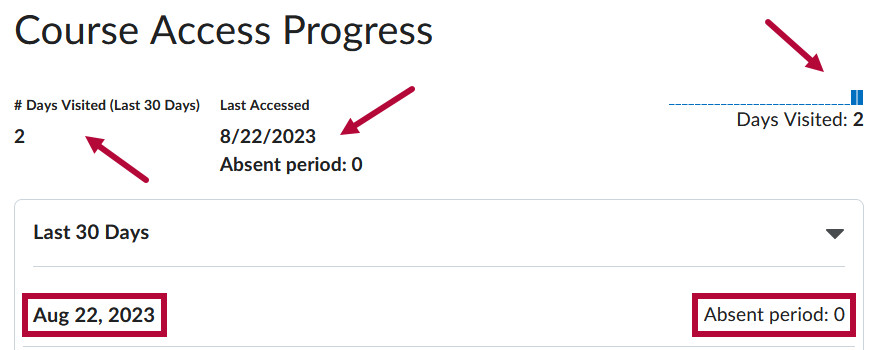The Class Progress tool allows you to see statistics and details for the current students in a course. You can see student data for each course tool, such as discussions or quizzes, and for content, logins, and grades.
NOTE: Logins and Course Access data only represent the last 30 days, NOT the full term.
Class Progress Page
- To access Class Progress, click on [Course Activities] -> [Class Progress].
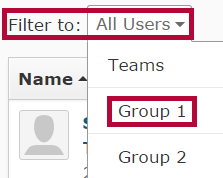
- To view progress by group or sections, use the [Filter to:] dropdown menu.
- The first page is the Class Progress page.
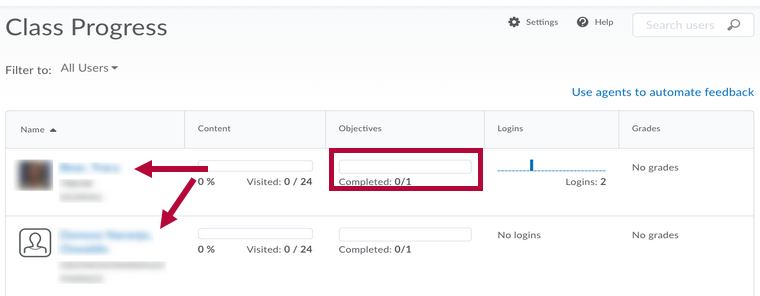
- Click a [Progress Bar] to view a student's progress on that course tool.
- Alternatively, click on a [student's name] to see the student's Progress Summary page.
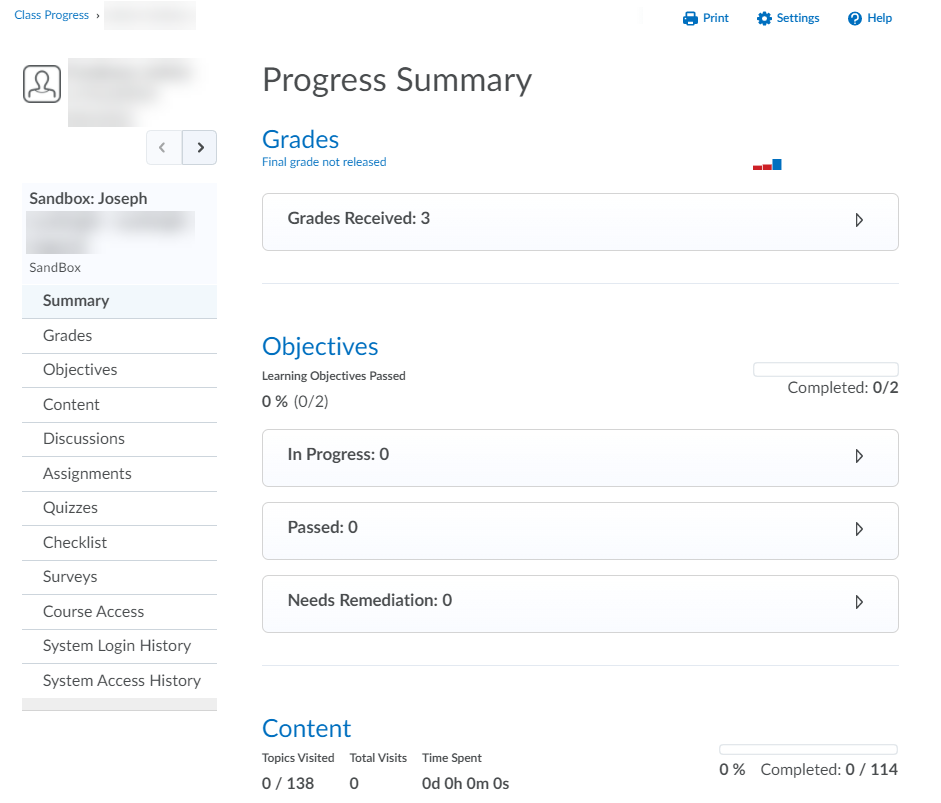
- The selected student's information is shown. Click a module along the left to see information for the topics the student has available and/or visited as well as other pertinent information.
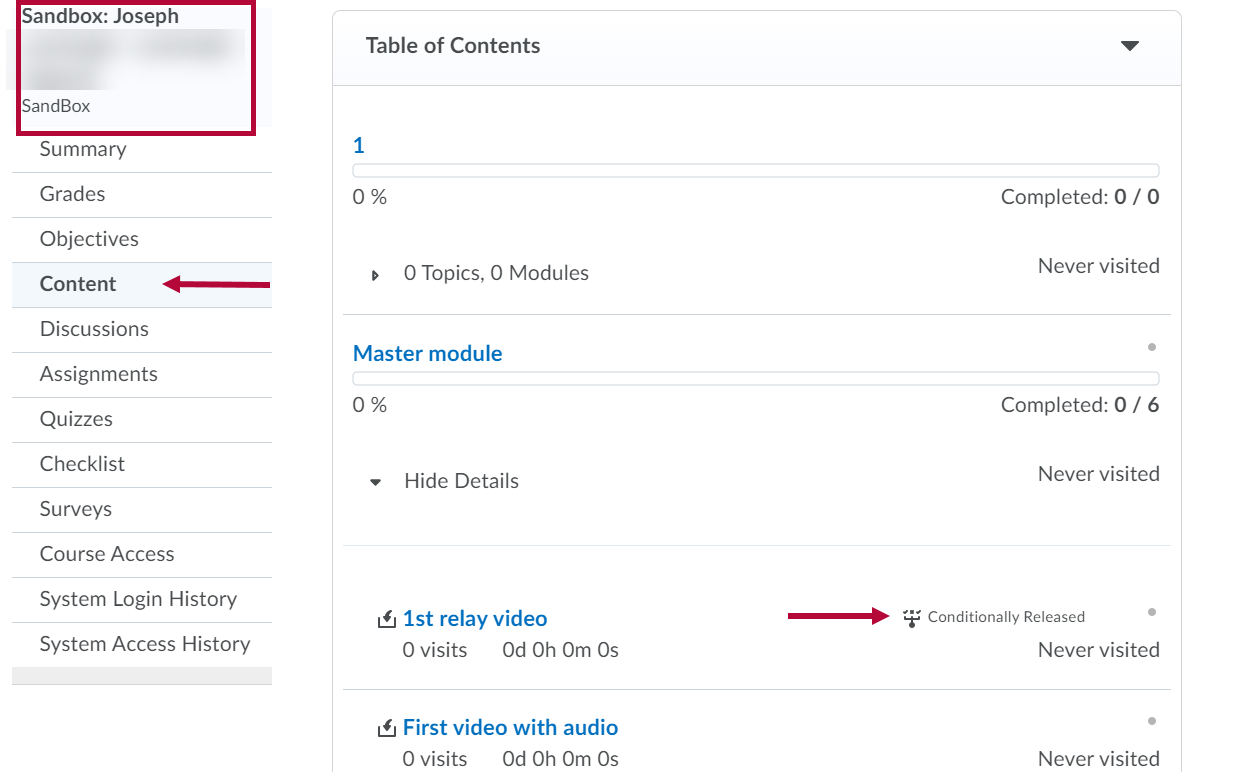
- In this example, the [1st relay video] item has release conditions set (e.g. student was required to view a different video before this video was made available to them).
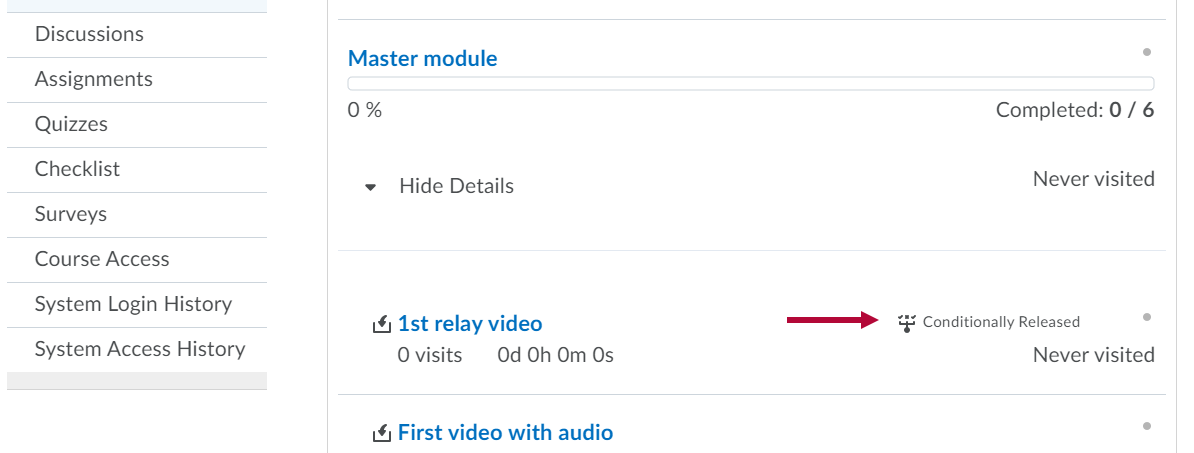
- You may view each course tool on the sidebar of the Progress Summary to see details for the student in that particular area of work.
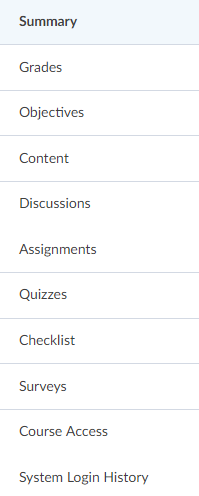
Course Access
- You can see the number of days the student has logged in to the course, the last login, and the number of days missed since their last login, at the top of the screen.
- The left column shows the dates the student accessed the course.
- The right column shows the number of days missed between access dates.
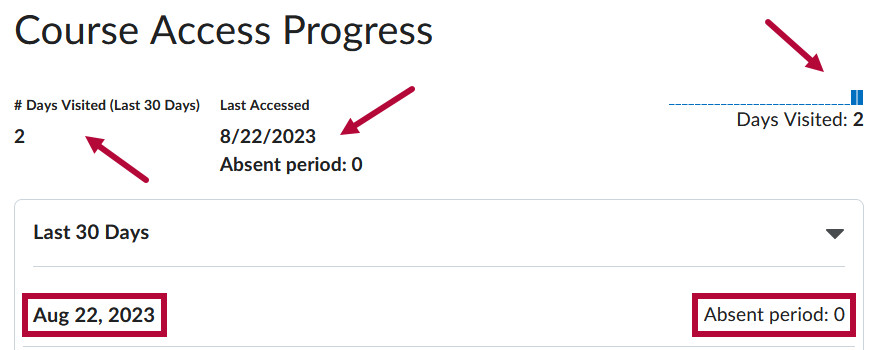
Login Tracker
- You can view a student's System login dates as well as the number of logins by viewing the login tracker on the Class Progress page or by selecting Login History on the User Progress page.
- If you hover over the tracker, a box will appear showing the date and number of logins on that date. Move the mouse across the graph to view other dates.
Grade Progress Quick Check
- As with the Login Tracker, you can hover over the Grades column and quickly view grade scores.