If you plan to use Respondus LockDown Browser + Monitor as a proctoring solution for your exams, you should prepare your students to use the system. Following are some suggestions you can use to help students be successful.
NOTE: Respondus LDB and Monitor function on both Chromebooks and iPads (See image below for the iPad option).
See also Can an iPad be used with LockDown Browser? & Using a Chromebook with LockDown Browser.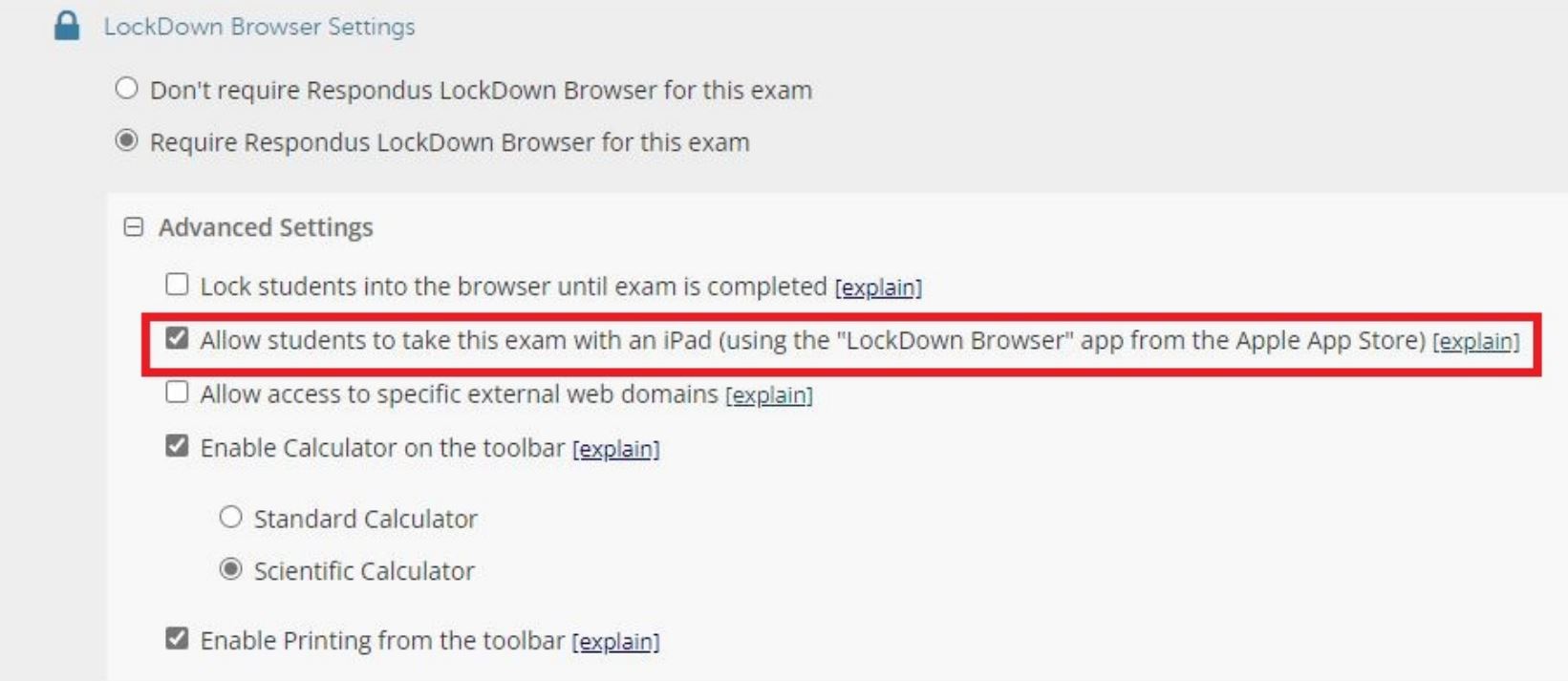
- Make sure there is information about Monitor and its requirements, including a webcam, in your syllabus.
- Provide links to the Student Quick Start Guide, the Brief Overview Video, and the Full Process Walkthrough Video so students can familiarize themselves with the process.
- Inform students that LockDown Browser and Monitor cannot be used on some mobile devices.
- Make sure that students know they will need a stable internet connection (wireless is not recommended).
- Make sure that your expectations for student behavior during quizzes are clear. Some examples:
- Students should make sure that their faces are visible, facing the camera, for the duration of the quiz
- Students should make sure all their mobile devices are turned off for the duration of the quiz
- Students should not have books/notebooks visible during the environmental scan (if you have them do one)
- Students should make sure there are no other people in the area, and they will not be interrupted while they are taking the exam.
- Any other specific expectations you have for students while they are taking their quizzes
- Set up an ungraded practice quiz requiring Respondus Monitor that students can take as many times as they wish in order to get comfortable with the process. Leave the quiz open for the duration of the course to account for students' using different devices as the semester progresses.
NOTE: If students are concerned about privacy issues related to using their webcams, please direct them to Proctoring and Privacy.
Technical Difficulties
If a student encounters technical difficulties during an exam or quiz:
Send them to the VLAC Page: Respondus Lockdown Browser and Respondus Monitor Helpful Hints