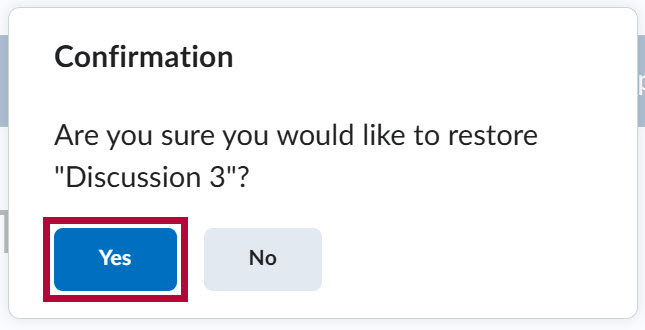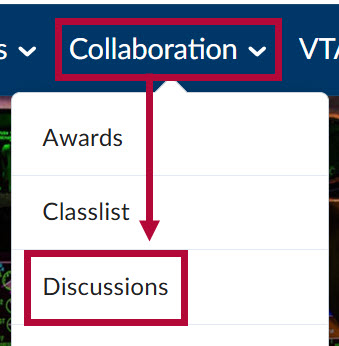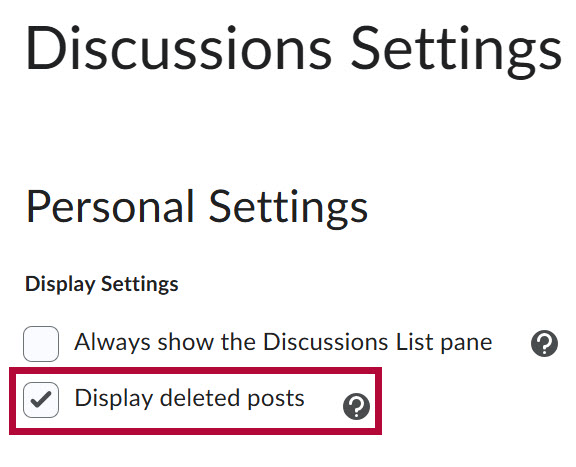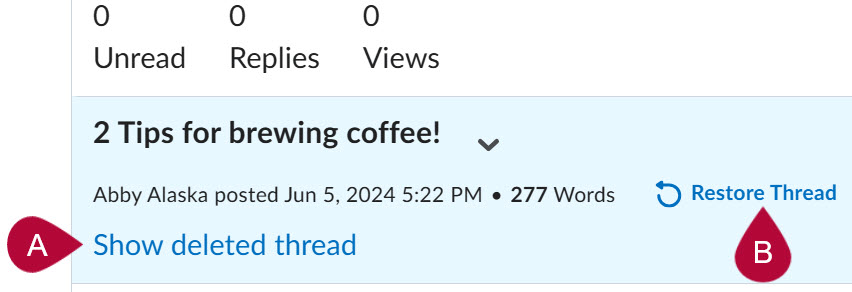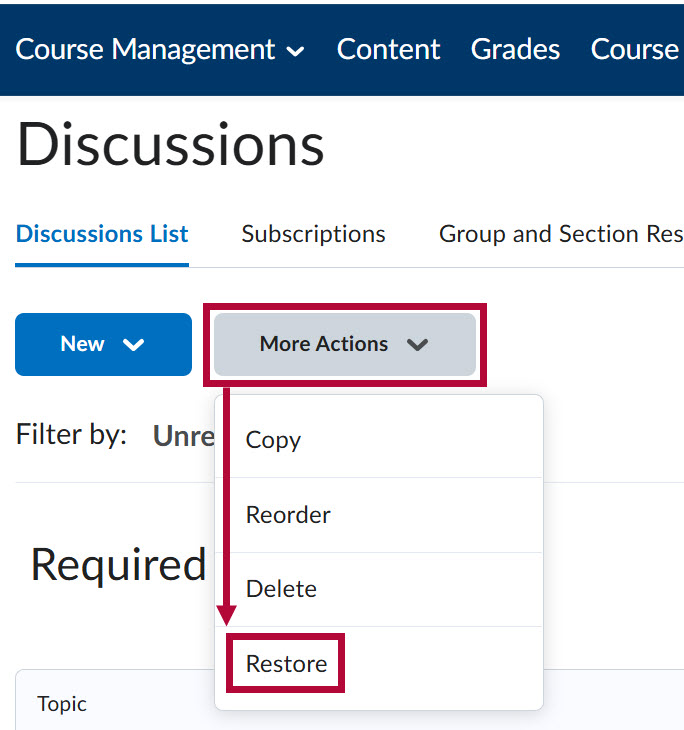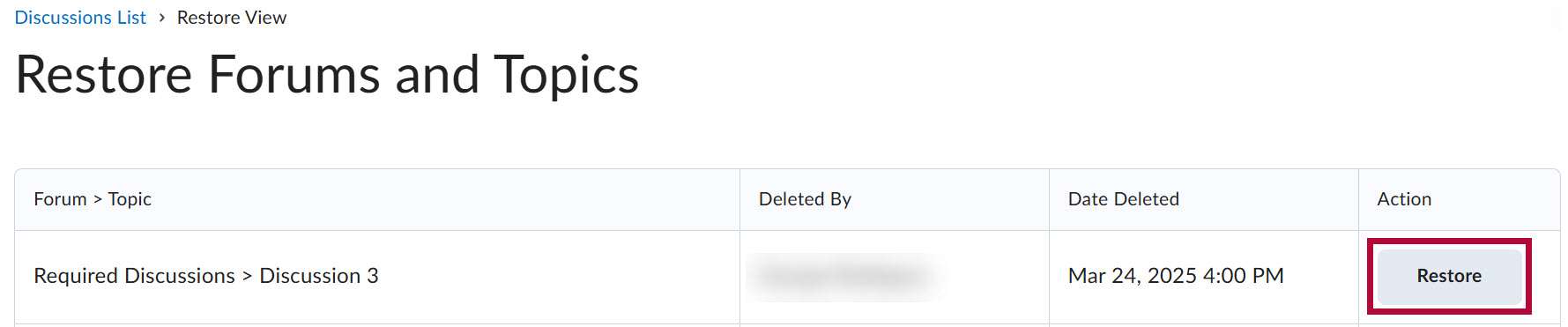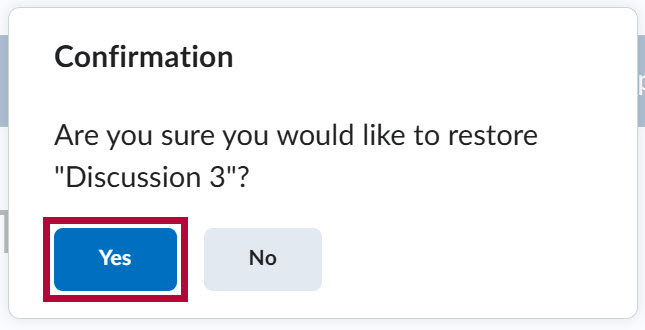You may find that you have deleted a discussion topic that you later decide you would like to restore. You can do this in the discussions tool as long as your settings allow for deleted posts to be displayed.
Display Deleted Posts
- From the Course Navbar, select [Collaboration] followed by [Discussions].
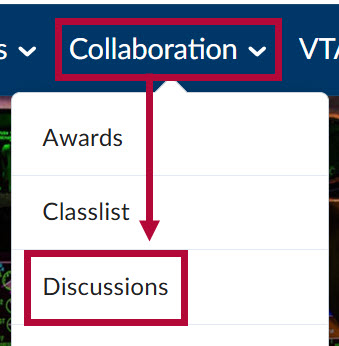
- From the Discussions area, select [Settings].

- Under the Personal Settings section, check the box next to [Display deleted posts] followed by [Save].
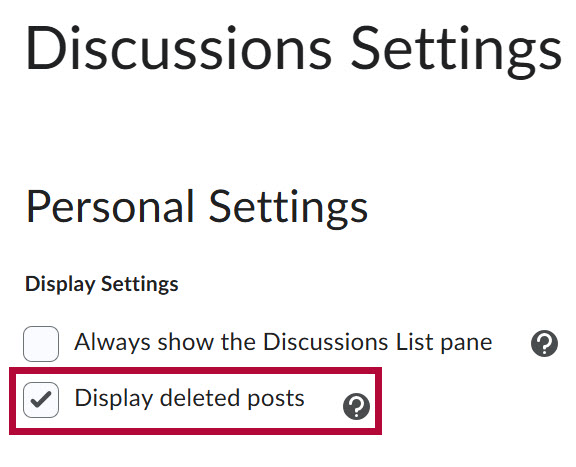
NOTE: The example below illustrates what deleted posts look like. You will have the option to [Show deleted thread] so that you may view it, and an option to [Restore Thread] so that students may view and reply to the thread.
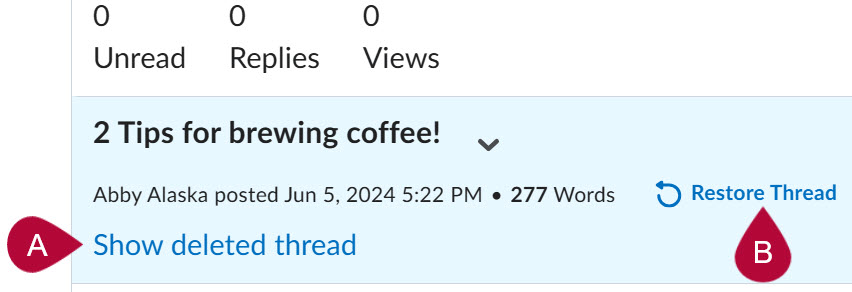
To Restore a Deleted Topic
- From the Discussion List tab, select [More Actions] followed by [Restore].
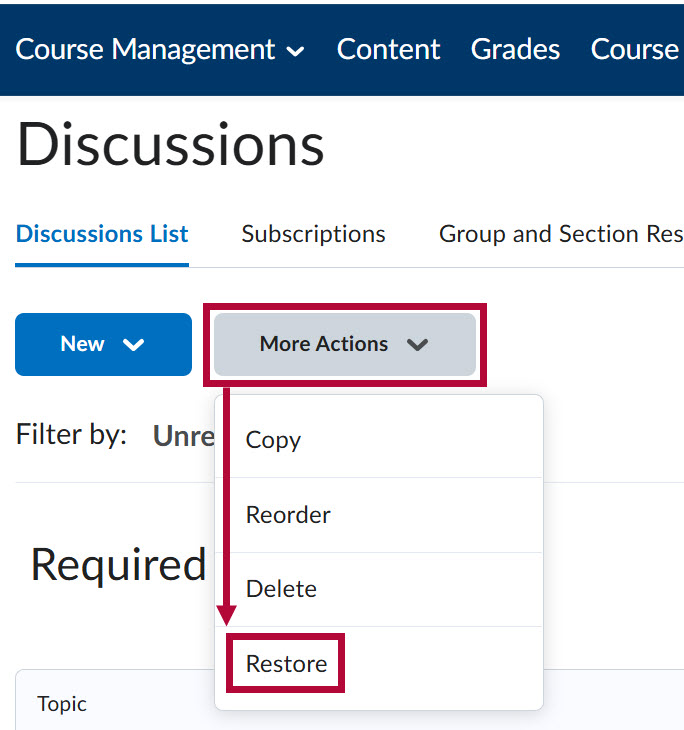
NOTE: When you restore a Forum, you will be given the option to also restore any topics it contains.
- Click [Restore] under the Action column next to the forum or topic you want to restore.
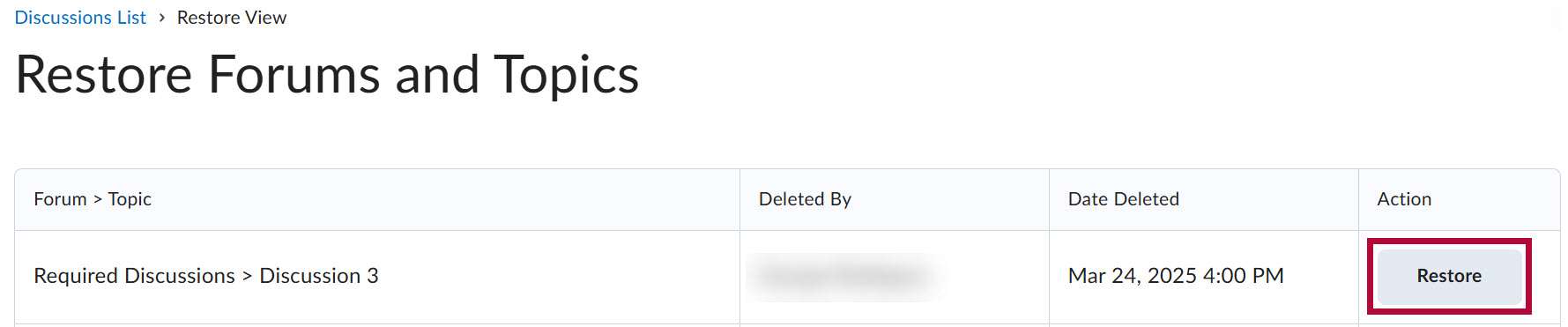
NOTE: All threads and replies will also be restored.
- Select [Yes] to confirm.