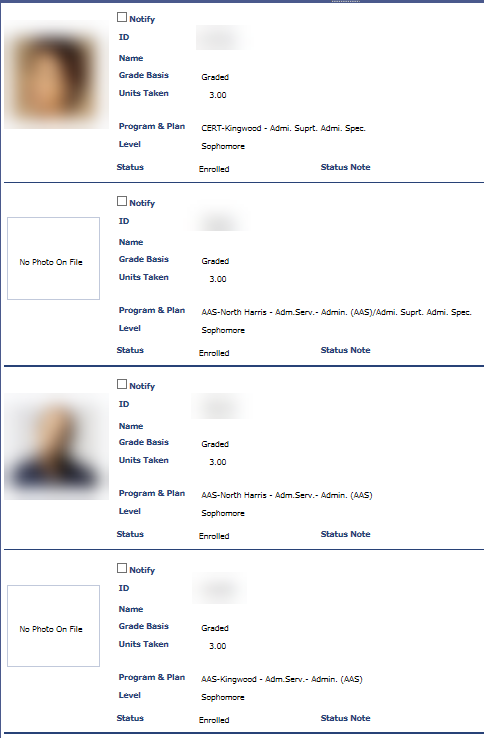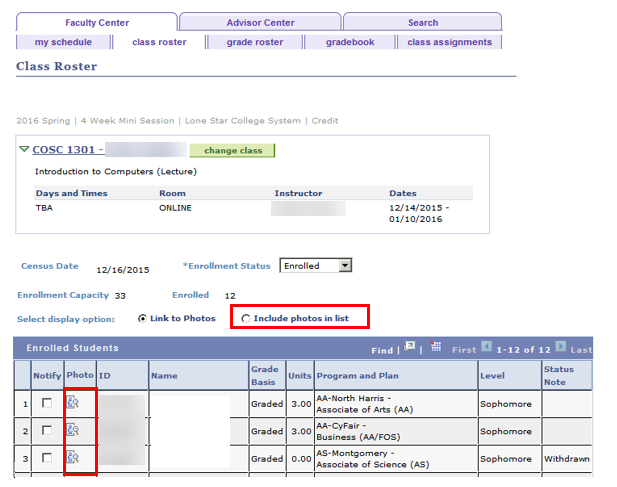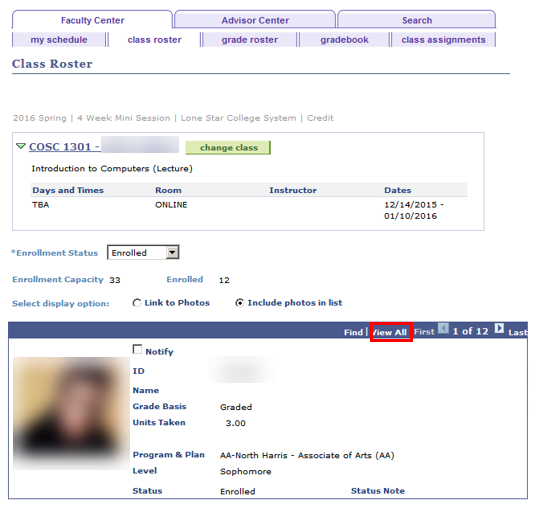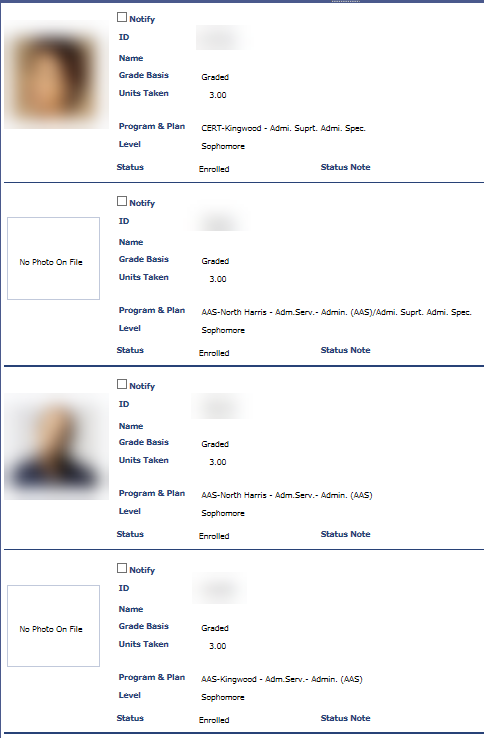Student photos are loaded into iStar and are available for faculty to view from the Class Rosters or the Student Services Center.
View the Class Roster
MyLonestar > Faculty Center > My Schedule > Class Roster
- From the Class Roster, click on the "Photo" icon next to the student’s ID to view the individual only
- Or select "Include photos in list" to see photos for all students in the class.
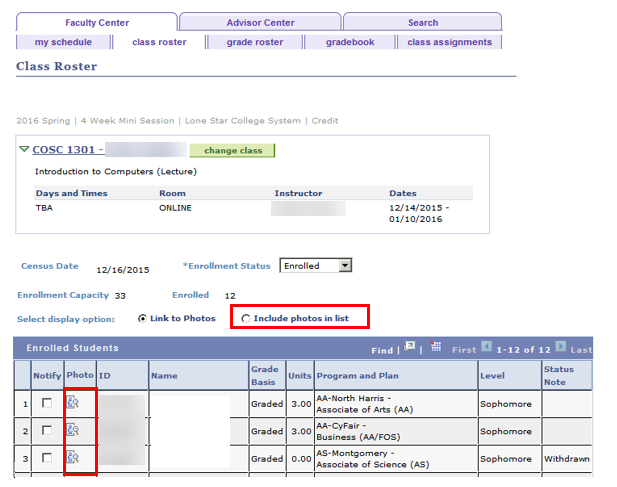
- If the "Include photos in list" is chosen, the display will show only one student at a time. Advance to the next student by selecting the arrows on the blue bar.
- To see the entire class in a printable view, select ‘View All.’
- Some students may appear as ‘No photo on file’ if they have not yet obtained a student ID.
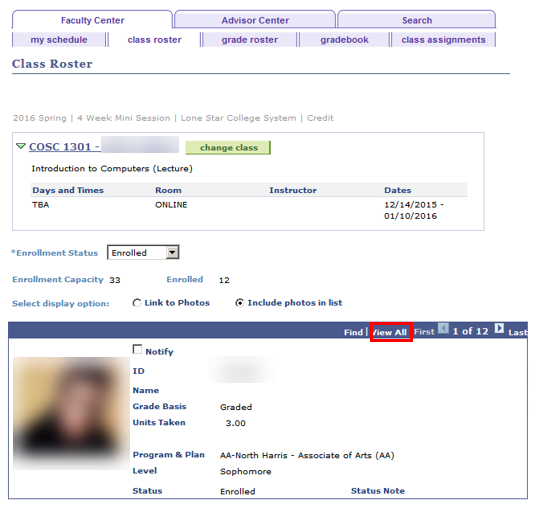
- Here’s the list showing all photos. Those without a photo appear as ‘No Photo on File.’