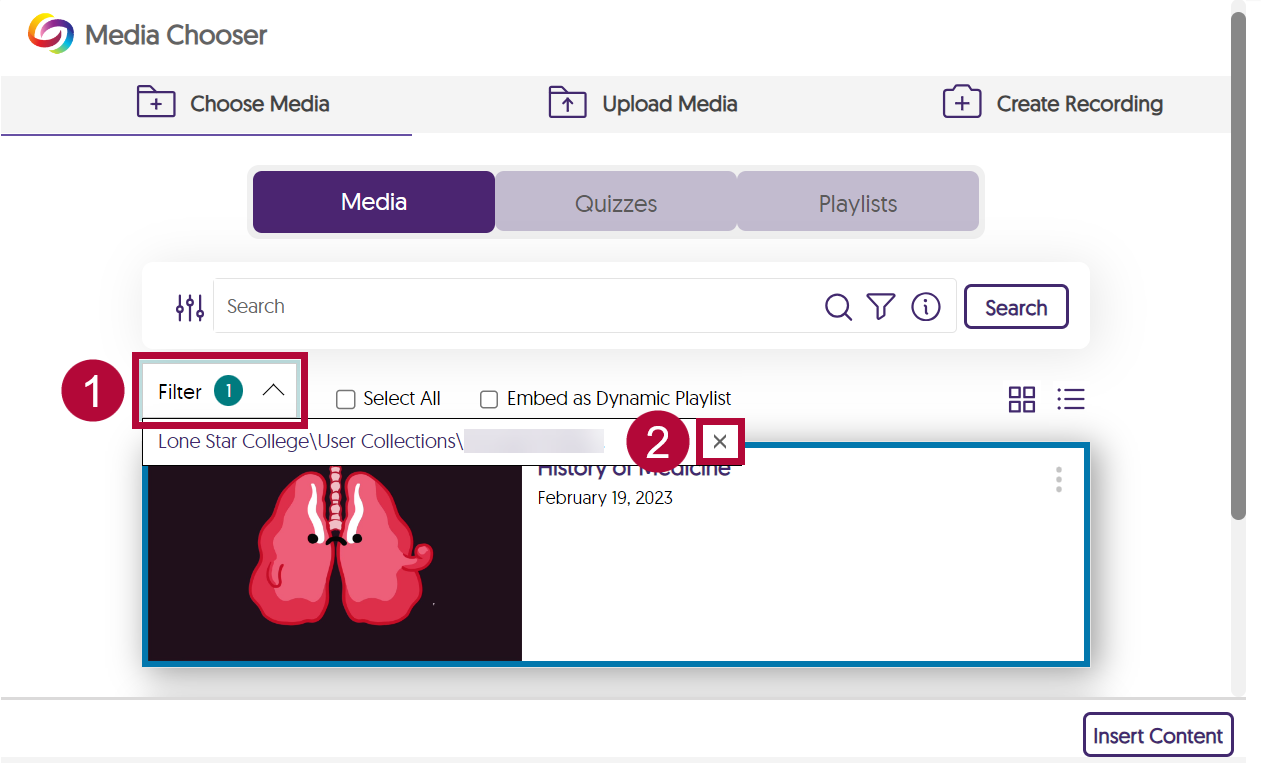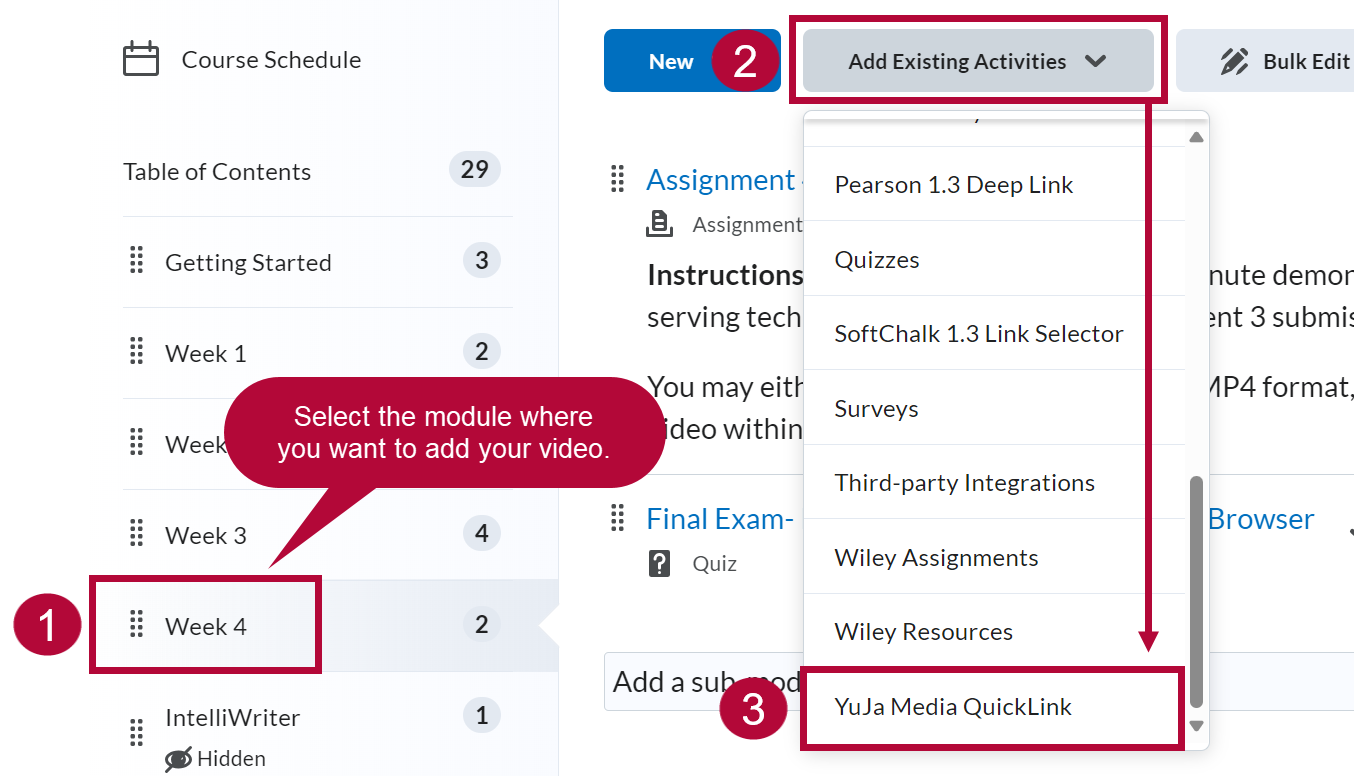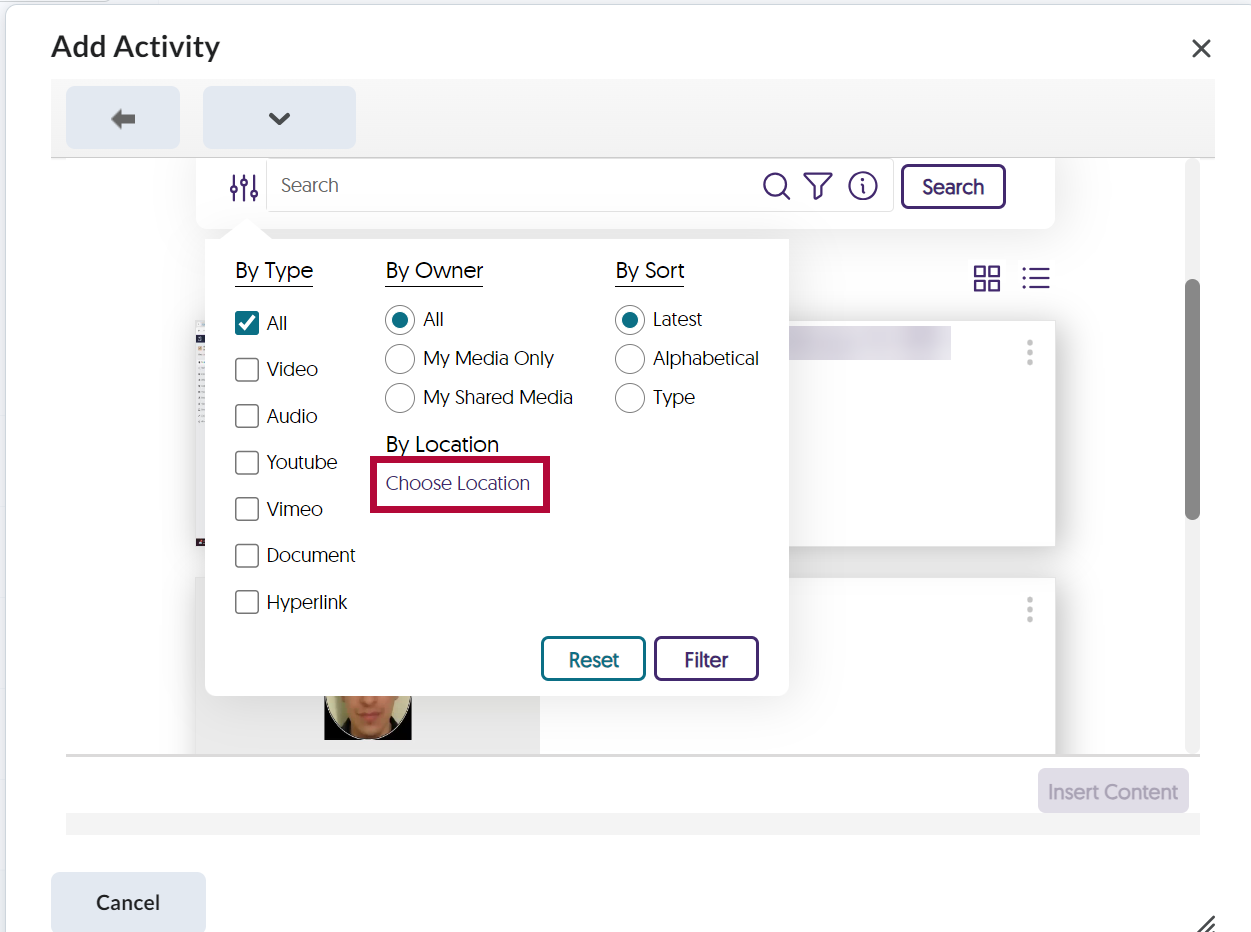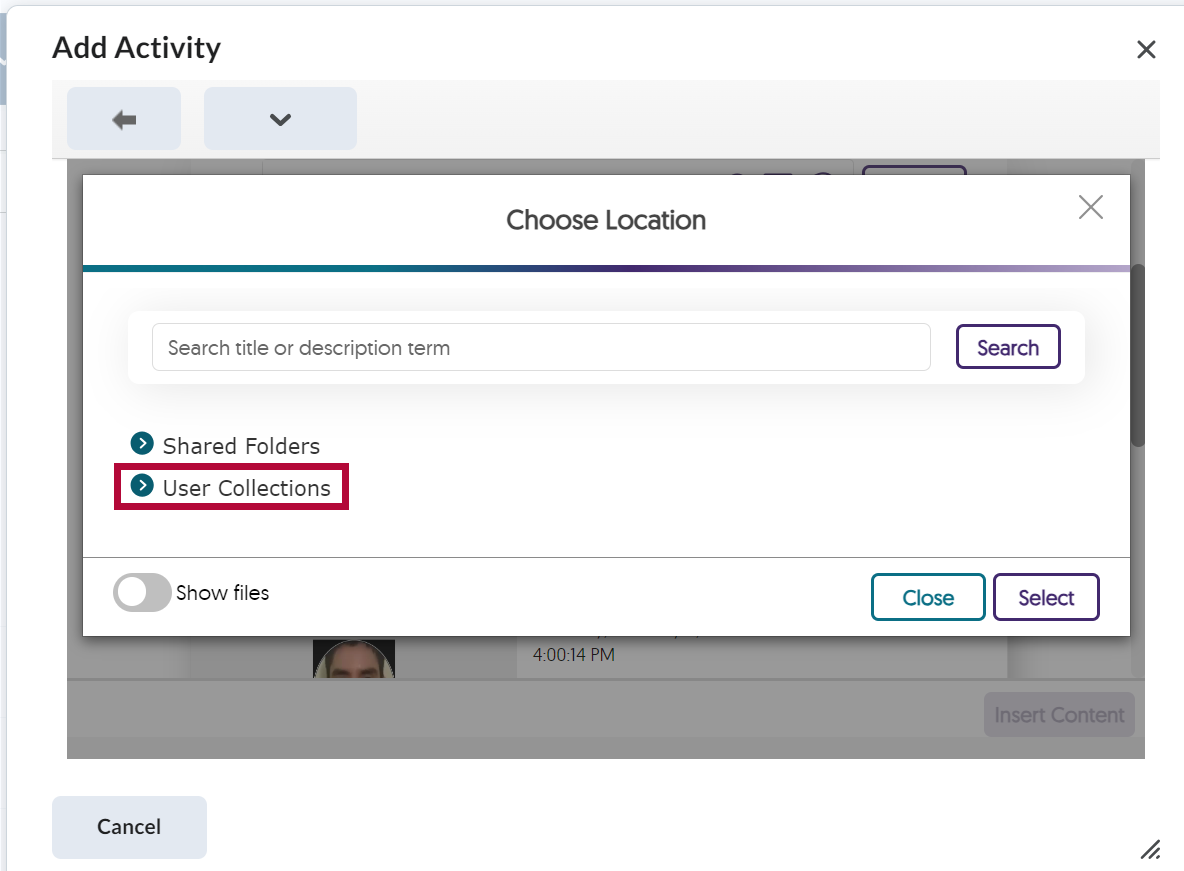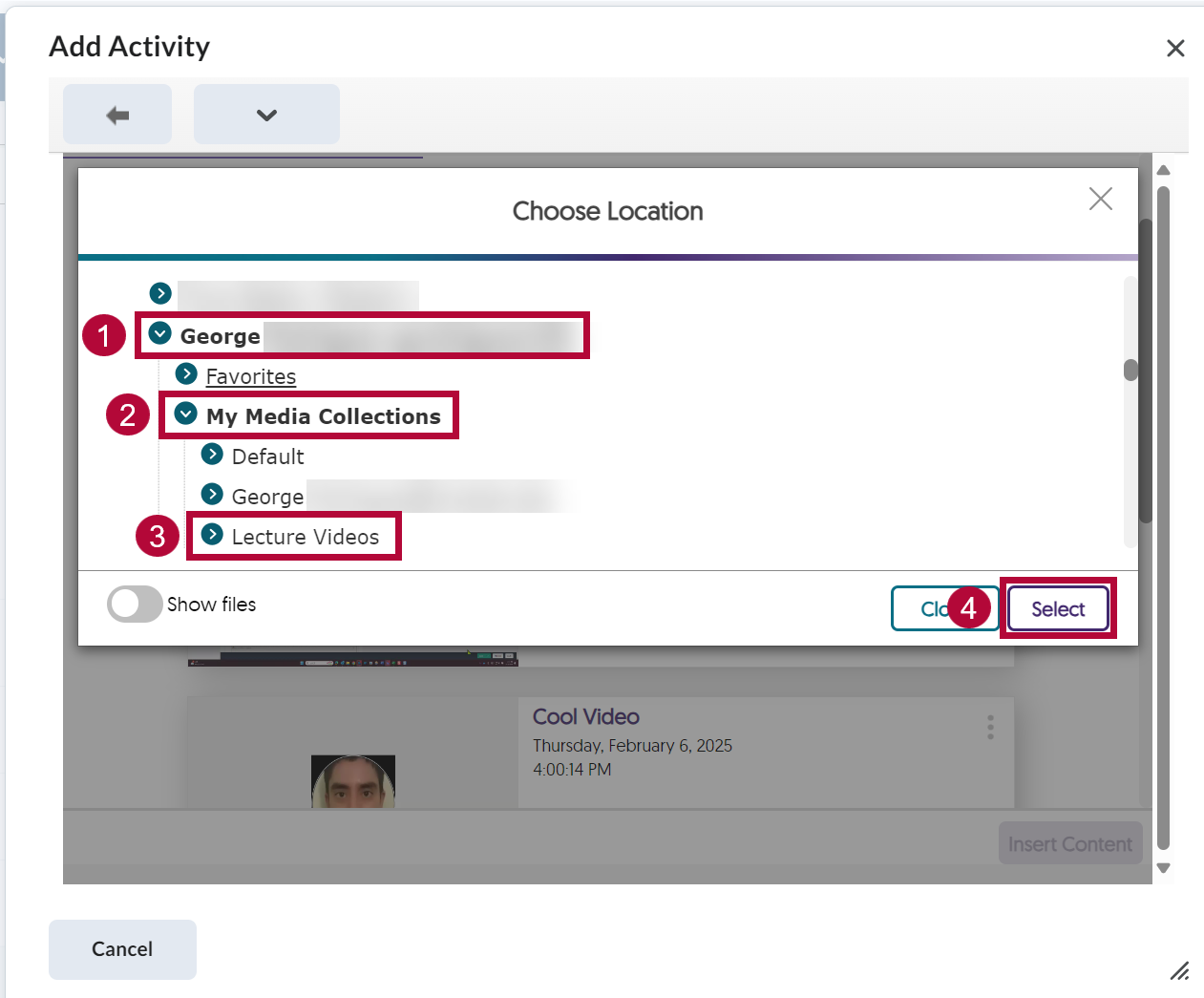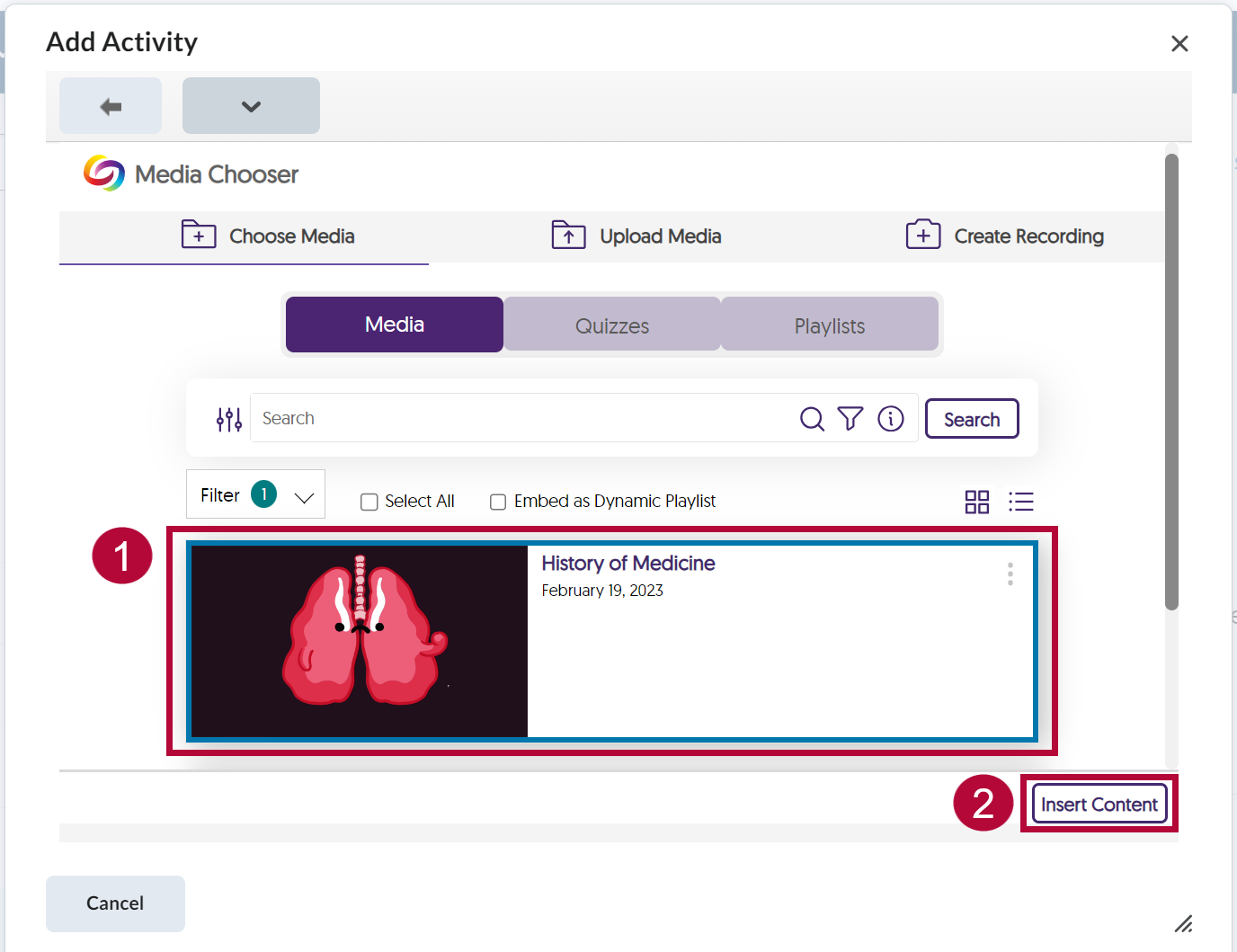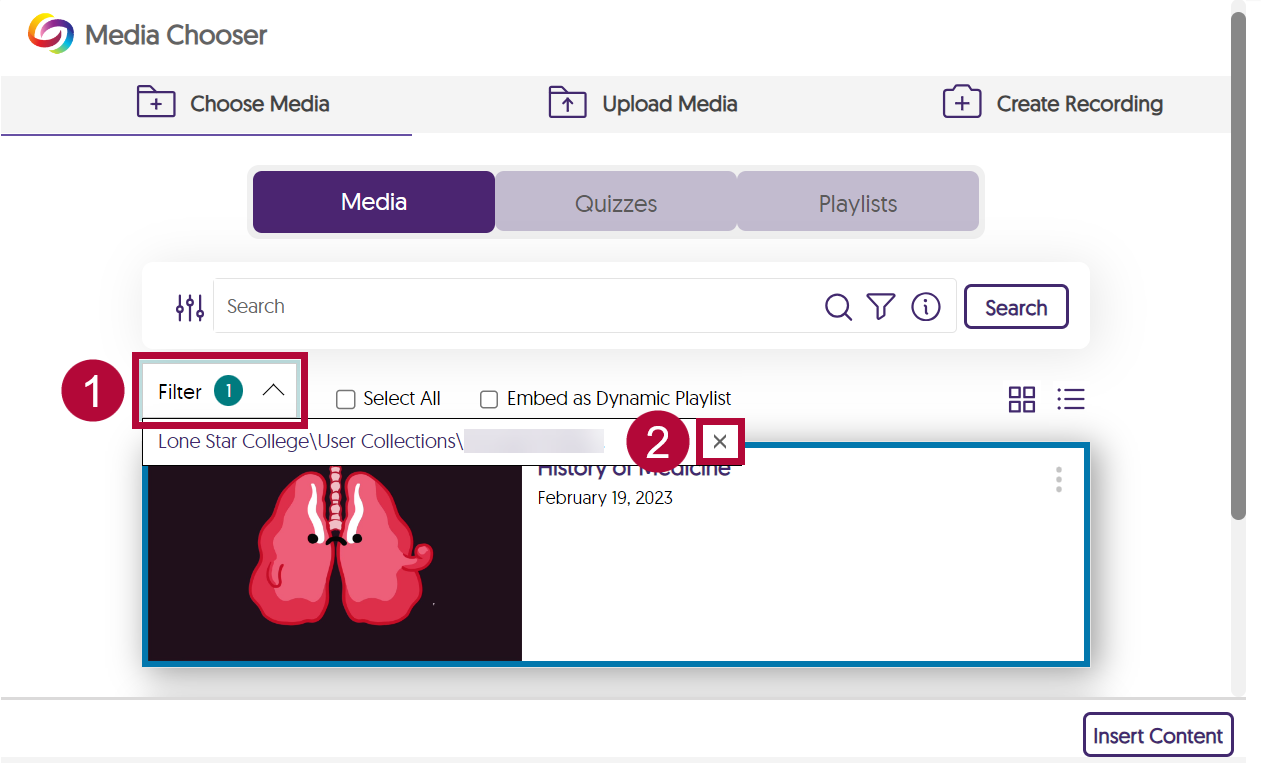The Filter by Location option will allow you to narrow down your search results when searching for a particular video to add from your YuJa Media Library to the Content area.
- Select [Content] on the Course Navbar.

- Select the module where you want to add your YuJa video. Then select [Add Existing Activities] followed by [YuJa Media Quicklink].
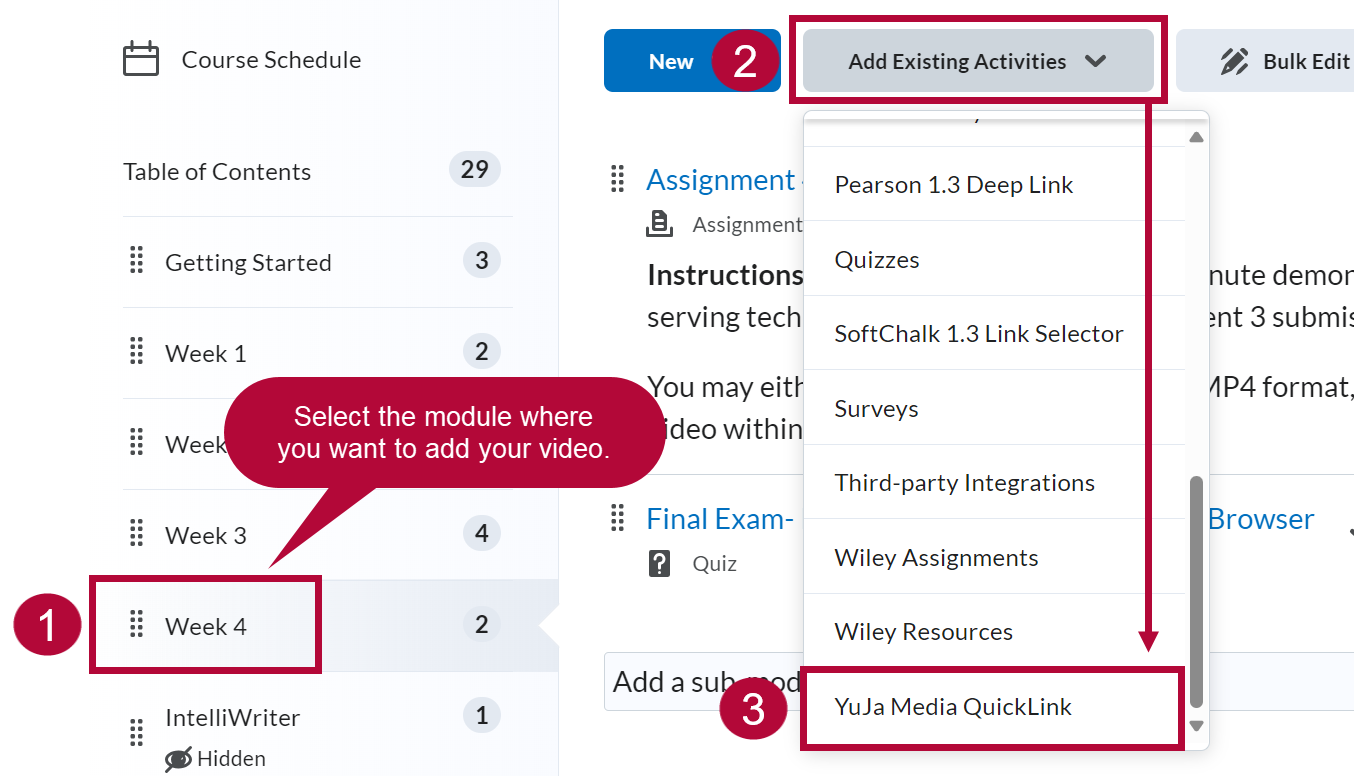
- From the Media Chooser window, select the Filter Icon.
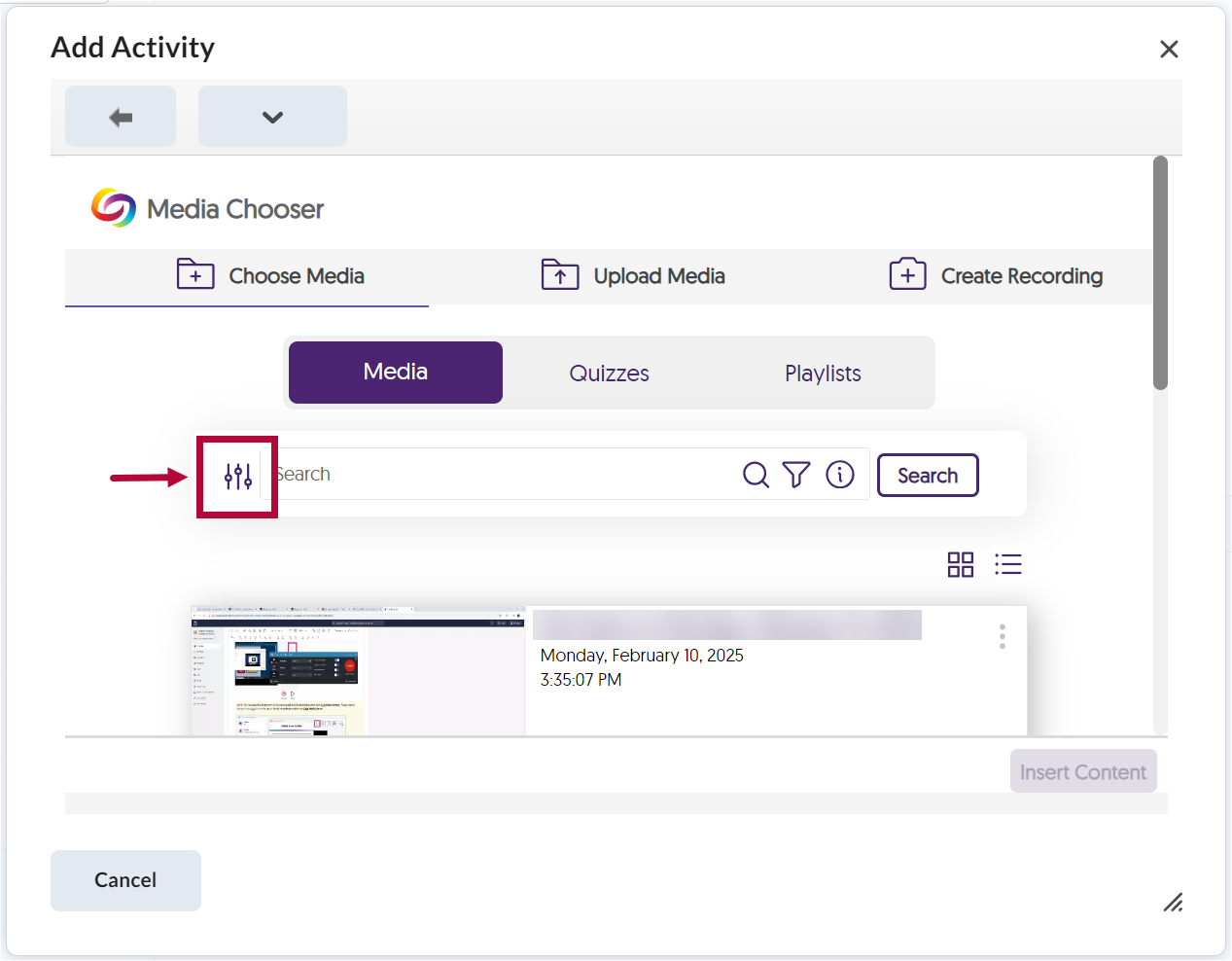
- Under Filter by Location, select [Choose Location].
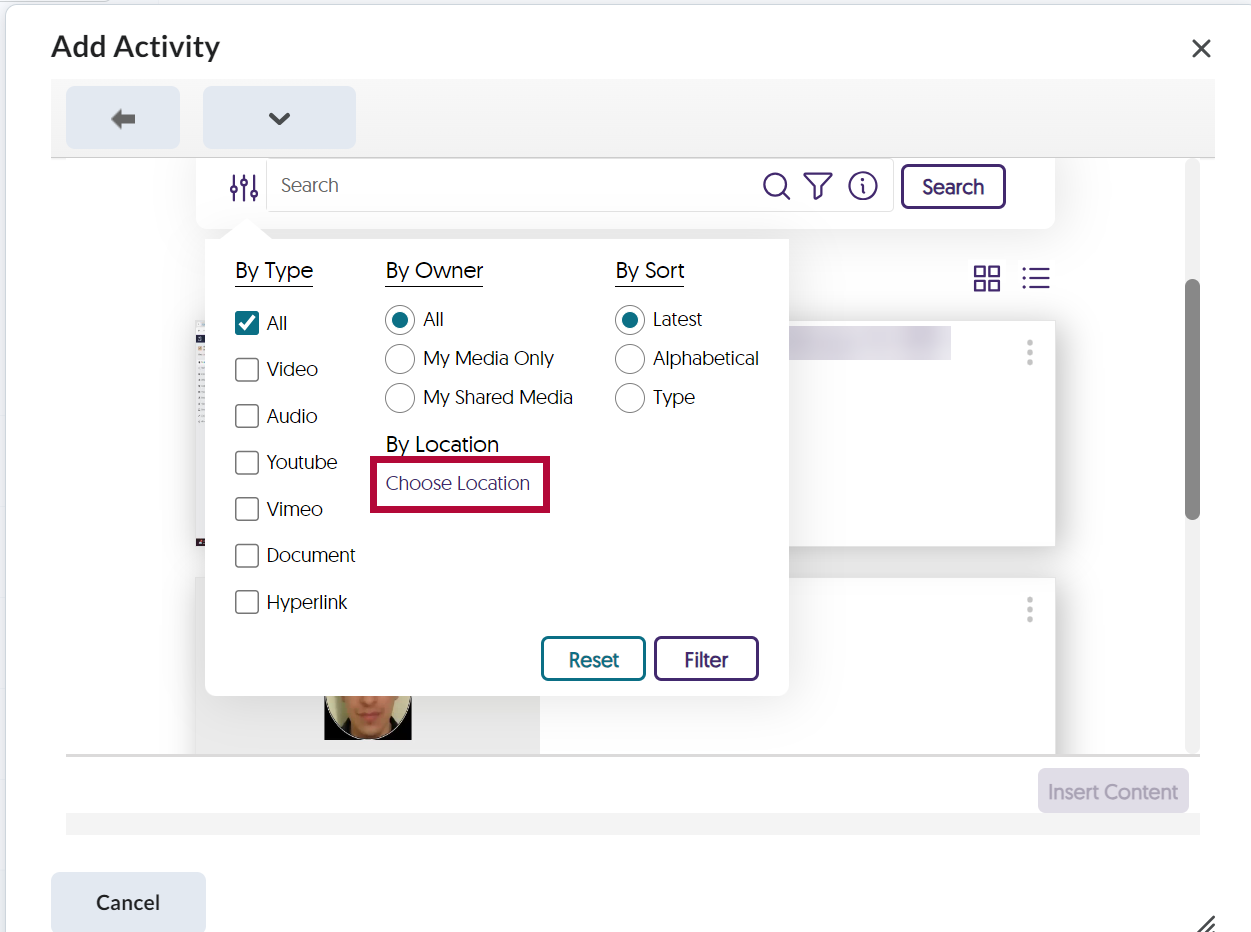
-
Select [User Collections].
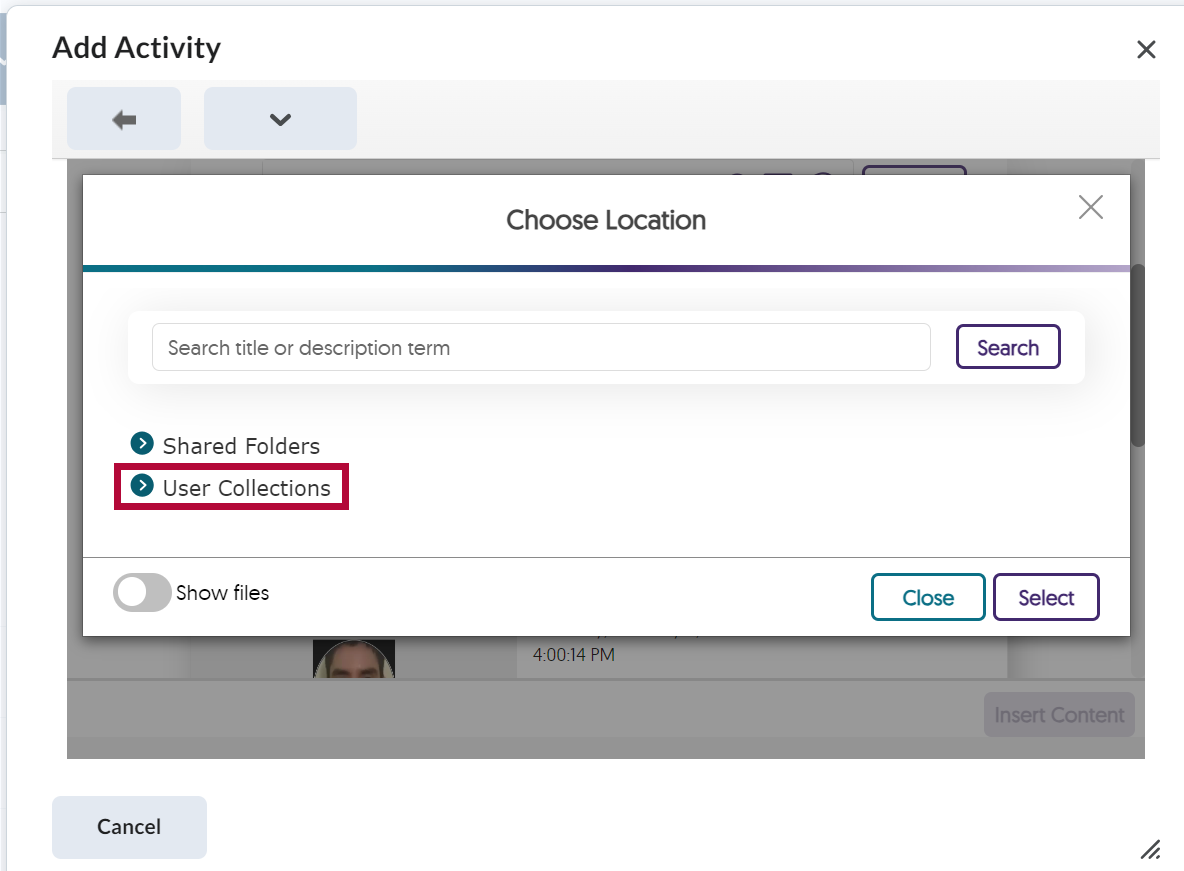
- Select the folder containing your Name, followed by [My Media Collections], and the Destination Folder which contains the video you want to add. Then click [Select].
NOTE: Click [Show Files] to see the names of the videos contained in each folder.
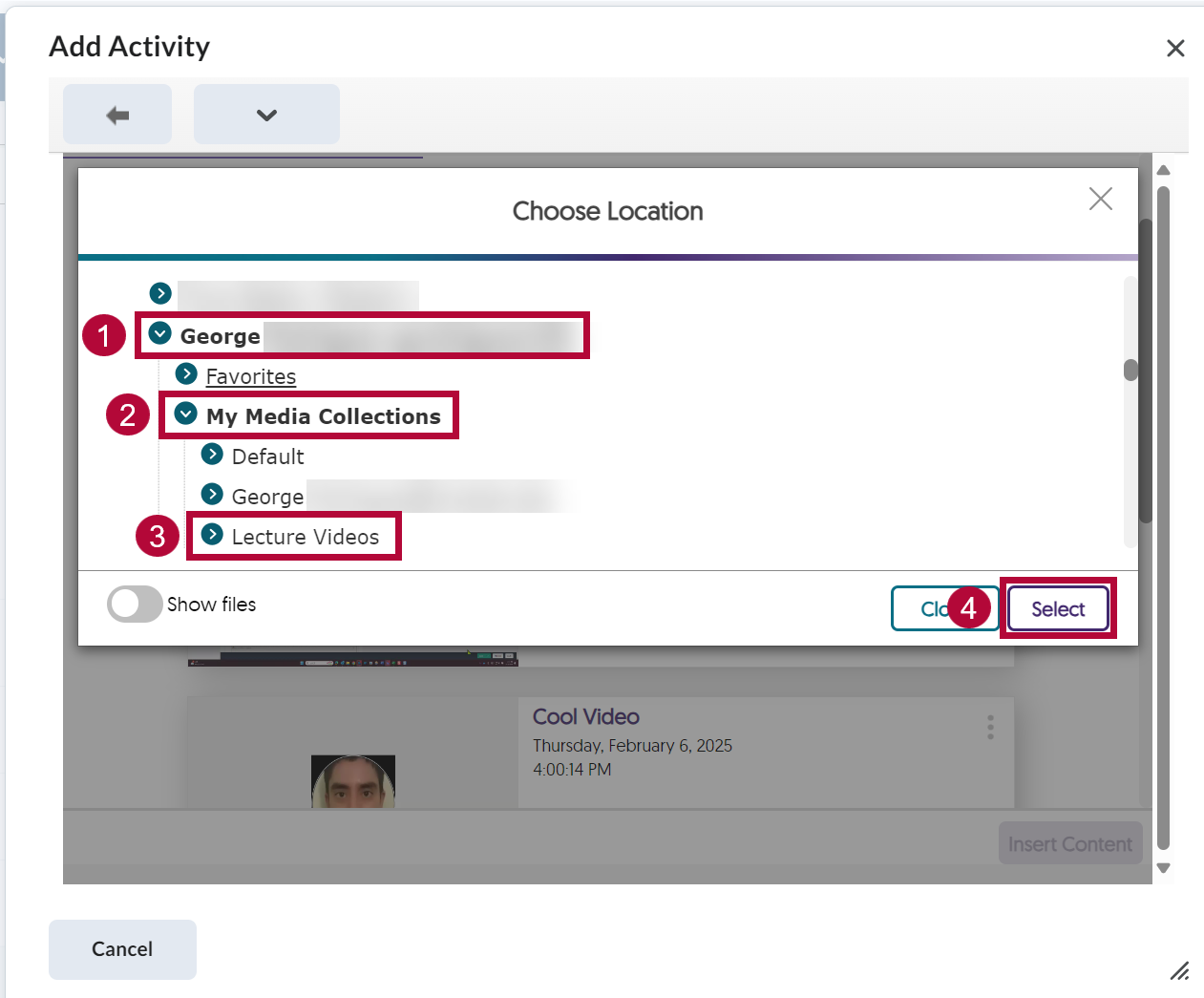
-
You will now see the videos located in the folder you selected. Select the video you want to add followed by [Insert Content].
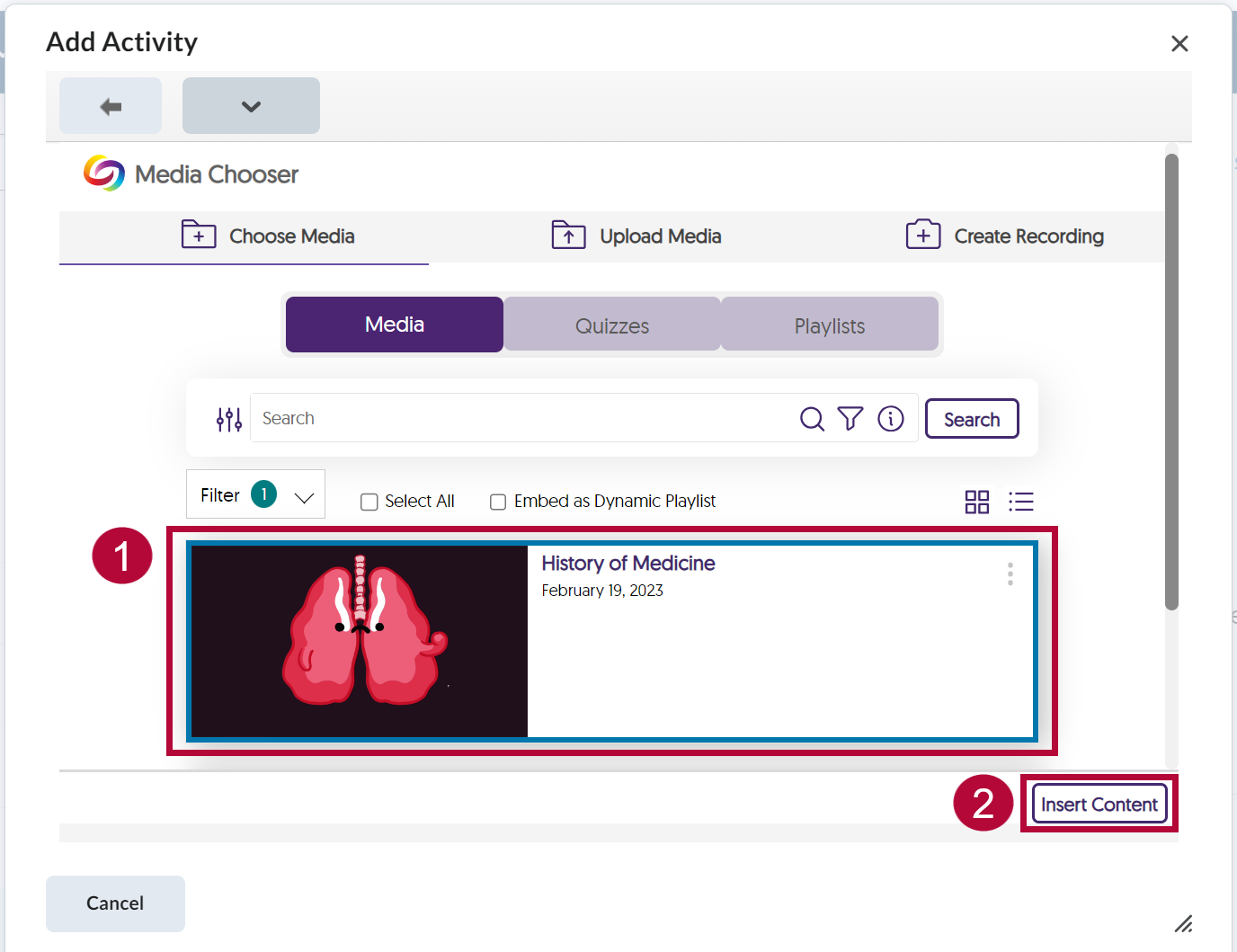
NOTE: To remove your filters, select [Filter] then click the [X] next to the path of your folder.