A grade scheme is a way of organizing students’ performances on grade items into levels of achievement. A grade scheme can include any number of achievement levels. Each achievement level has its own range of acceptable grades and a symbol, such as a numeric value, letter, or text description, to represent it. You can create your own grade schemes or use the default grade scheme.
Create a Grade Scheme
- Click [Grades] in the navbar.
- Click on the [Schemes] tab.
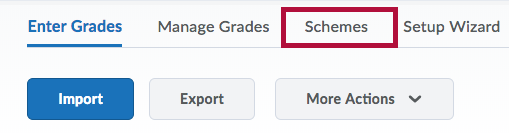
- On the Schemes page, click [New Scheme].
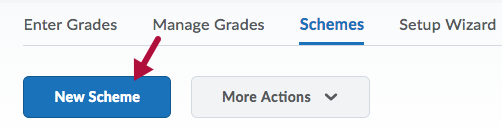
- Enter a Name for the scheme.
- Enter a Short Name if desired.
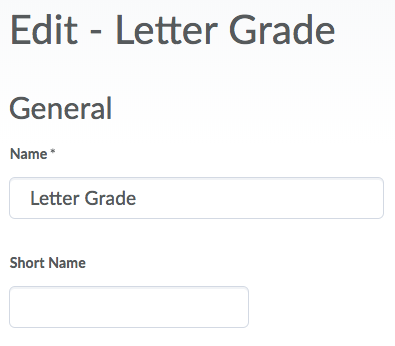
- Click [Add Ranges] to add additional grade ranges if necessary.
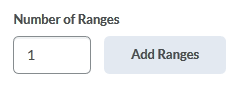
- Define your grade Ranges with the lowest grade in the range.
- Enter the symbol you want to display for the grade range in the Symbol column.
- Select the color you want to be associated with the range in the Color column if you would like to associate a color with the letter grade.
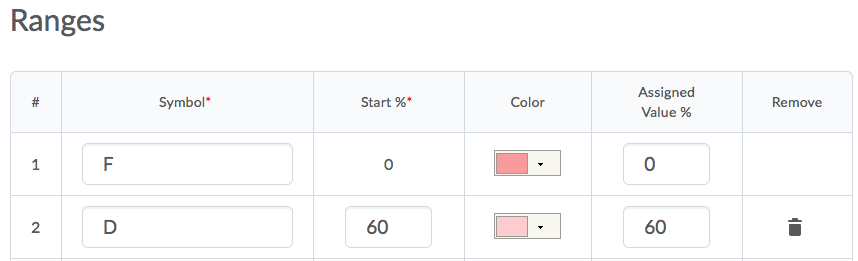
- Click the
 [Delete] icon beside a grade range to delete it.
[Delete] icon beside a grade range to delete it. - Click [Save].
Set a default grade scheme
On the Grade Schemes page, click the [Set As Default] icon beside the grade scheme you want to make the default.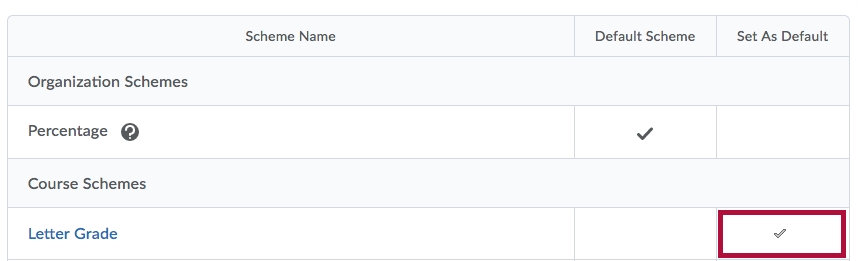
NOTE: If you set a scheme other than "Percentage" as default, you will no longer see percentages in your gradebook.
Edit a grade scheme
- Click on [Grades] in the navbar.
- Click on the [Schemes] tab.
- Click on the name of the scheme you'd like to edit.
- When you're done editing, click the [Save and Close] button.
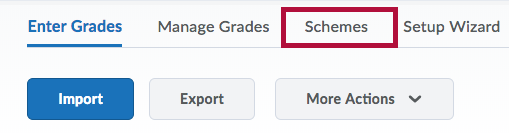
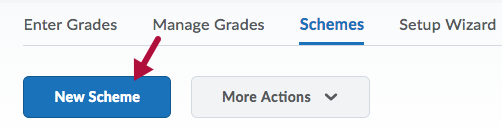
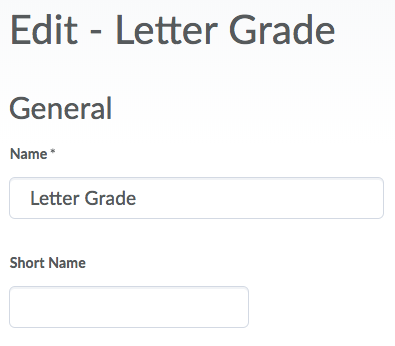
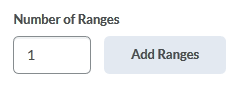
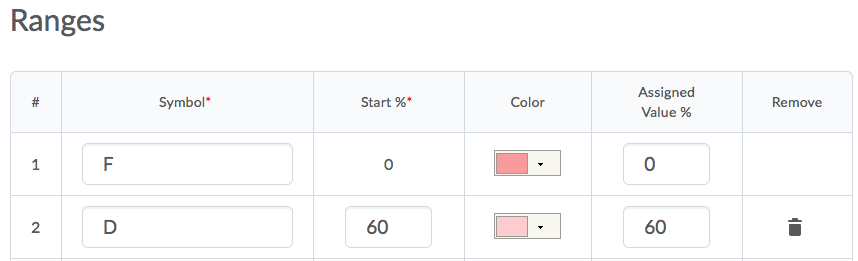
 [Delete] icon beside a grade range to delete it.
[Delete] icon beside a grade range to delete it.