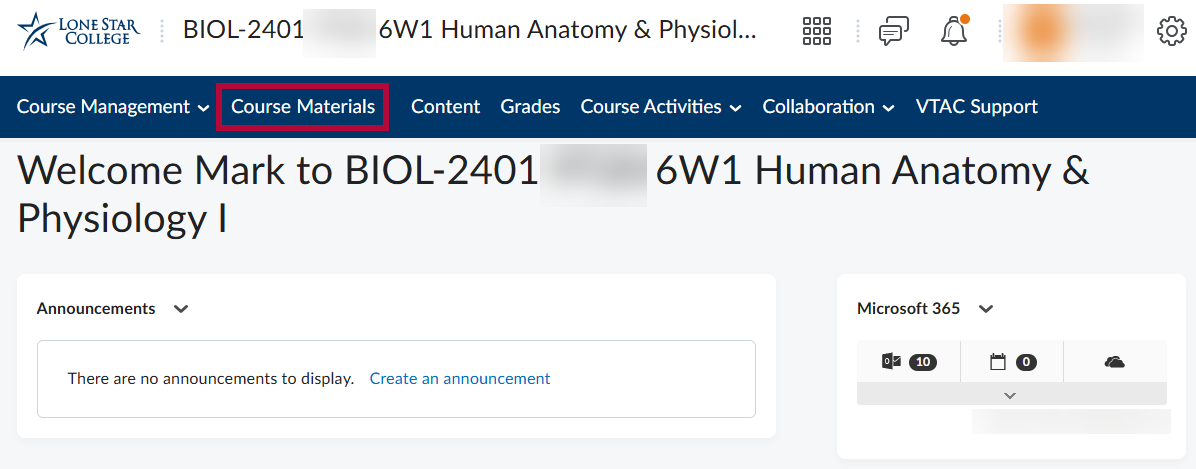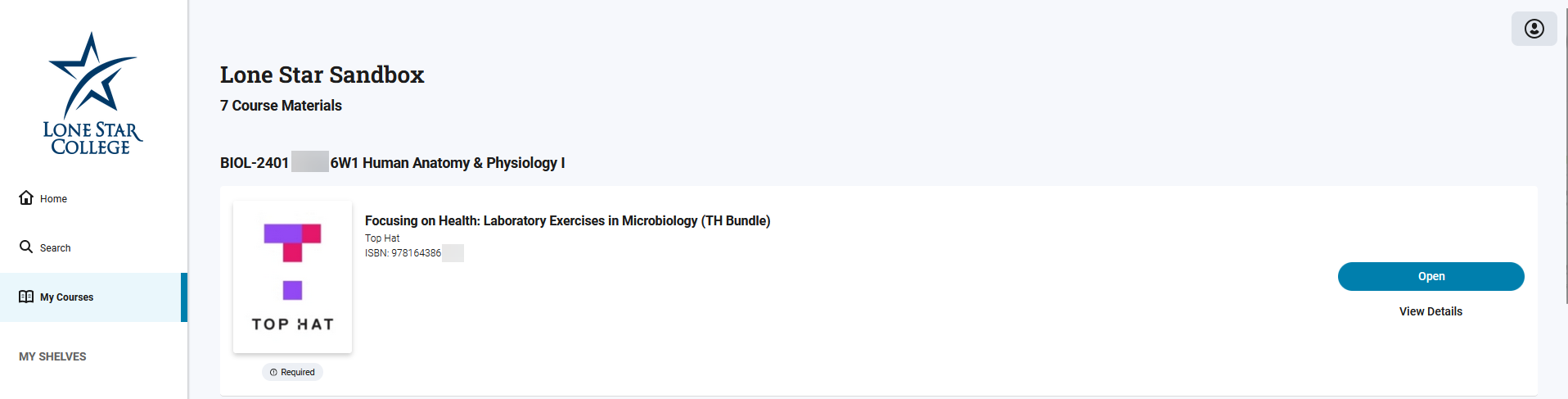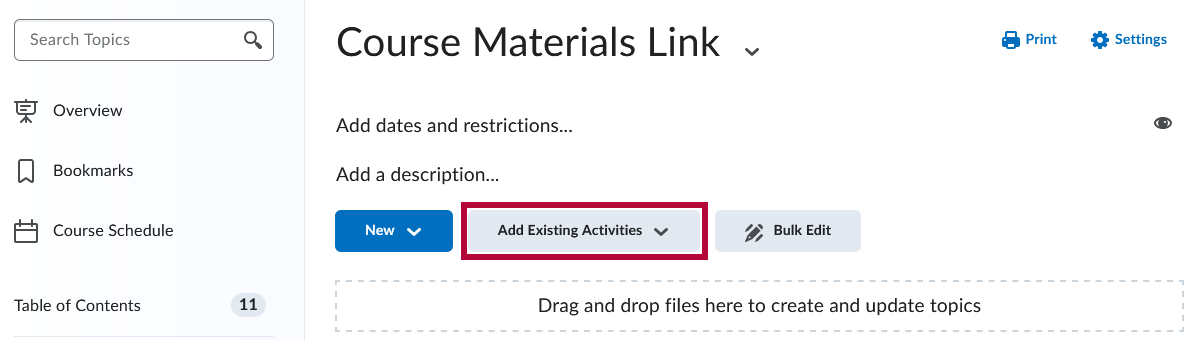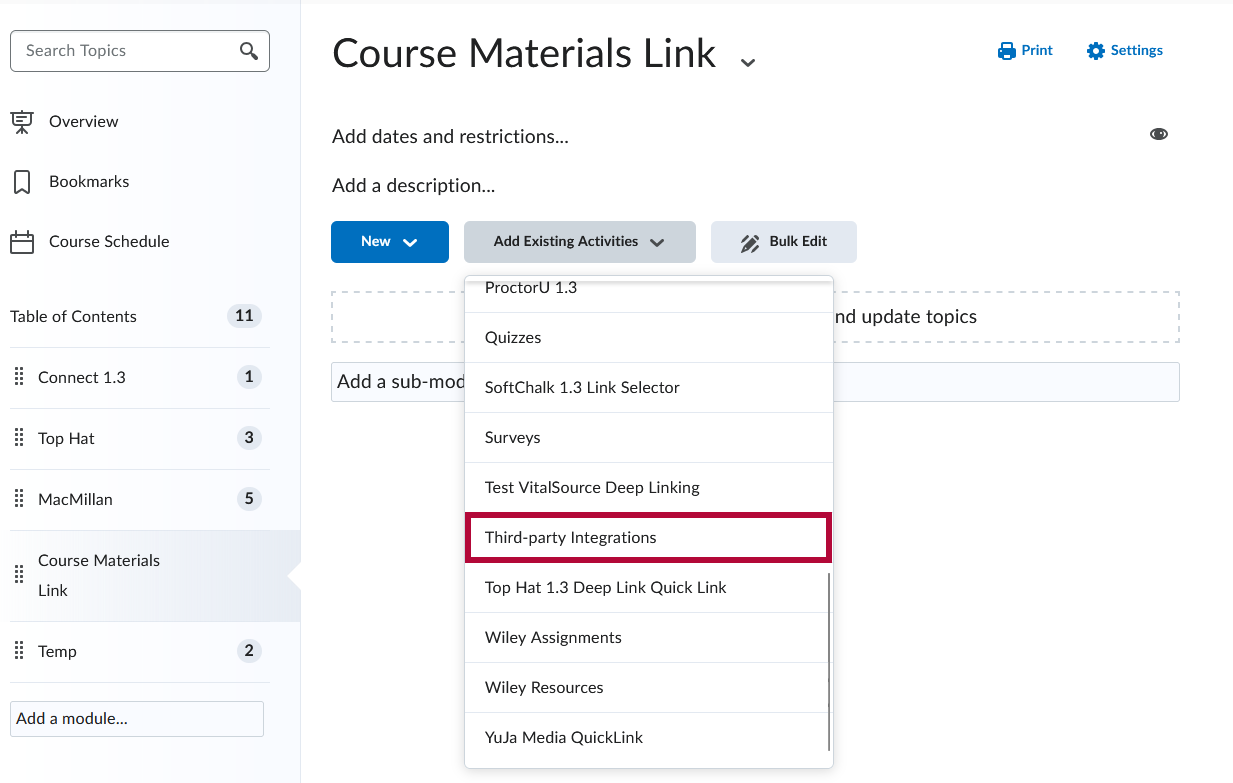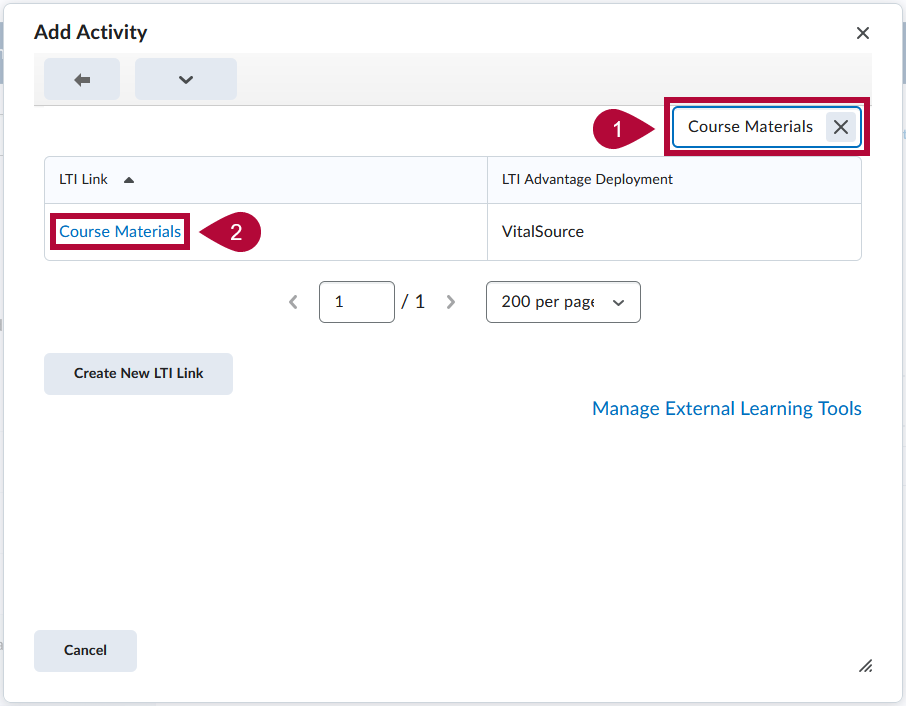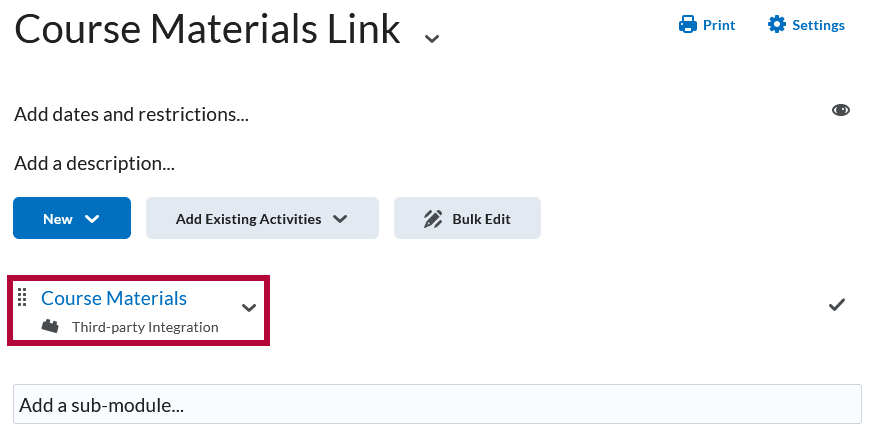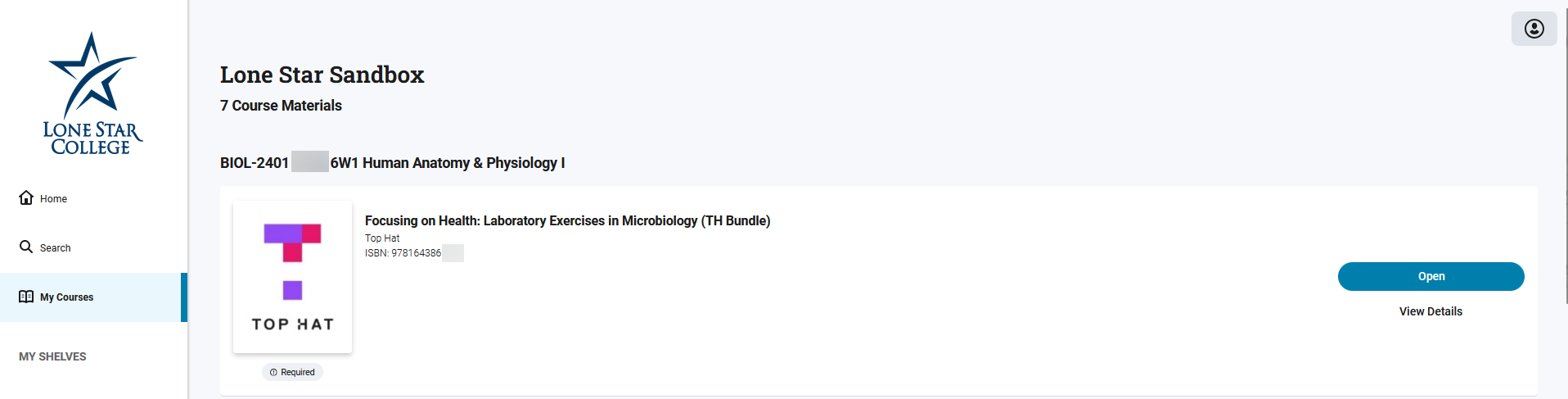As an instructor, you and your students can access course materials through VitalSource—the college’s virtual bookstore platform. You can access it in two ways:
- Course Navbar: A direct link is available in the Course Navbar.
- Content Area: You can add a link in the Content area for easier access.
NOTE: If you choose not to add a Content link, the Navbar link will still remain available to students.
Accessing the Course Materials Dashboard from the Navbar
To access the Course Materials dashboard from the Navbar follow the steps below:
- Log in to your D2L course.
- From the course Navbar, click [Course Materials].
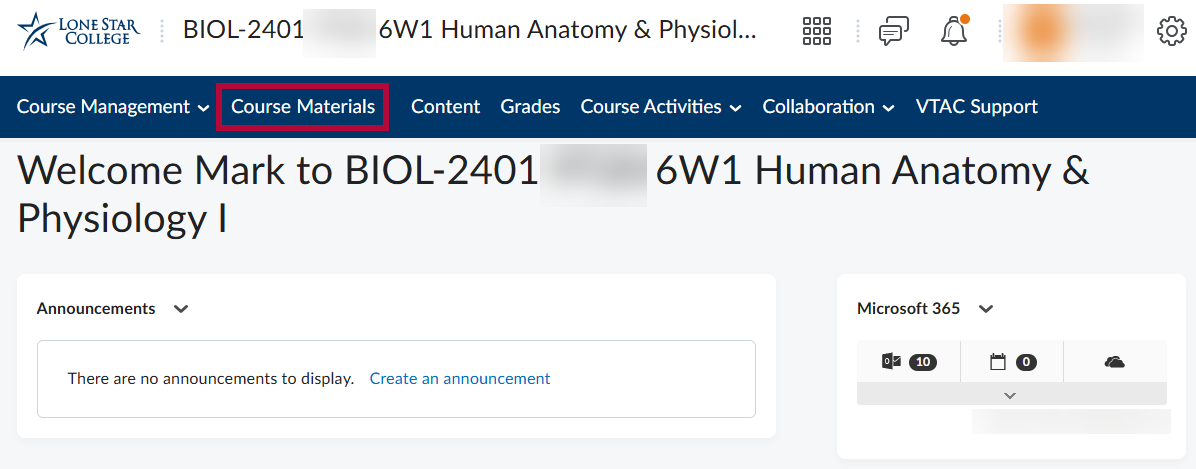
- The Course Materials Dashboard will open in a new browser tab.
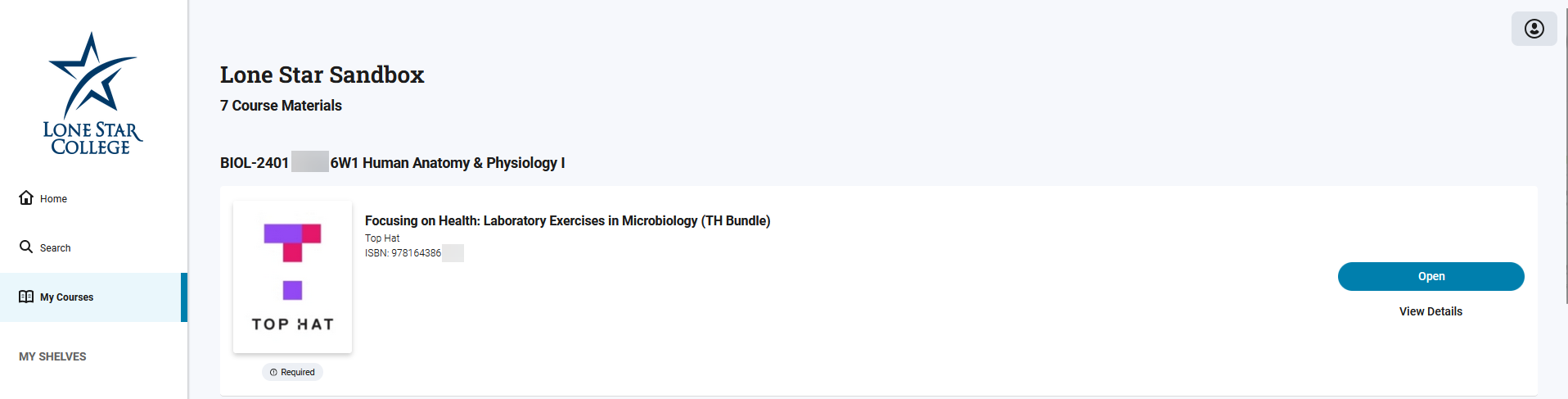
Adding a Course Materials link to Your Course Content in D2L
To add a Course Materials link to your course content in D2L, follow the steps below:
- From your D2L course homepage, click [Content] in the course navbar.
- Choose a module you would like to add the link to, or create a new module (click [Add a Module]).
- With the chosen module, click [Add Existing Activities].
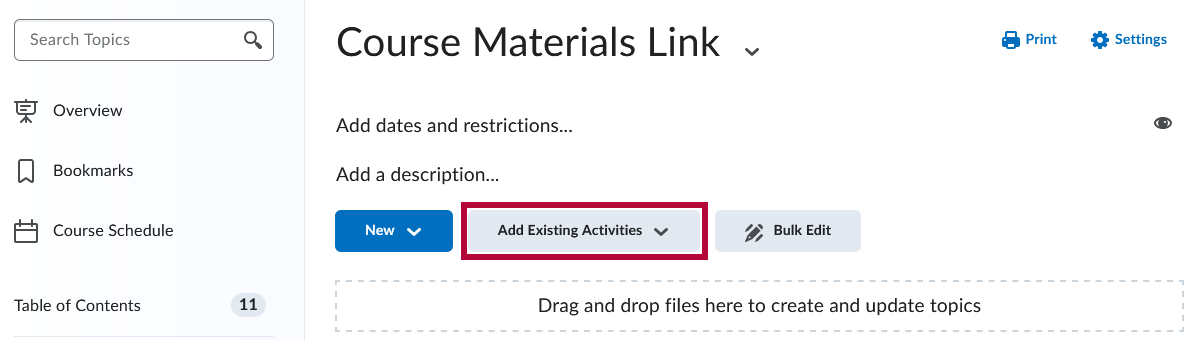
- From the dropdown menu, select [Third-Party Integrations].
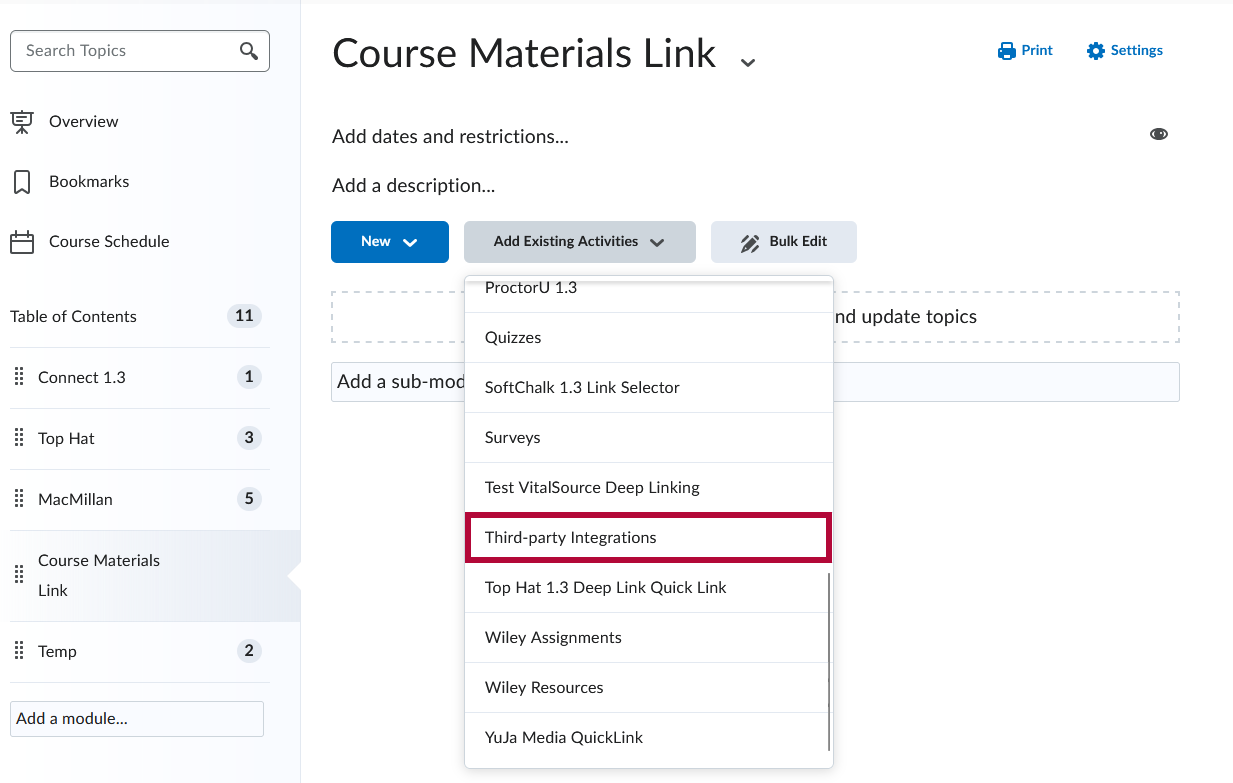
- The Add Activity window will appear. Type "course materials" in the search box. Select [Course Materials] from the list of available tools.
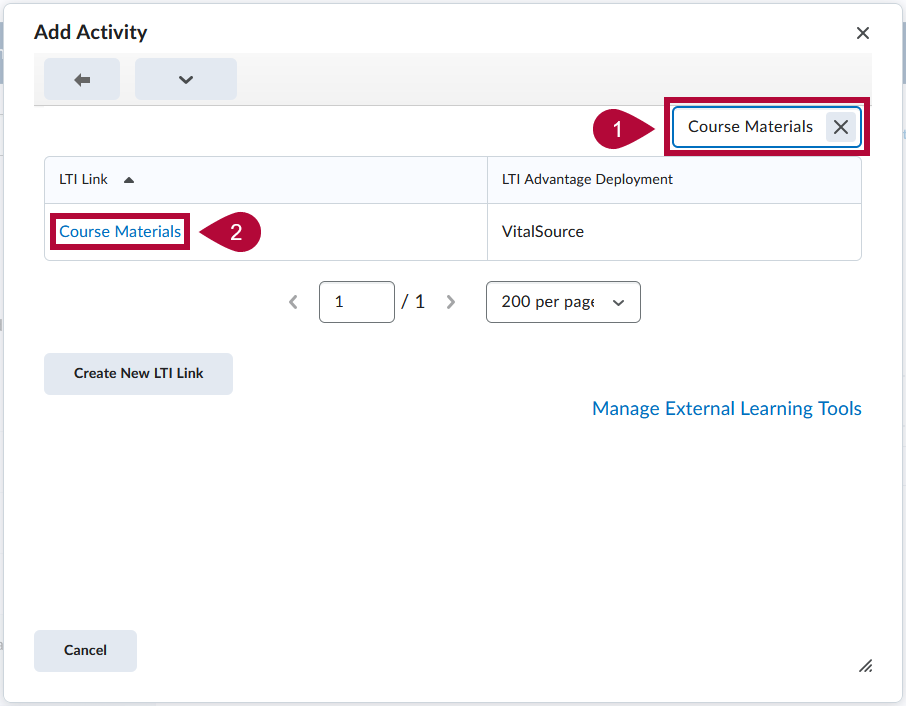
- Click [Course Materials].
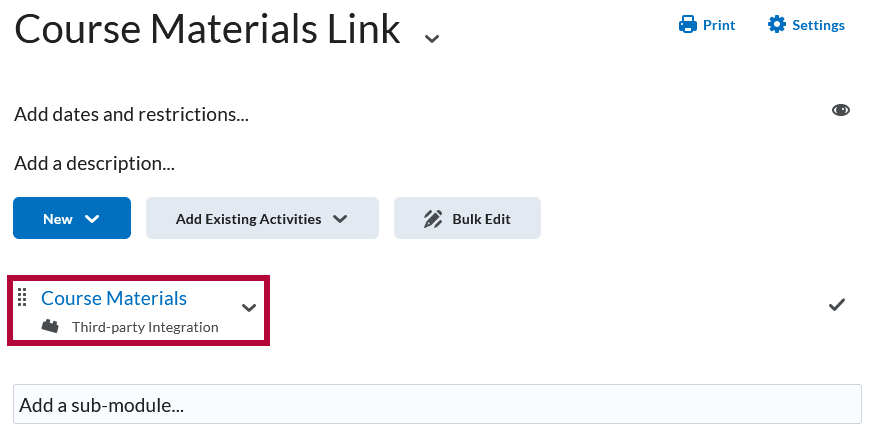
- The Course Materials dashboard will open in a new browser window.
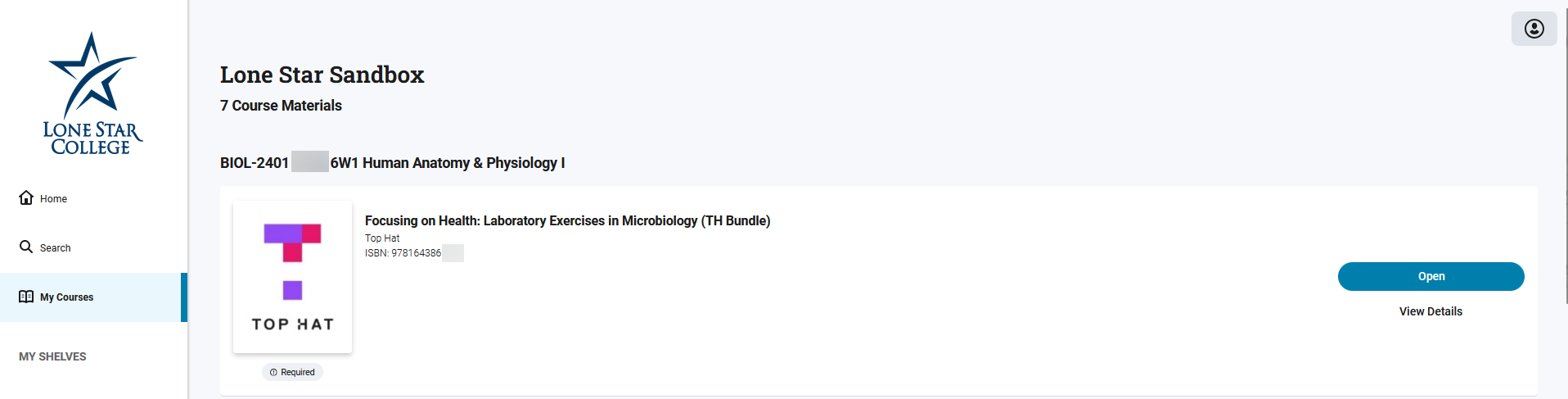
VitalSource Support
Chat: For fastest response, go to lonestar.textbookx.com/help and click on the blue [Chat] button at the bottom of the page
Phone: 855-463-5531
Email: Lonestar.bookstore@vitalsource.com