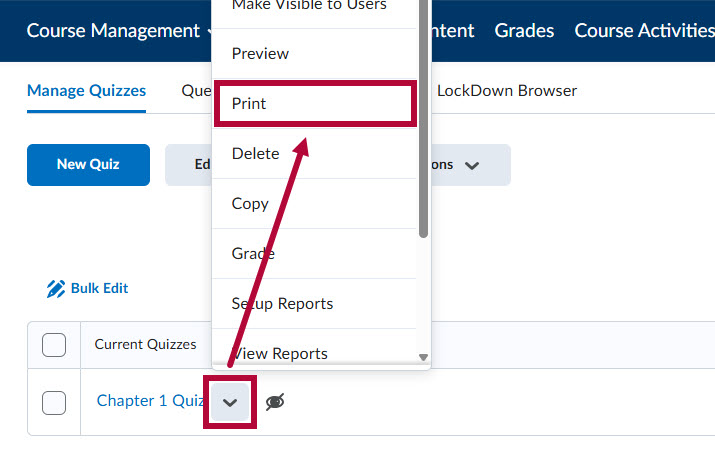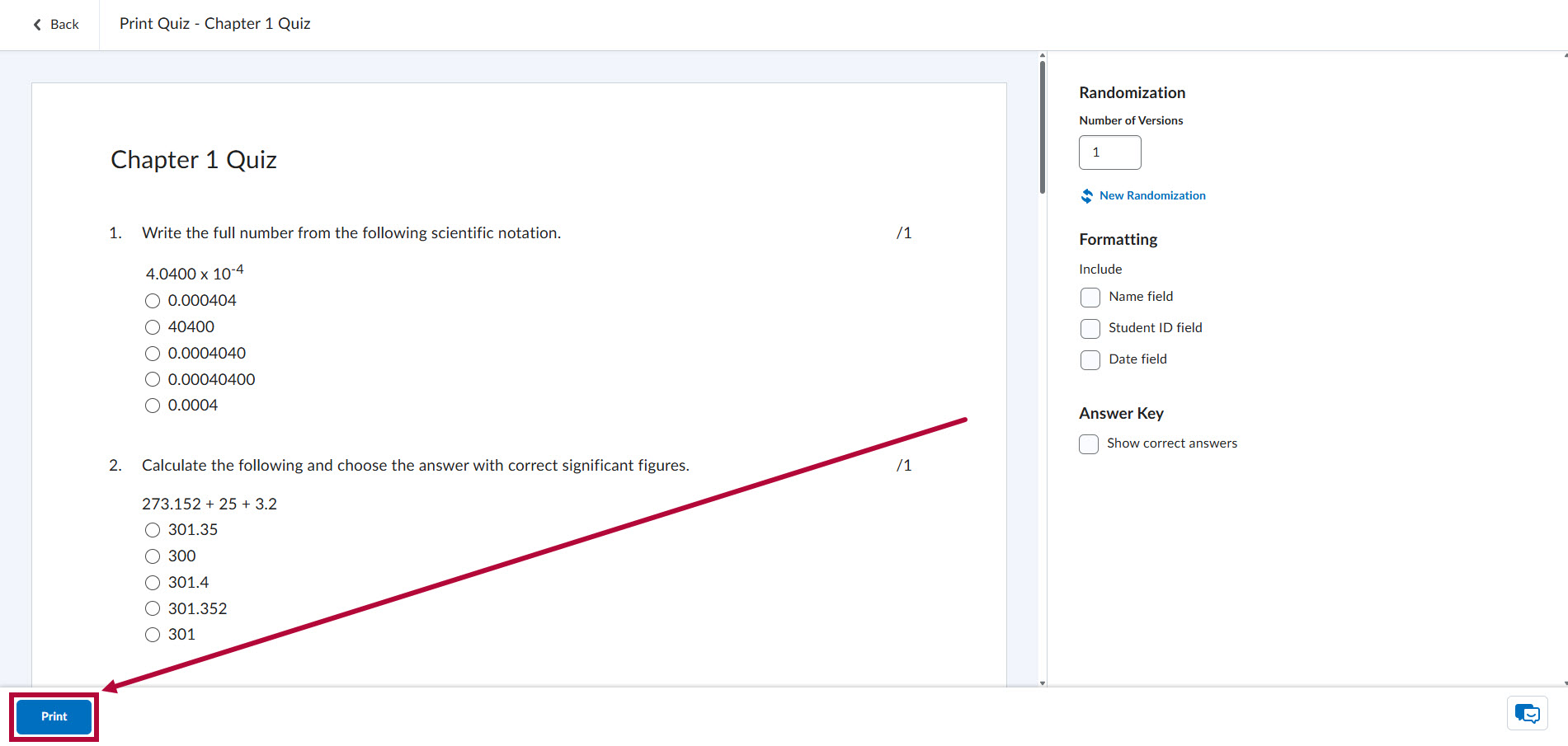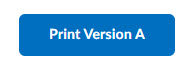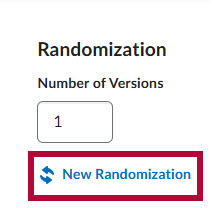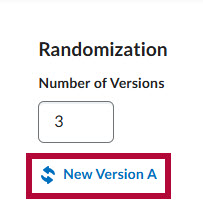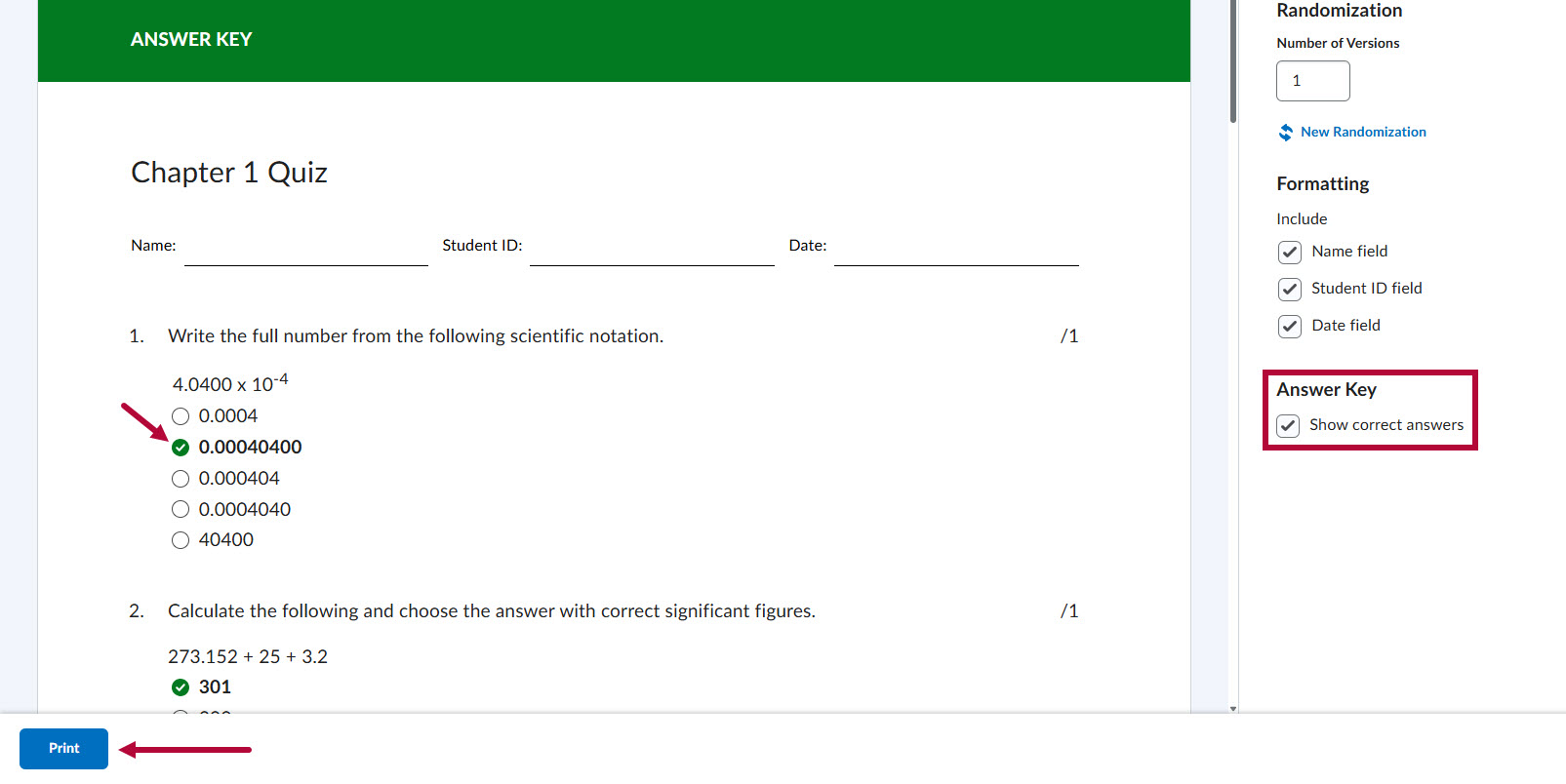You can print a Quiz from D2L in order to deliver the quiz to students in person. When printing, you can create multiple randomized versions of the quiz, customize the information you would like to be on the quiz, and you can also print an Answer Key. Printed quizzes support all D2L quiz question types, shuffling and randomization options, and question pools.
Printing a Quiz in D2L
- From the Navbar in your D2L course, click [Course Activities], and then select [Quizzes].

- Click the [dropdown arrow] next to the quiz you want to print, then click [Print].
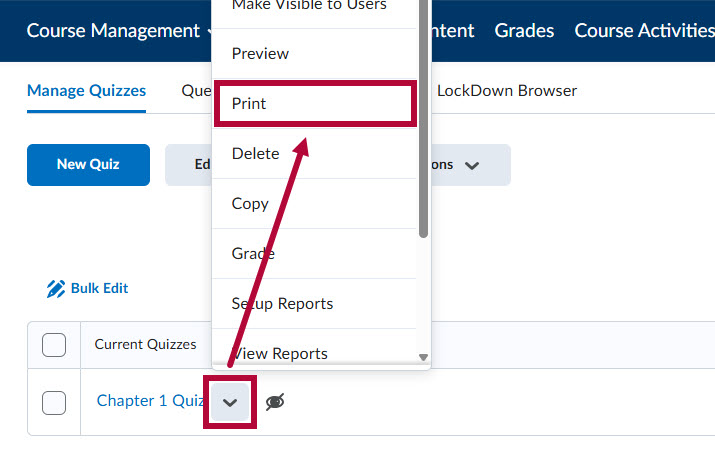
-
You will be taken to the Print Quiz page. To print the Quiz, click the [Print] button at the bottom of the page.
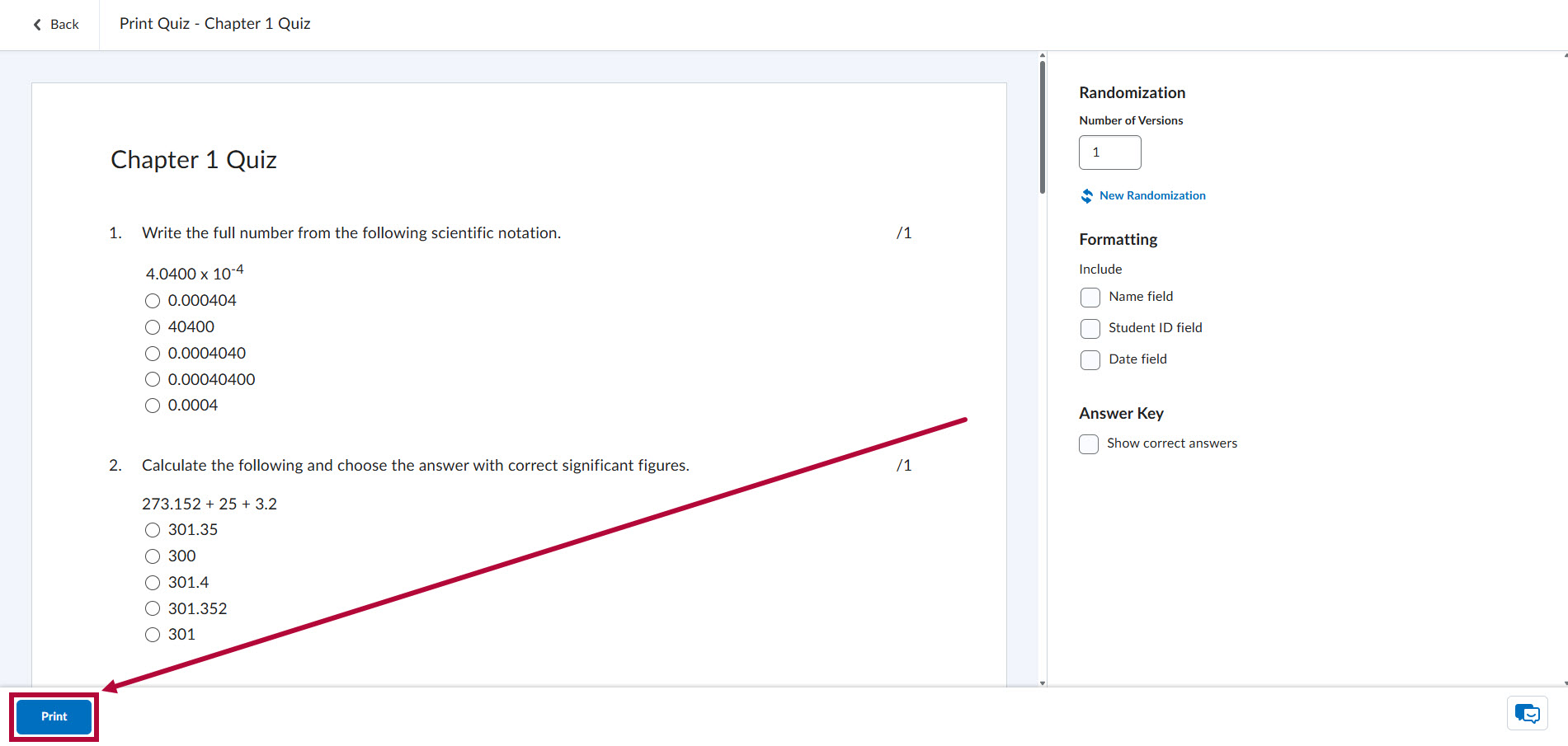
Printing Options
There are a variety of options available when printing a quiz, you can create multiple randomized versions of the quiz, change the randomization, edit the formatting, and create Answer Keys.

-
Randomization
- Number of Versions
- The number you enter under Number of Versions will determine the number of separate randomized versions of the quiz generated. On the left you will see a tab for each version, labeled [Version A, B, C, etc...] (If you set the Number of Versions to 1, there will be no tabs as there is only a single version of the quiz to view). You can click these tabs to switch between the different versions of the quiz.
-
Each version of the quiz must be printed separately. The [Print] button will change to reflect which version you are looking at, and will print that version if clicked.
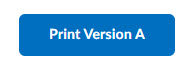
- The number you enter under Number of Versions will determine the number of separate randomized versions of the quiz generated. On the left you will see a tab for each version, labeled [Version A, B, C, etc...] (If you set the Number of Versions to 1, there will be no tabs as there is only a single version of the quiz to view). You can click these tabs to switch between the different versions of the quiz.
- [New Randomization]
- You can re-randomize the quiz by clicking the [New Randomization] button. Like the [Print] button, this button will contextually adjust itself to the version of the quiz you are currently viewing, if you have multiple versions of the quiz.
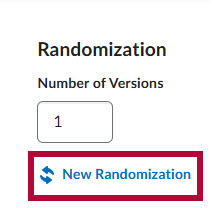
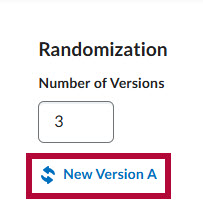
- You can re-randomize the quiz by clicking the [New Randomization] button. Like the [Print] button, this button will contextually adjust itself to the version of the quiz you are currently viewing, if you have multiple versions of the quiz.
- Number of Versions
- Formatting
- [Name field] - This will add a line for the student to enter their name at the top of the quiz.

- [Student ID field] - This will add a line for the student to enter their Student ID at the top of the quiz.

- [Date field] - This will add a line for the student to enter the date at the top of the quiz.

-
If you choose multiple fields, they will stack horizontally with each other.

-
If you choose multiple fields, they will stack horizontally with each other.
- [Name field] - This will add a line for the student to enter their name at the top of the quiz.
- Answer Key
- Clicking [Show correct answers] will turn the quiz into an Answer Key. The correct answer for each question will be indicated, allowing you to print an answer key in addition to the quiz. If you are making multiple versions of the quiz, each version will have a separate answer key which will need to be printed separately for each quiz version. Printing is the same as printing a quiz.
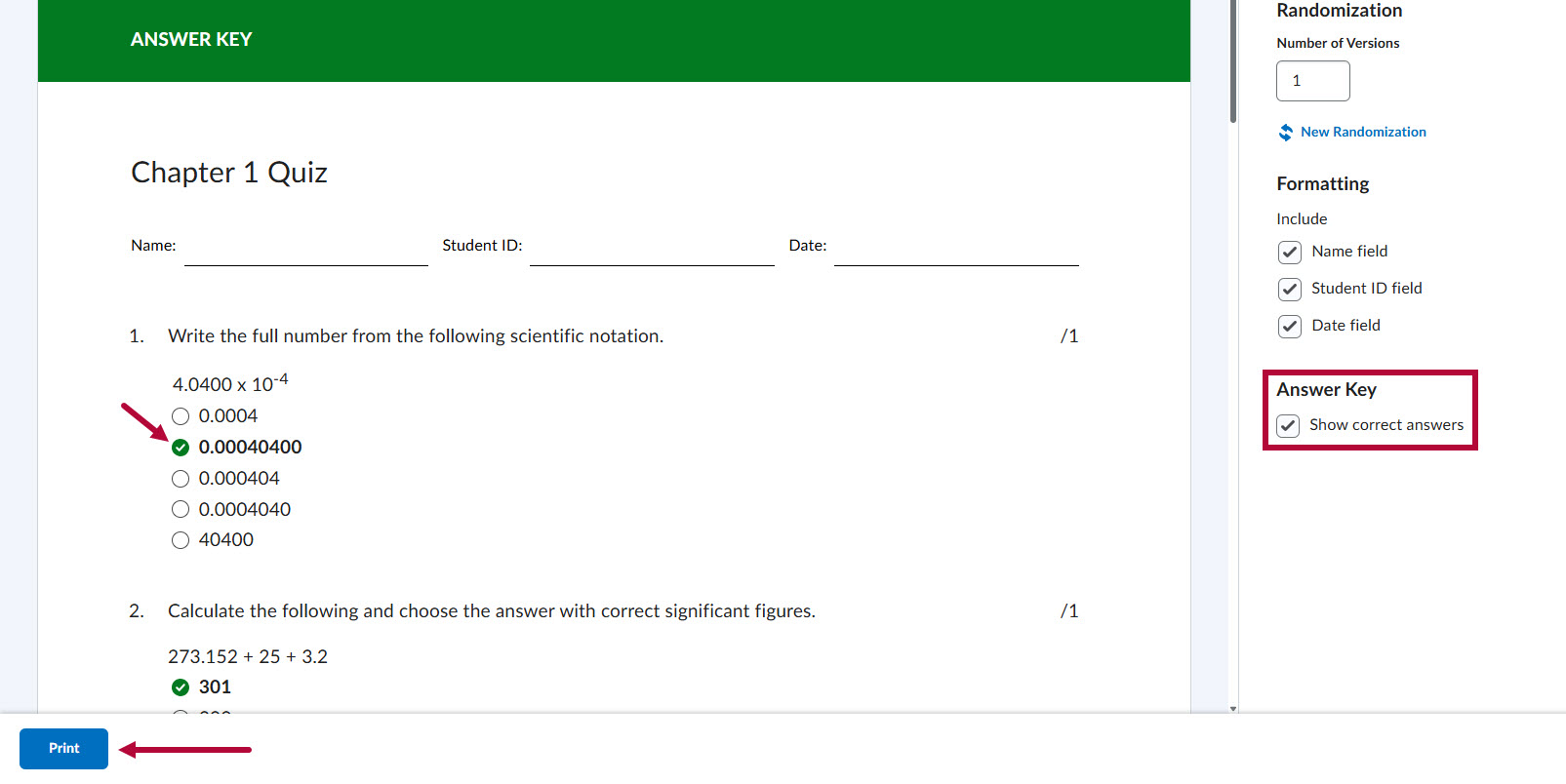
- Clicking [Show correct answers] will turn the quiz into an Answer Key. The correct answer for each question will be indicated, allowing you to print an answer key in addition to the quiz. If you are making multiple versions of the quiz, each version will have a separate answer key which will need to be printed separately for each quiz version. Printing is the same as printing a quiz.
TIP: By default, when printing in Google Chrome, a Header and Footer will be automatically added to the page.

If you do not wish to have the header and footer on your printed page, you can click [More Settings], and then uncheck [Headers and footers] to remove the header and footer, then click [Save].