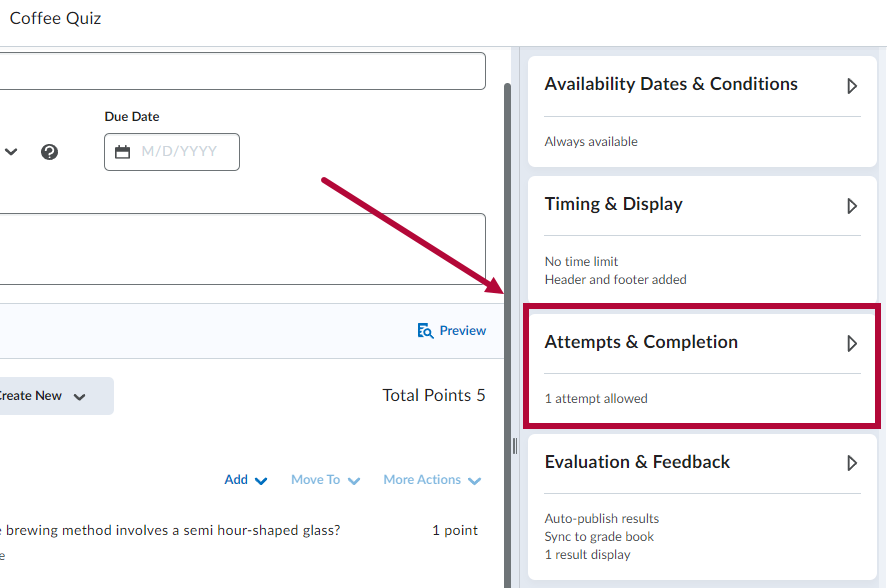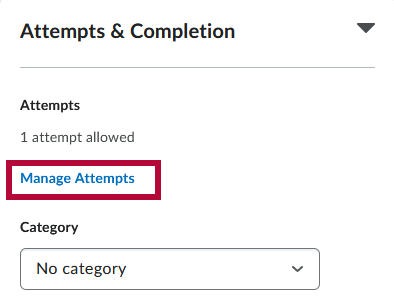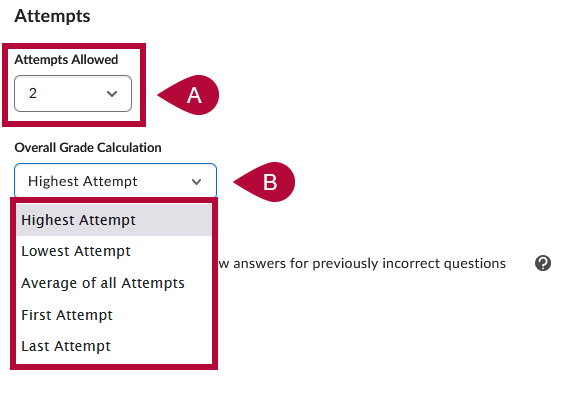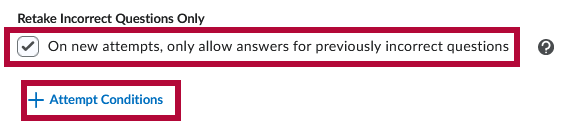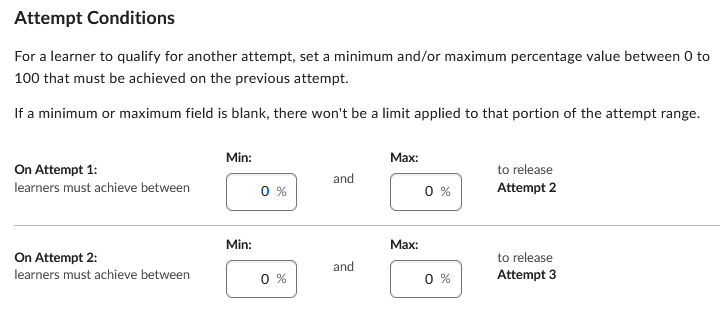Attempts
On new or existing quizzes, you can allow students more quiz attempts (up to 10, or an unlimited number) and calculate a grade based on their highest attempt, lowest attempt, first attempt, last attempt, or the average of all attempts. You can also put restrictions on whether students are allowed to take further attempts based on the grades made on the previous attempts.
- From the Edit Quiz page, click on the [Attempts & Completion] panel to expand it.
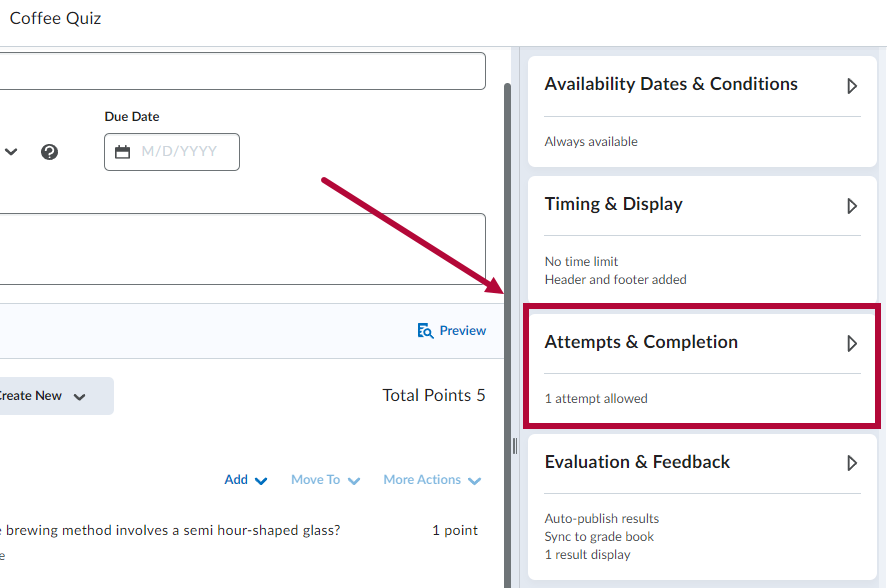
- With the panel expanded, click [Manage Attempts].
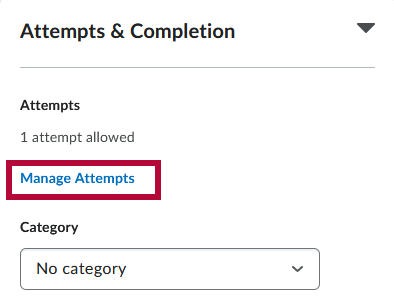
- You can customize A) Attempts Allowed and B) Overall Grade Calculation here.
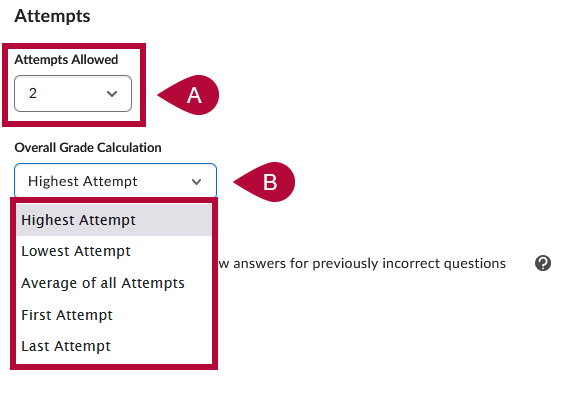
- As long as the Attempts Allowed box is set to be 2 or more, the Retake Incorrect Questions Only checkbox would then be displayed. Check the [On new attempts, only allow answers for previously incorrect questions] if applicable. You can then set Attempt Conditions further if necessary by clicking on [+ Attempt Conditions].
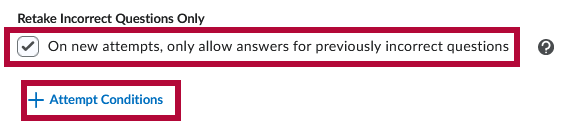
- Under Attempt Conditions, you can set a range of percentage values between 0% to 100%. These conditions would then need to be fulfilled in order for the student to qualify for another attempt.
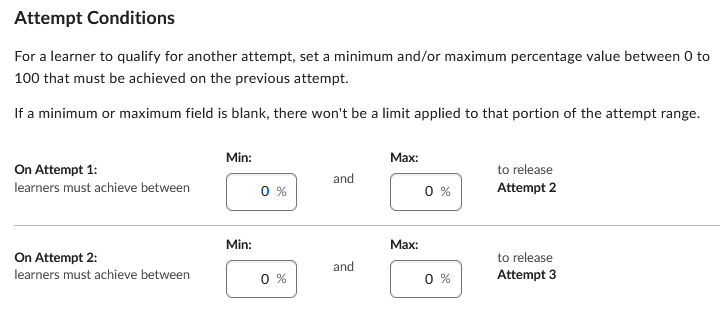
- Click [OK] when you have finished configuring your attempt settings.
Category
Under Category, click the [dropdown menu] to add or remove the quiz from a category. You can also create a [New category] here.
Notification Email
Below Category is Notification Email. Here you can add one or more emails (separated by a comma) to receive a notification each time a student attempts a quiz.