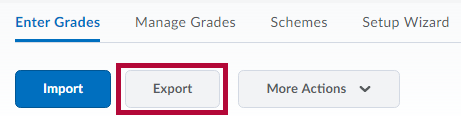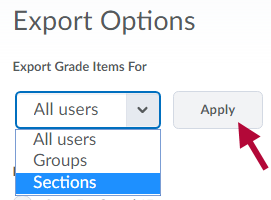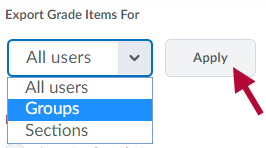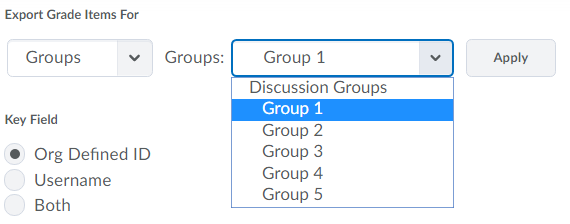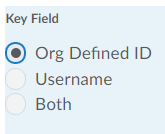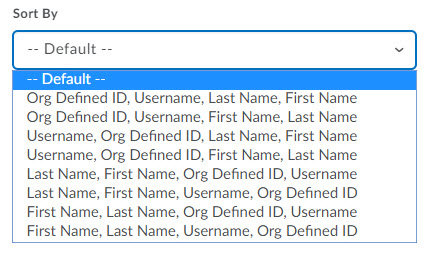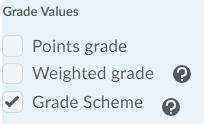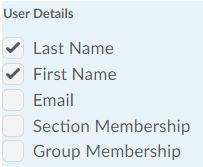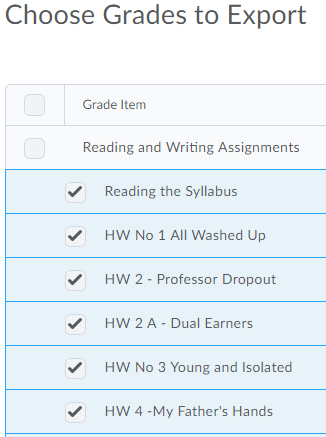To export grades:
- Open the course and click on [Grades] in the navbar.
- On the Enter Grades page, click [Export].
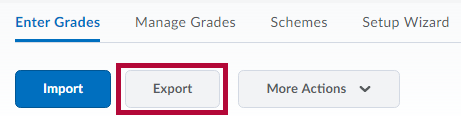
- If you have merged rosters and need to Export grades by section, choose [Sections] from the dropdown menu and click [Apply].
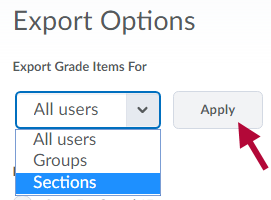
Then choose the section to export and click [Apply] again.
- If you have groups set up in your course, you will see a Groups option. To see a list of your groups, choose [Groups] and click [Apply] button.
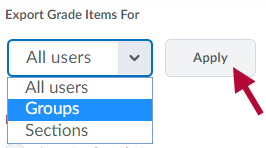
Then choose the group to export and click [Apply] again.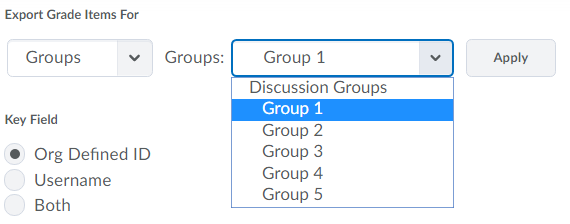
- Select the Key Field you want to use to identify students (Org Defined ID is the LSCS ID number).
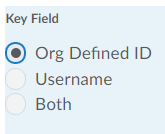
- Select the sort order you prefer for the exported file.
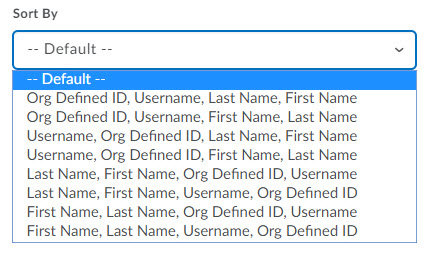
- Select the Grade Values you want to export.
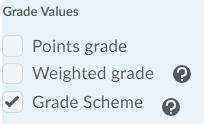
- Select the User Details you want to export.
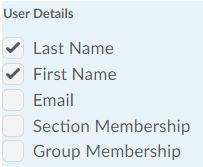
- Select the Grade Items you want to export.
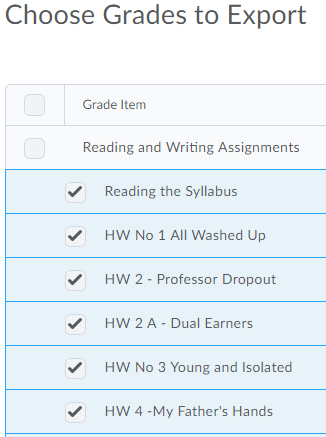
- Click [Export to CSV] or [Export to Excel].
- A pop-up window will appear. Click on your file's link to download it. Click [Open] and save the file to your computer.