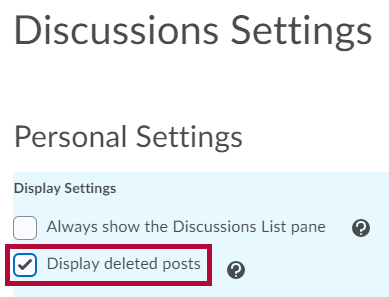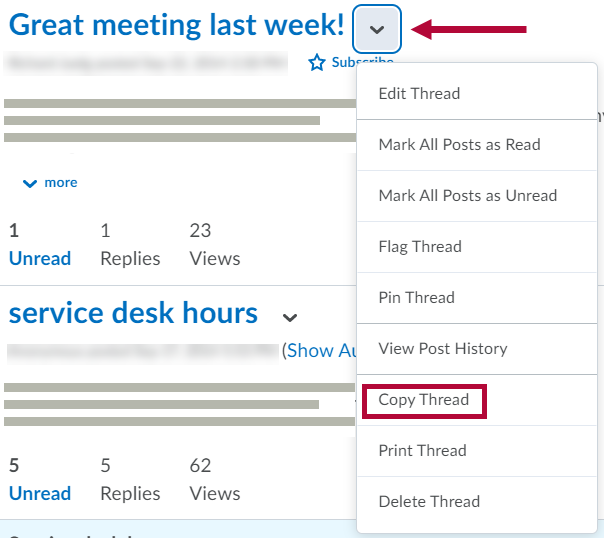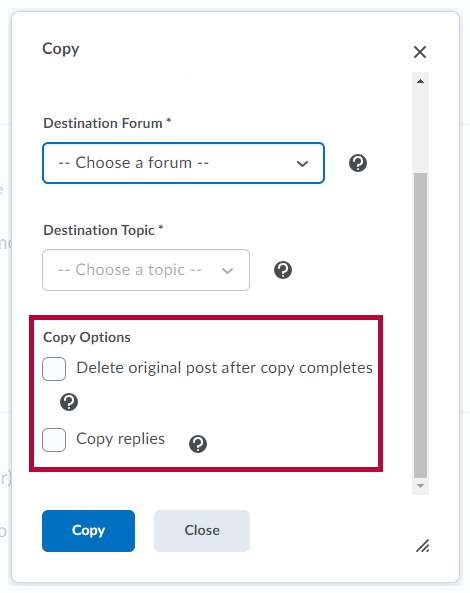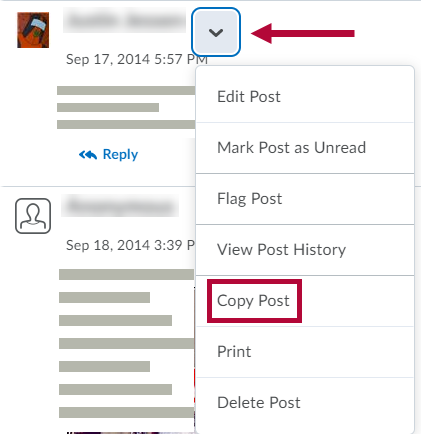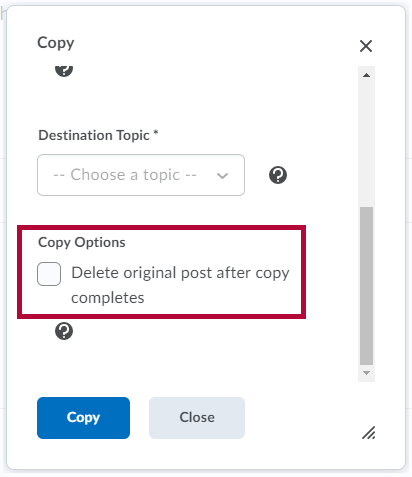Discussion threads and posts can be moved to topics other than the original topic they are posted to. If you think a thread or post belongs in a different topic, you can move it by copying it and choosing the option to delete the original thread or post. If a thread or post is applicable to more than one topic, you can copy it into as many other topics as you want.
- Go to Discussions → Settings.

- Check the [Display deleted posts] box.
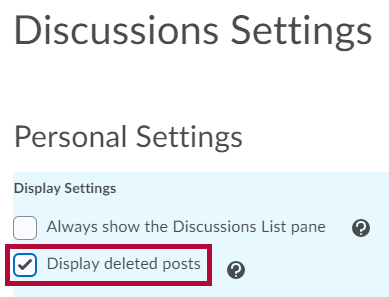
Copy or Move a Thread
- Click [Copy Thread] from the thread's context menu.
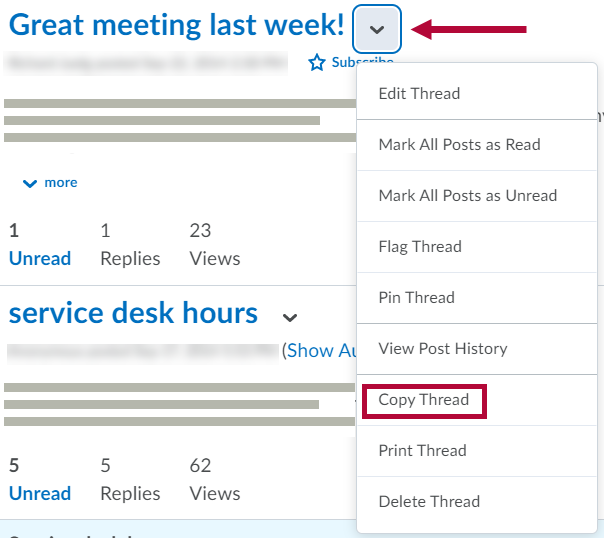
- Select where you want to copy the thread to in the Destination Forum and Destination Topic drop-down lists.
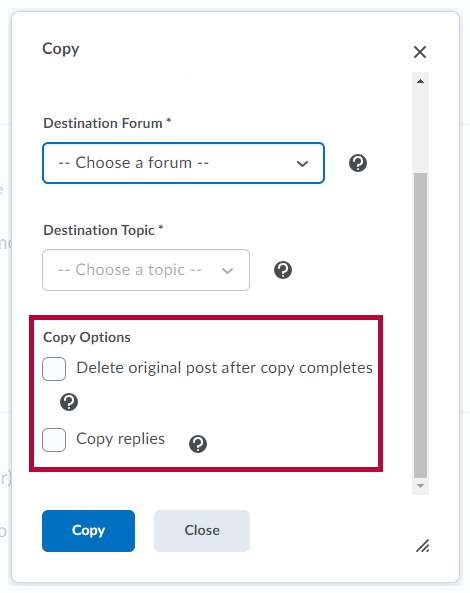
- Select the [Delete original post after copy completes] checkbox to delete the original post in the thread after the copy completes.
- Click [Copy].
Copy or Move a Post
- Click [Copy Post] from the post's context menu.
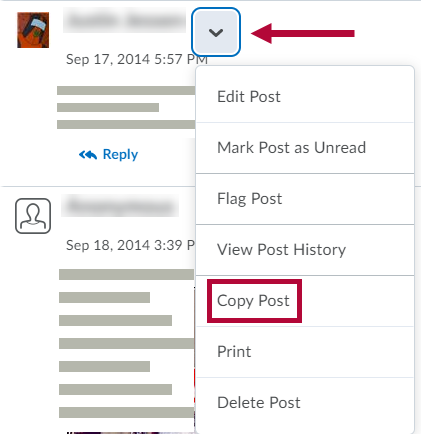
- Select where you want to copy the post to in the Destination Forum and Destination Topic drop-down lists.
- Select the Delete original post after copy completes checkbox to delete the original post after the copy completes.
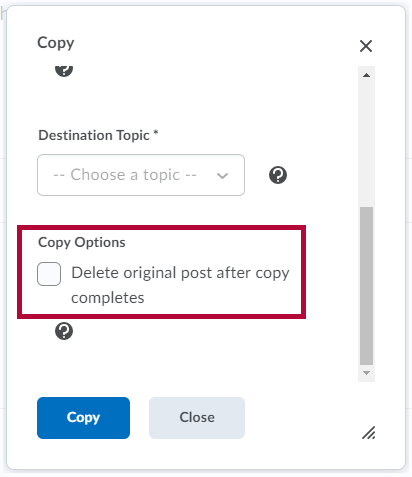
- Click [Copy].
NOTE: If you choose to delete the original thread or individual replies, it will still be visible to instructors in the original topic.