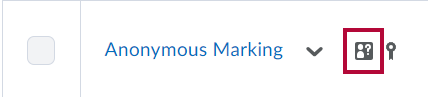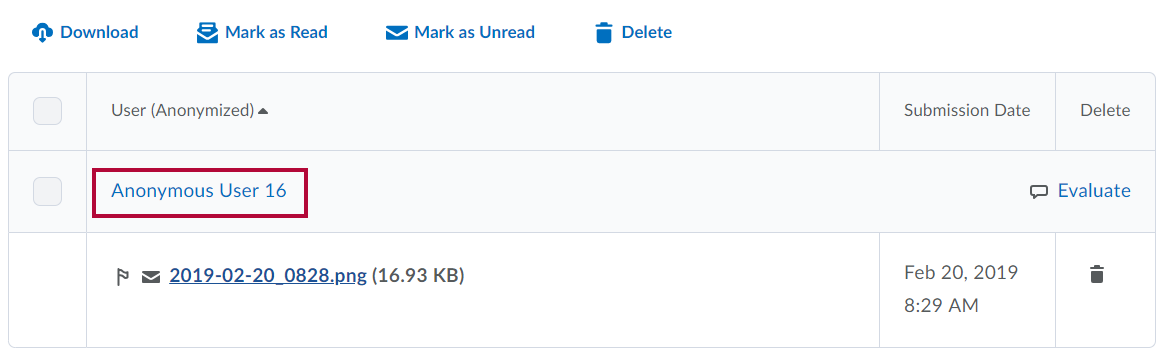To avoid any unconscious bias in grading assignments, you can turn on Anonymous Marking, which replaces student names with "Anonymous User" + number.
- Anonymous marking can be enabled or disabled when creating a new assignment submission folder or any time before there are student submissions.
- Anonymous marking can not be enabled or disabled for an assignment folder that already has student submissions.
Turning On Anonymous Marking
If you need to create an assignment, see Create Assignments.
- In the Assignments list, click the arrow next to the assignment you want to edit, and then click the Edit Folder button.
- Scroll down to the bottom of the Properties tab and check the box in front of "Hide student names during assessment."

- Click the Save and Close button.
NOTE: You cannot check or uncheck this box after student submissions have been made.
Evaluating Assignments with Anonymous Marking turned on
Grading the assignment submissions remains the same. See Evaluate Assignment Submissions to learn more.
- In the Assignment list, there is an icon that displays when Anonymous Marking is active.
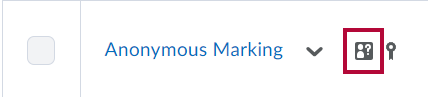
- Click the assignment.
- Each user is listed with an Anonymous User number instead of their name.
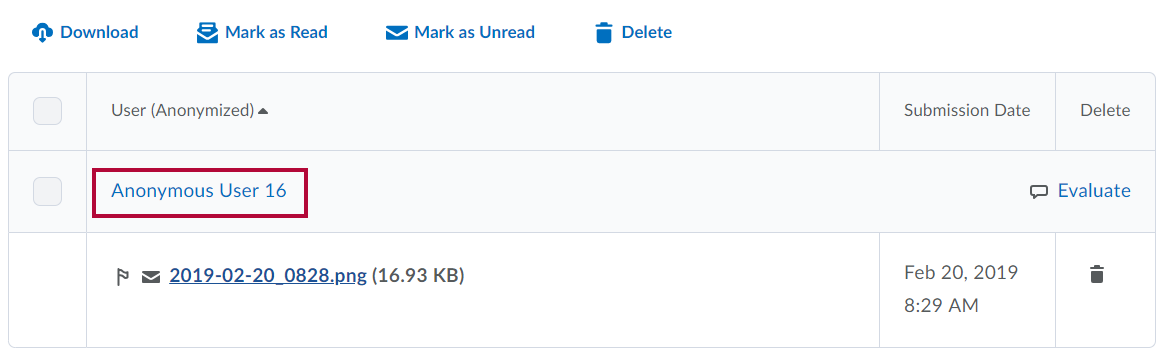
- Click the Evaluate link for the Anonymous User to begin grading.