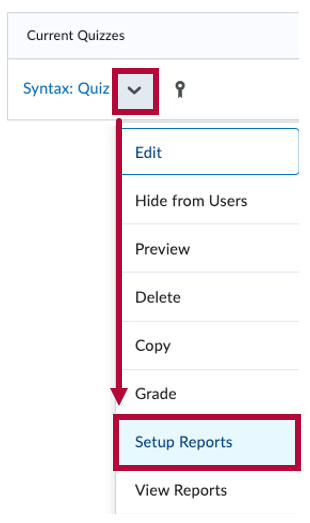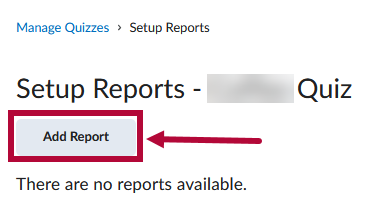Quiz Reports can be generated directly from the user interface and are available for download in CSV or Excel formats. Quiz Reports can be set up and created directly from the user interface. Alternatively, you can view them in your browser as an HTML file. Unlike quiz results, reports provide a broader range of information and require manual setup before they can be accessed.
Set up a Quiz Report
- Navigate to the quiz context menu and select [Setup Reports].
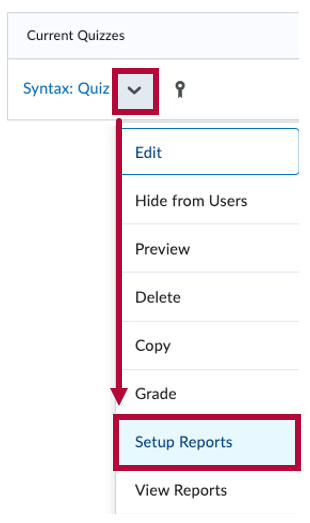
- On the Setup Reports page, select [Add Report].
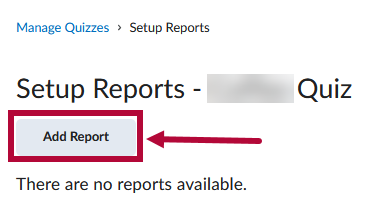
- On the [New Report] page, name your report in the Report Name field.

- The available report types are:
- [Question Statistics]
- [Question Details]
- [User Statistics]
- [Attempt Details]
- [User Attempts]
There can only be one report type per report. You can choose a release date and which roles to release the report to.
Quiz reports contain the same elements as quiz statistics, but with this tool, you can customize your report by excluding sections that are irrelevant or unnecessary for your analysis. For instance, in a [Question Details] report, you might choose to omit question difficulty if you're sharing the report with teaching assistants.