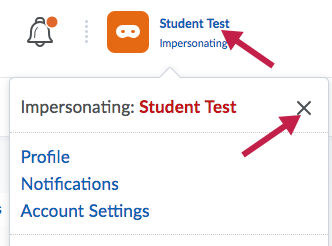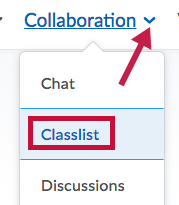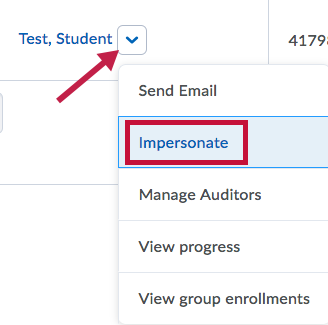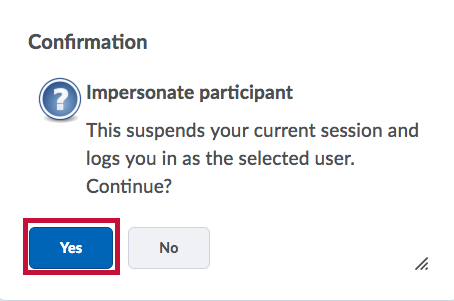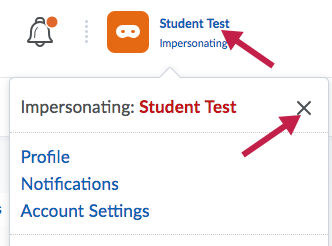The impersonate function allows you to “log in” as a specific user. For example, it would be beneficial to impersonate a test student when confirming your newly designed course functions as intended.
NOTE: Instructors may only impersonate test students in a sandbox. The Impersonate option is not available to instructors in live courses. Only D2L administrators have the ability to impersonate other users.
To impersonate a test student:
- In a sandbox that contains a test student, click Collaboration on the navbar and choose Classlist.
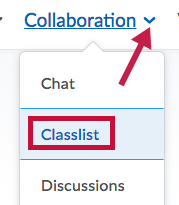
- From the context menu for Test, Student, choose Impersonate.
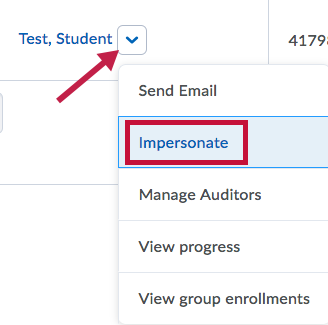
- Click Yes in the pop-up dialog box to confirm that you do want to impersonate the student.
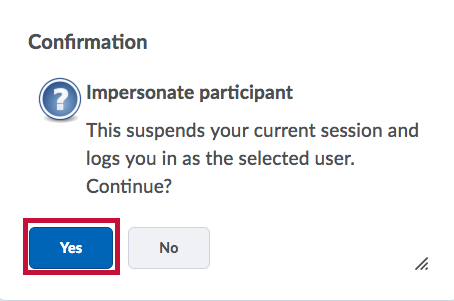
NOTE: When you are impersonating the test student, your name on the minibar will be replaced by “Student Test” with a bright orange icon.
To exit impersonation:
- Click the Student Test name in the minibar.
- Click the X next "Impersonating: Student Test" to stop the impersonation.