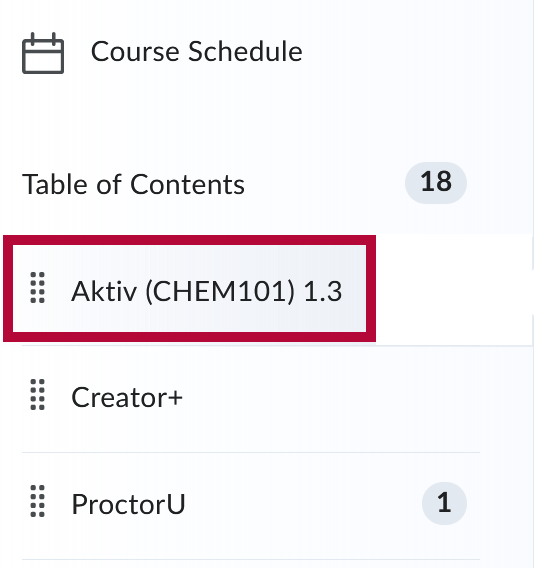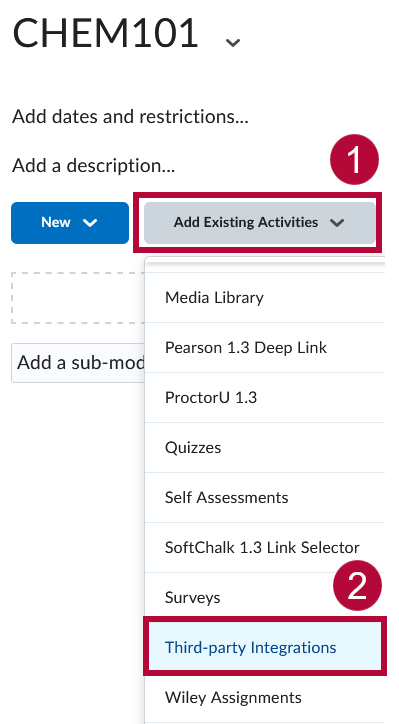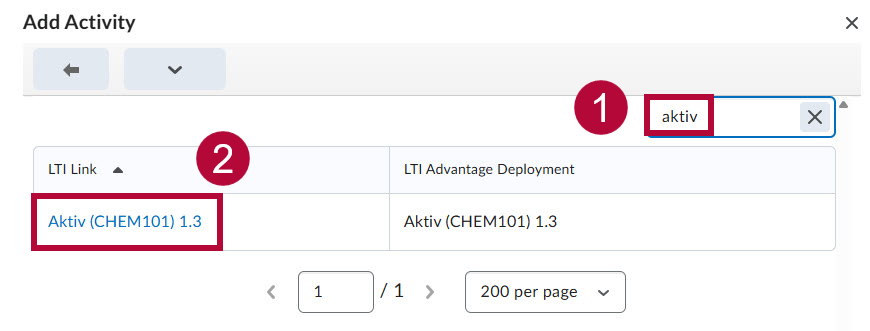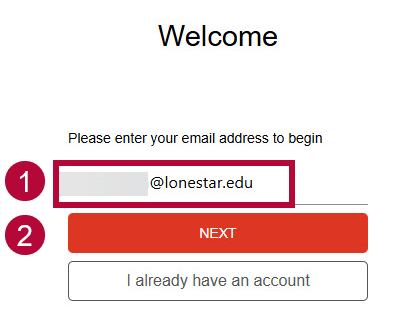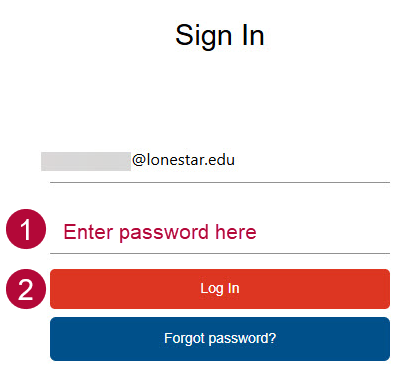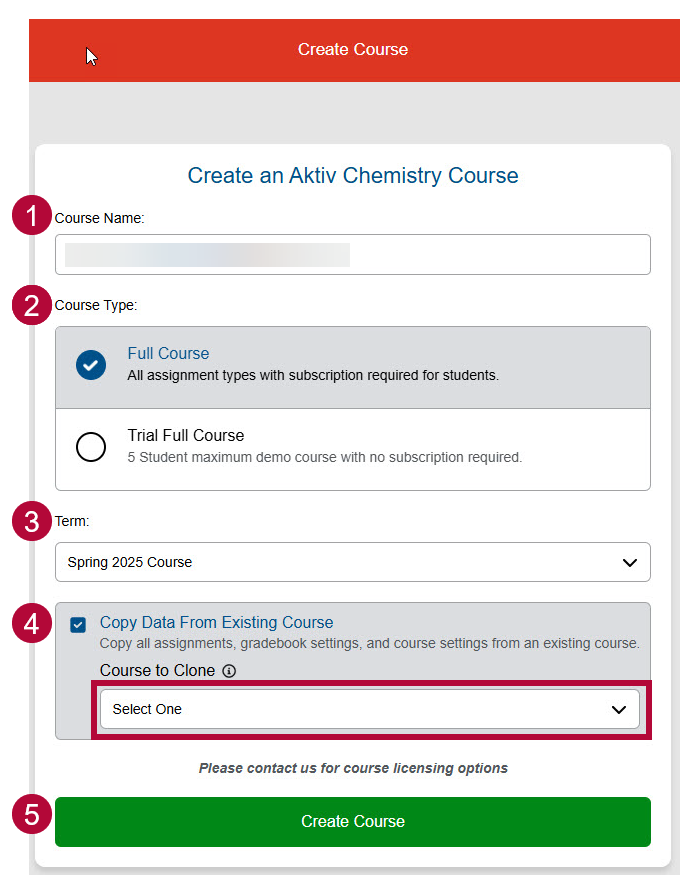Online Services does not have access to your Aktiv (CHEM101) account. For integration issues, or if you have any questions, please contact Aktiv's Customer Success Manager Gabrielle Povoa Foy, or contact Aktiv Support.
Aktiv Learning is an interactive platform designed to support student engagement through problem-solving exercises and immediate feedback. This guide will walk you through how to connect Aktiv Learning to your D2L course, and adding CHEM101 to your Course Content Module.
Getting Your Course Set Up
- If you do not see Aktiv (CHEM101) under Third-Party integrations, please send an email to VTAC@lonestar.edu to request Aktiv (CHEM101) 1.3 be enabled in your D2L course.
- Please provide a list of the courses, including the Subject, Catalog Number, Section Number, and the Term in which you plan to use Aktiv (CHEM101).
Add CHEM101 to Your Content Module
NOTE: We recommend you work with your Aktiv representative before attempting these steps.
- Within [Content], select the module where you want to insert the Aktiv (CHEM101) 1.3 integration. Alternatively, you can also create a module and name it Aktiv (CHEM101) 1.3.
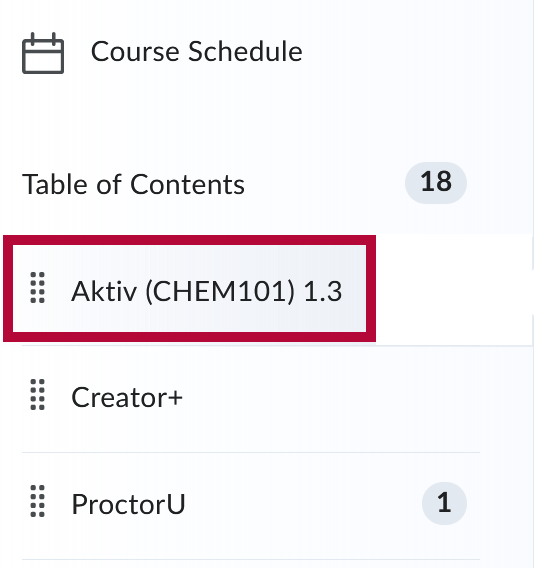
- Within the newly created module, select [Add Existing Activities] → [Third-party Integrations].
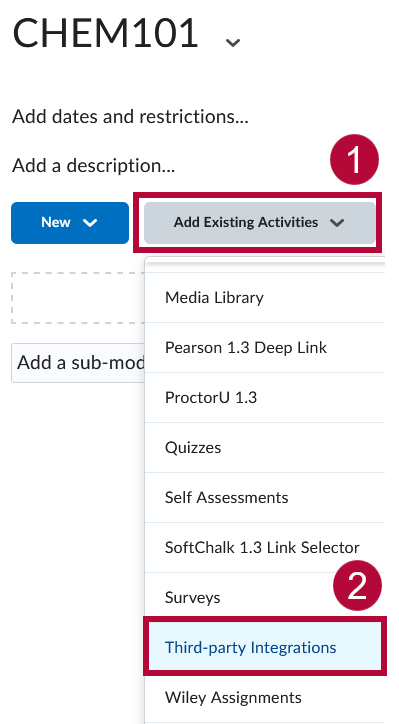
- In the [Search Box], type in the word aktiv and select [Aktiv (CHEM101) 1.3] to add it to your module.
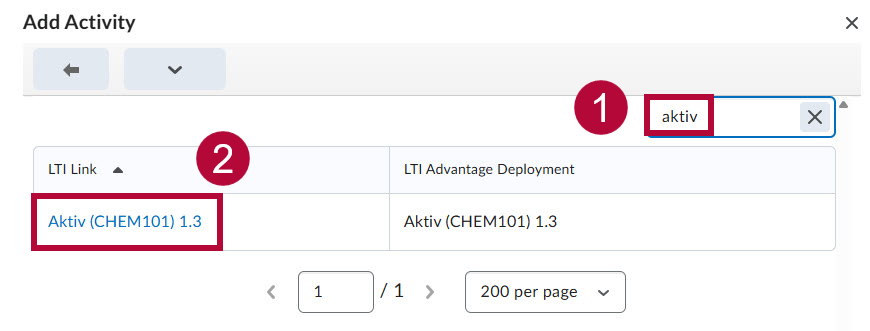
- Click the newly created link [Aktiv (CHEM101) 1.3]. Faculty will be presented with the following options:
- If you do not have an Aktiv Account:
Follow the prompts to create an account. Your LSC faculty email will automatically populate. Select [Next] then follow the onscreen instructions to complete the account setup.
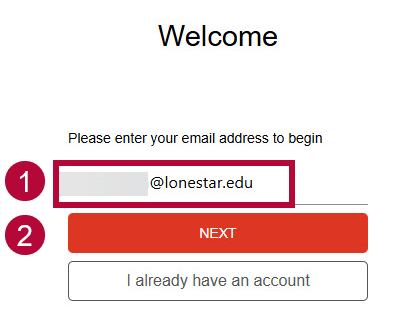
- If you already have an Aktiv Account:
If this is your first time accessing Aktiv through D2L, select [I already have an account]. Enter your password, then select [Log In].
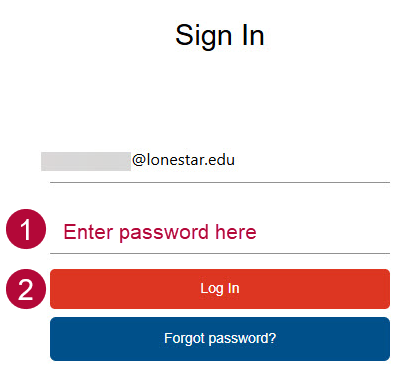
- If you already have an account with Aktiv and you have accessed your account through D2L before:
You will be redirected to a screen to create an Aktiv Chemistry Course. Follow the steps in the section below.
- If you do not have an Aktiv Account:
Create an Aktiv Course
- Course Name: This field will auto-populate with the name of your D2L course. This can be adjusted if needed.
- Course Type: The default is Full Course.
- Term: This field will auto-populate with the current term; however, you can change the term by clicking on the dropdown arrow and select the appropriate term.
- Copy Data from Existing Course: If checked, it will copy all assignments, gradebook settings, and course settings from an existing course. Select an available course under the Course to Clone dropdown menu.
- Select [Create Course].
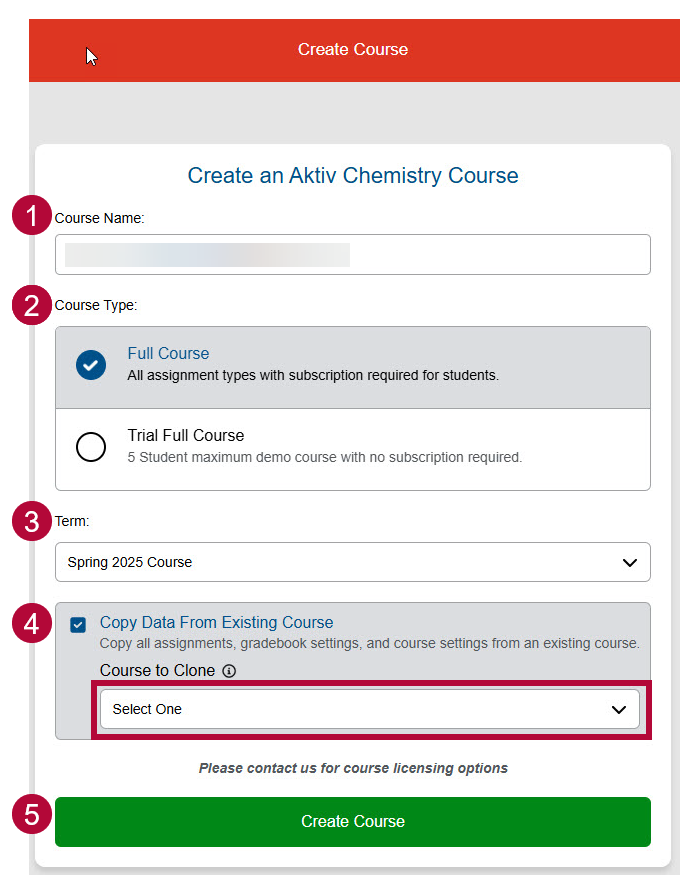
Aktiv Support Resources
NOTE: For our D2L instance, instead of External Learning Tools, faculty need to select [Third-Party Integrations].