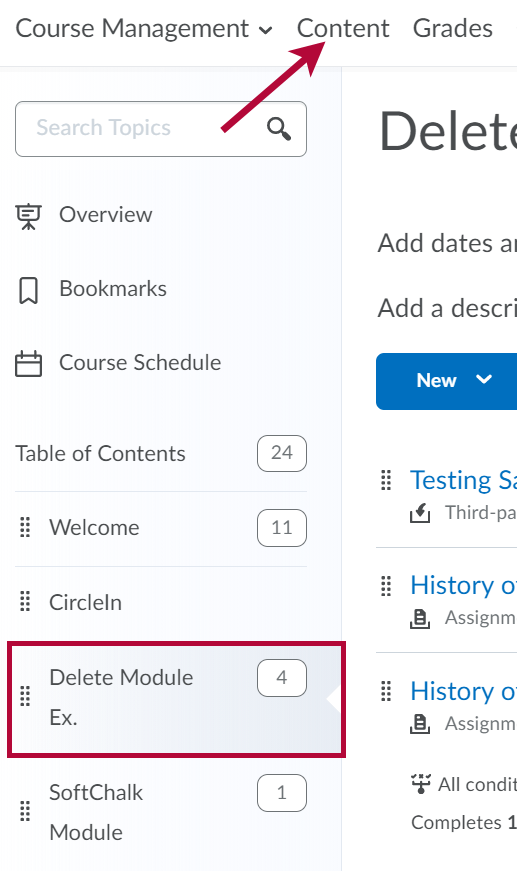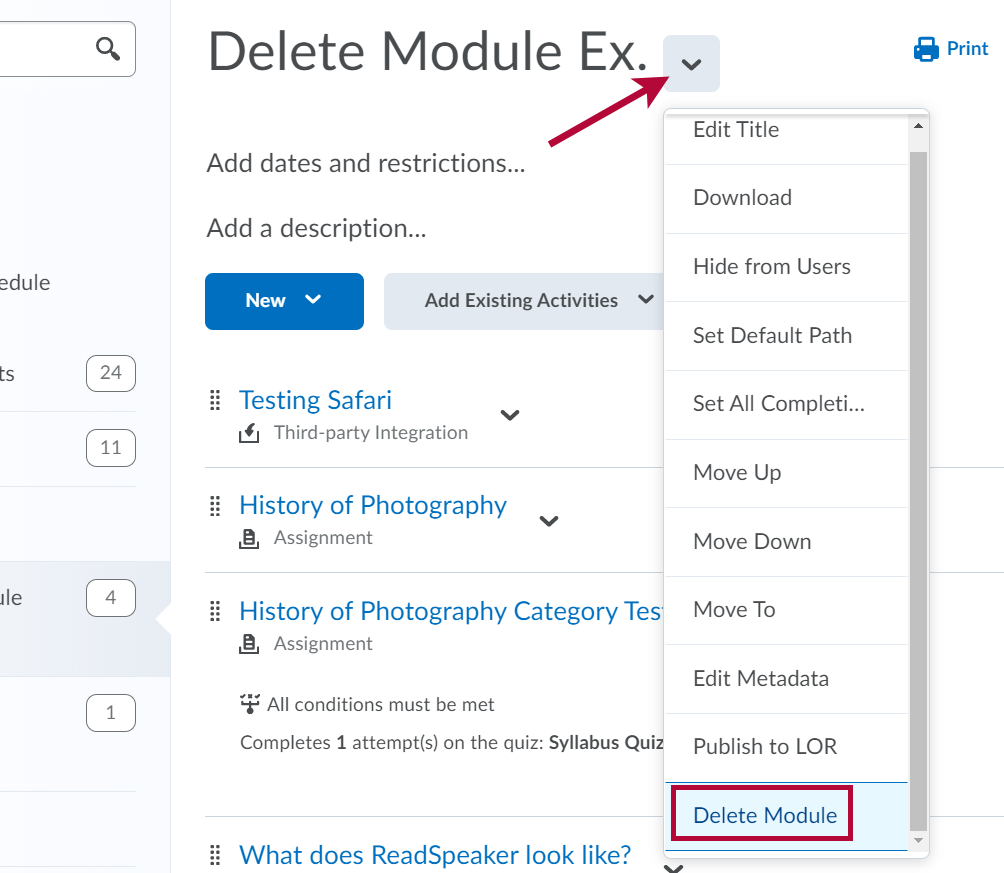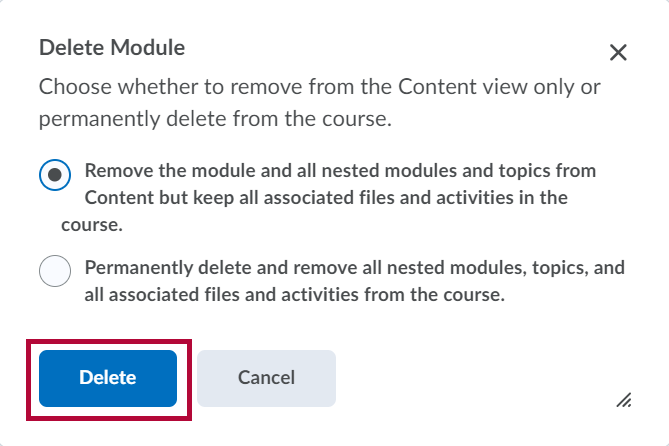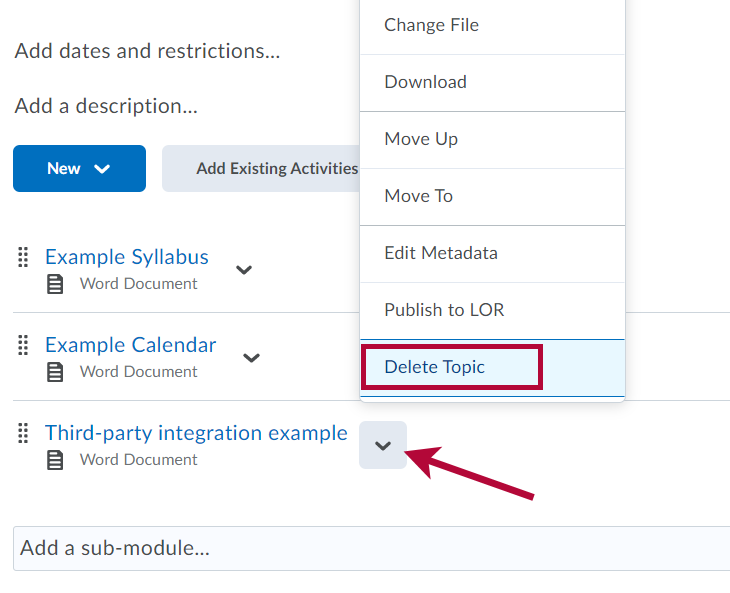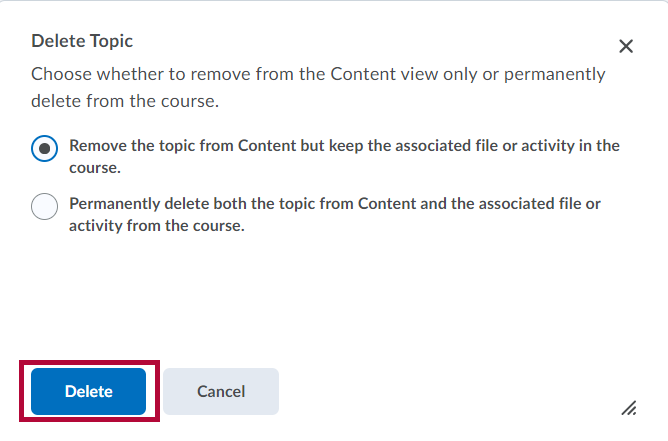Occasionally, you will need to delete a topic or even delete an entire module. This technique can be particularly useful when you have copied a course more than once and have multiple copies of a module in your course. You may also find it helpful if you want to rearrange your content into a different structure.
Follow the steps below to delete your module or topic.
To Delete a Module
- On the Content screen, click on the name of the module in the left-hand column.
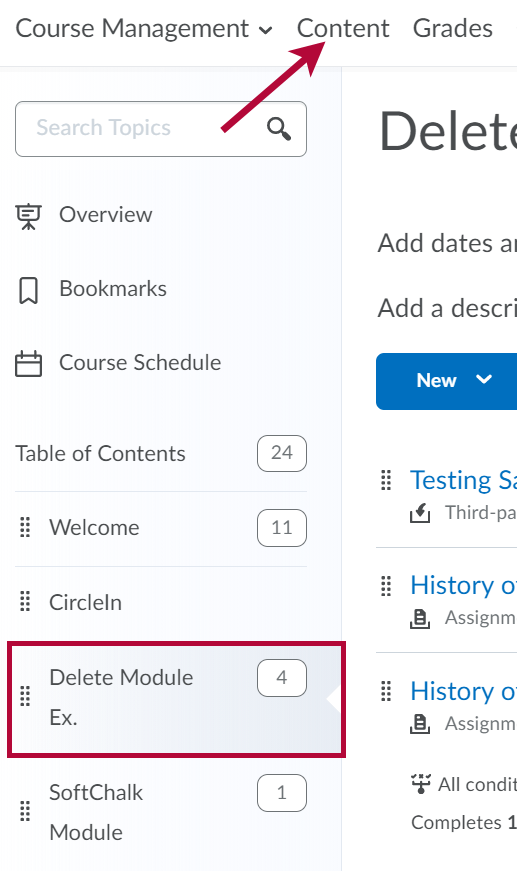
- Click the arrow next to the name of the module in the right-hand column, then click Delete Module.
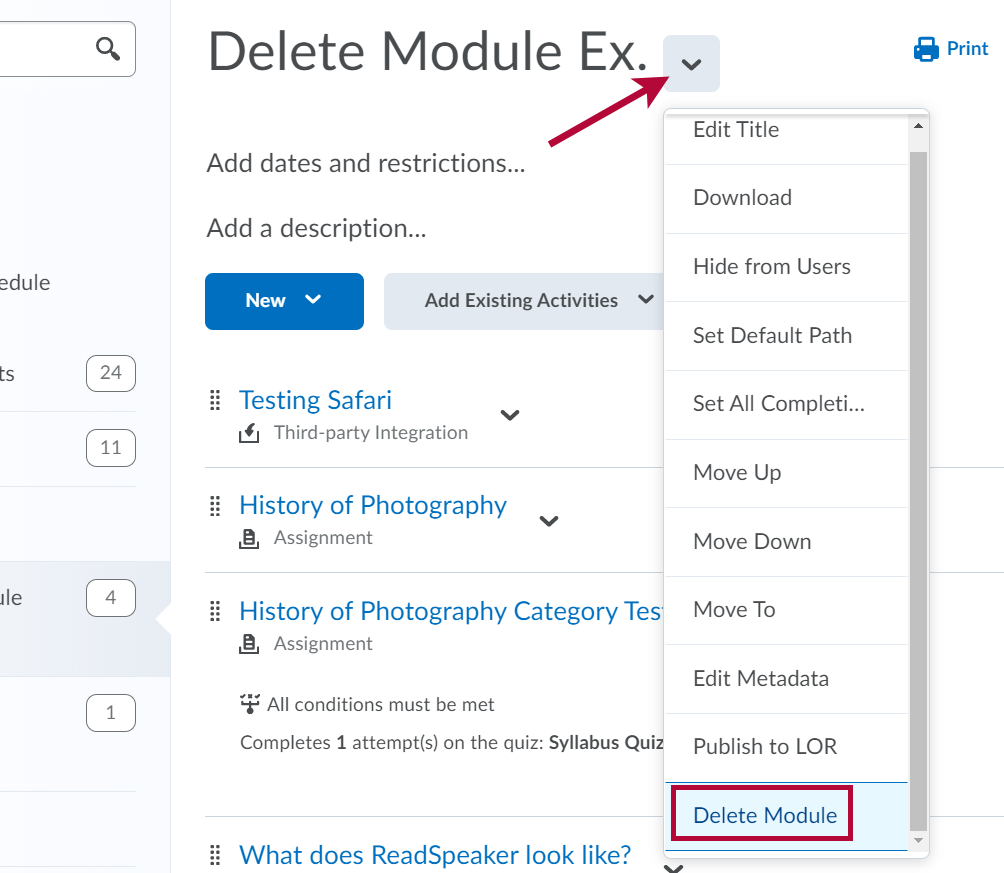
- Choose an option for the content and click on Delete.
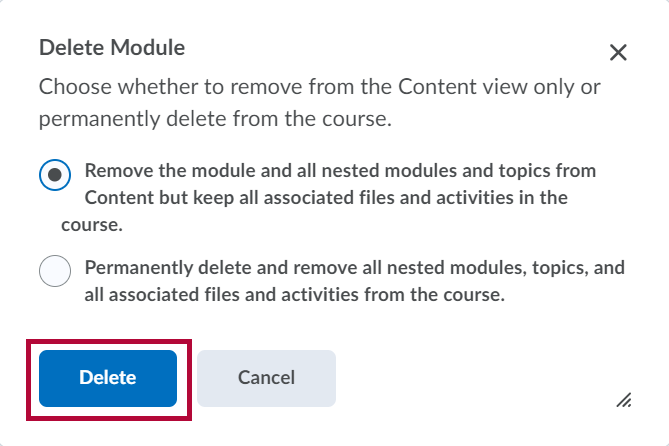
- Remove the module and all nested modules and topics from Content but keep all associated files and activities in the course - this option will keep all the courses files, quizzes, discussions, etc. in the course even though the module is deleted. This is almost always the option you want to choose.
- Permanently delete and remove all nested modules, topics, and all associated files and activities from the course - this option not only deletes the module and its topics, but also deletes all the quizzes, discussions, course files, and everything else in the module. You should only choose this option if you are sure you don't need the materials in the module. This is typically the option you choose when you are deleting all the material from a course so you can copy or import different material.
NOTE: Be very careful choosing this option. Once the course materials have been deleted, you cannot get them back.
To Delete a Topic
- Click on the arrow next to the topic you would like to delete and choose Delete Topic.
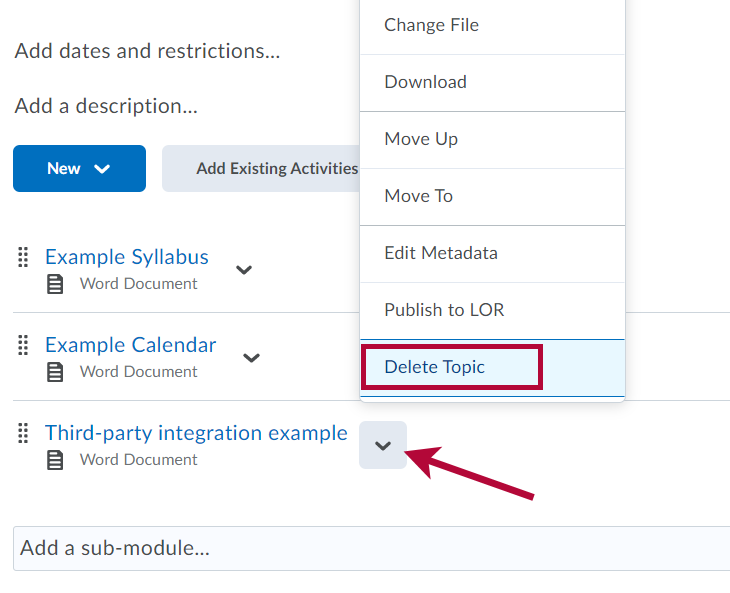
- Choose an option for the content and click on Delete.
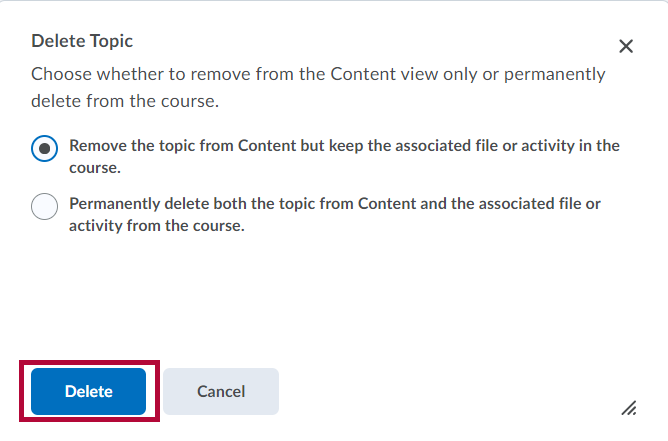
- Remove the topic from Content but keep the associated file or activity in the course - this option will keep the courses file, quiz, discussion, etc. in the course even though the topic is deleted. This is almost always the option you want to choose.
- Permanently delete both the topic from Content and the associated file or activity from the course - this option not only deletes the topic, but also deletes the quiz, discussion, course file, or whatever is contained in the topic. You should only choose this option if you are sure you don't need the materials in the course.
NOTE: Be very careful choosing this option. Once the course materials have been deleted, you cannot get them back.
If you would like to clean out your course, you can see Delete All Content from a Course.