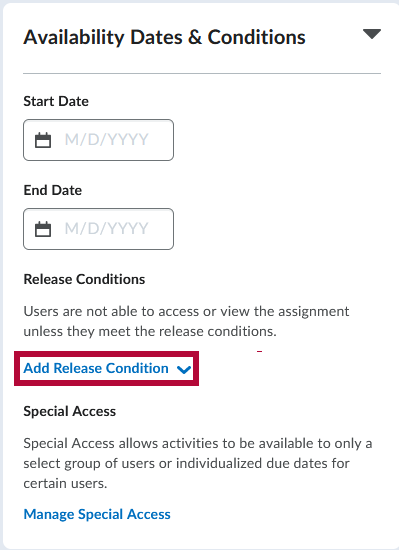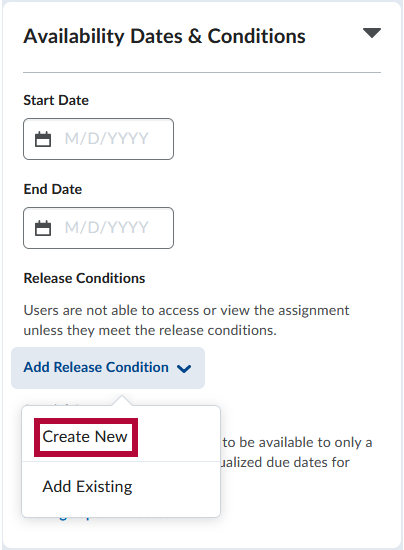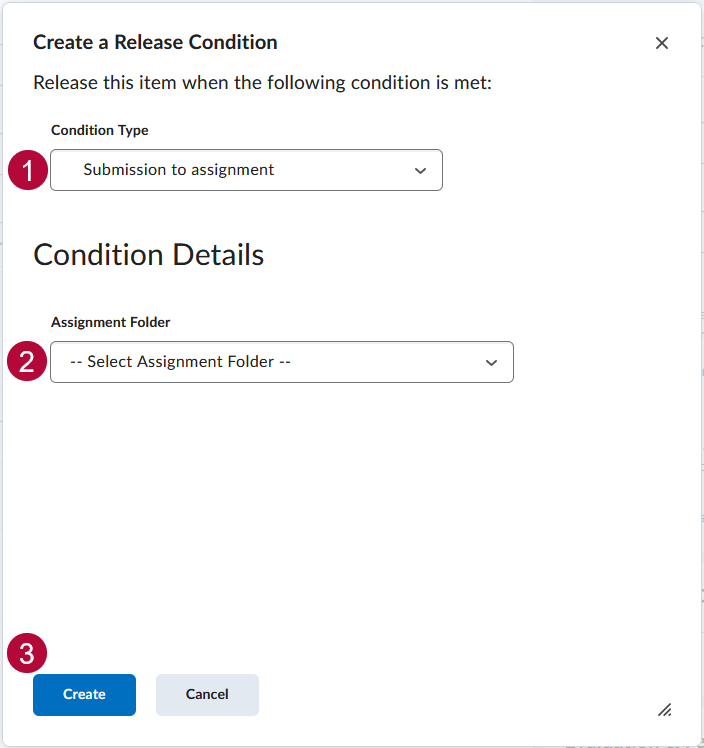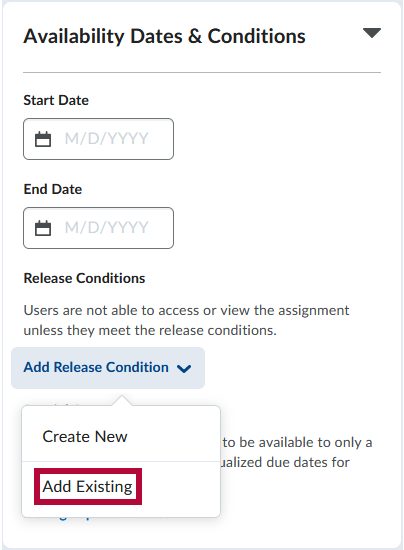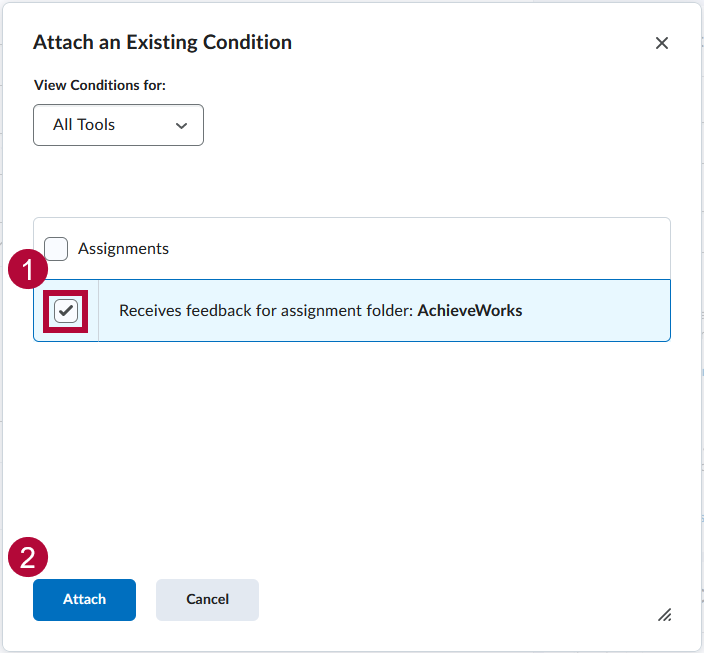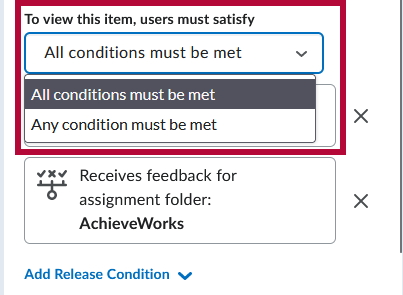Release conditions allow you to set requirements for access to an assignment folder based on multiple criteria, including completion of other items in D2L. For example, you can require that students visit a set of lecture notes in the Content tool before they can submit work to an assignment folder. Alternatively, you can make submission to the assignment folder a condition for accessing another item, such as a quiz.
Set release conditions for an assignment folder
Release conditions allow you to associate an assignment folder with other items in D2L. For example, you can require that students meet some criteria, such as visiting a set of lecture notes in the Content tool, before they can submit their work to an Assignment folder. Alternatively, you can make submitting to the assignment folder criteria for accessing another item, such as a Quiz.
- On the [New Folder] or [Edit Folder] page, click on the [Availability Dates & Conditions] tab.
- In the Release Conditions section, click [Add Release Condition].
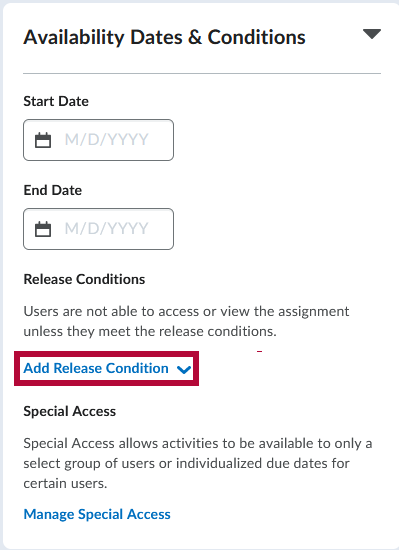
- If creating a new condition, click [Create New].
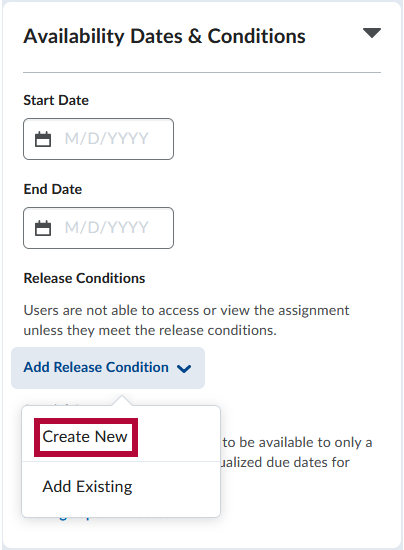
- Select a Condition Type and specify the Condition Details, then click [Create].
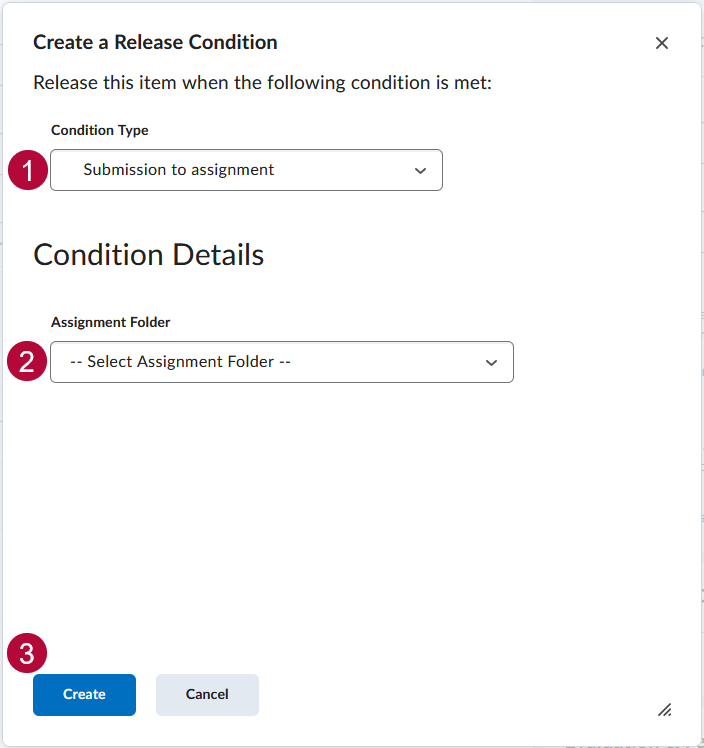
- Select a Condition Type and specify the Condition Details, then click [Create].
- If you are attaching an existing condition, click [Add Existing].
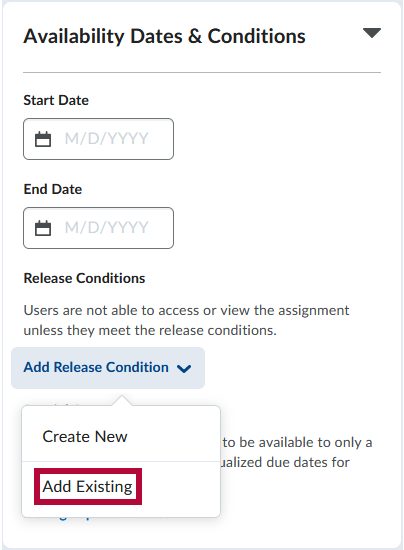
- Click the [Checkbox] next to the condition that you want to apply. You may attach more than one condition. Click [Attach] when done.
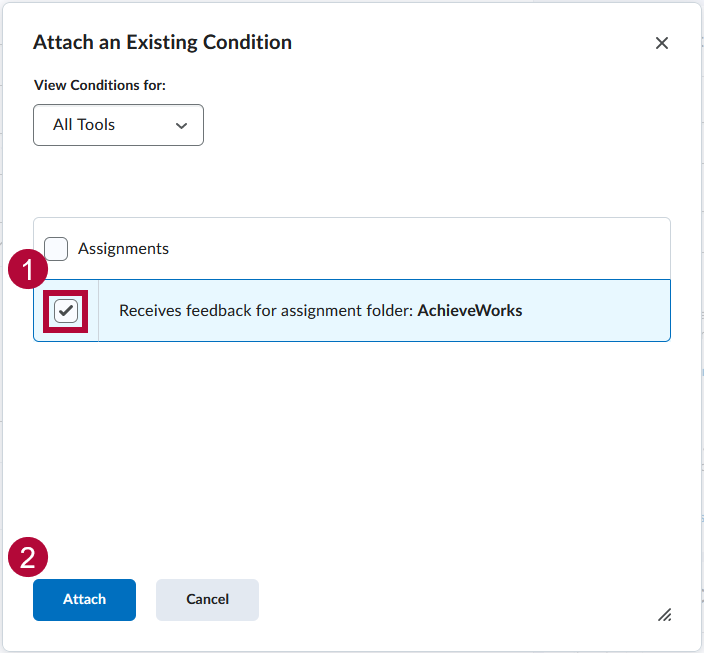
- Click the [Checkbox] next to the condition that you want to apply. You may attach more than one condition. Click [Attach] when done.
- If you add multiple conditions, you will see a drop-down list. Choose between [All conditions must be met] or [Any condition must be met].
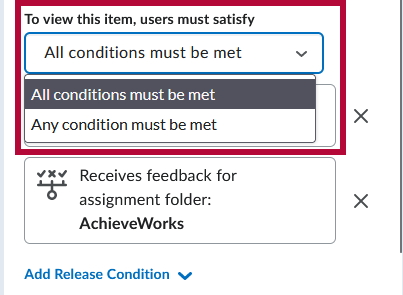
- Click [Save and Close].