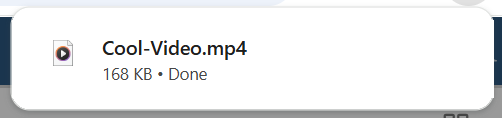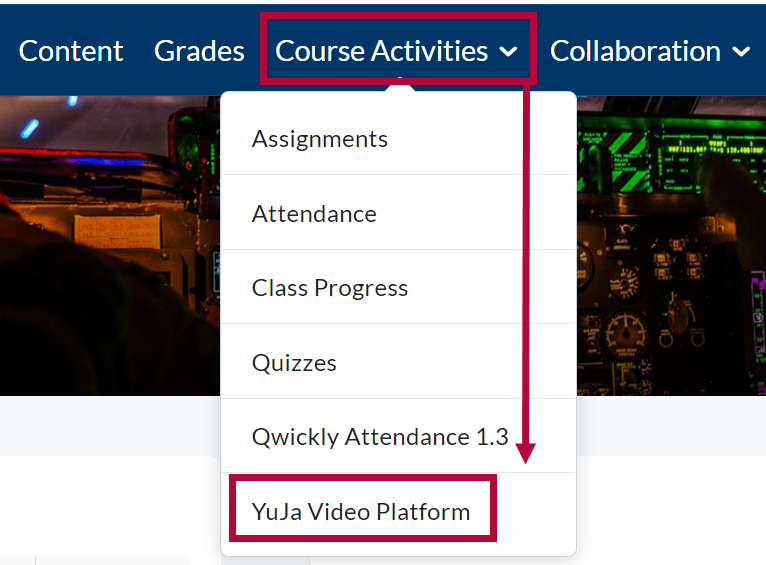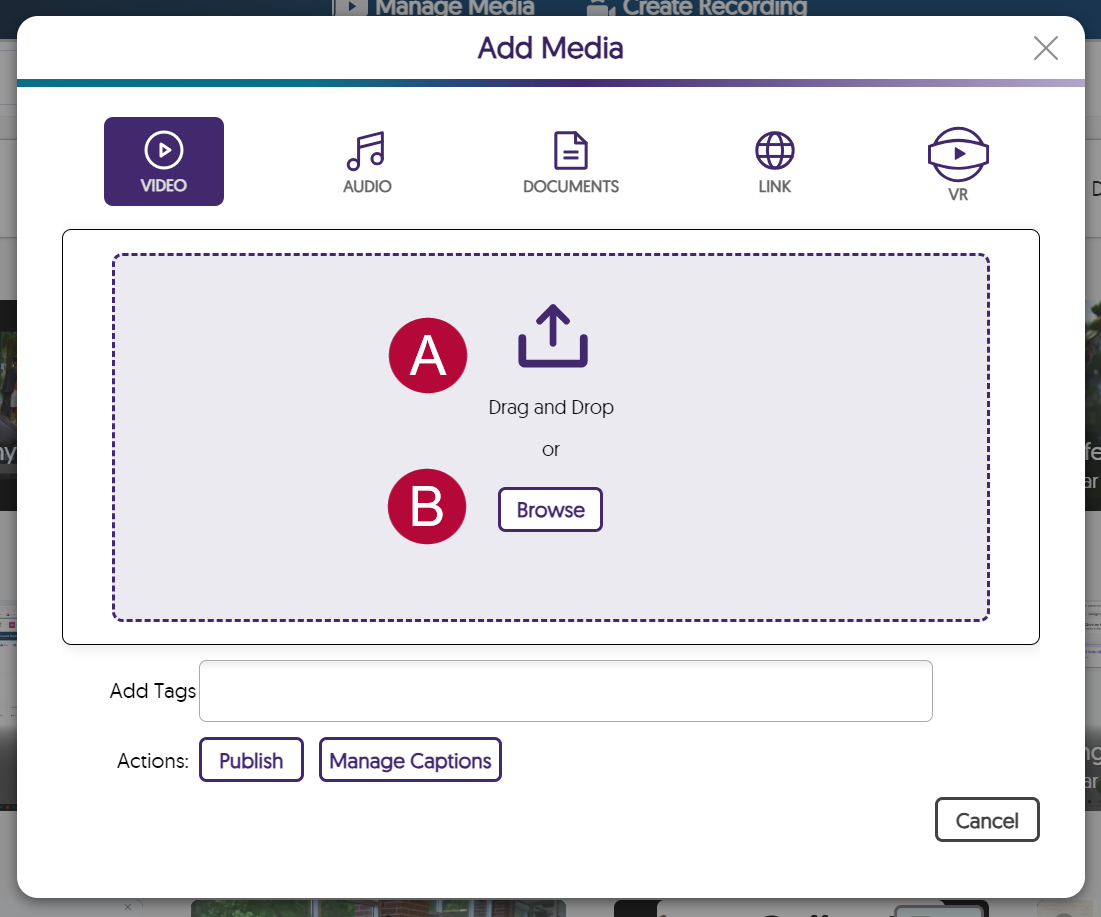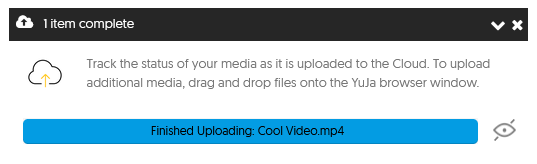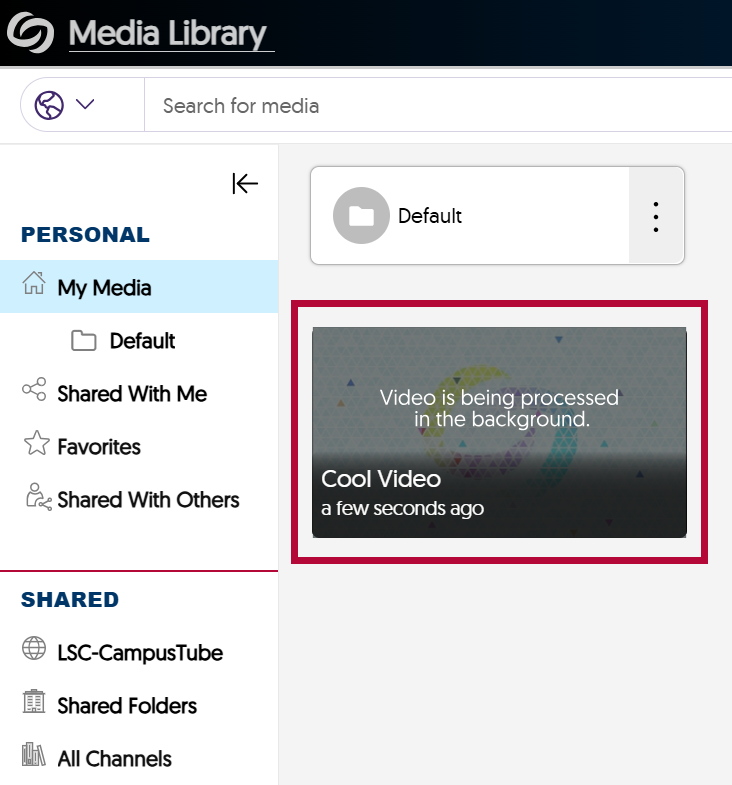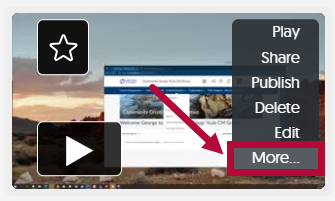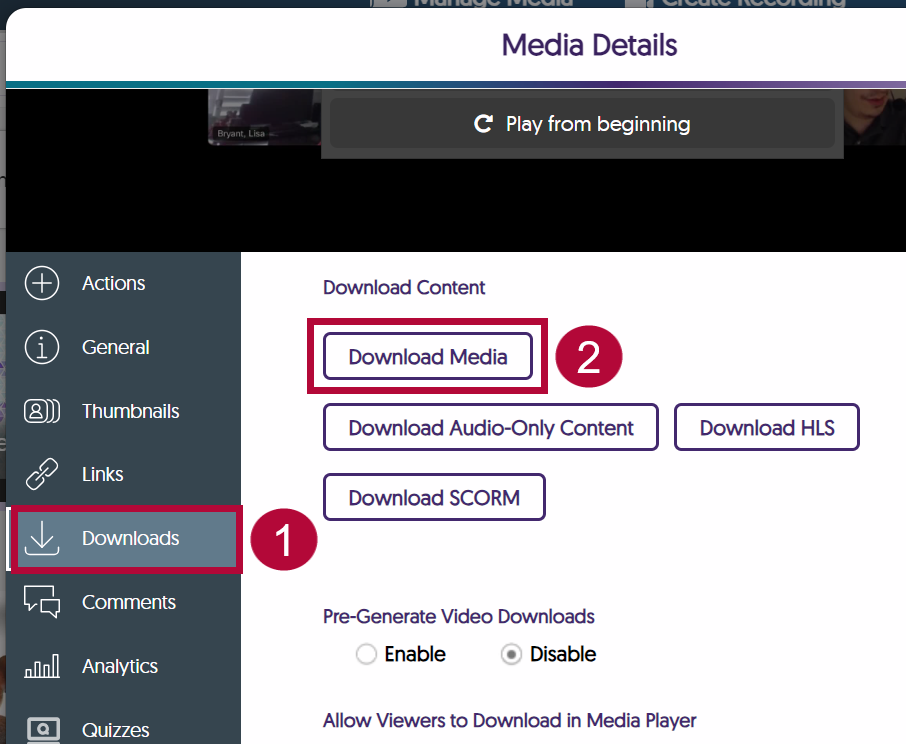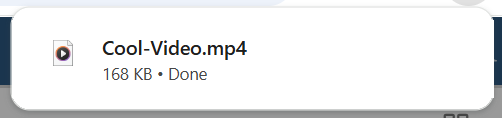This article describes how to upload and download videos to and from YuJa.
Upload Video to YuJa
- From the Course NavBar, select [Course Activities] followed by [YuJa Video Platform].
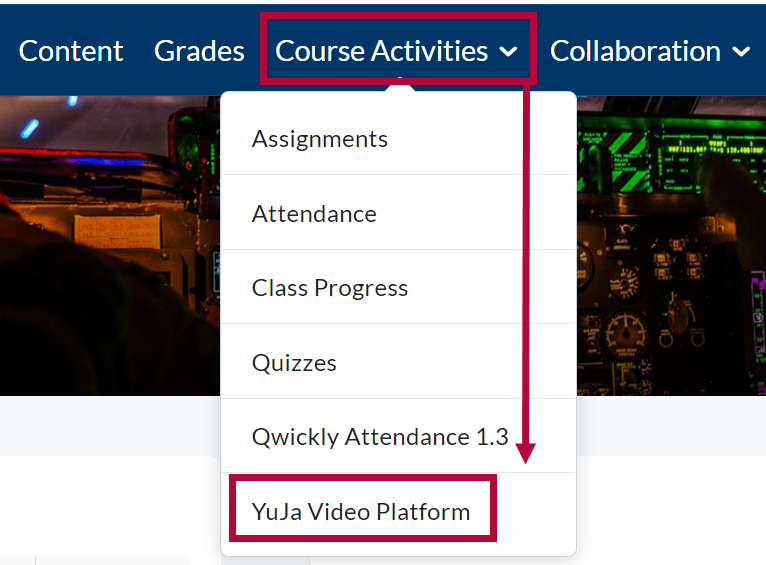
- From your Yuja Media Library, select [Upload] near the top of the page.

- In the Add Media window. you may either:
- Drag and Drop your file into the dashed box.
- Select [Browse] and manually navigate to your video's location and select it for upload.
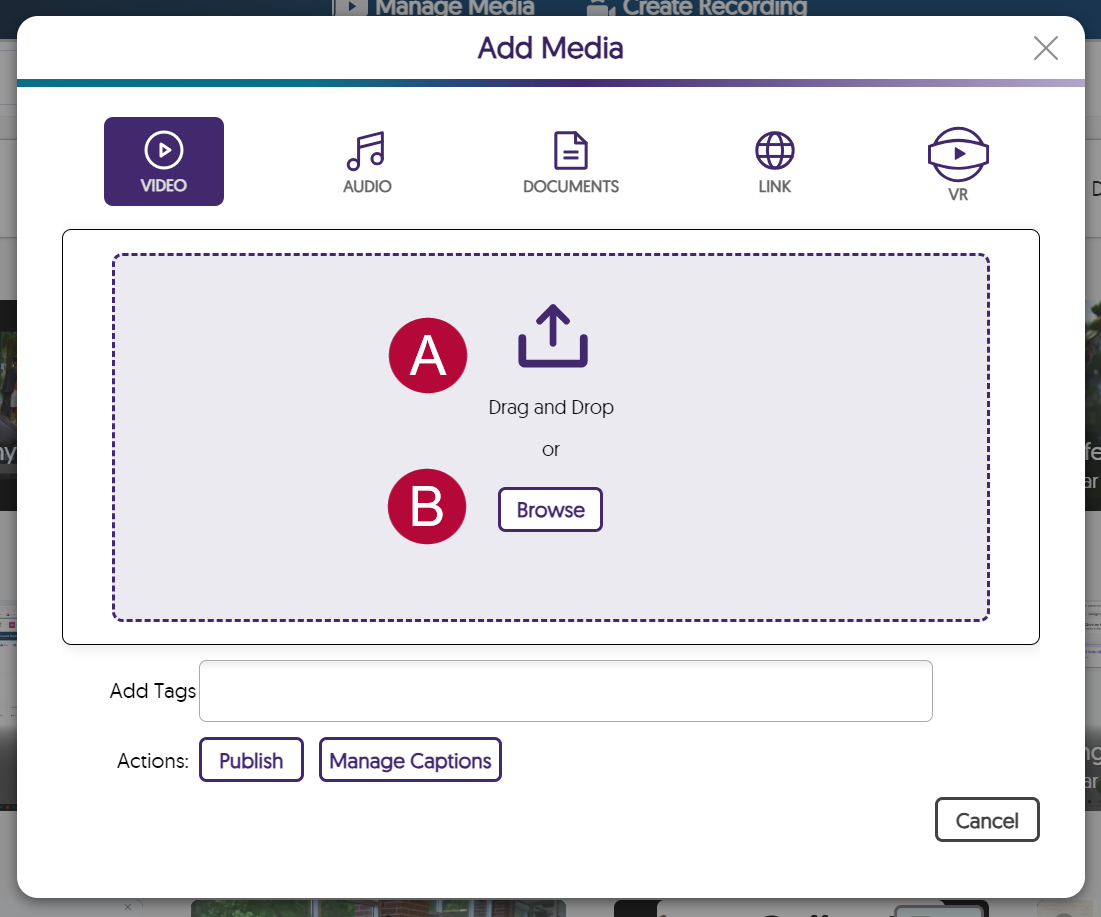
- A progress bar will appear in the lower-right corner of the page while the video is uploading to YuJa.
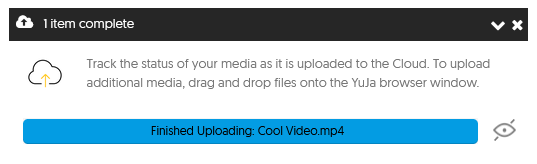
- Your video will take a moment to fully process but can still be linked in D2L while it is processing.
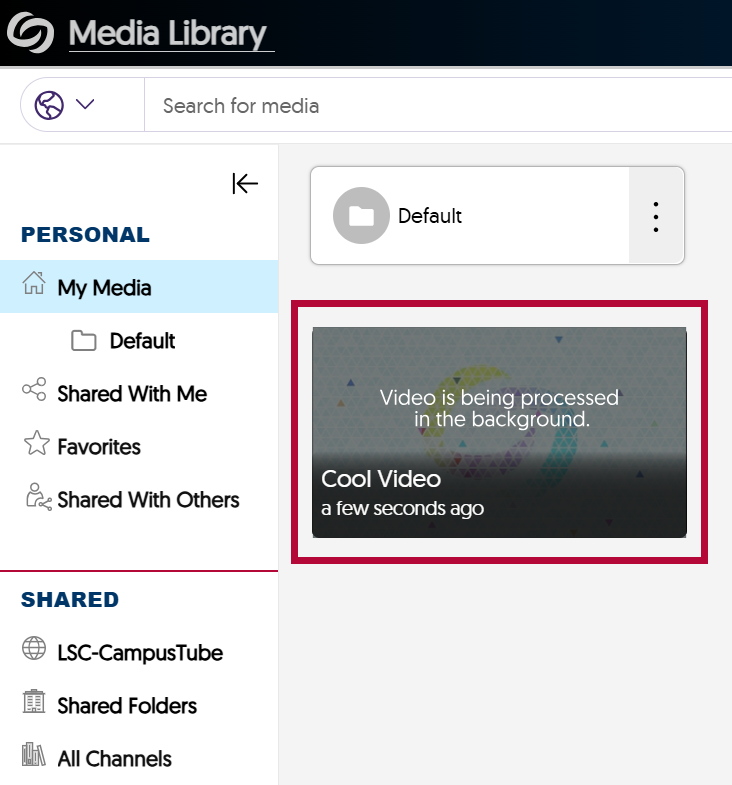
Download Video from YuJa
- From your YuJa Media Library, hover the mouse over the video you want to download and select [More].
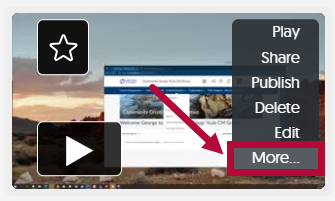
- Select [Downloads] on the left, followed by [Download Media].
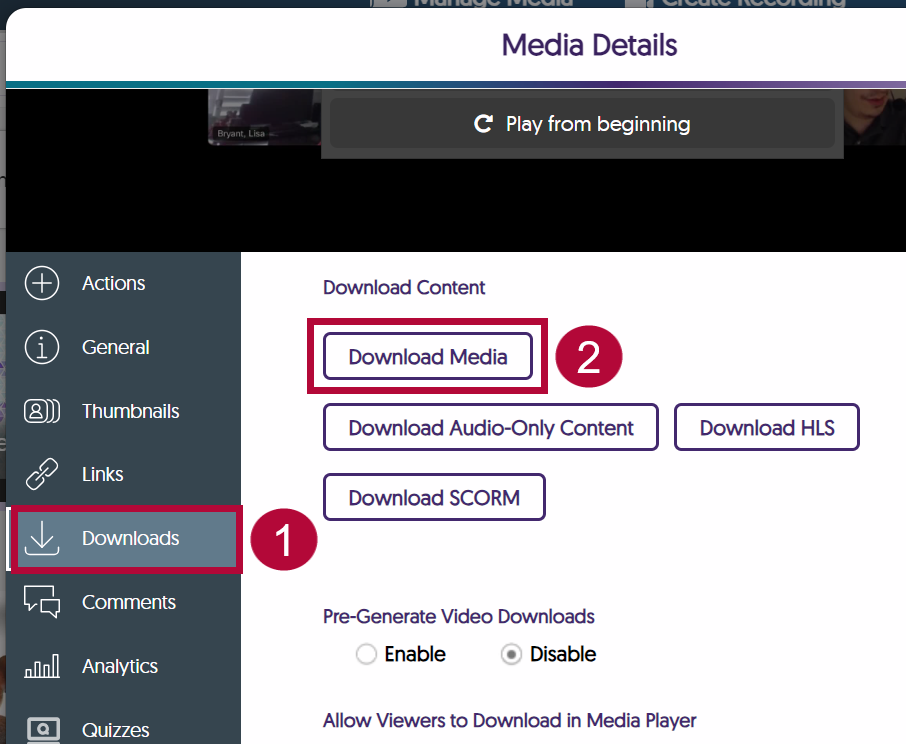
- You will receive a browser notification confirming the video has been downloaded. It will be saved to your local Downloads folder.