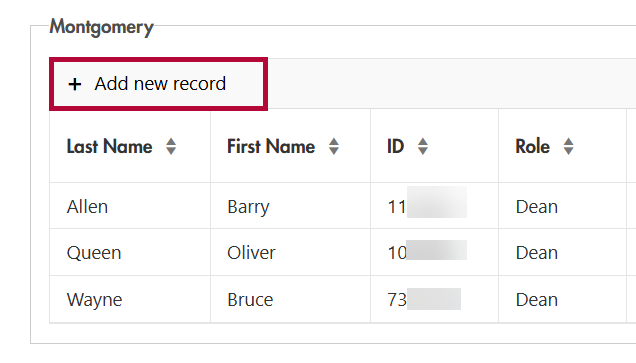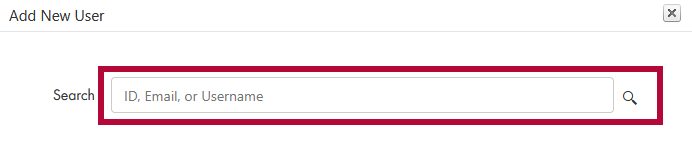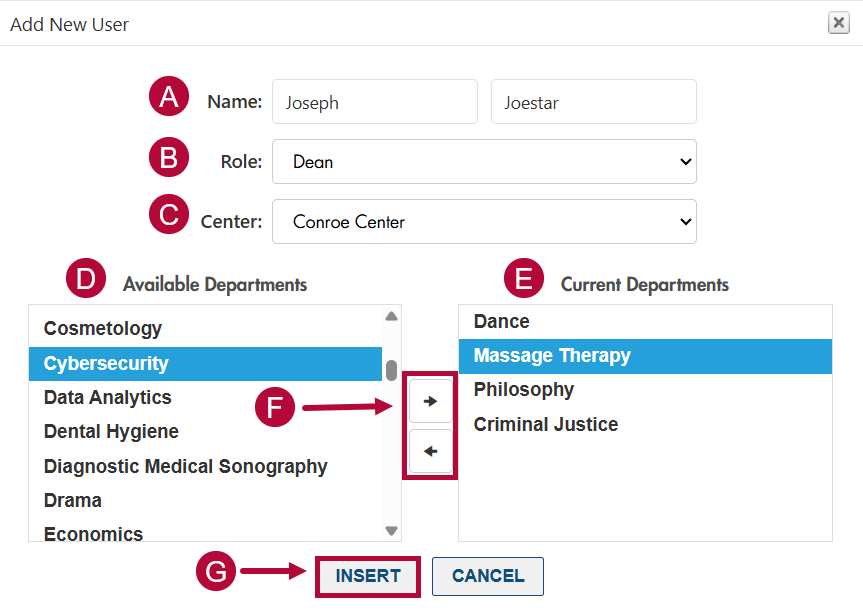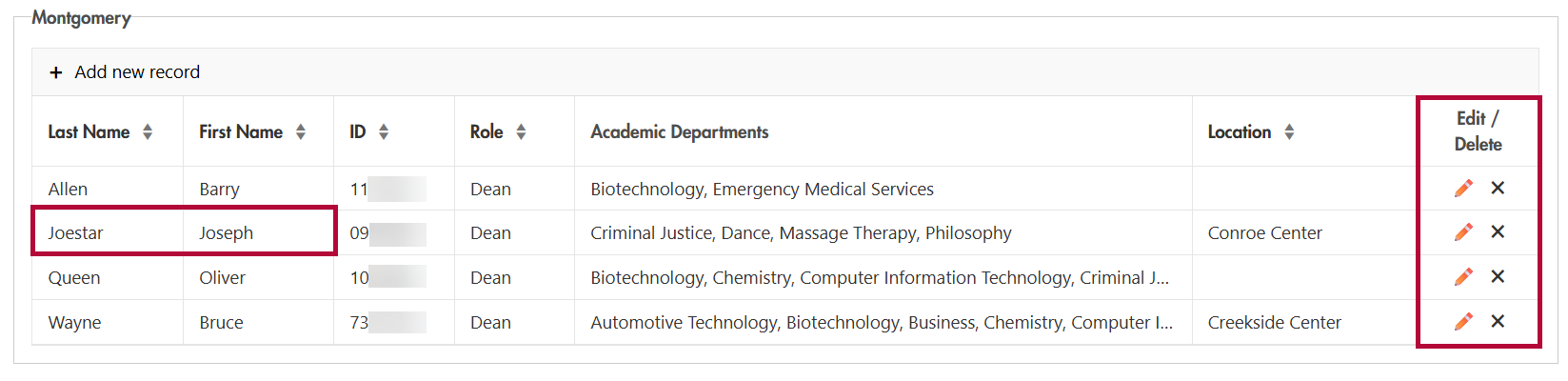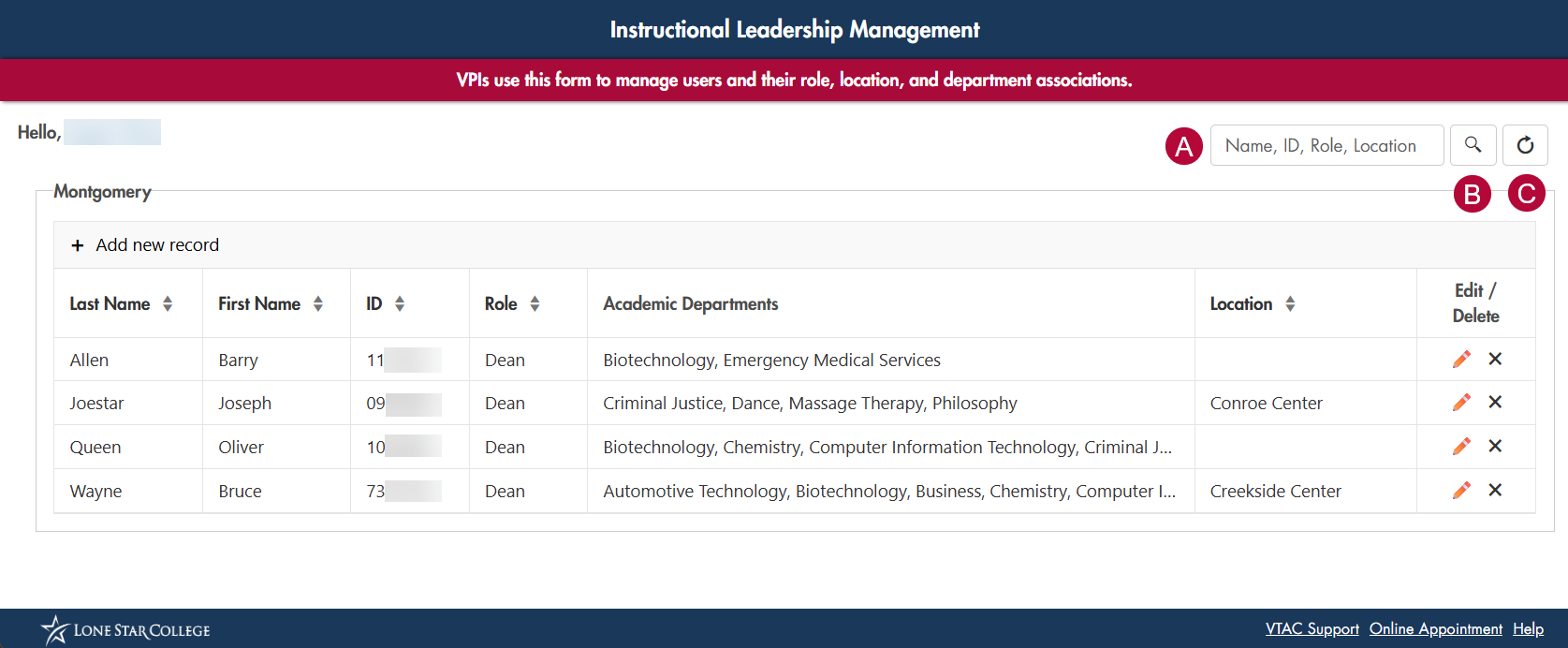Access this form by selecting [VTAC Self-Service Forms] in the upper-left navigation menu, then choose the appropriate form from the list.
The Instructional Leadership Management Form is used by the Vice President of Instruction (VPI) to assign responsibility for academic departments and their associated courses across their campus and centers. Specifically, this form designates which Dean, Department Chair, Lead Faculty, and Program Directors are accountable for each department. The form can also be used by all Faculty to view their syllabus approval structure.
NOTE: Please refer to the Course List by Academic Department table to ensure accurate assignments. It lists each department alongside its Subject Area codes (course prefixes in iStar). Use this to confirm which Subject Areas fall under each department’s oversight before submitting the form.
The collected information serves two key purposes:
Syllabus Approval in the Simple Syllabus tool
It determines who can approve course syllabi in the Simple Syllabus tool.Self-Enrollment Access in D2L
It enables designated users to self-enroll in D2L courses. This access empowers Deans, Chairs, Lead Faculty, and Program Directors to promptly address student issues or disputes without waiting for Online Services to manually grant course access.
Overview of the Instructional Leadership Management Form
- The completed form displays a table of users who have access to your campus and its associated centers. The table initially appears empty and will populate as users are added. It includes the following columns, with sorting options available for Last Name, First Name, ID Number, Role, and Location. You can click the arrows next to each column header to toggle between ascending and descending order.

- To add a new user to the table, click [+ Add new record] from the upper left-hand corner of the table.
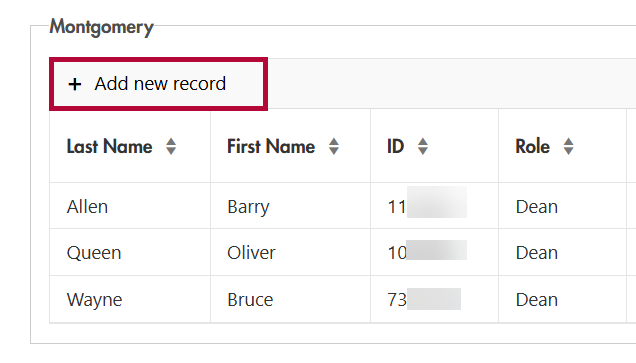
- In the Add New User window, use the search bar to find the person you want to add by entering their ID number, email address, or Username.
NOTE: The user must already exist in D2L to appear in the search results.
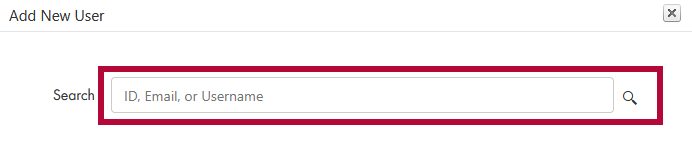
- Once the user is found, their information will be displayed. Verify that the details are correct, then select [Continue] to proceed.

- On the next window, you will see the following elements:
- Name - Displays the selected user's name.
- Role - Select the appropriate role for the user. The role options are Dean, Chair, Lead Faculty, and Program Director.
- Center - Select the campus or center the user is associated with.
- Available Departments - List of departments the user can be assigned to.
- Current Departments - List of departments the user is currently assigned to.
- [←] [→] - Use the arrow buttons to move departments between the available and current lists.
- [Insert] - Click this to finalize the user's assignment and add them to the table.
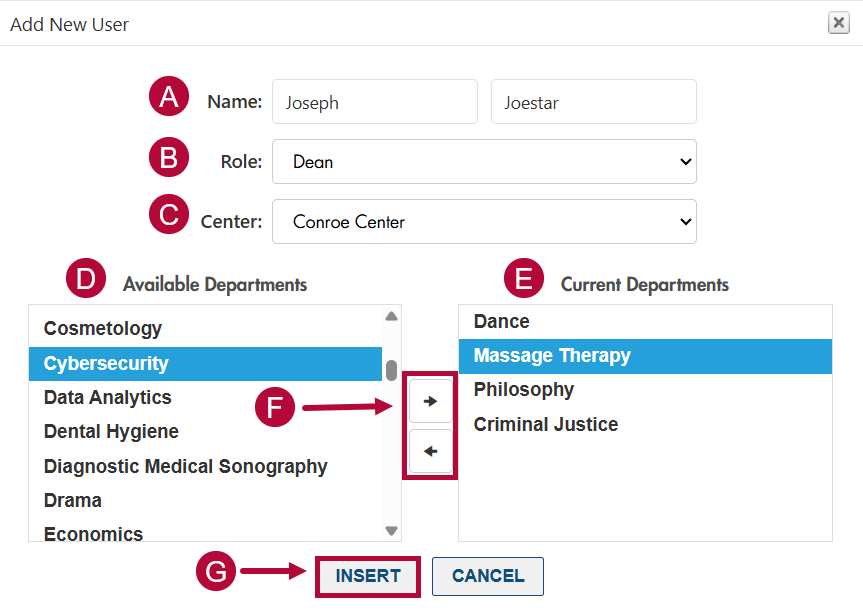
- Once added, the new user will appear in the table. To make changes, use the [Edit/Delete] column:
- Click the [Pencil] icon to edit the user's information.
- Click the [Χ] icon to remove the user from the table.
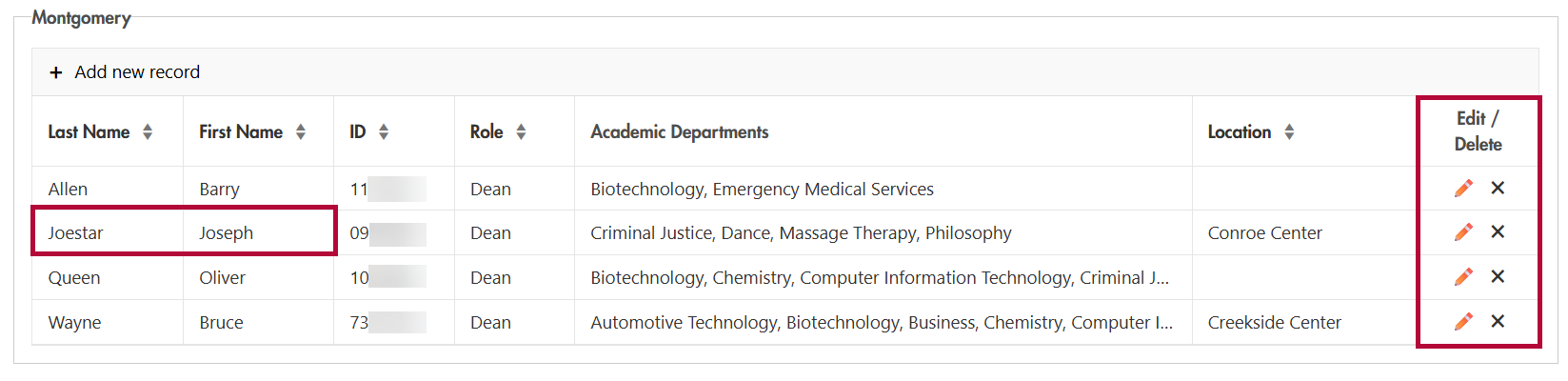
- On the top of the screen, use the search bar to filter and locate specific users efficiently.
- Enter a value in the search bar to filter by fields such as Name, ID, Role, Department, or Location.
- Click the [Magnifying glass] icon to apply the filtering in the text box.
- Click the [Refresh] icon to remove all filtering from the table.
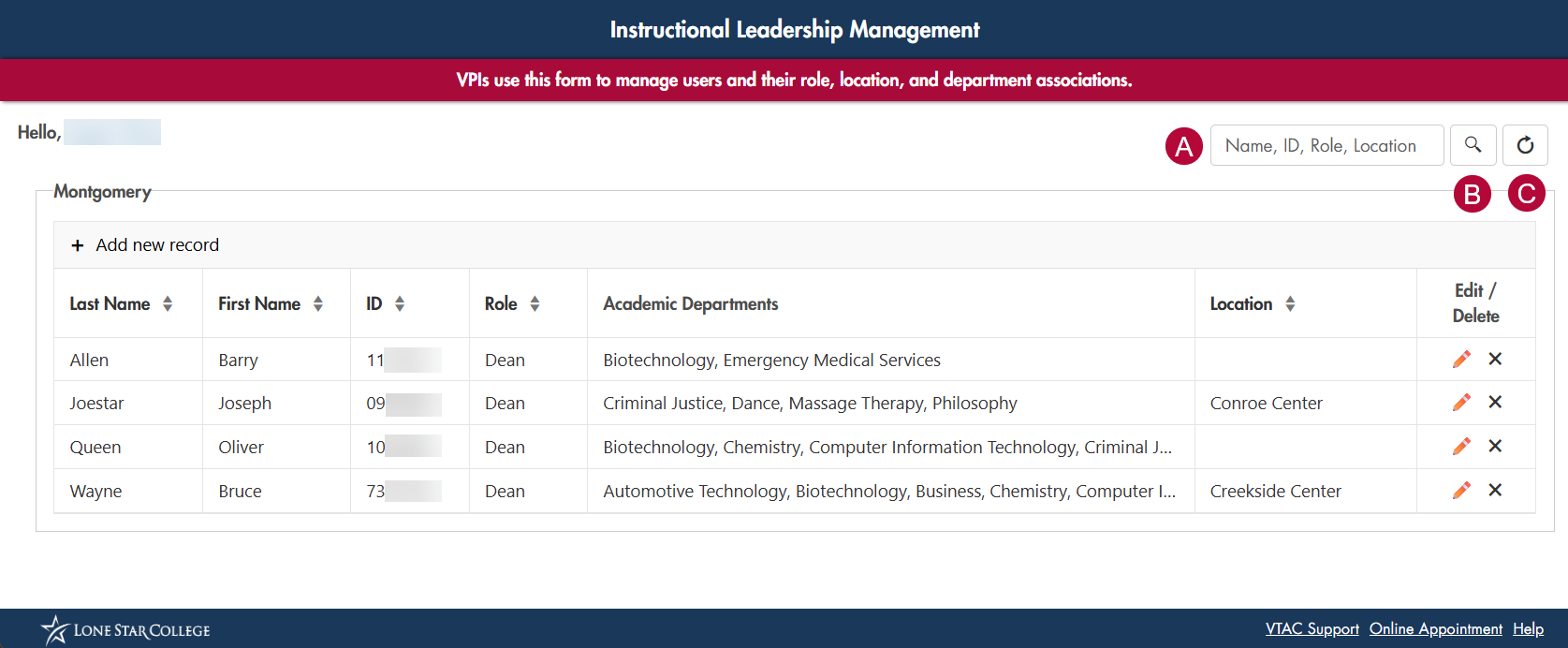
If you have any questions about the form, please contact VTAC Support at vtac@lonestar.edu.