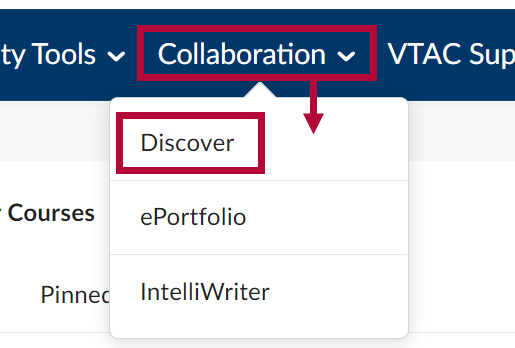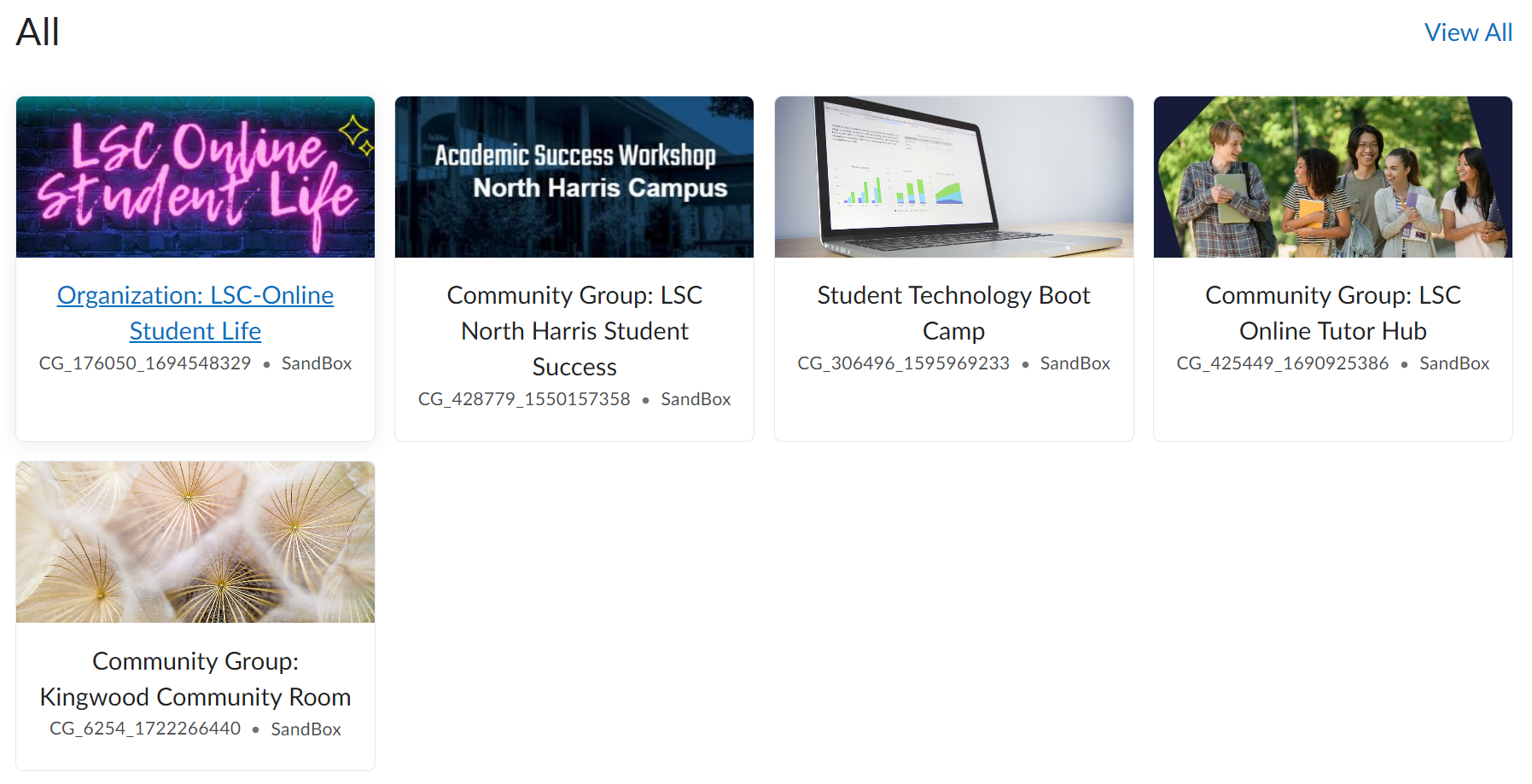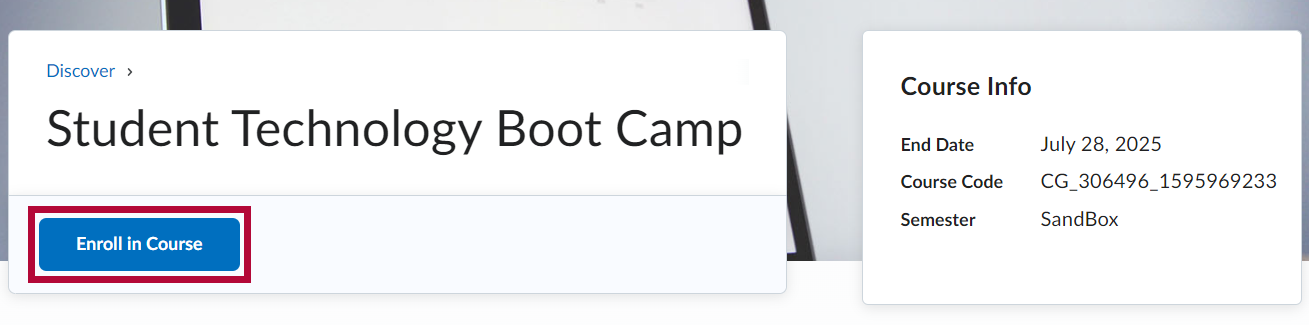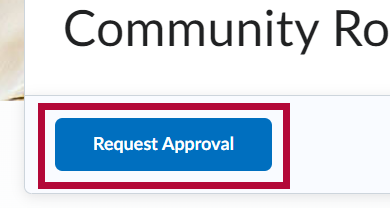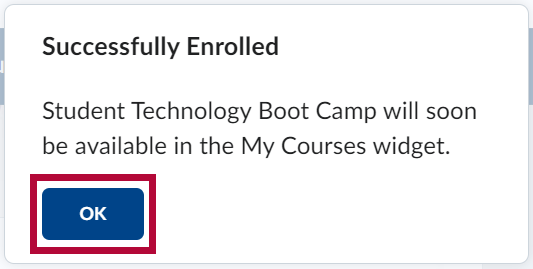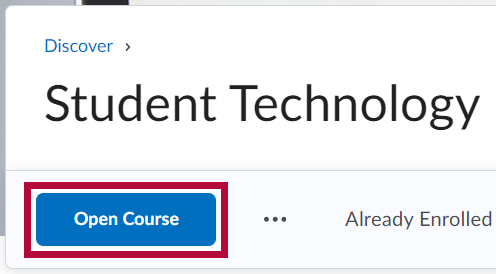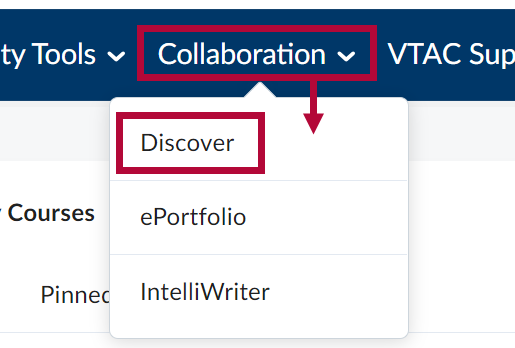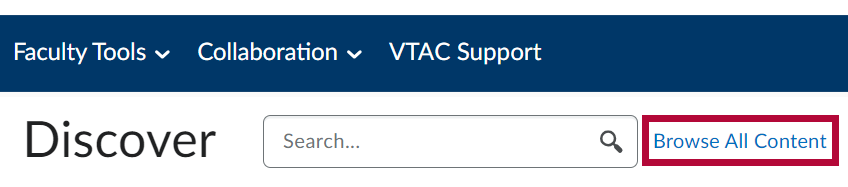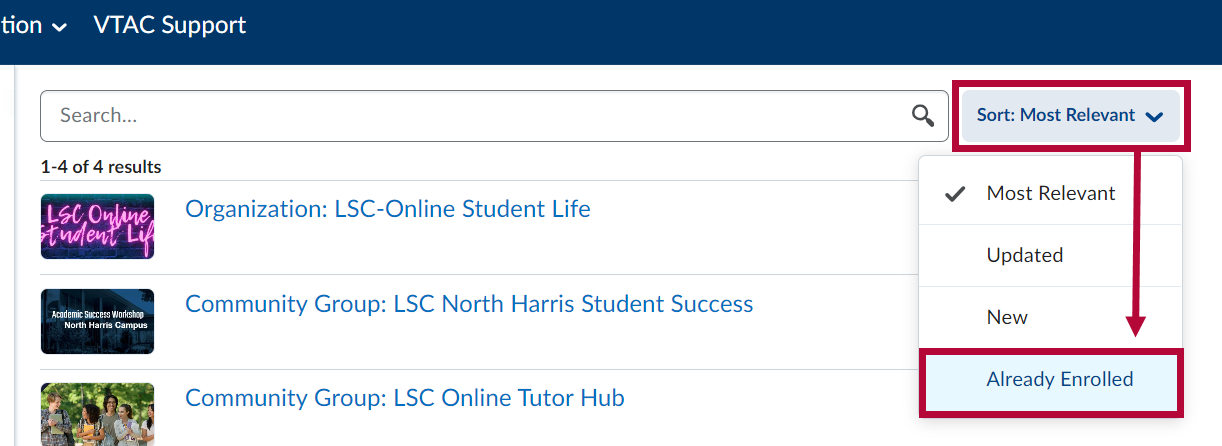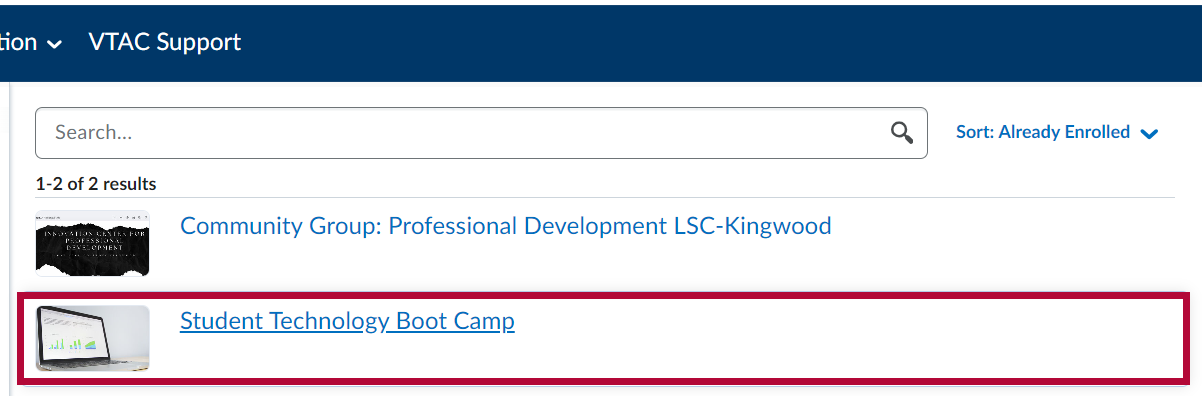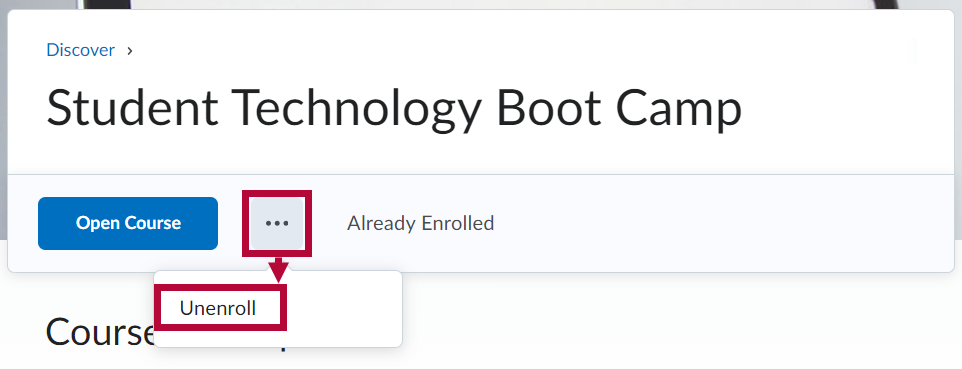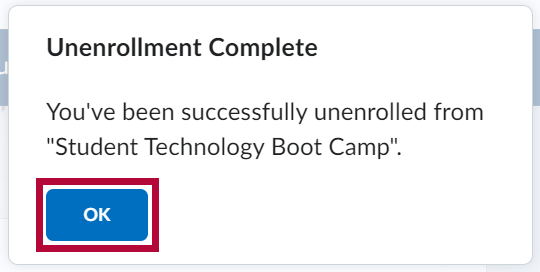Discover is a tool which allows students and faculty to self-enroll in Community Groups in D2L. Once a Community Group is added to Discover, users can freely enroll and unenroll themselves in the Community Group, without needing to be added by a Group Manager (though a Group Manager is still able to enroll users themselves). This can be useful for Community Groups in which are a large number of students or faculty are expected to join, such as campus-wide initiatives. The instructions below illustrate how to enroll and unenroll yourself through Discover.
NOTE: If you wish to request a Community Group be added to Discover, please send an email to VTAC@lonestar.edu with the full name of the Community Group.
Use the Discover Tool to Enroll
- From the Navbar on the D2L Homepage, select [Collaboration] followed by [Discover].
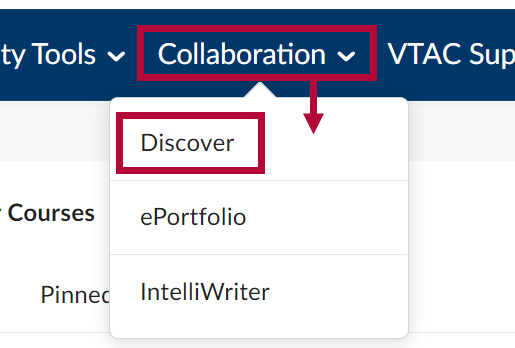
- A list of community groups available for self-enrollment will appear. Click on the community group you would like to enroll in. You can also use the [Search] bar if needed.
NOTE: Community Groups meant for students usually include the word Student in their name.
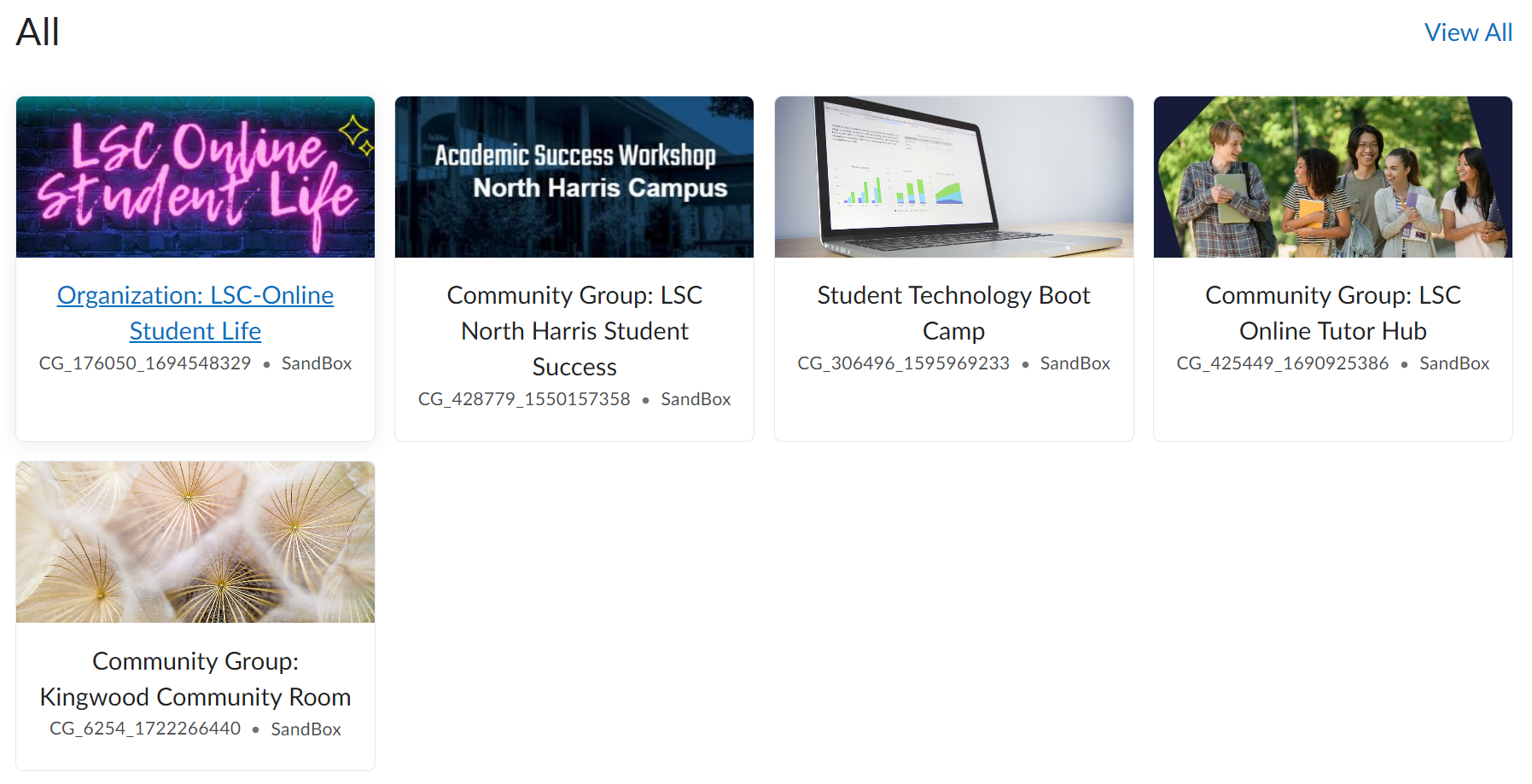
- You will see the title of the community group and course info on the right. To enroll, select [Enroll in Course] below the title.
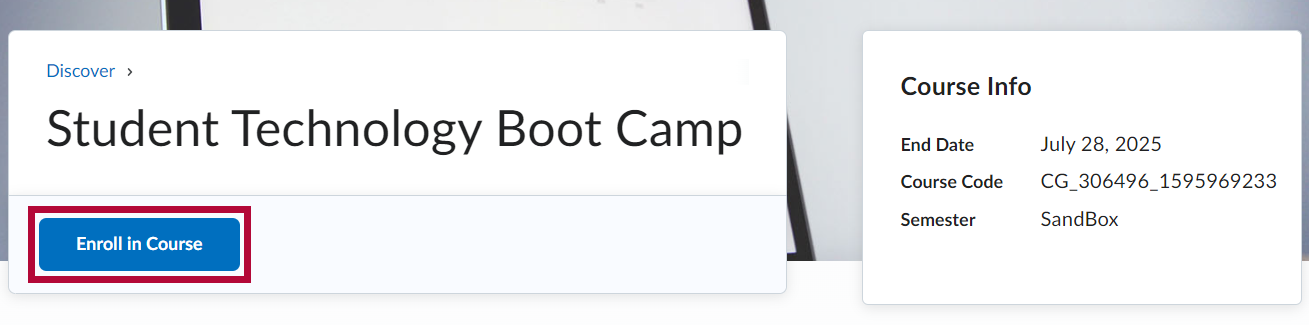
NOTE: In some cases, you may need to request approval to be enrolled. In which case you can select [Request Approval] and a group manager will need to approve your enrollment.
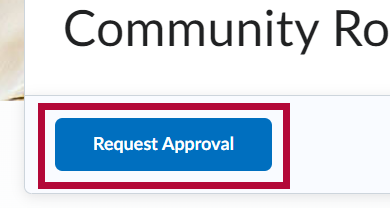
- You will see a pop-up message confirming that you have enrolled. Click [OK].
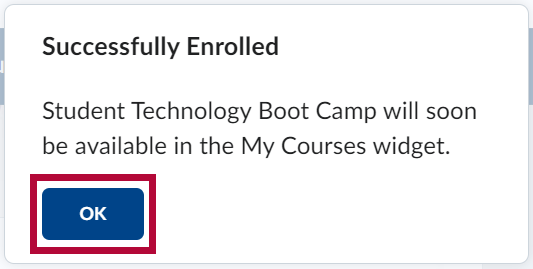
- Click on the button that says [Open Course] to enter the course you've just enrolled in.
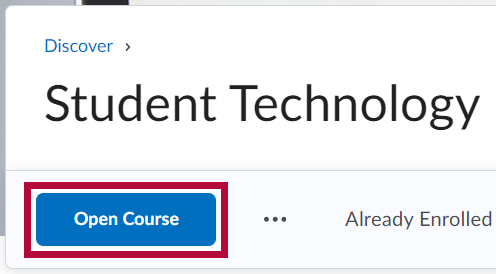
Use the Discover Tool to Un-enroll in Courses
- From the Navbar on the D2L Homepage, select [Collaboration] followed by [Discover].
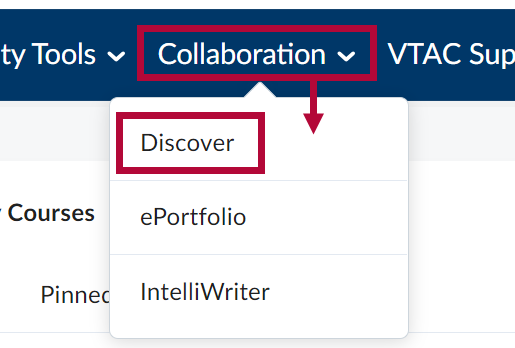
- On the Discover page, select [Browse All Content].
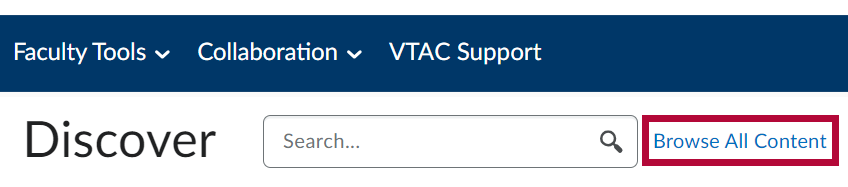
- Select [Sort: Most Relevant] and choose [Already Enrolled] instead from the dropdown.
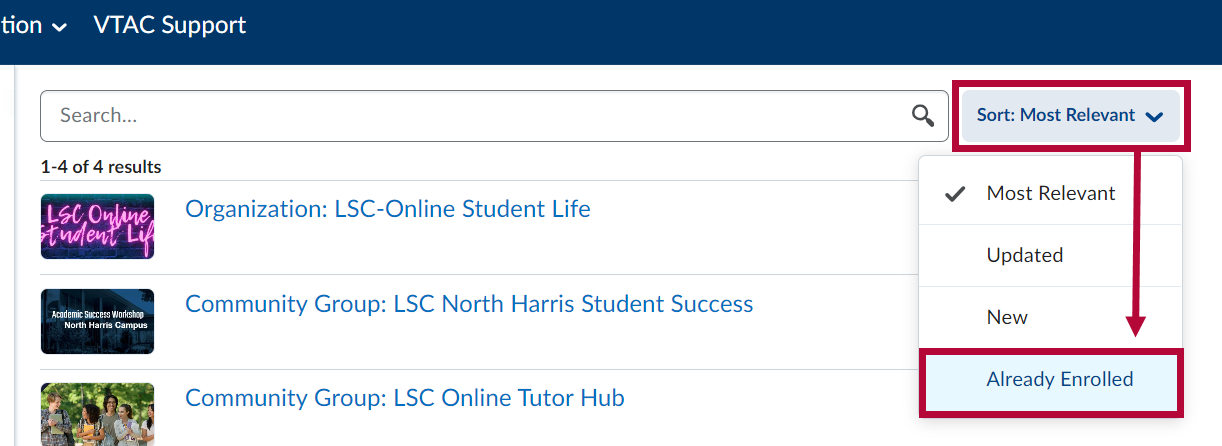
- Choose the Discover course you wish to un-enroll in.
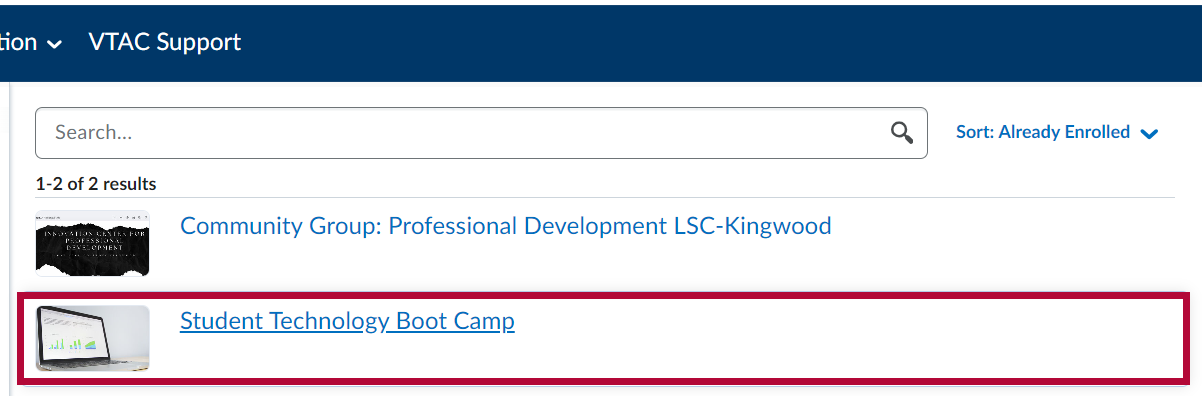
- Click the ellipses [...] followed by [Unenroll].
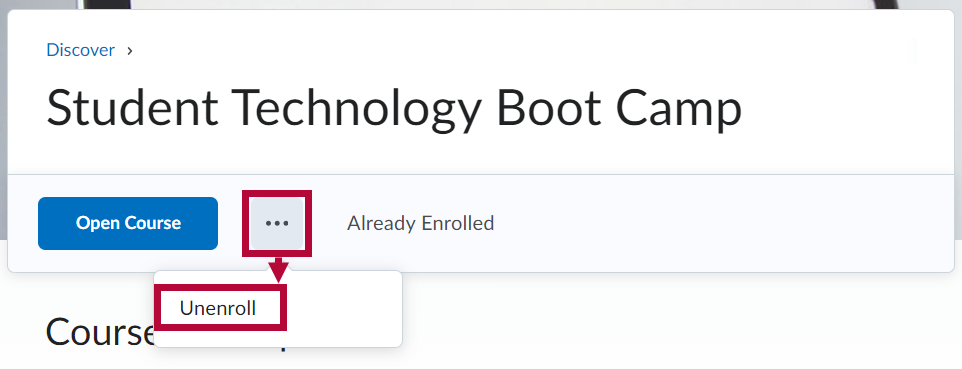
- You will receive a confirmation message that your unenrollment is complete.
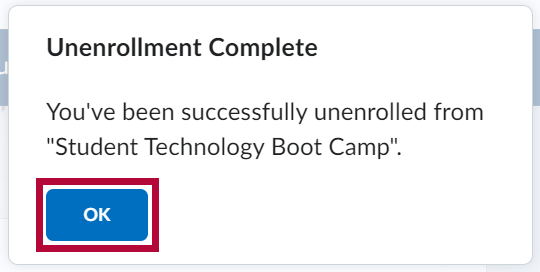
NOTE: You can re-enroll in any Discover course you un-enroll from.