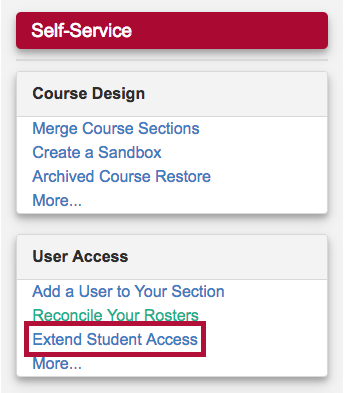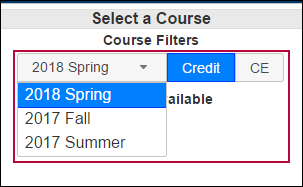ALERT: Avoid using the Reconcile Your Rosters form to add a student whom was granted Extended Course Access, as this will revoke their access to your course.
The Extend Course Access for a Student form allows you to grant a student extended access after the end date of a course has passed. Follow the steps below to request extended student access to a course in D2L for a student with an incomplete.
- You only need to complete this form if a student requires access beyond the D2L Course End Date.
- The D2L Course End Date is automatically set to the iStar Course End Date + 8 days.
- Example: If iStar lists May 10 as the official course end date, then the D2L Course End Date will be May 18. If the student needs access after May 18, this form must be submitted.
NOTE: This will only affect your D2L classroom, not the student's academic record in iStar.
- Login to D2L.
- Select [VTAC Support] in the Navbar.

- In the [Self-Service] column under [User Access], click [Extend Student Access].
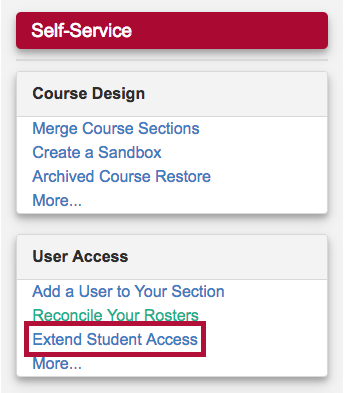
- On the form that opens up, under [Select a Course], select the semester from the [Course Filters].
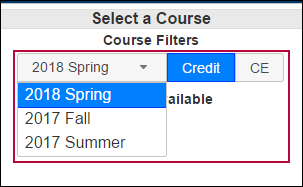
- Indicate either [Credit] or [CE].
- Select from [Courses Available].
- Click in the textbox [Select End Date] and navigate to the date that you want the extension to end.
- Click [Populate].

- Select the student or students' names from the list by clicking them. If selected they will turn blue.
- Click [Submit].
See Access a Course as an Incomplete Student for student instructions for accessing the course.
Ready to fill out the form?
Click below to get started