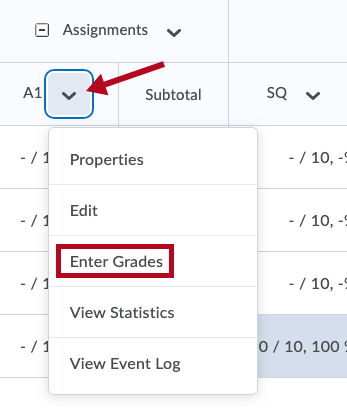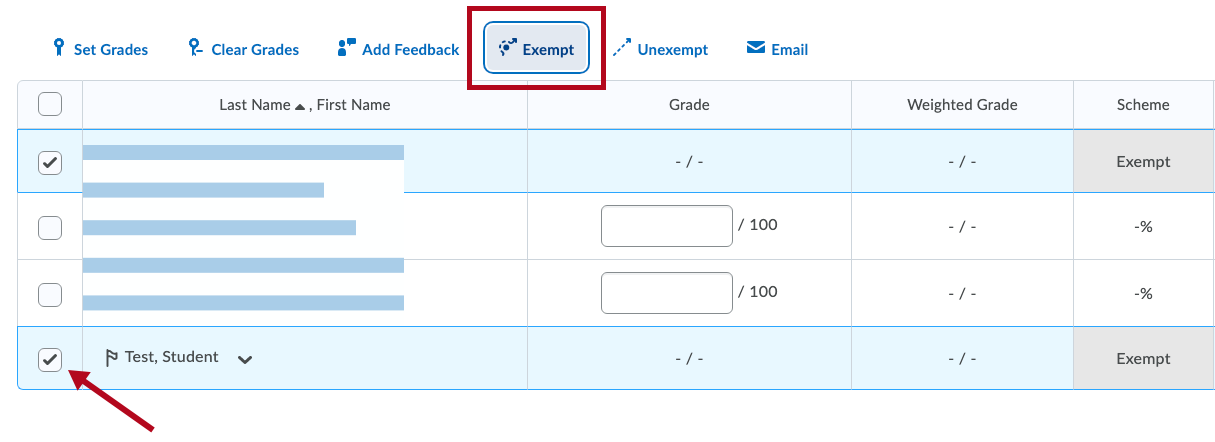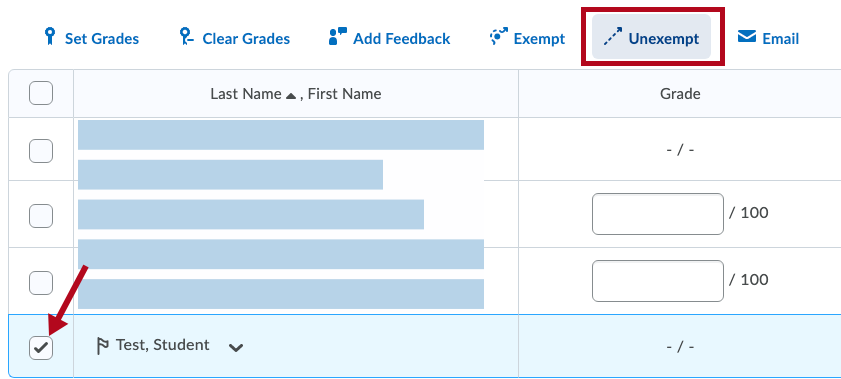An instructor may mark a student's grade as "exempt" rather than giving the student a grade if desired. An exempt grade can be entered for Numeric, Selectbox, Pass/Fail, Calculated, Formula, and Text items. Exempt grades are not counted in the student's final grade.
NOTE: You can not enter a grade of exempt for the Final Calculated Grade or the Final Adjusted grade.
To Mark a Grade As Exempt
- Click on Grades on the navbar and choose the Enter Grades screen.
- Click on the arrow next to the grade item for which you want to mark an "Exempt" and choose Enter Grades.
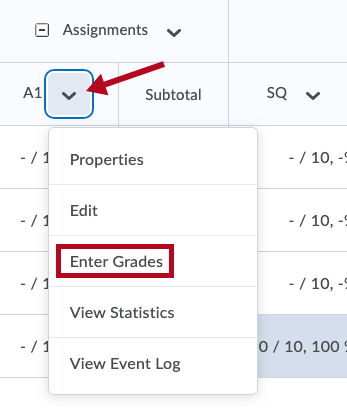
- Click the checkbox next to the name of each person you would like to assign an "Exempt" and click the Exempt icon at the top of the table. The grade will be indicated by a -/- symbol and the scheme will say "Exempt."
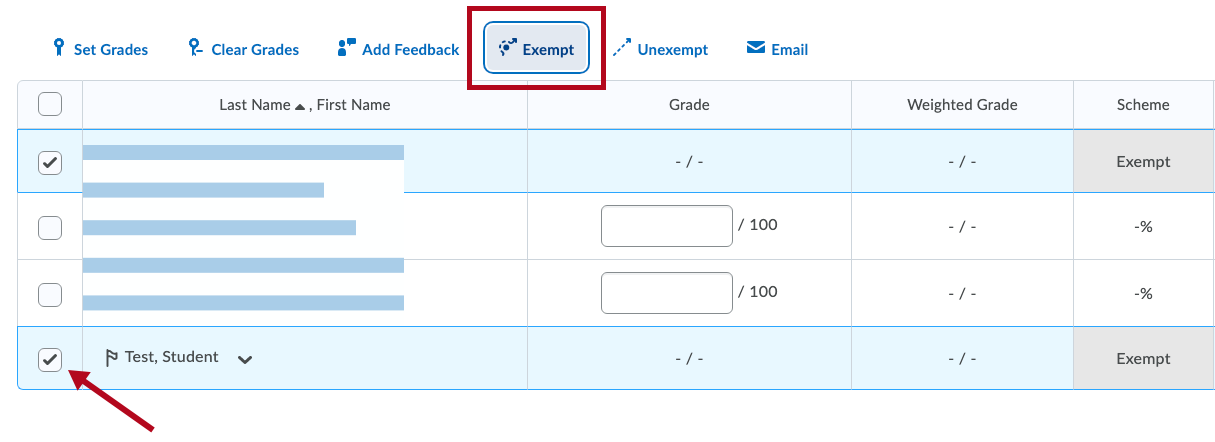
- Click the Save and Close button.
The exempt grades will show up on your Enter Grades screen: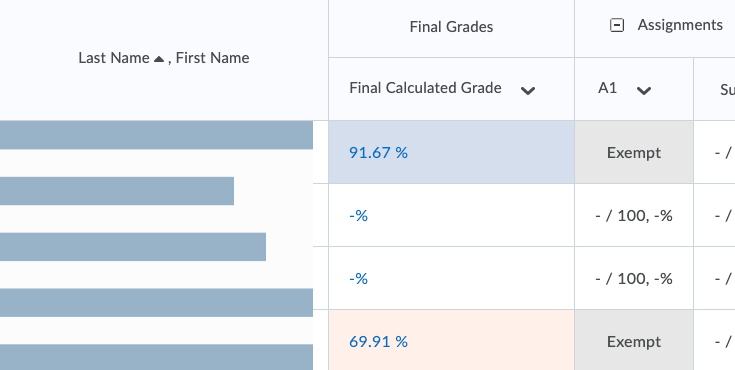
and will show up on your student's Grades screen: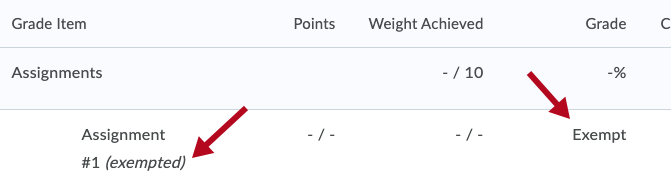
To Remove an Exemption for a Student
- Click on Grades on the navbar and choose the Enter Grades screen.
- Click on the arrow next to the grade item for which you want to mark an "Exempt" and choose Enter Grades.
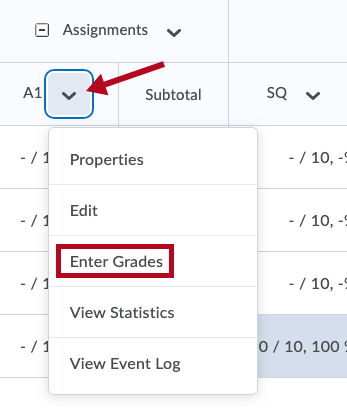
- Click the checkbox next to the name of each person you would like to remove the "Exempt" grade for and click the Unexempt icon at the top of the table. The "Exempt" designation will disappear from the grade column.
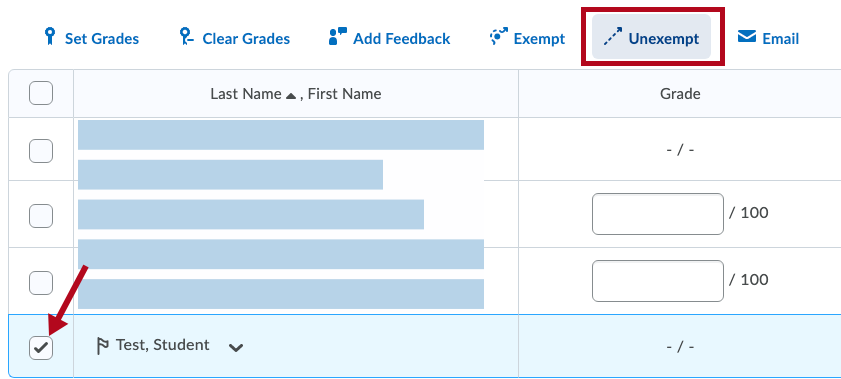
- Click the Save and Close button.