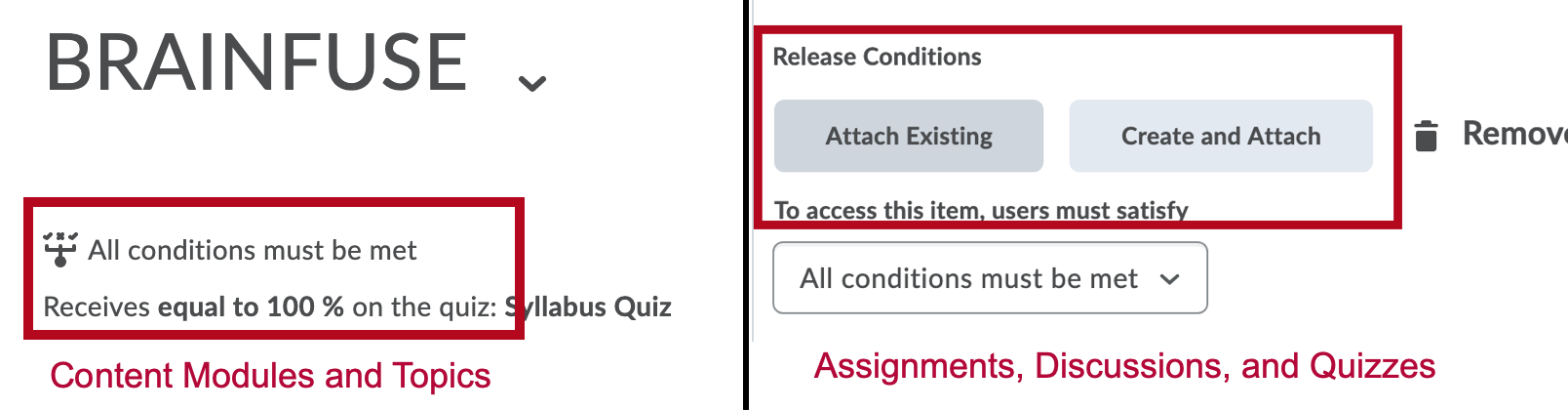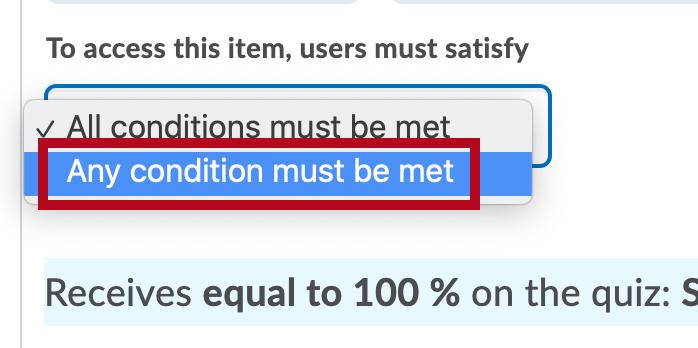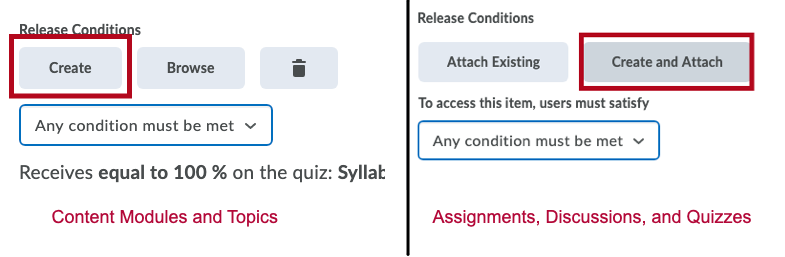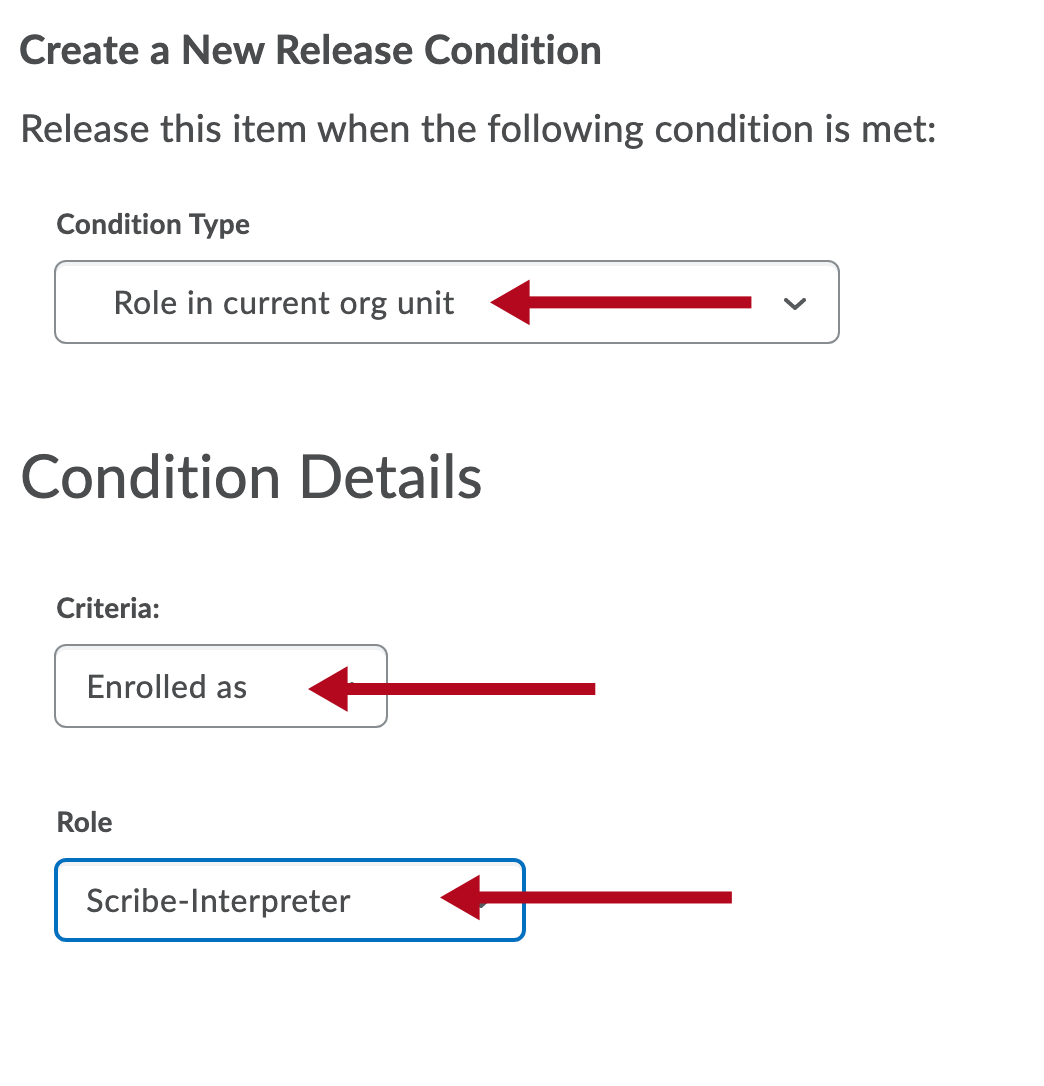Release Conditions lock items so that they are hidden until specific criteria are fulfilled. When you attach a release condition to an item such as a quiz, content topic, or discussion, students cannot see that item until they meet the associated condition. One popular example is to attach a release condition requiring the student pass a syllabus quiz to gain access to the content module that contains the course materials. The students must score a specified grade on the quiz before they can access the content module. Another example is that a release condition requires students to view one content topic before they can access the next topic.
NOTE: Course observers, scribe - interpreters, and learning support personnel are also subject to release conditions; however, they cannot take quizzes in D2L. They will never be able to see content that is contingent on a quiz score without a bypass.
The following instructions assume you already have release conditions in place and need to modify them.
- Click on the item where you have release conditions set and navigate to the release conditions. (This will be on the restrictions tab for quizzes, discussions, and assignments, and in the properties area for content.)
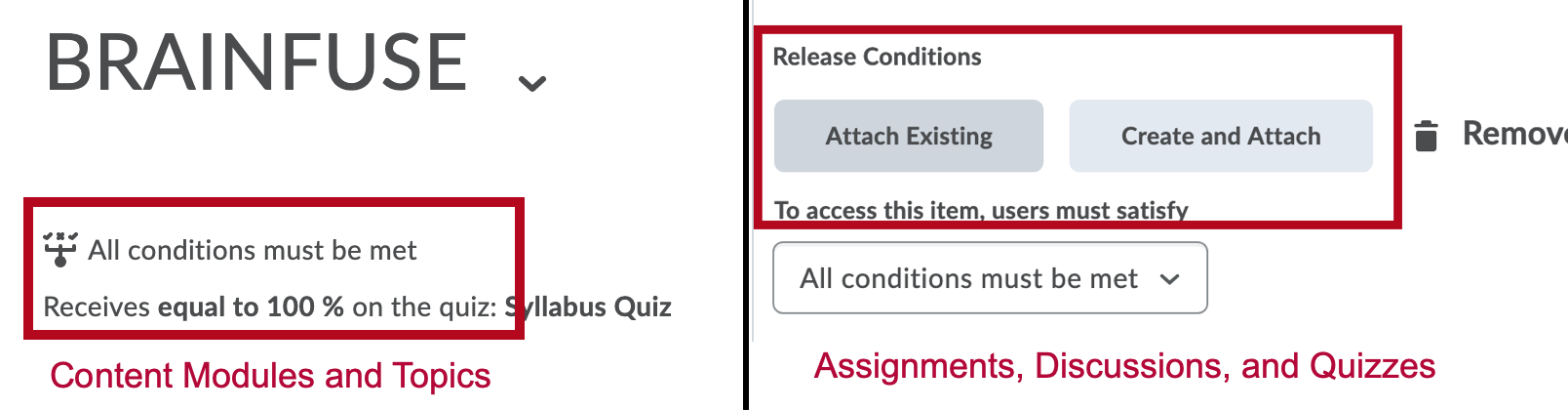
- Set your restrictions to Any condition must be met.
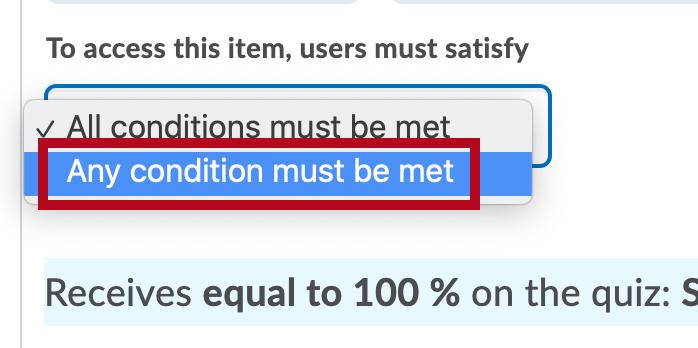
- Create a new release condition using the Create and Attach button in for assignments, discussions, and quizzes and the Create button in content modules and topics.
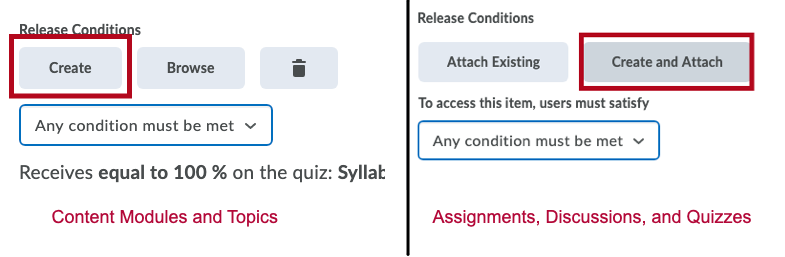
- Choose the restriction type "Role in the Current Org Unit." Under Condition Details, set Criteria to "Enrolled as" and set the role to whichever role you want to bypass the condition (e.g., Scribe-Interpreter, Observer).
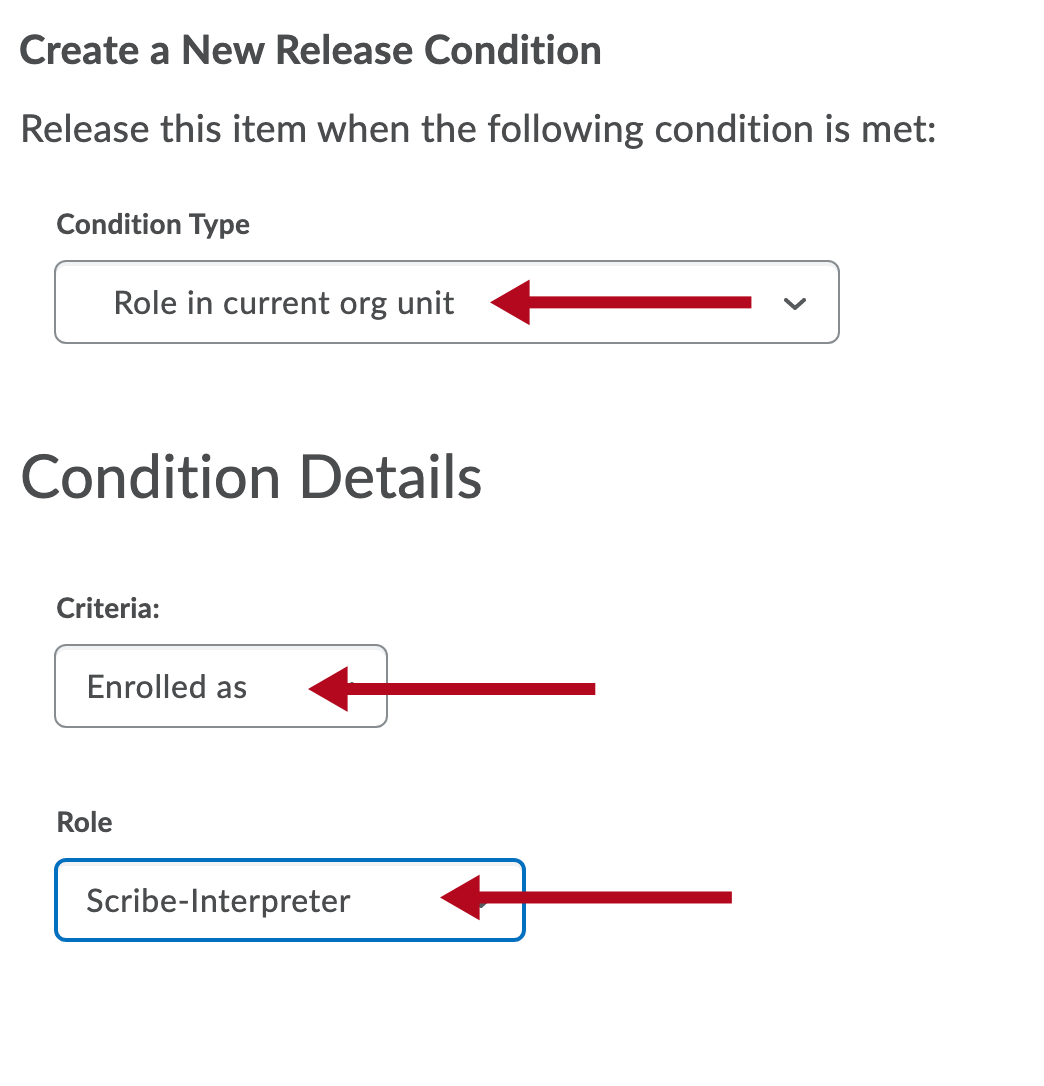
Now, your scribes or observers will not have to take quiz, because the release conditions are set up to allow them to access material based on their role in the course.