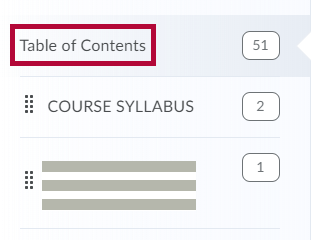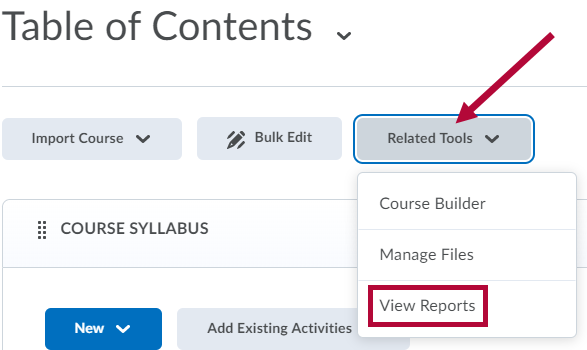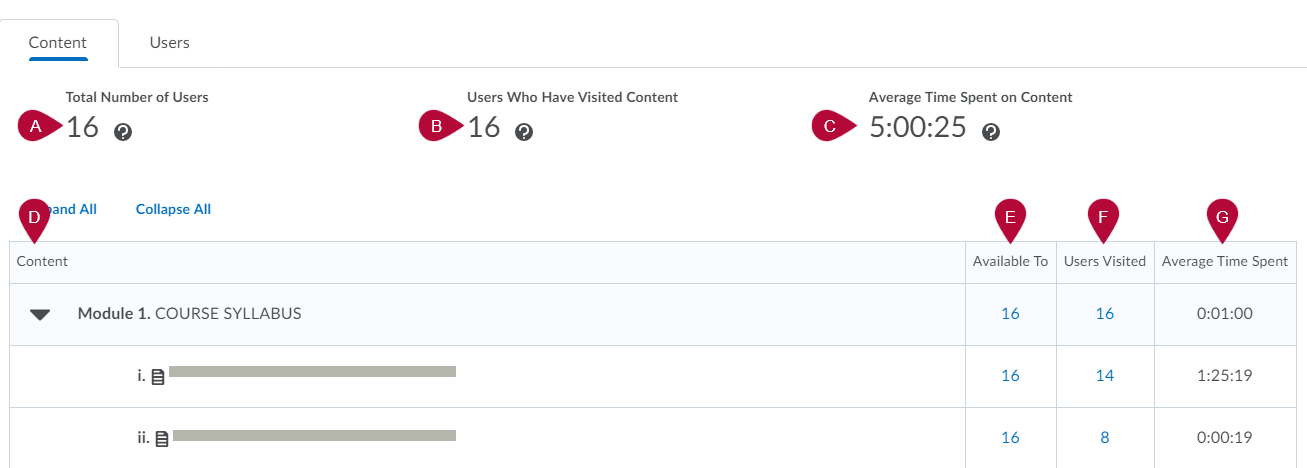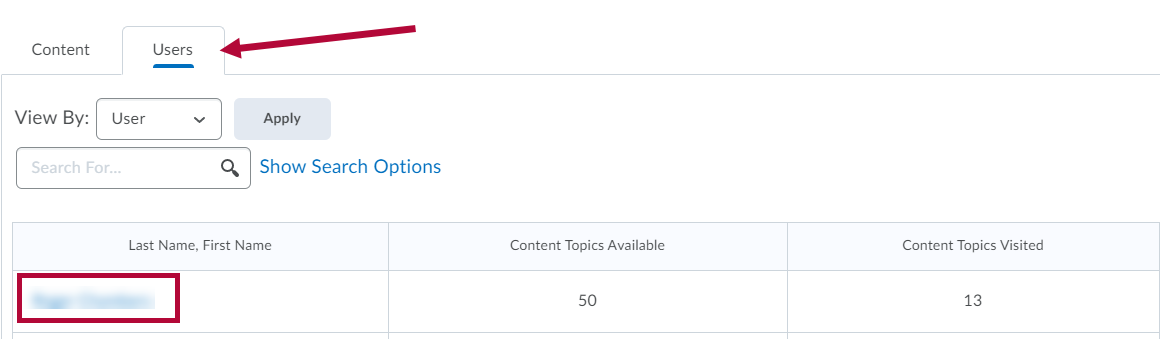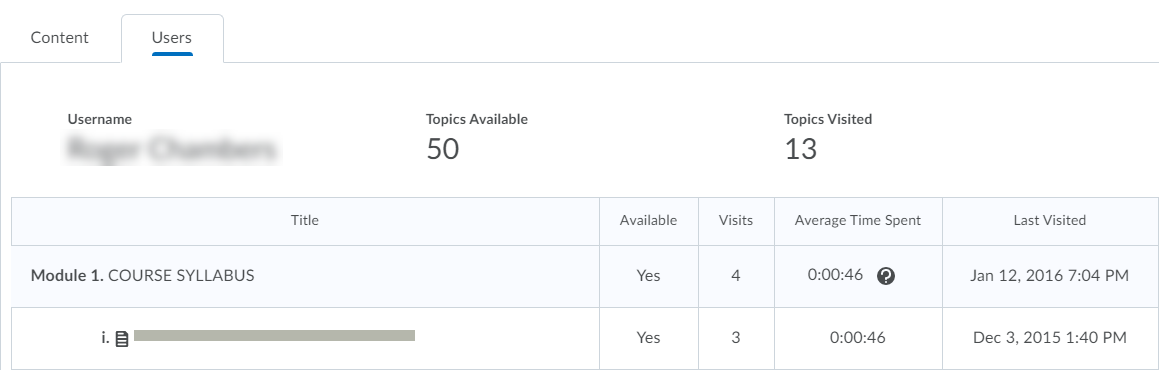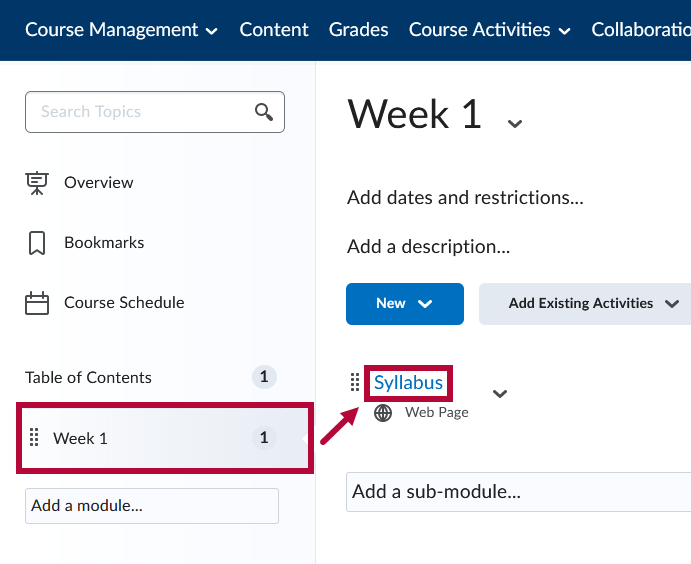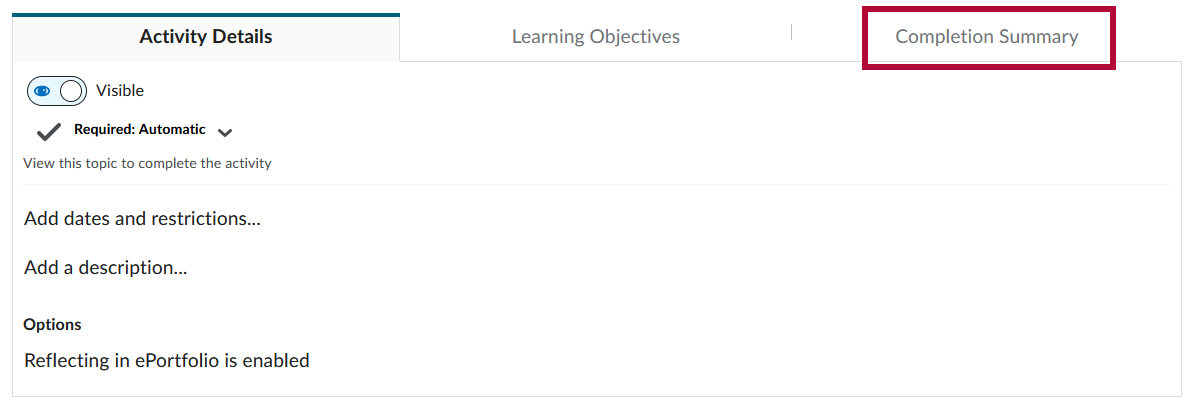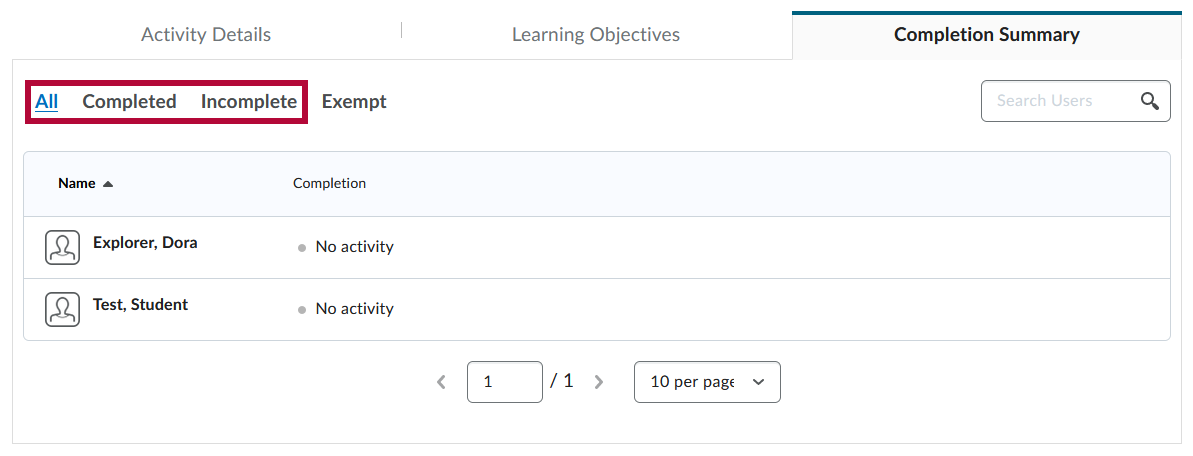You can view and track student progress through content topics through Content Reports and Completion Progress. Content Reports provide instructors with insight into how students are interacting with course content and materials, while Completion Progress provides instructors with information on student completion of individual content topics.
Access Content Reports
- In your D2L course, go to [Content] → [Table of Contents] inside of a course's content area.
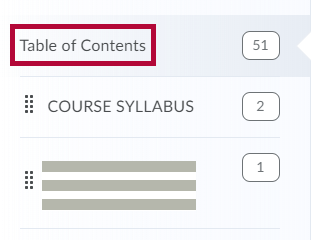
- Click [Related Tools] and select [View Reports].
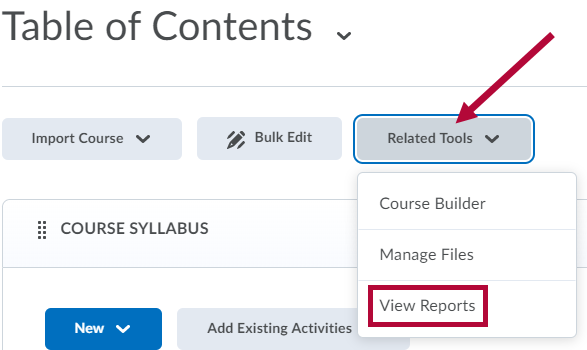
View Content Statistics Based on Modules and Content Items
- The Content Report will provide the following information:
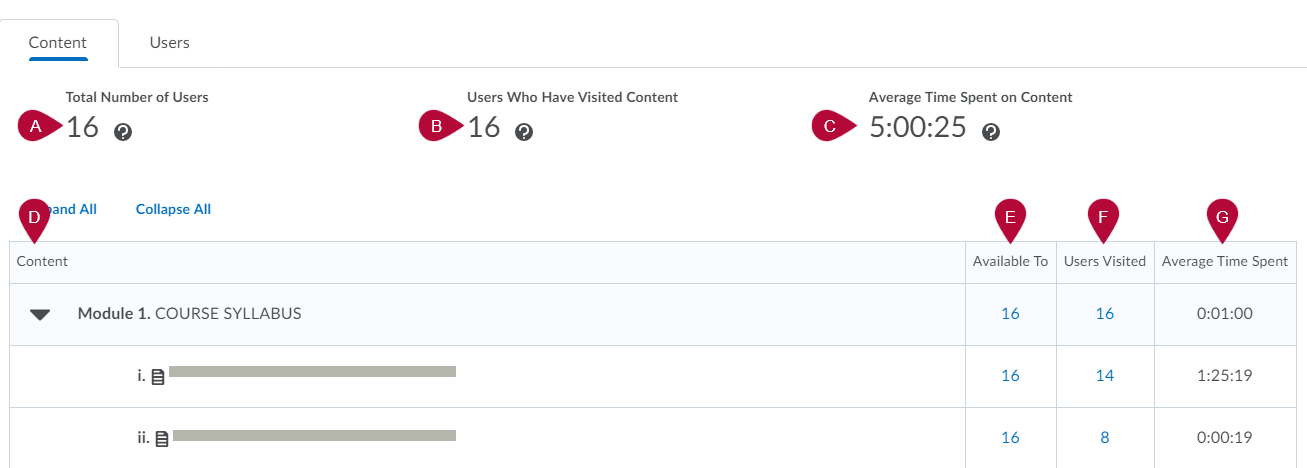
- Total Number of Users: The total number of users within the course that have access to course content.
- Users Who Have Visited Content: The total number of users that have accessed course content.
- Average Time Spent on Content: Time spent viewing content divided by the total number of visitors.
- Content: Content modules, activities, and items.
- Available To: Click on the number beside the content module or item to see a list of users that have access to a particular piece of content.
- Users Visited: Click on the number beside the content module or item to see a list of users that have visited a particular piece of content.
- Average Time Spent: The average amount of time spent on a particular piece of content or module.
- Total Number of Users: The total number of users within the course that have access to course content.
View Content Reports by User
- Click on the [Users] tab to view and access content reports based on individual users.
- Click on a user's name to view individual reports.
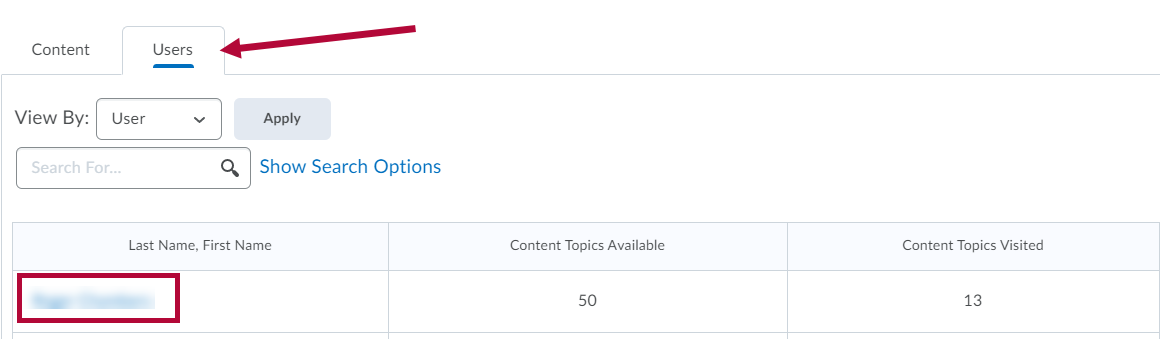
- This view allows an instructor to see additional details on students' activity in course content.
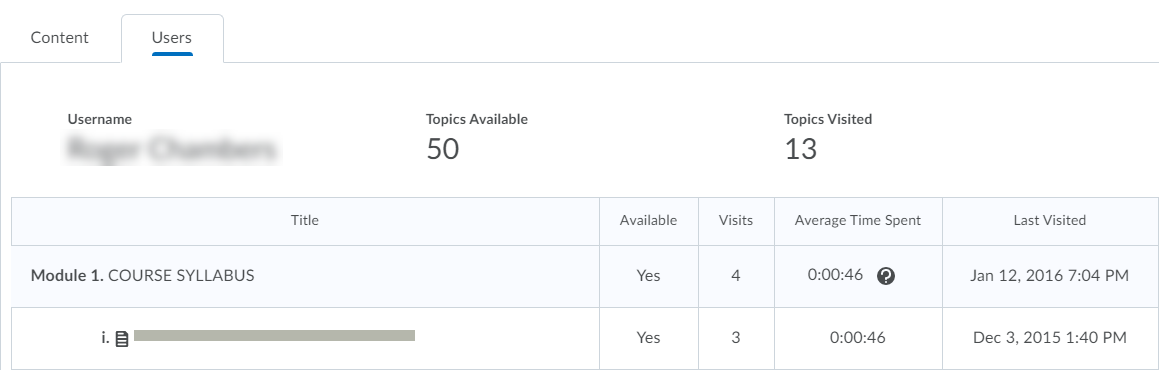
- This view allows an instructor to see additional details on students' activity in course content.
View Completion Progress in Content
Completion Progress allows you to view completion information for an individual Content topic.
To turn Completion Tracking on or off, see Adjust Completion Tracking of Content Topics.
- Navigate to [Content].
- Click on the [Module] and [Topic] you want to view completion tracking results for.
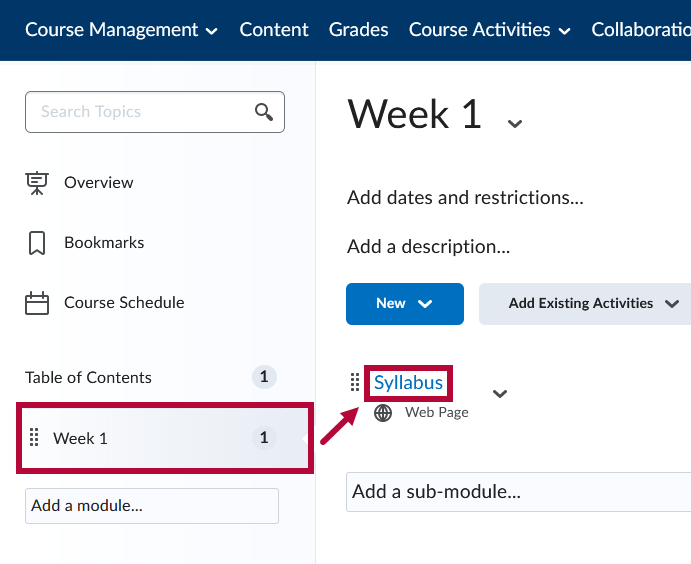
- Click the [Completion Summary] tab in the bottom right of the page.
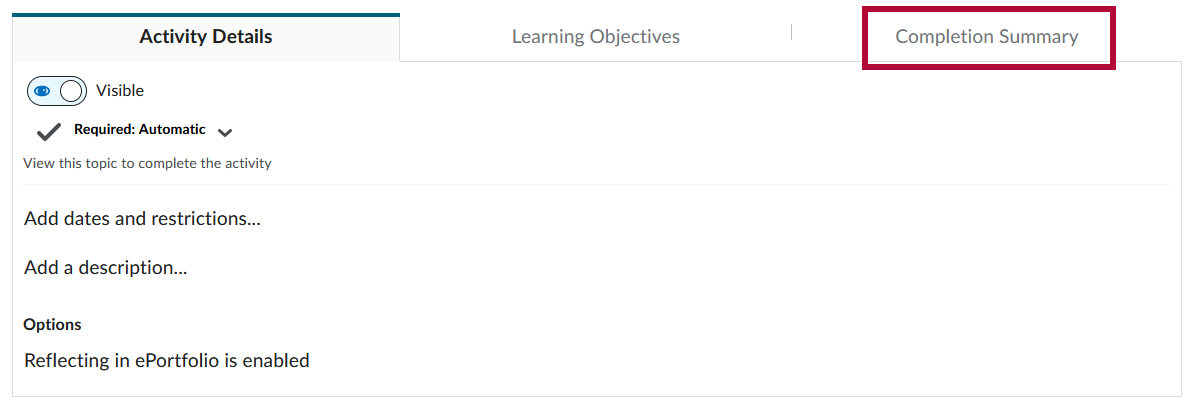
- In the [Completion Summary] tab, you can choose any of the options below:
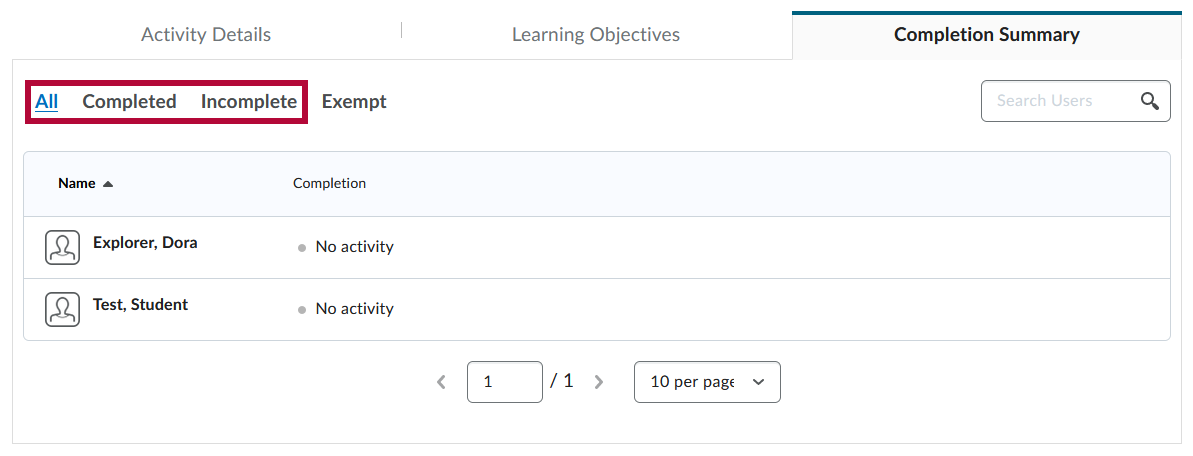
- To view all learners' results for the topic, click [All].
- To view all learners who have completed the topic, click [Completed].
- To view all learners who have not completed the topic, click [Incomplete].