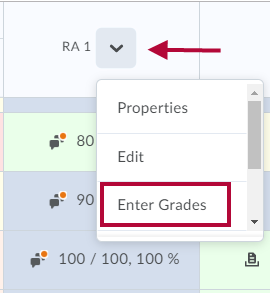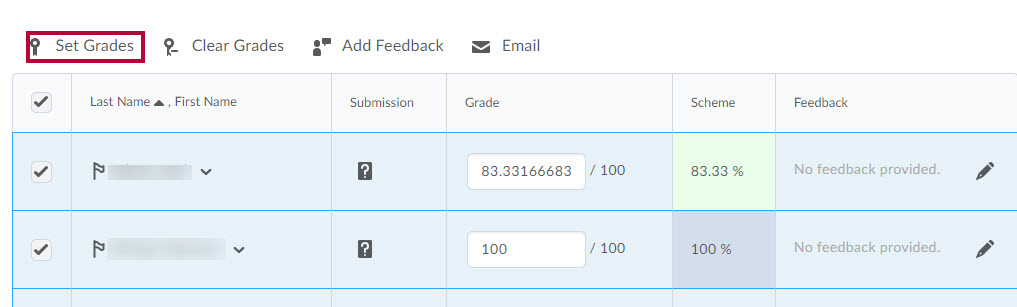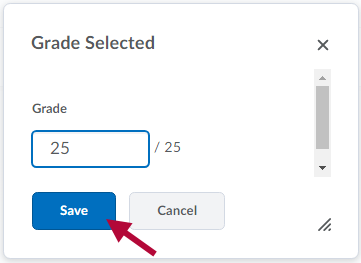The following article explains how to simultaneously assign the same grade for multiple students.
- Within the course, click Grades > Enter Grades.
- Click on the arrow next to a grade item title.
- Select Enter Grades from the drop down menu.
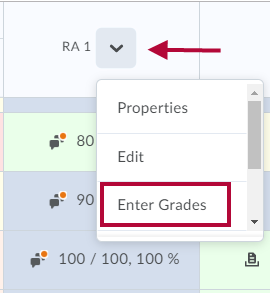
- Make sure all your students are listed on one page.
- Click on the Select All checkbox at the top left corner of the student list.
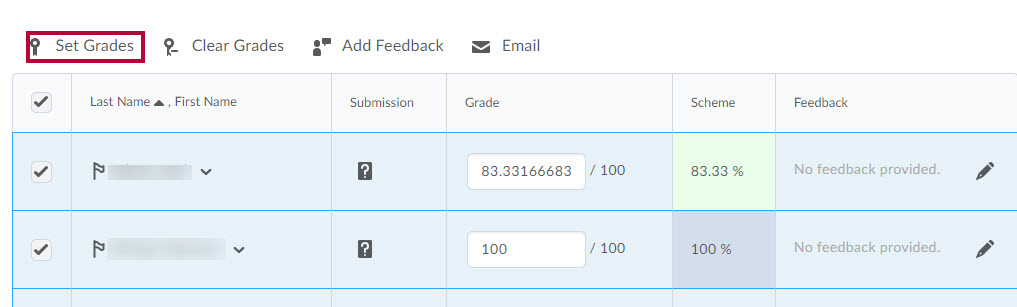
- Deselect the checkboxes next to any students you do not wish to give the common score.
- Click on the Set Grade link above the list of students. A new window pops up.
- Enter the common score in the Grade field box. Click Save.
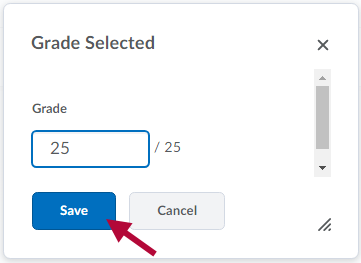
- Click Save and Close to record the scores in the gradebook.
NOTE: The process can be repeated as many times as needed by clicking Save and repeating the process with a new selection of students if some students earn a different number of points.