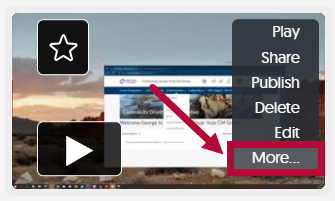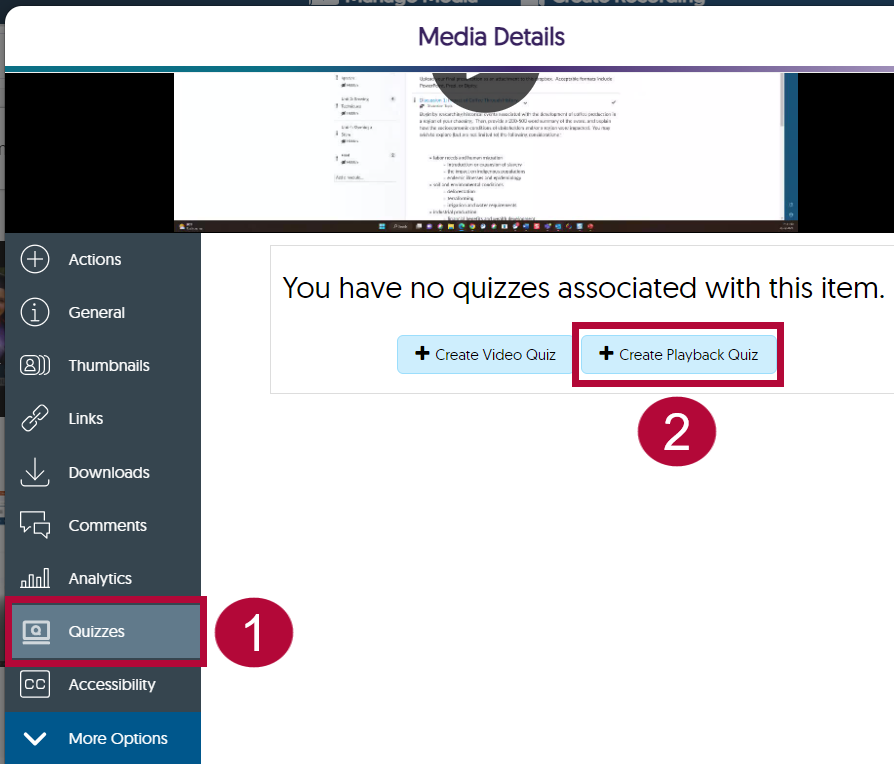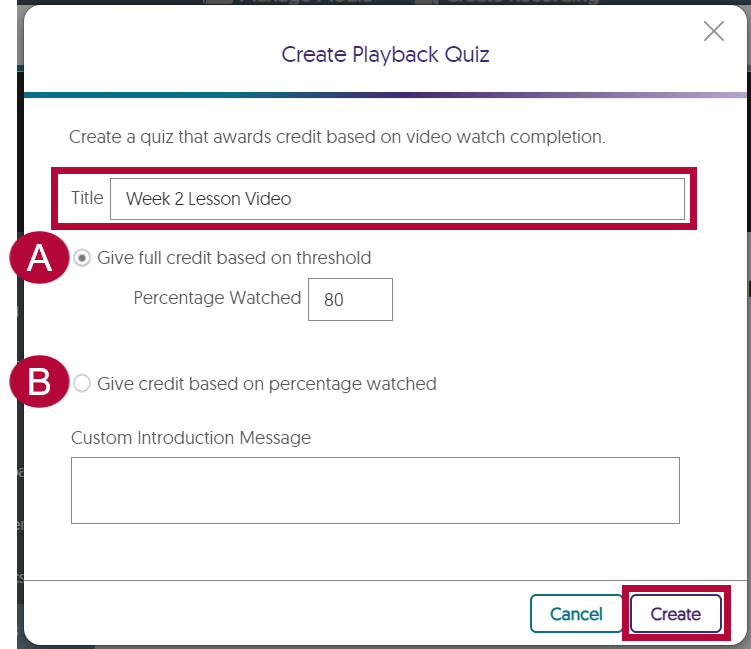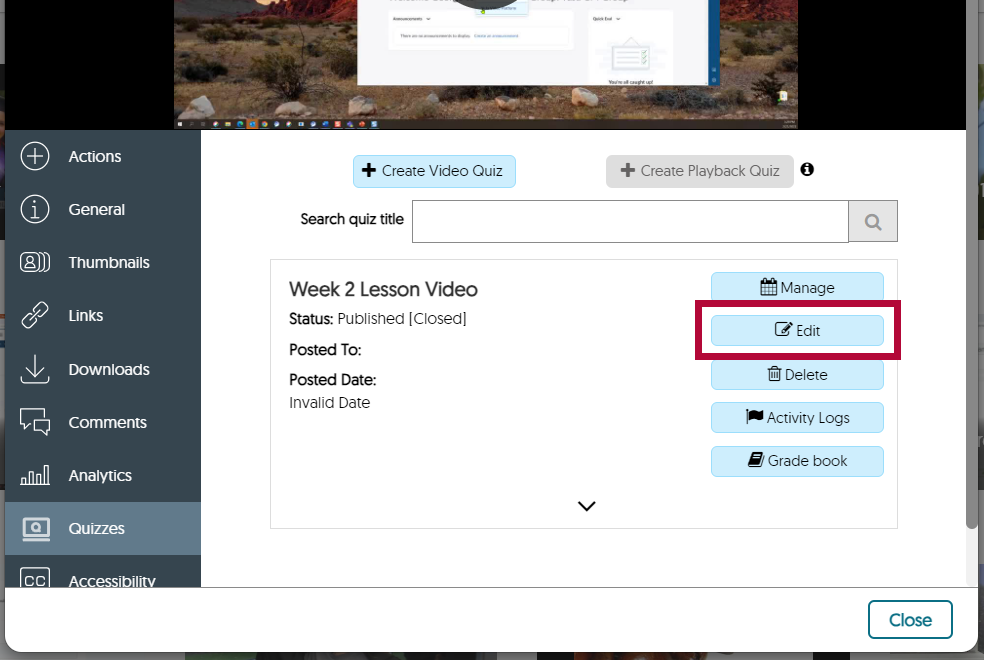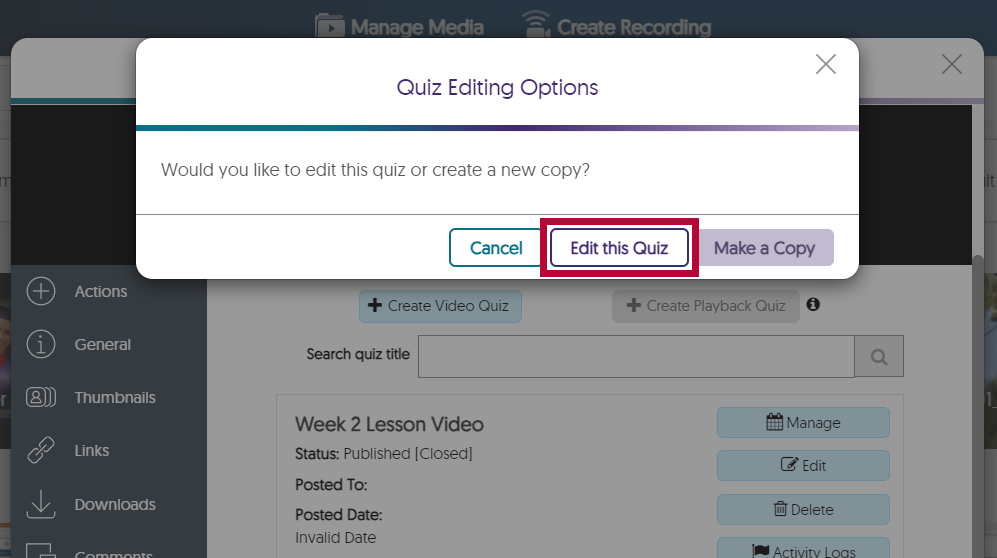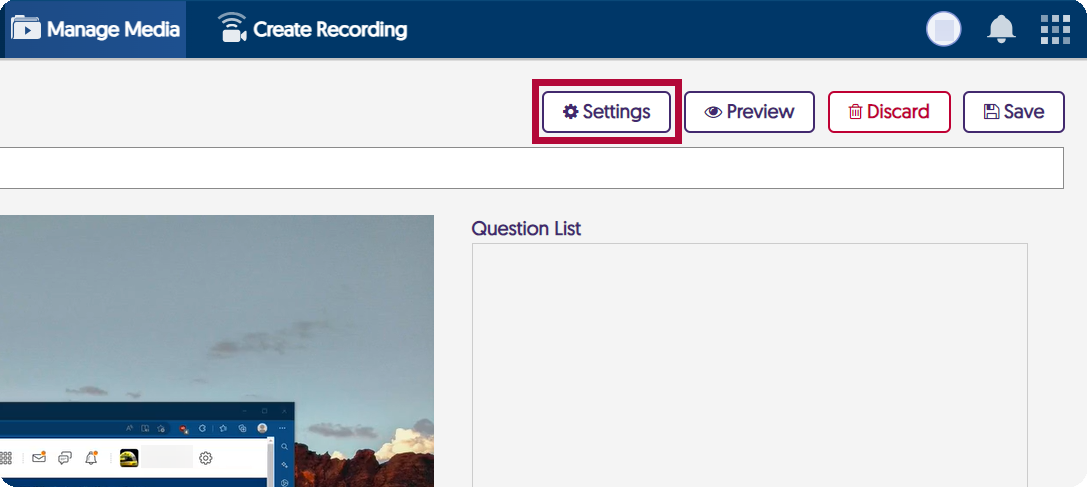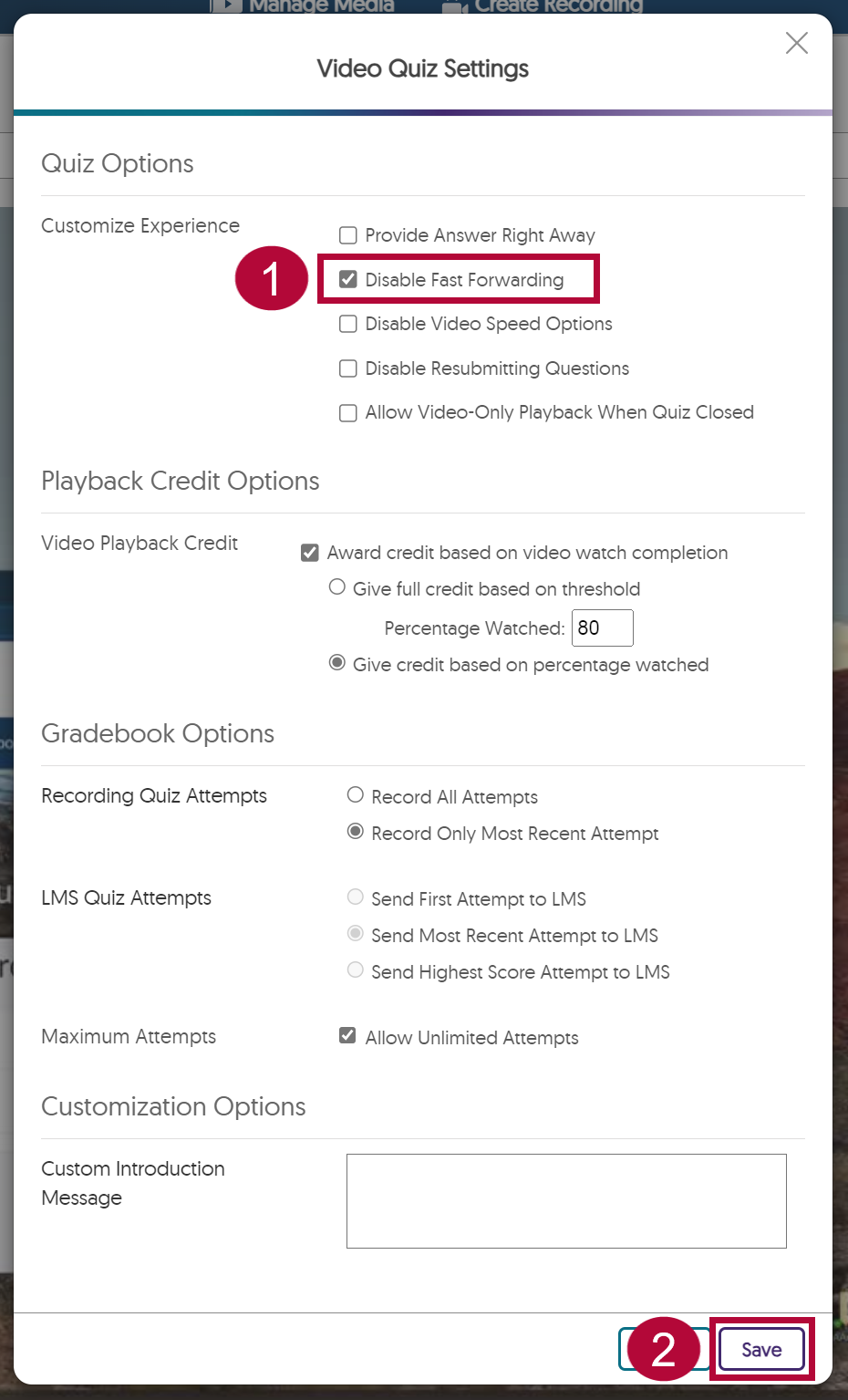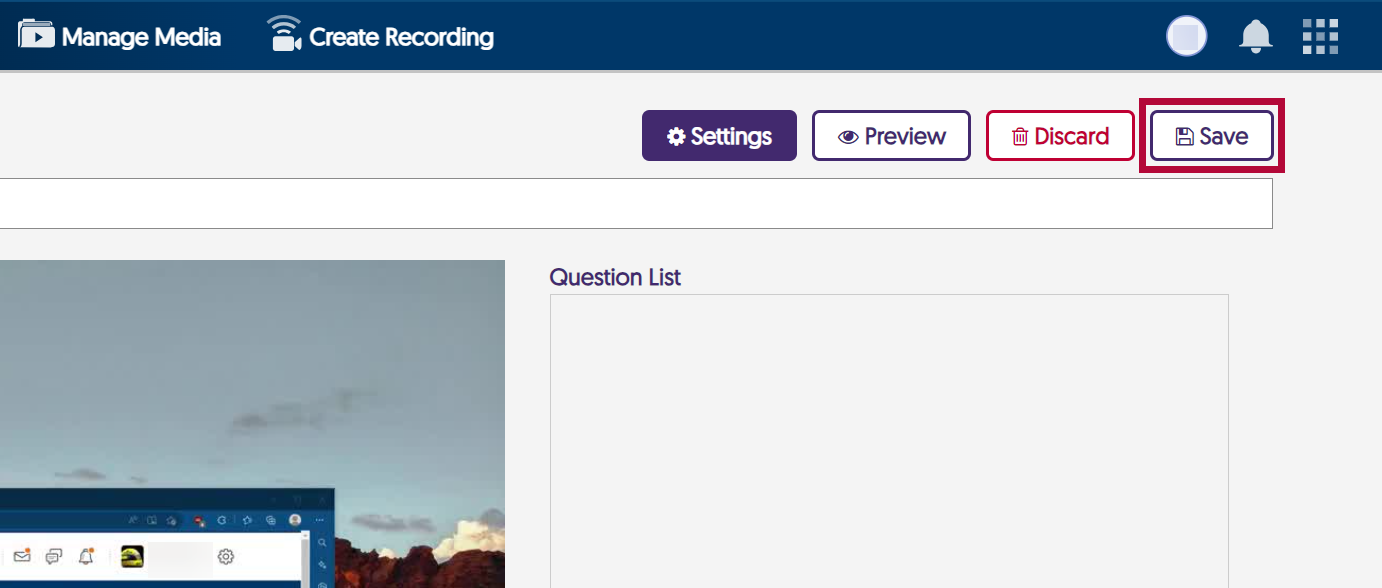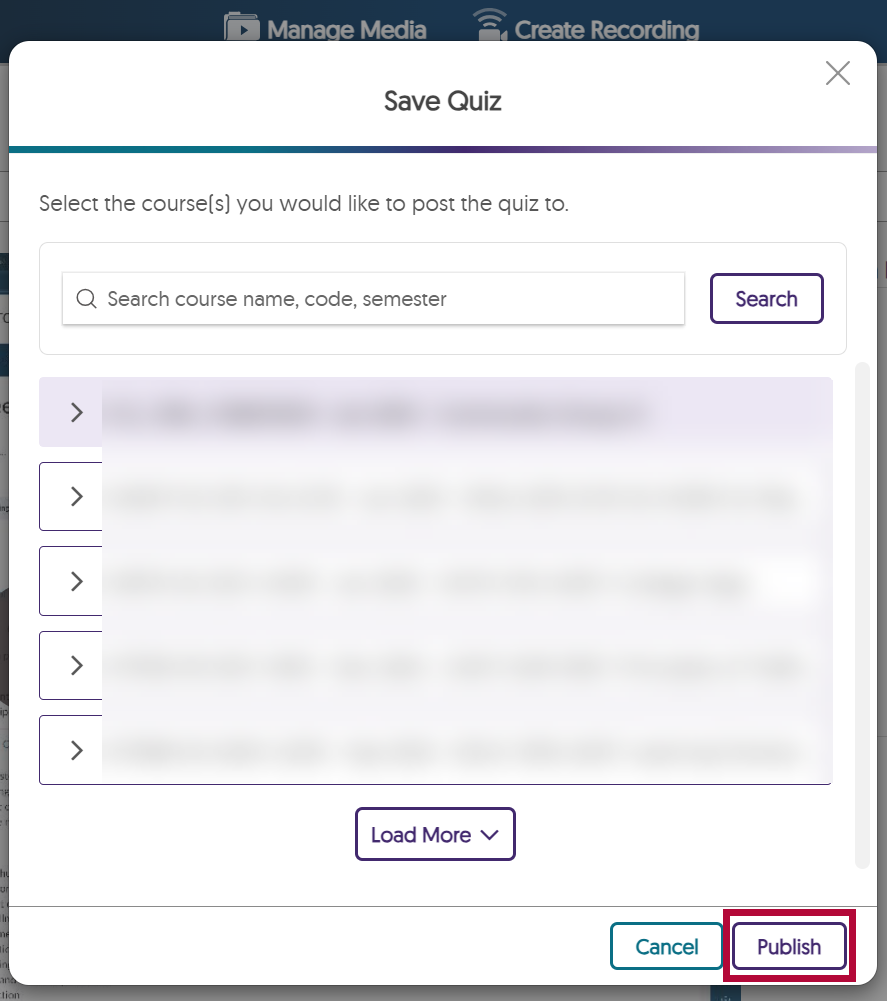Playback Quizzes allow instructors to give students credit for watching a video.
- From your YuJa Media Library, locate the video for which you want to create a Video Playback Quiz. Then, hover the mouse over the video and select [More].
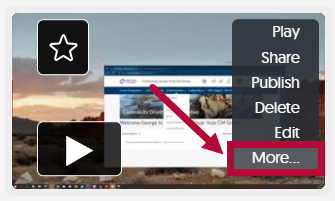
- Select [Quizzes] on the left navigation pane, followed by [Create Playback Quiz].
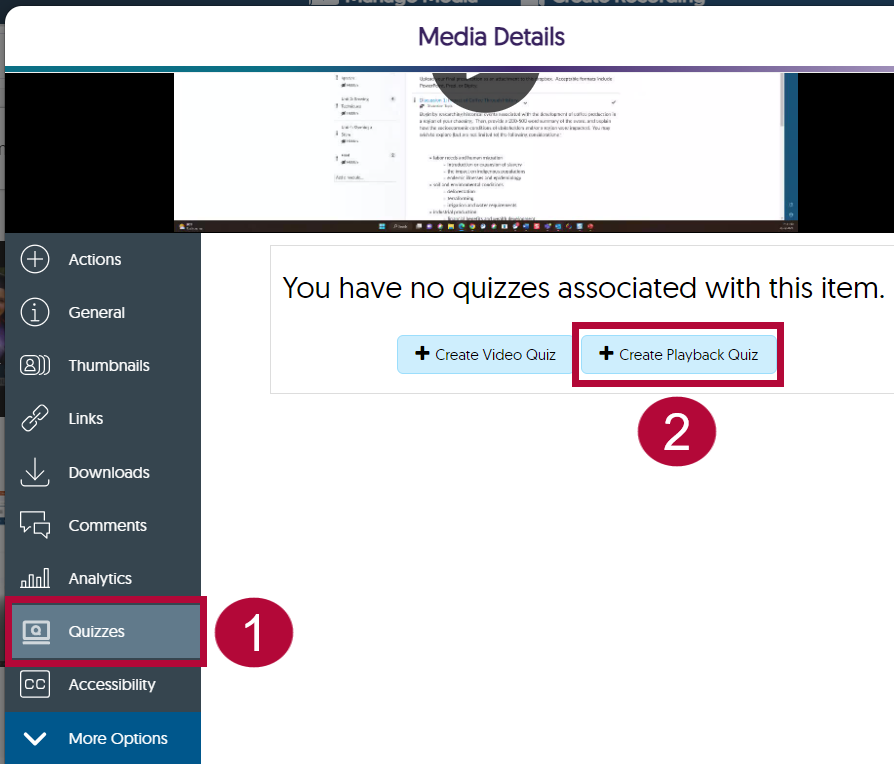
- Give the quiz a Title, then choose between:
- Give full credit based on threshold: This option allows instructors to specify a percentage amount of the video for students to watch. Students who watch less than the specified percentage will earn a grade of 0. Students who meet or watch more than the specified percentage will earn a 100.
- Give credit based on percentage watched: This option allows instructors to award students credit based on the percentage amount their students watched. For example, a student who watches 75% of a video will earn a 75 for a grade.
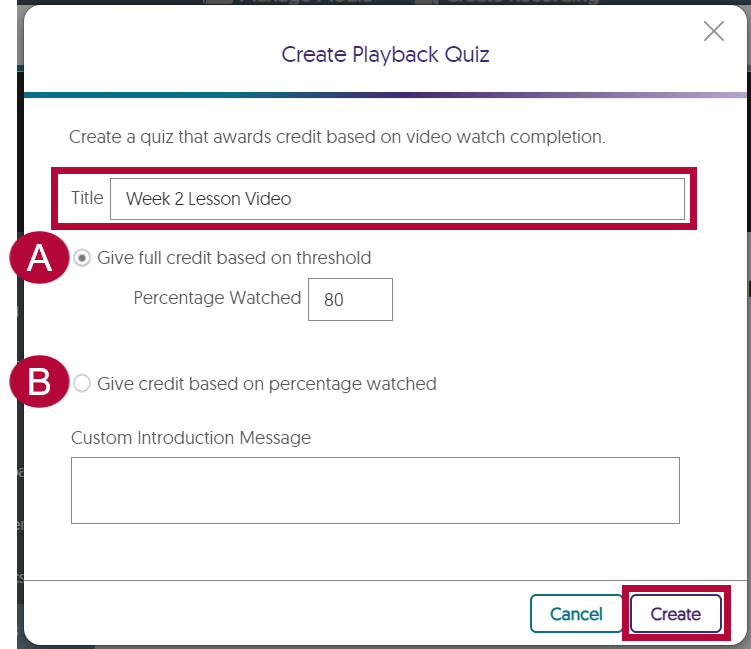
- Give full credit based on threshold: This option allows instructors to specify a percentage amount of the video for students to watch. Students who watch less than the specified percentage will earn a grade of 0. Students who meet or watch more than the specified percentage will earn a 100.
- Once saved, select [Edit] to access additional quiz settings.
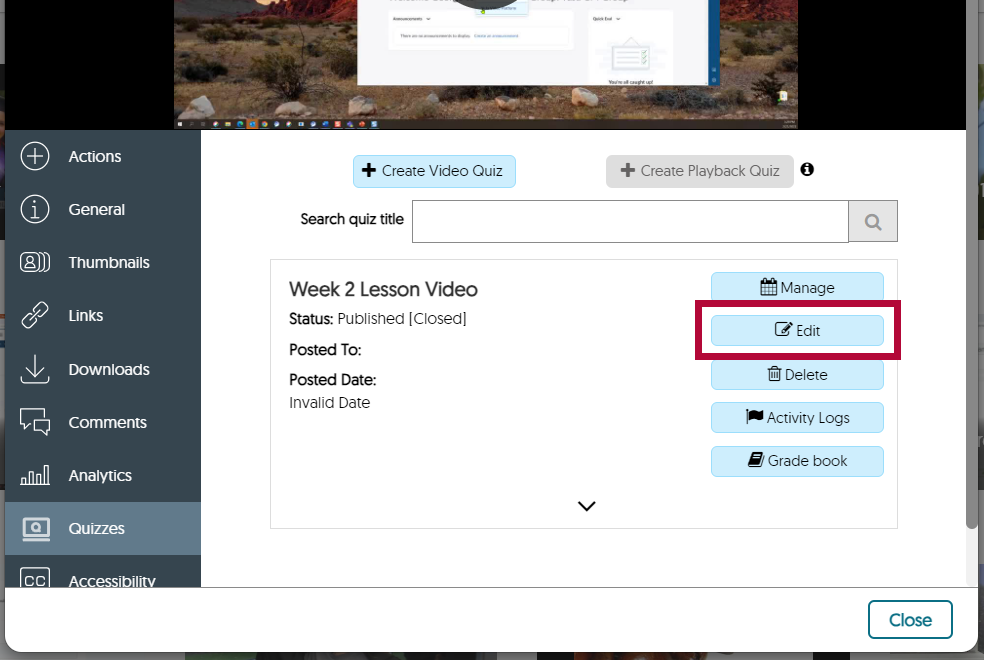
- Select [Edit this Quiz].
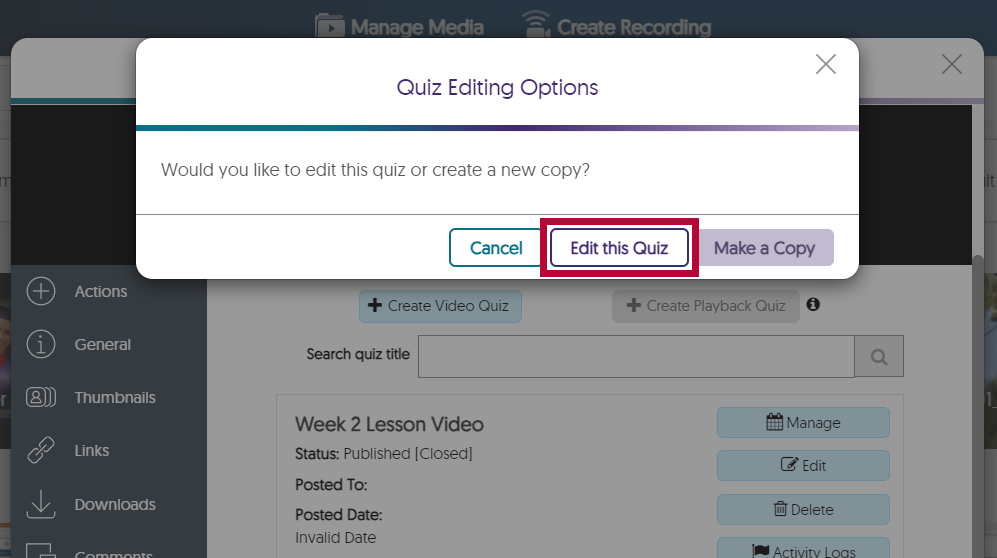
- Select [Settings].
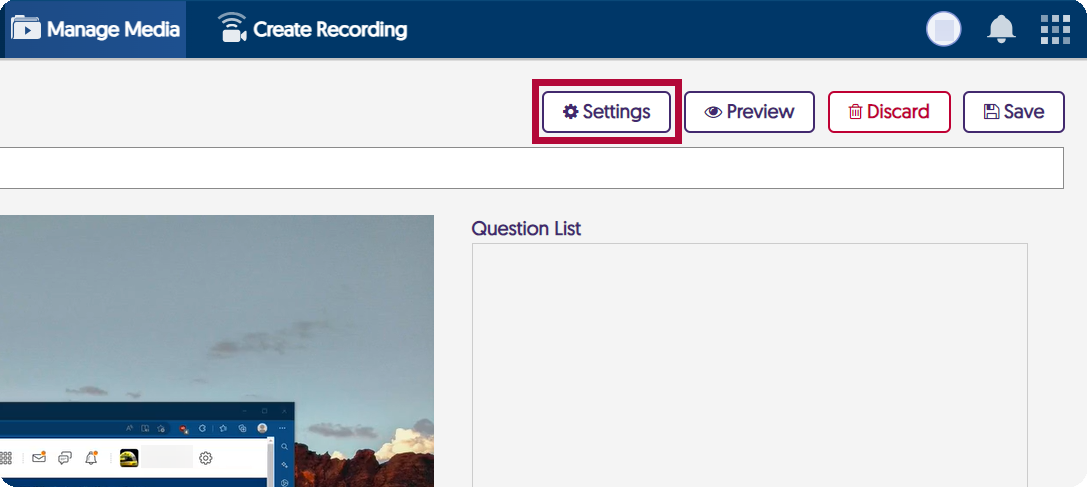
- Select [Disable Fast Forwarding] followed by [Save].
NOTE: Students who go back to review the video will not be able to fast forward to a particular spot. They will need to rewatch the entire video.
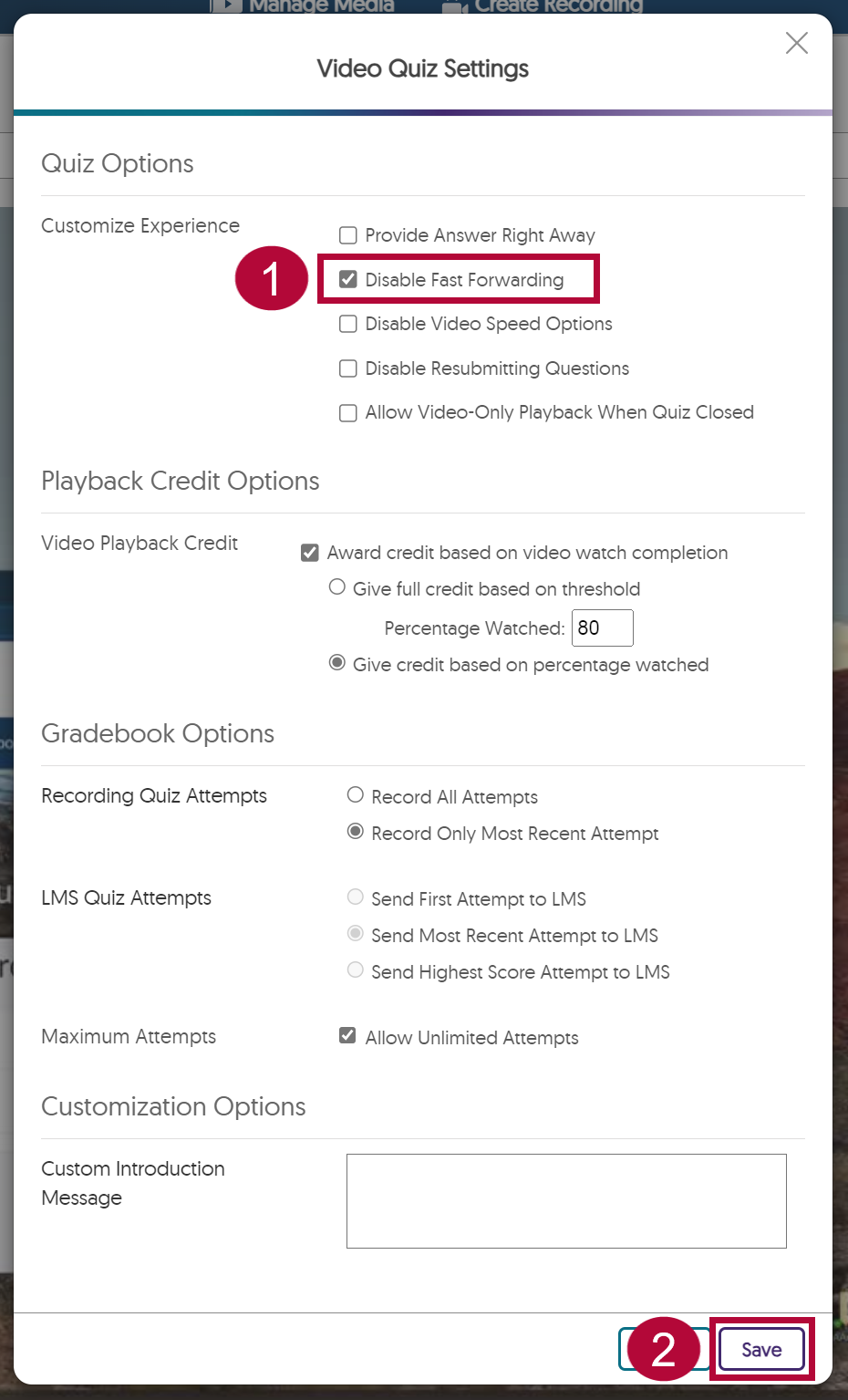
- Select [Save].
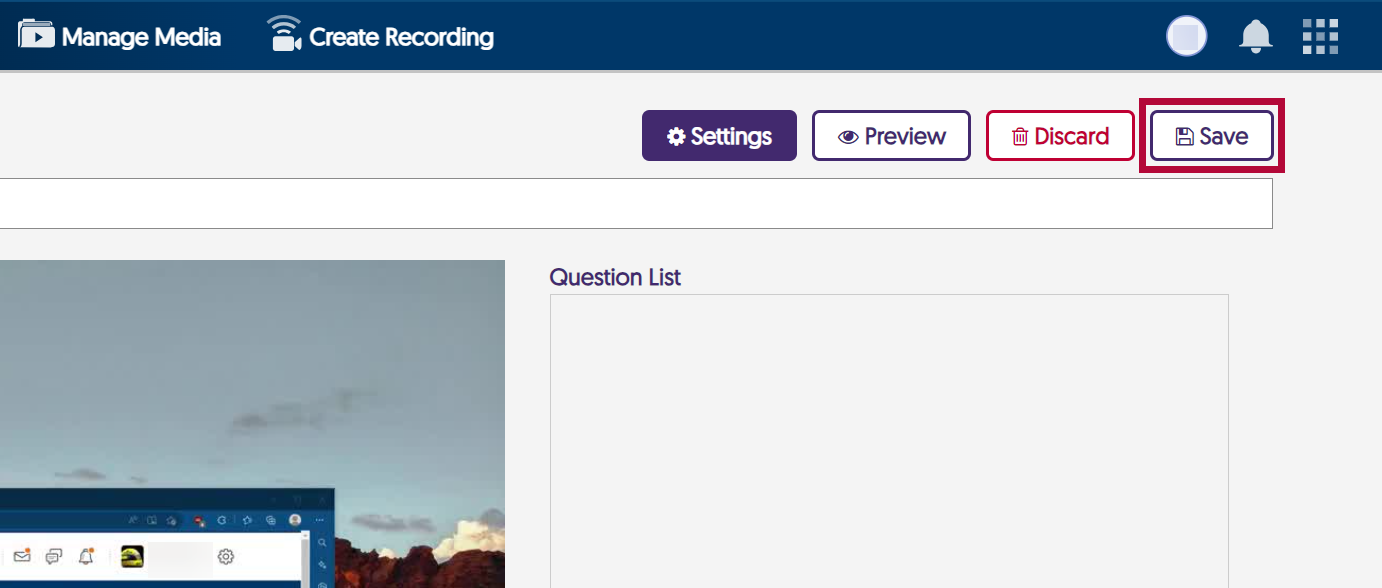
-
To finish saving, you must select a course from the Save Quiz window followed by [Publish].
NOTE: This step will NOT post the quiz to your course as the message suggests. To add the video quiz to your course, watch the video found in the Create a YuJa Video Quiz article.
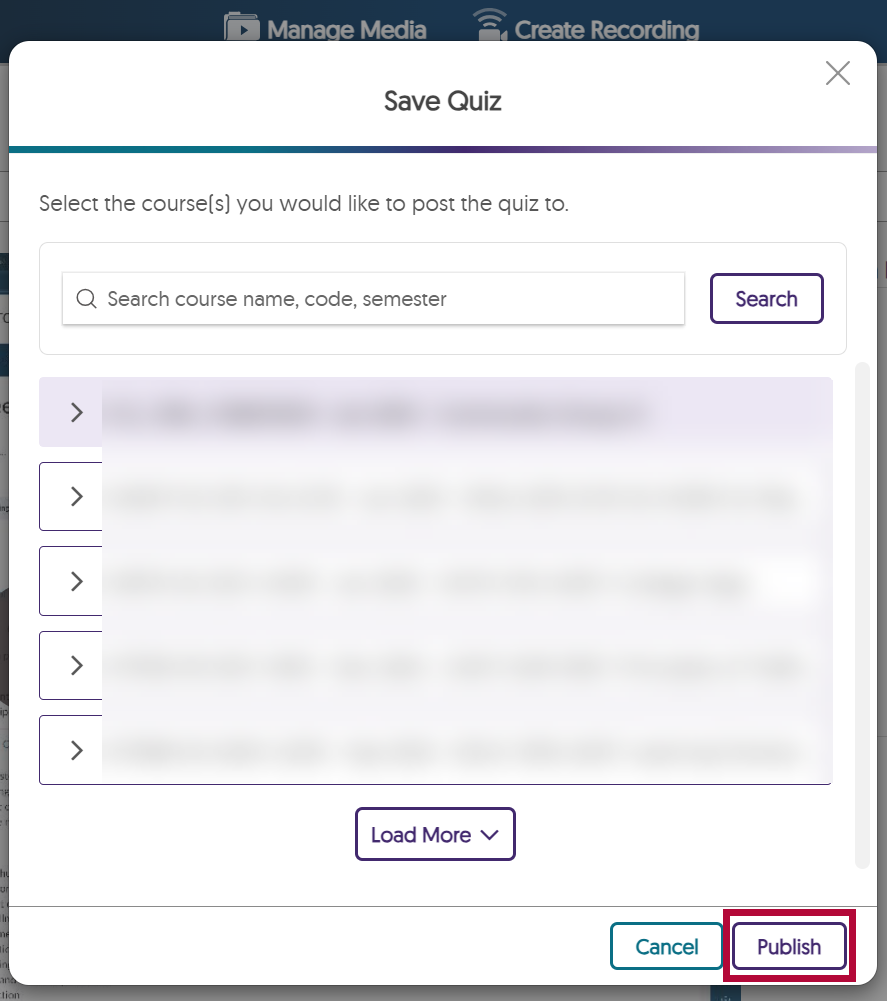
Additional Resource
YuJa Video/Playback Quiz Grades Not Syncing To D2L Gradebook
YuJa Tips