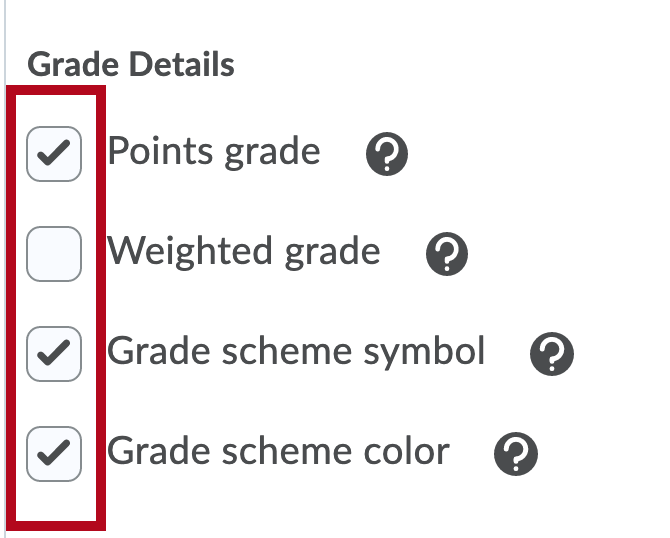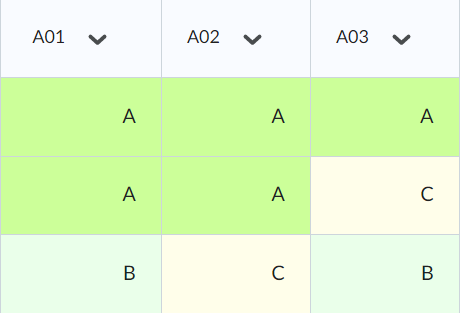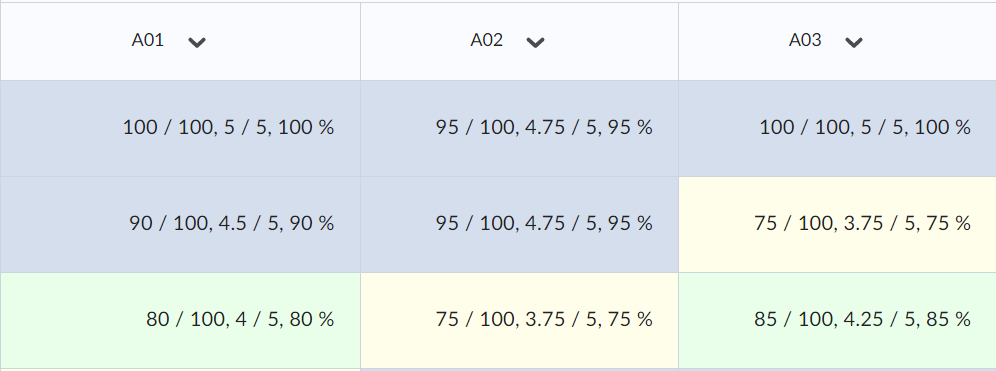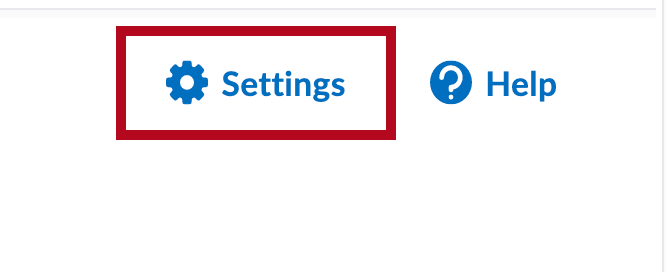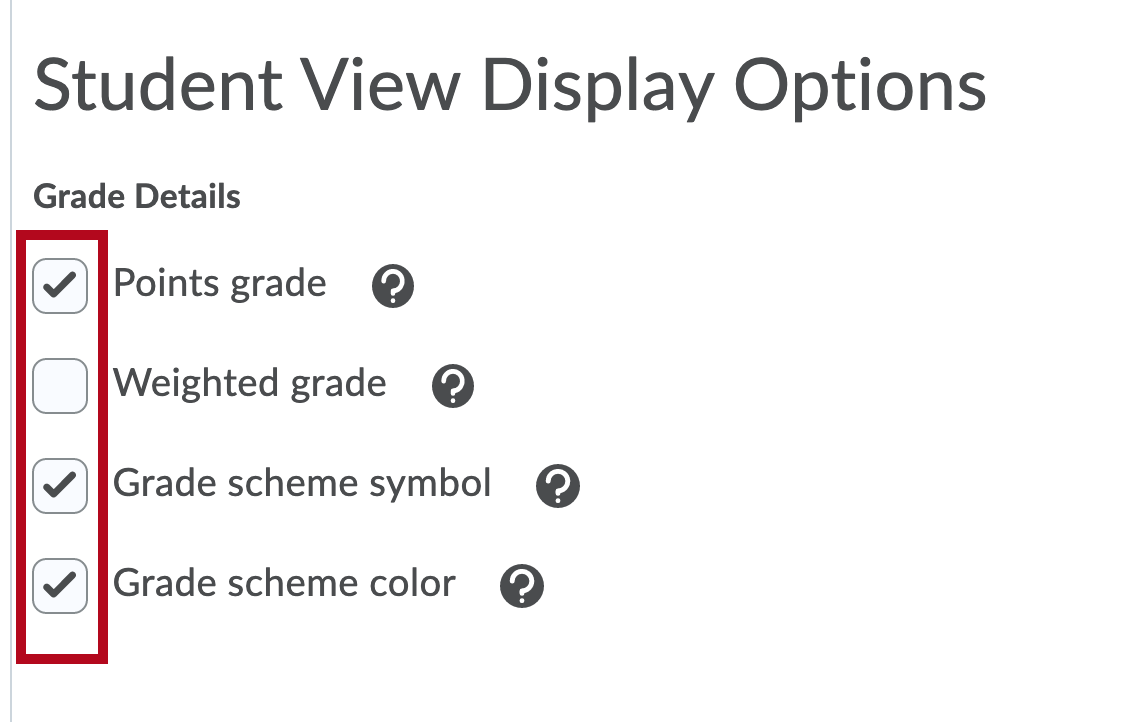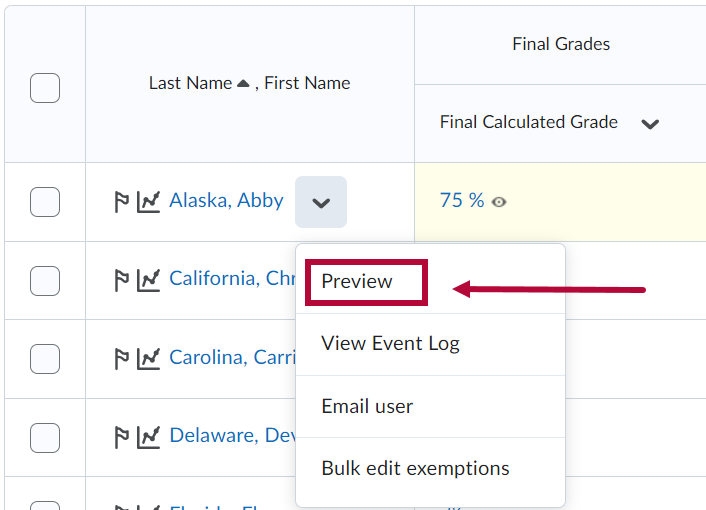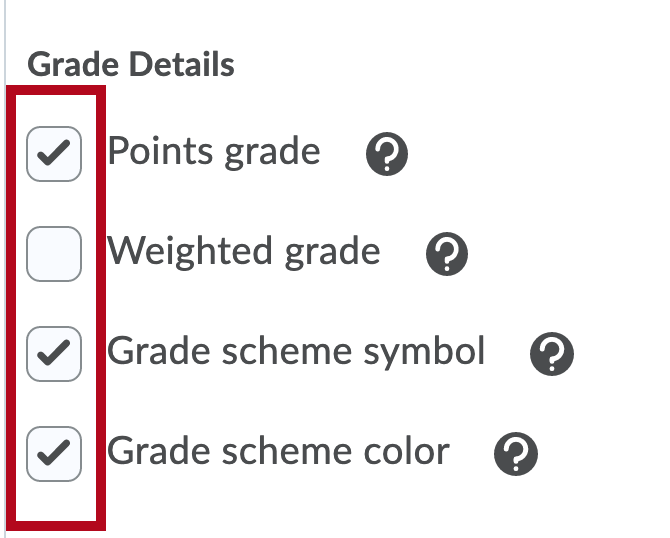On the gradebook settings, you can control the following display options to offer different views for instructors (under "Personal Display Options" tab) and students (under "Org Unit Display Options" tab). These will determine how grade information is displayed. You have the ability to display or not, the points grade, the grade scheme symbol, the grade scheme color, and the weighted grade in a weighted gradebook.
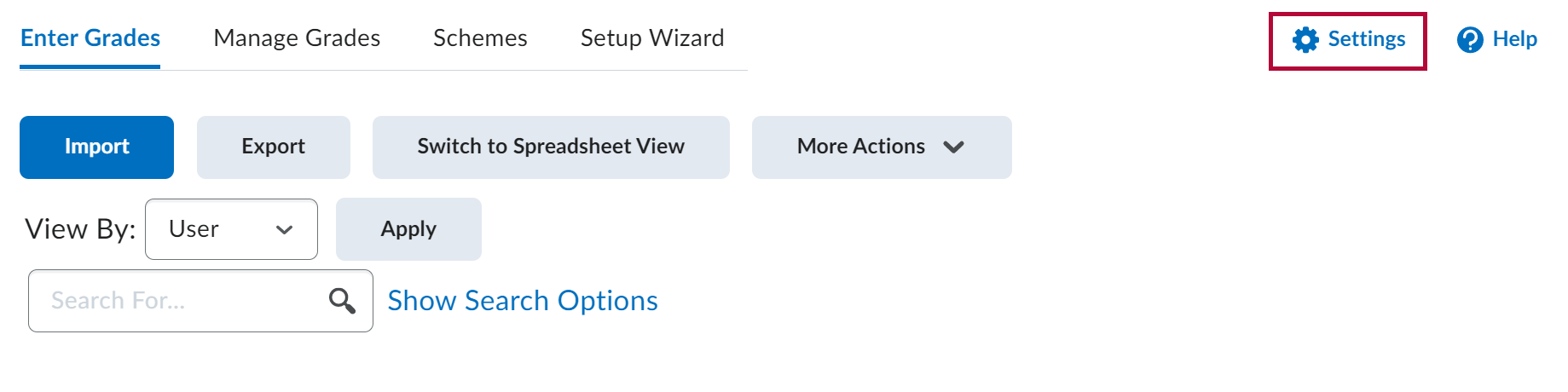

Display Options
Points Grade
Displays the points scored out of the max points - e.g.,80/100.

Weighted Grade
Displays how much the grade item is worth in relation to the final grade, taking into account the weight of the grade item in its category and the weight of the category in the final grade - e.g., 4/5 (for a student who scored 80/100 points on a grade item worth 5% of the final grade)
For more information on weighted grades, please refer to the Set Up a Weighted Gradebook article.
NOTE: This option is only available if you chose the weighted grading system. This value can be confusing to students.

Grade Scheme Symbol
Displays the grade scheme symbol for the score they received on a grade item - e.g., “80%” on a "Percentage" grade scheme or “B” on a "Letter" grade Scheme.
NOTE: The default grade scheme will display the "Percentage" grade as the grade scheme symbol. See Gradebook Schemes for more information.

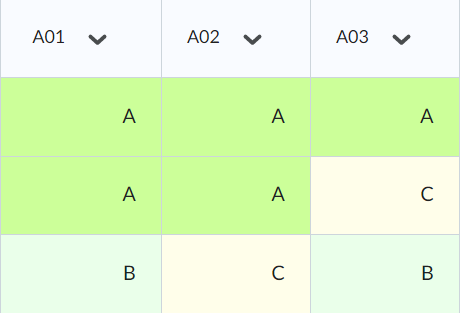
Grade scheme color
Displays the grade scheme color associated with the scheme level.
NOTE: If you select colors for your grade scheme color, they will be turned on by default for the instructor view.
To Set the Student View
- Click [Grades] on the Navbar.
- Click the [Settings] icon in the top right corner.
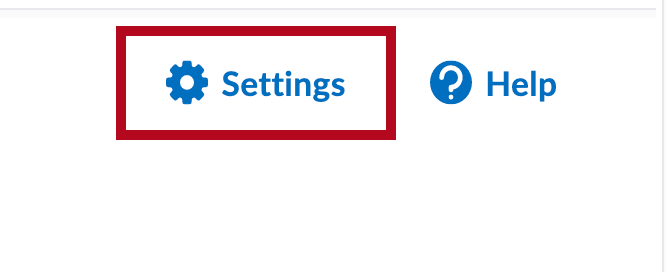
- Click on the [Org Unit Display Options] tab.

- Under Student Display Options, select the options you would like displayed to students.
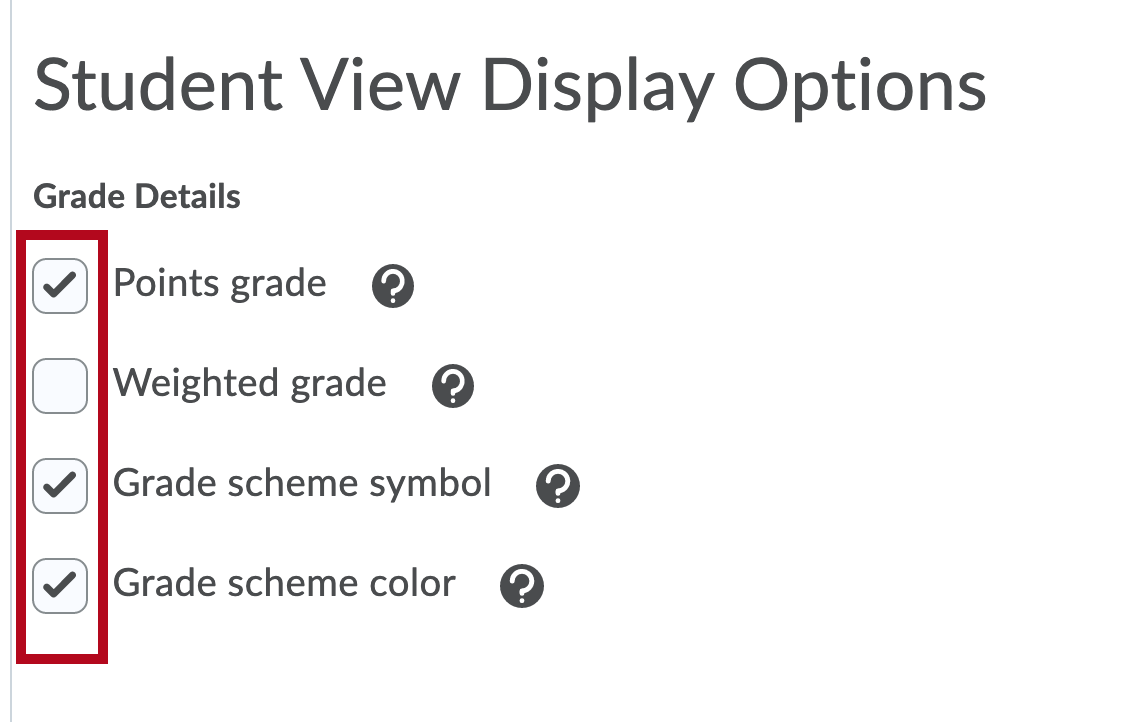
- To preview how a particular student views the gradebook on the [Enter grades] page select [Preview]:
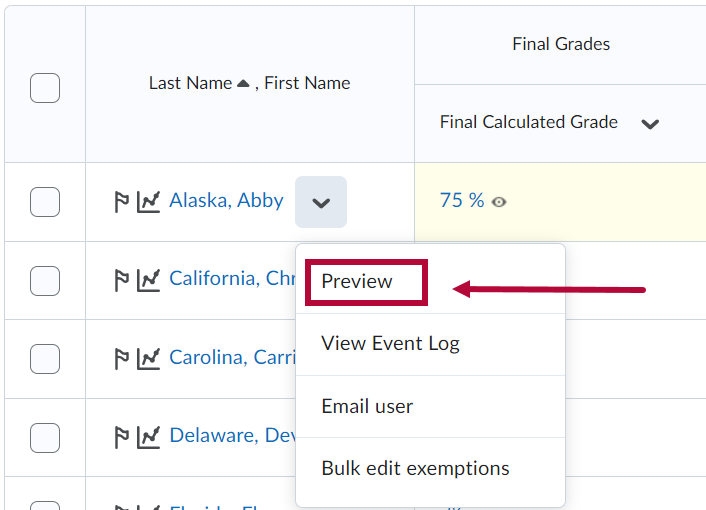
NOTE: Clicking [Preview] will show you exactly what that student sees in the Gradebook, so it can be used to check for issues with Gradebook settings that affect the visibility of grades for students.
To Set the Instructor View
- Click [Grades] on the navbar.
- Click the [Settings] icon in the top right corner.
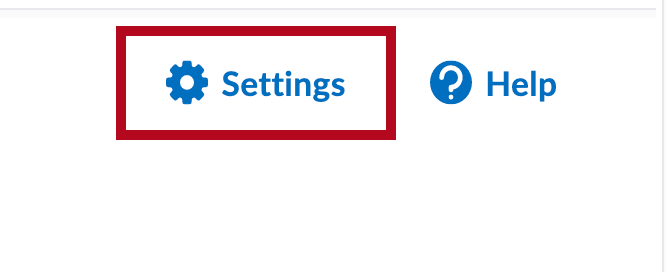
- Click on the [Personal Display Options] tab.

- In the Grade Details section, select the options you would like to see.