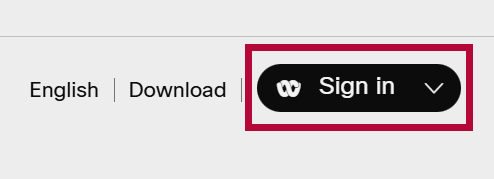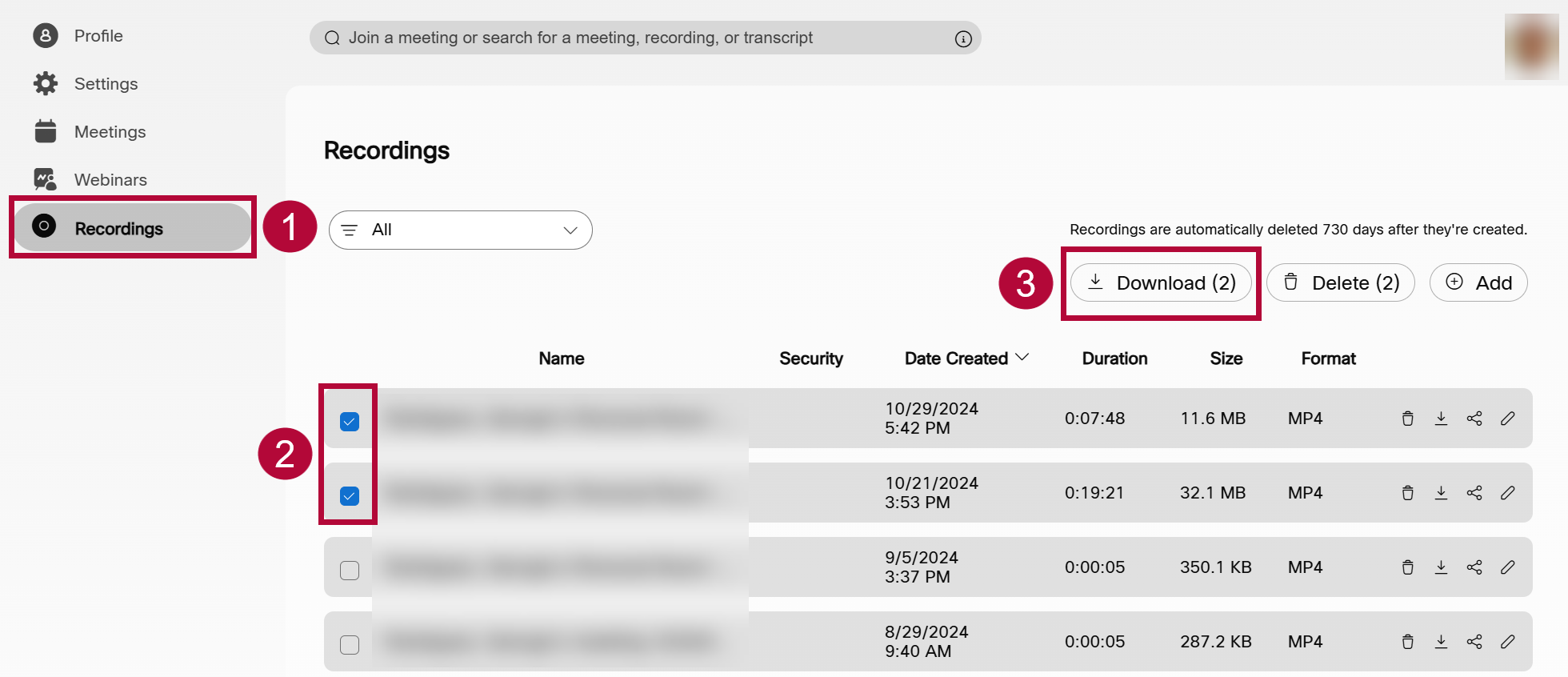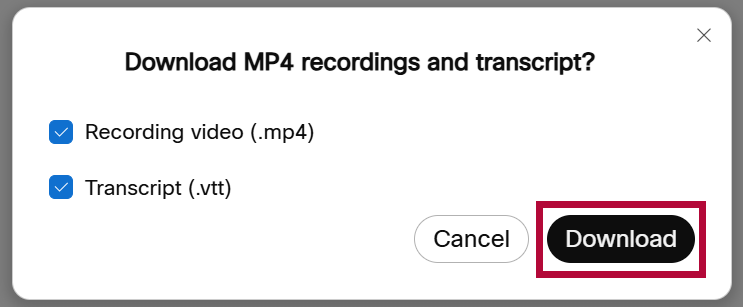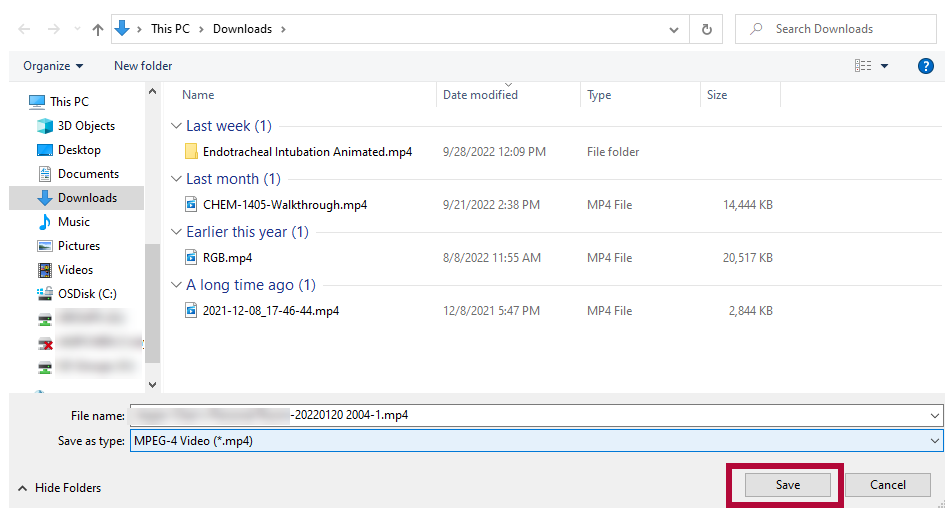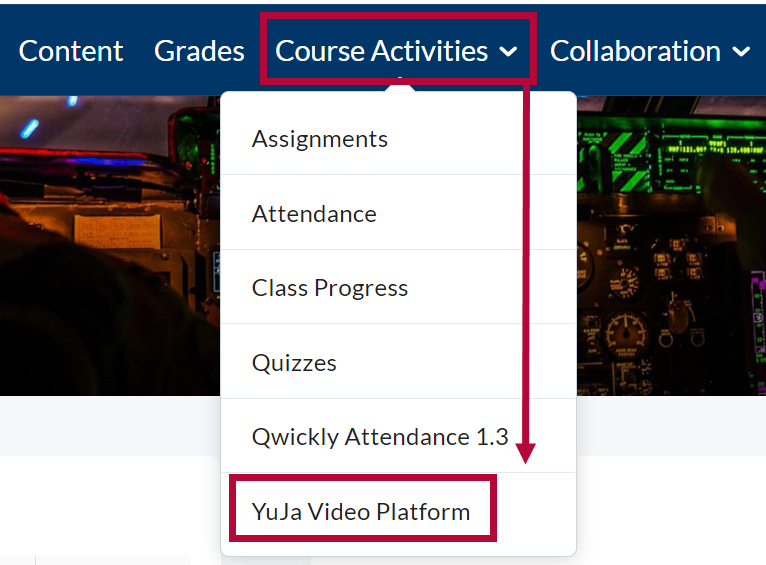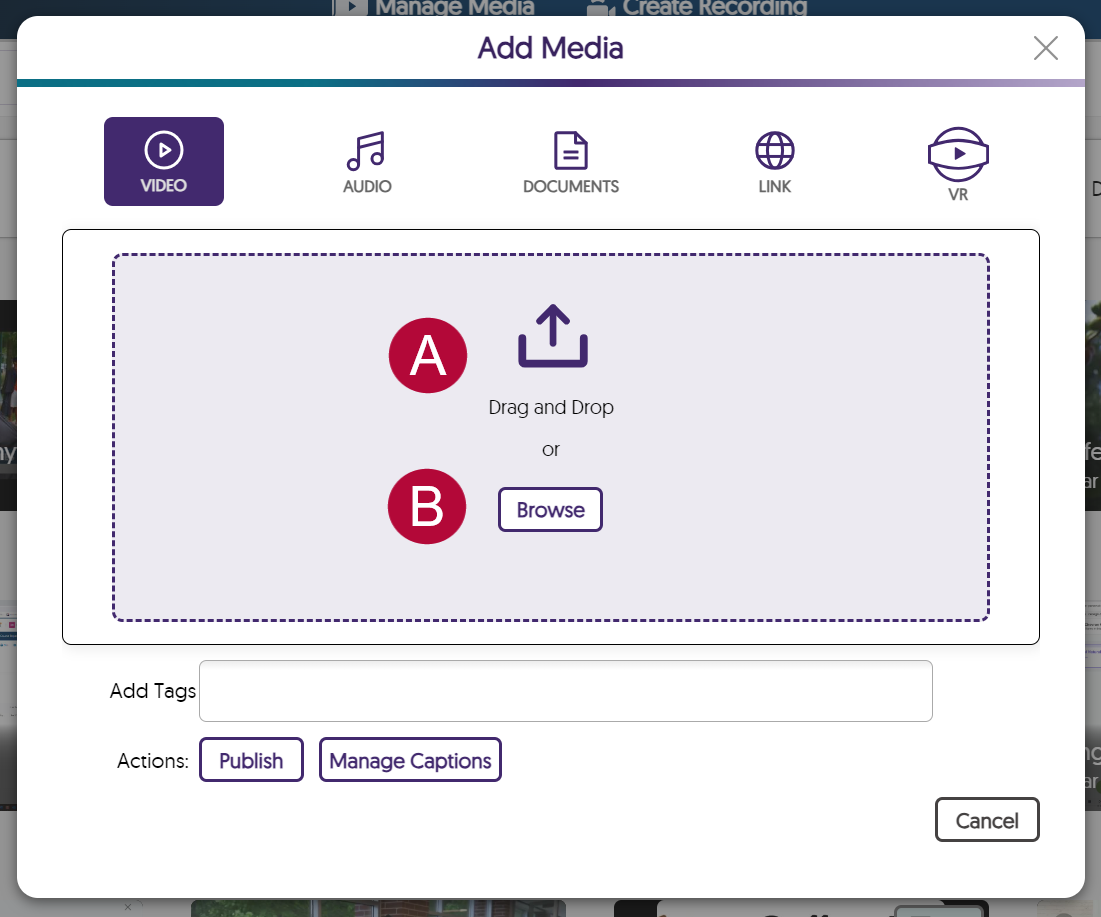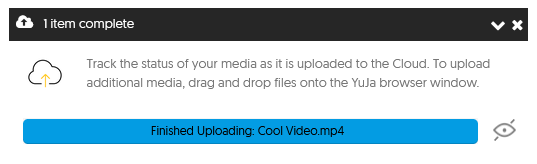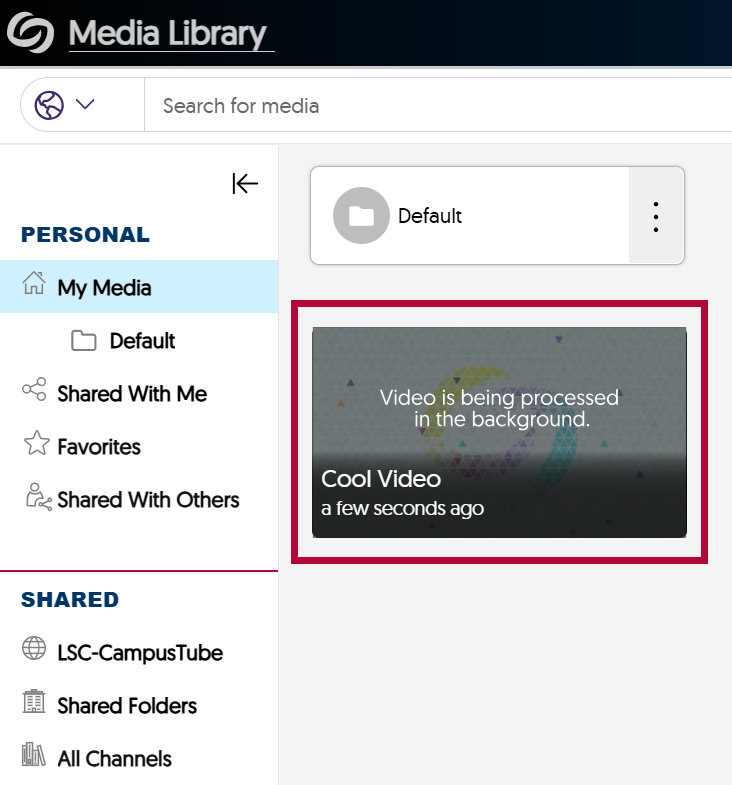To convert your Webex videos into YuJa video links, the process is as follows:
1) Download your videos from Webex.
2) Upload your videos to YuJa.
3) Link your YuJa videos into your D2L Content Module.
Download Videos from Webex
- Go to lonestar.webex.com and select [Sign in] to sign into your account. The button will be in the upper-right corner of the page.
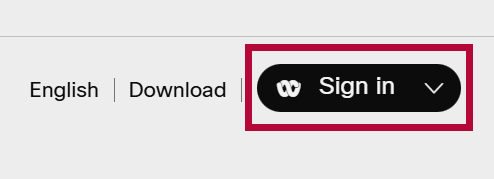
- Select [Recordings] on the left, check the boxes of the videos you wish to download, then select [Download].
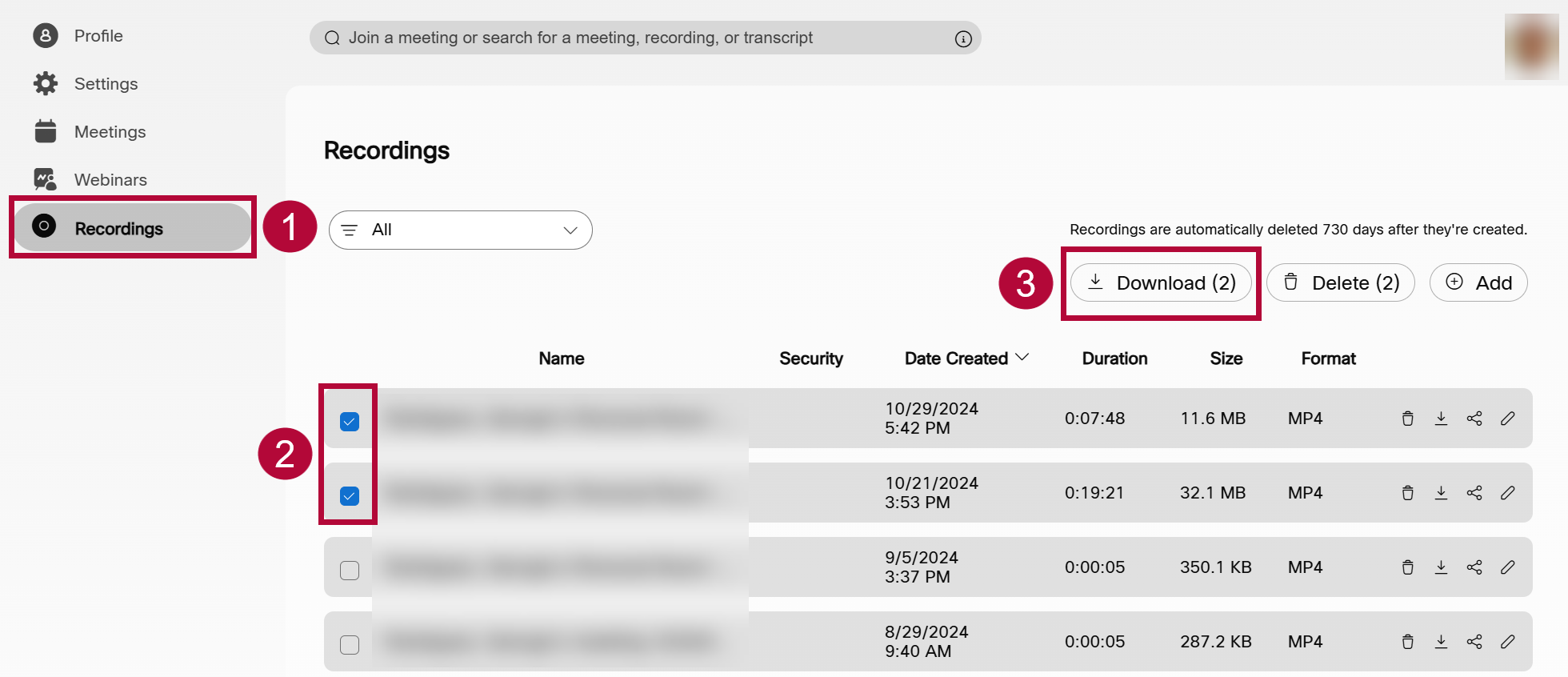
- On the popup window, select [Download].
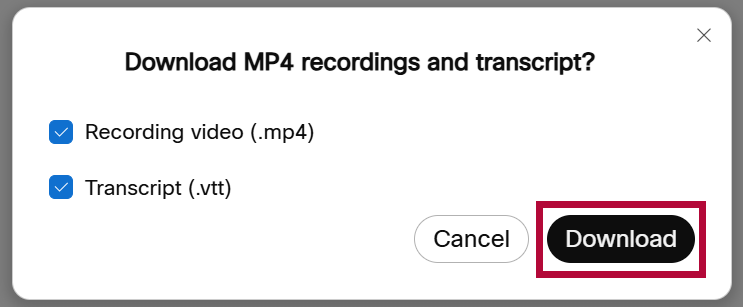
- [Save] the video to a known location. You may have to repeat this step for multiple videos.
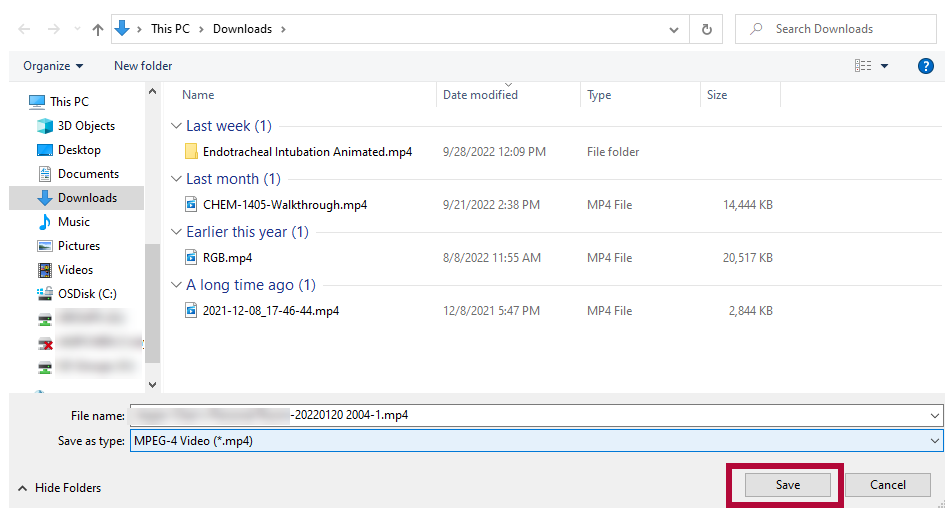
Upload Videos to YuJa
Now that you have your videos downloaded from Webex, the next step is to upload the file to your YuJa Media Library.
- From the Course NavBar, select [Course Activities] followed by [YuJa Video Platform].
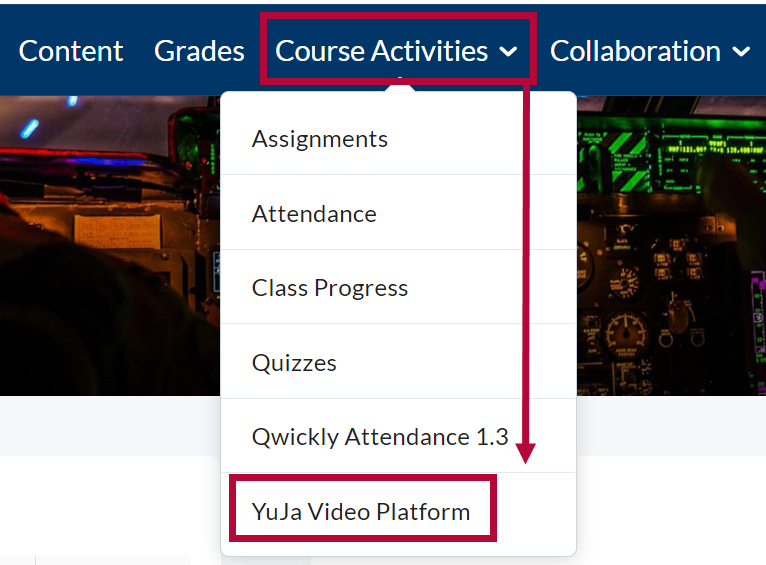
- From your Yuja Media Library, select [Upload] near the top of the page.

- In the Add Media window. you may either:
- Drag and Drop your file into the dashed box.
- Select [Browse] and manually navigate to your video's location and select it for upload.
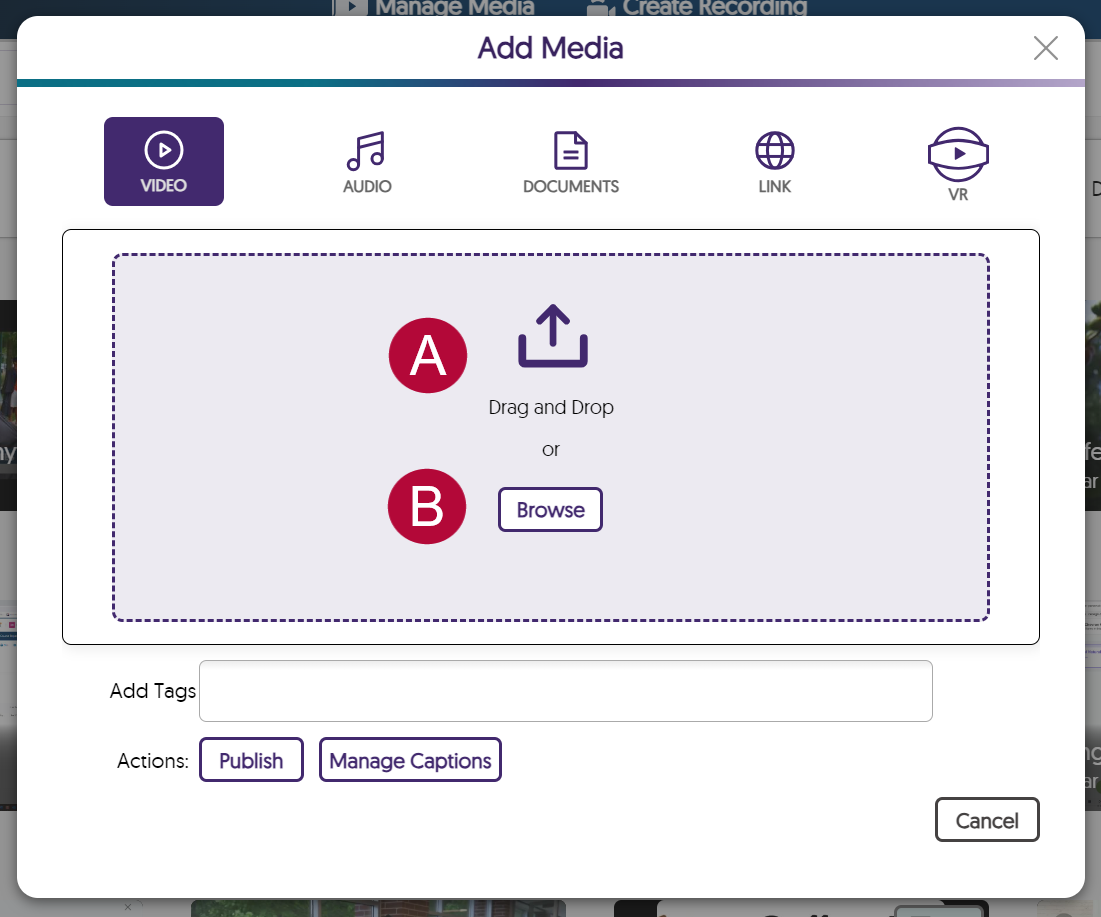
- A progress bar will appear in the lower-right corner of the page while the video is uploading to YuJa.
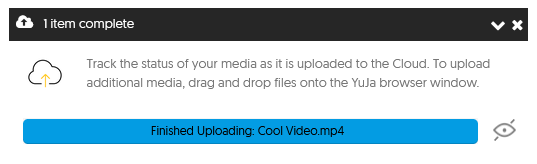
- Your video will take a moment to fully process but can still be linked in D2L while it is processing.
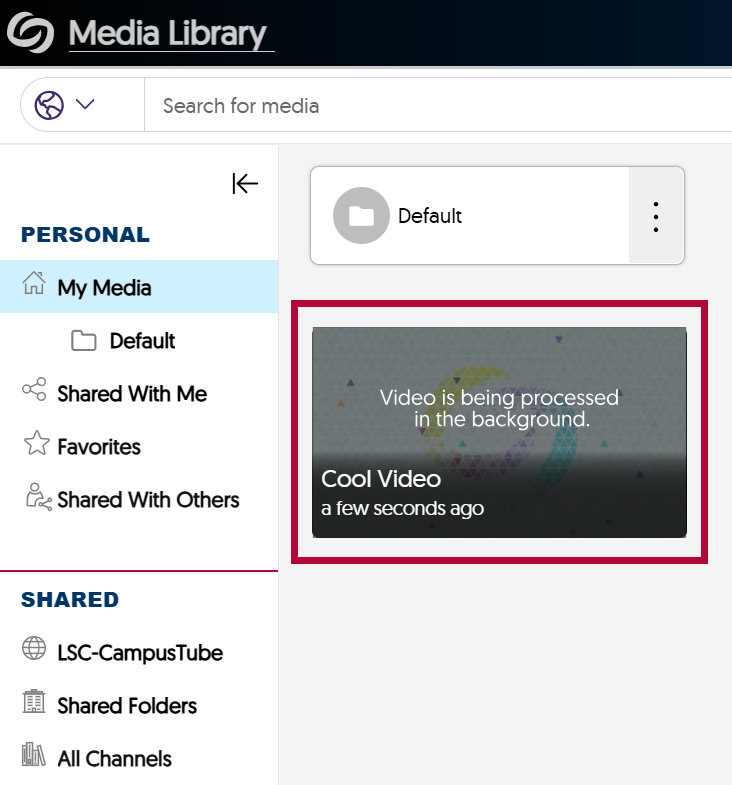
Link the YuJa video into your D2L Content module
Follow the steps in the Add YuJa Video to Content Modules article to finish the linking process.