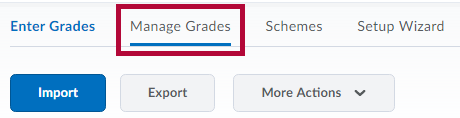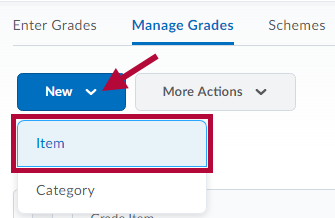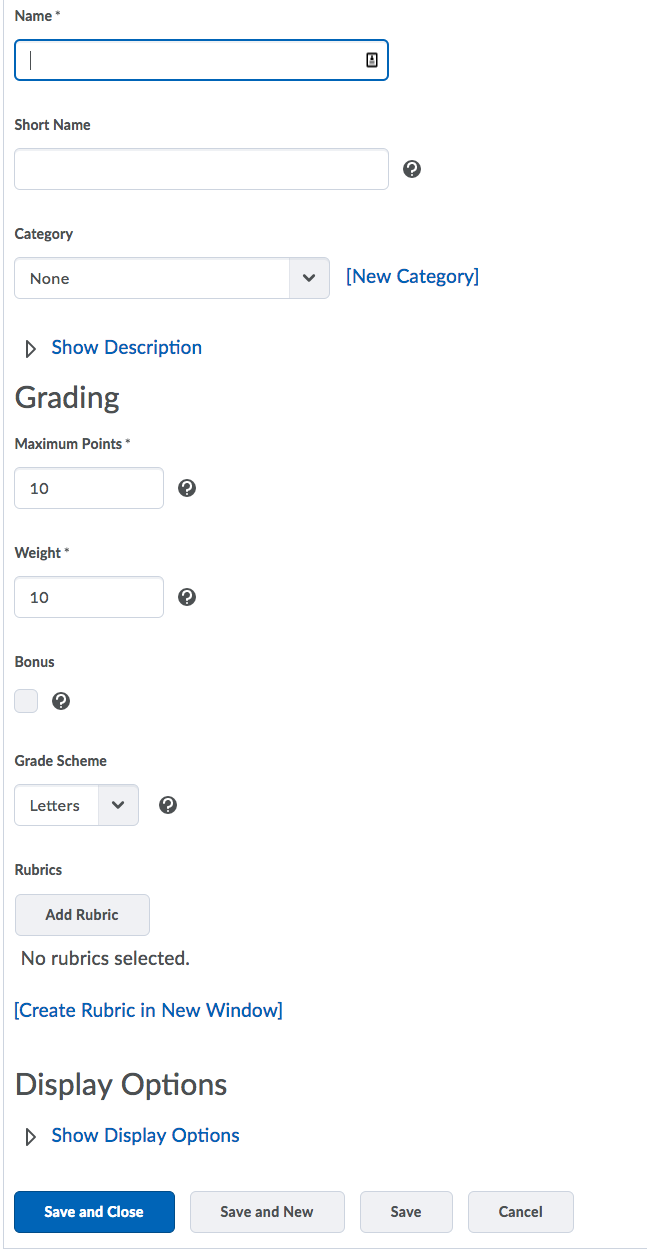A Selectbox grade item allows you to grade students by assigning a grade scheme level that is equivalent to a percentage grade (e.g. 90%-100% = “Excellent”).
NOTE: The Selectbox grade item cannot be associated with content tools. Rather, the grades must be manually entered in the gradebook itself.
- Click on Grades in the navbar.
- Click the Manage Grades tab.
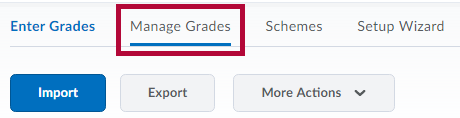
- On the Manage Grades page, click the New button and choose Item.
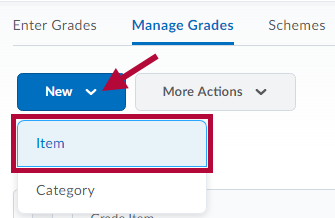
- Click Selectbox.NOTE: Selectbox grade items cannot be created until you create at least one grade scheme for the course and include an Assigned Value for each letter grade.
- Enter a Name for the grade item.
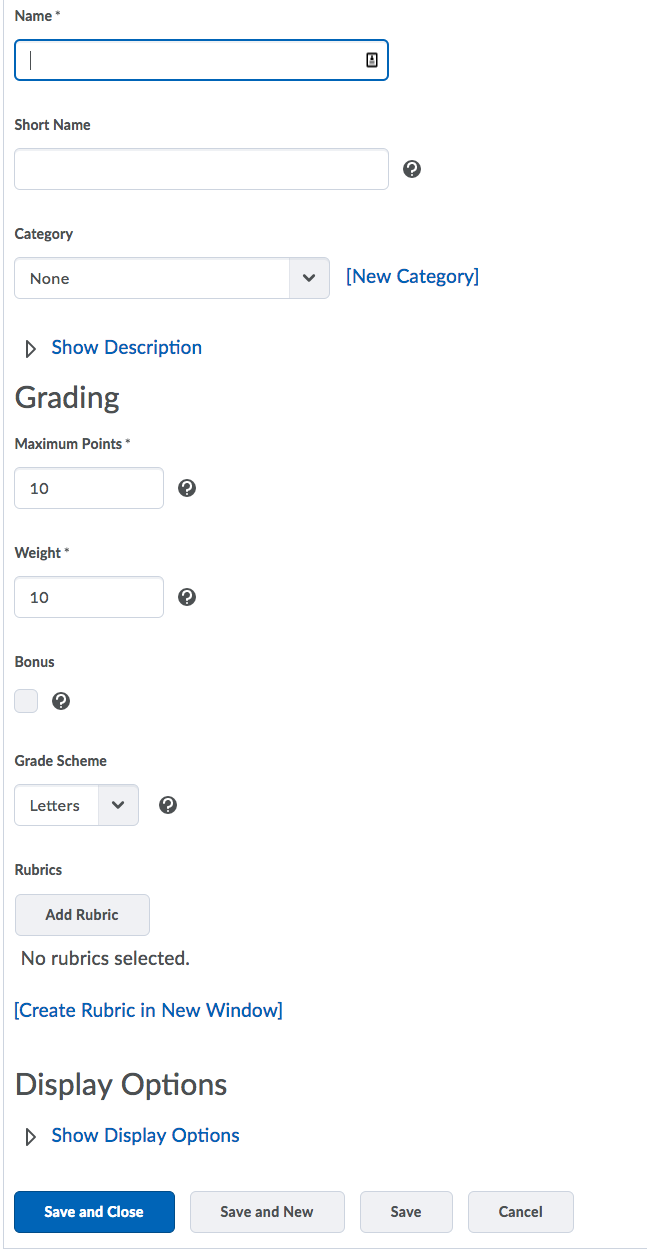
- You can enter a Short Name to display in the gradebook.
- If you want the grade item to be associated with a category, select a category from the Category drop-down list or click New Category.
- Click Show Description to enter a description of the grade item. Select Allow users to view the grade item description if desired.
- Enter the desired value in the Maximum Points field. If your gradebook uses the weighted system, enter the value you want the item to contribute towards its assigned category or the final grade in the Weight field.
- Select the Bonus checkbox if you want the item counted as a bonus item.
- Select a Grade Scheme to associate with the item.
- You can click Add Rubric to attach a Rubric, or click the Create Rubric in New Window link to create a new rubric.
- Click Show Display Options if you want to change how the item displays to yourself or to your students.
- Click Save, Save and Close or Save and New.