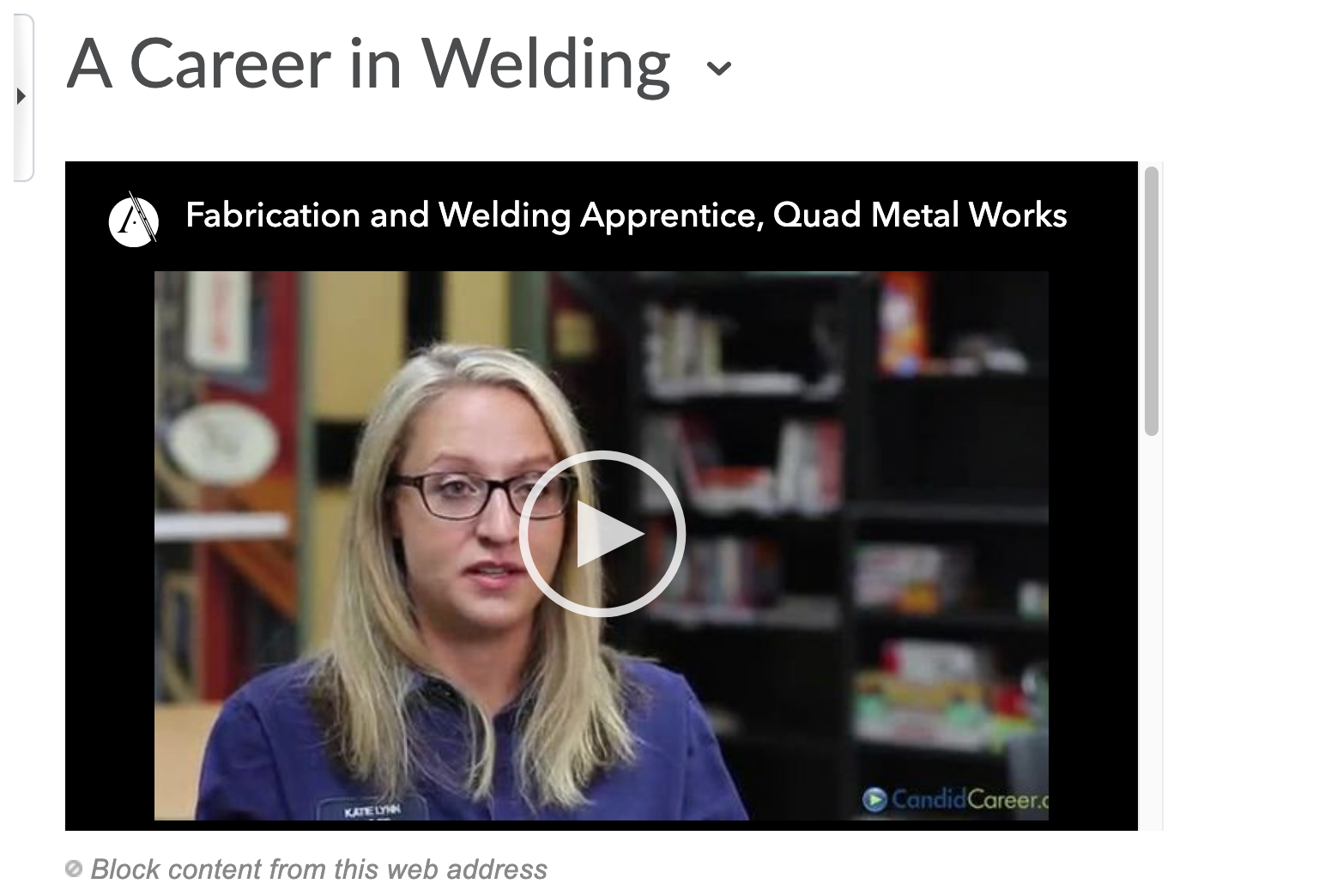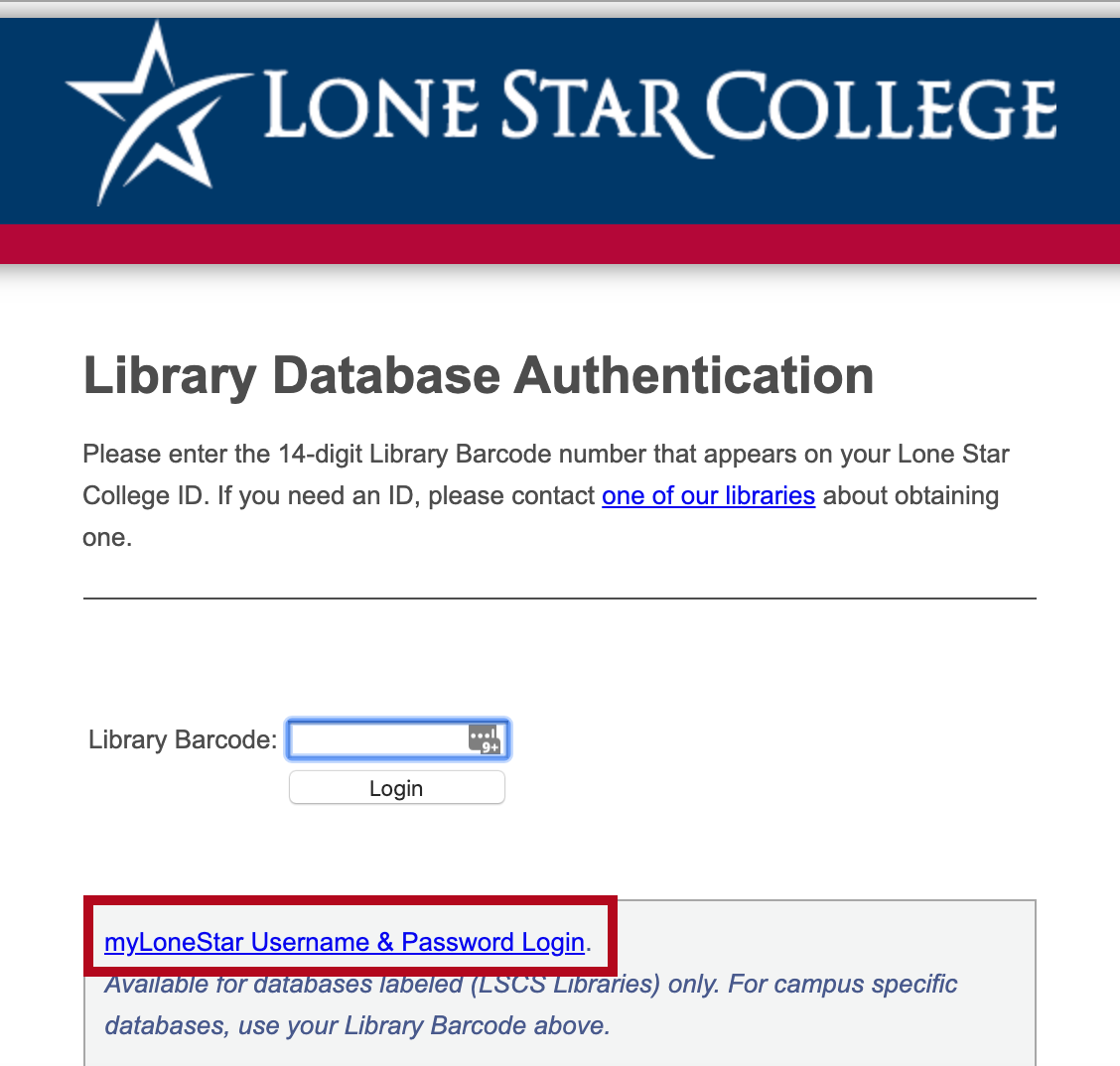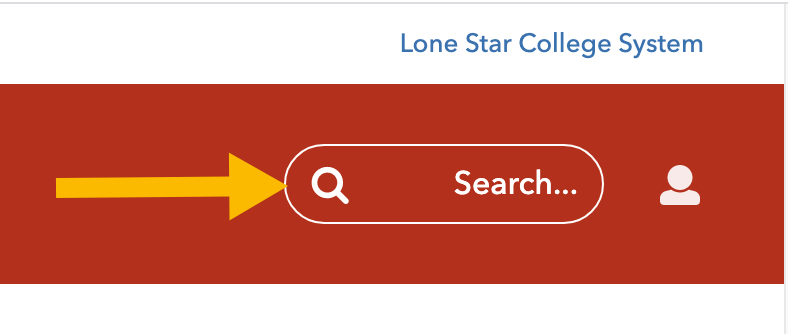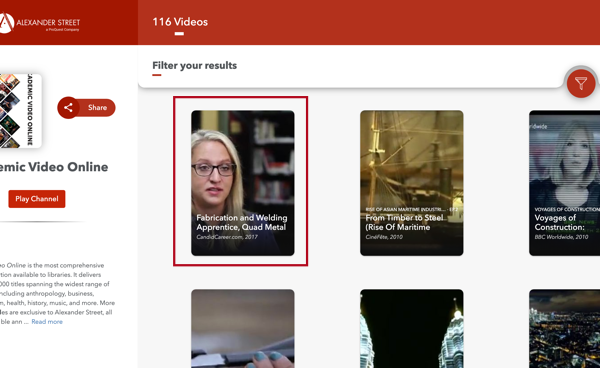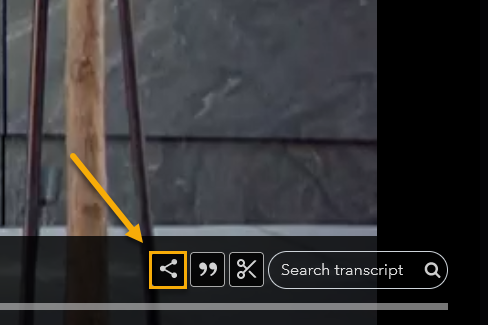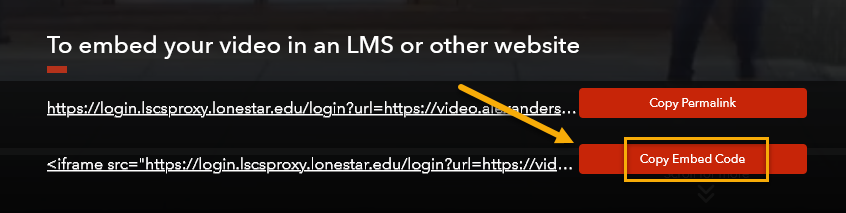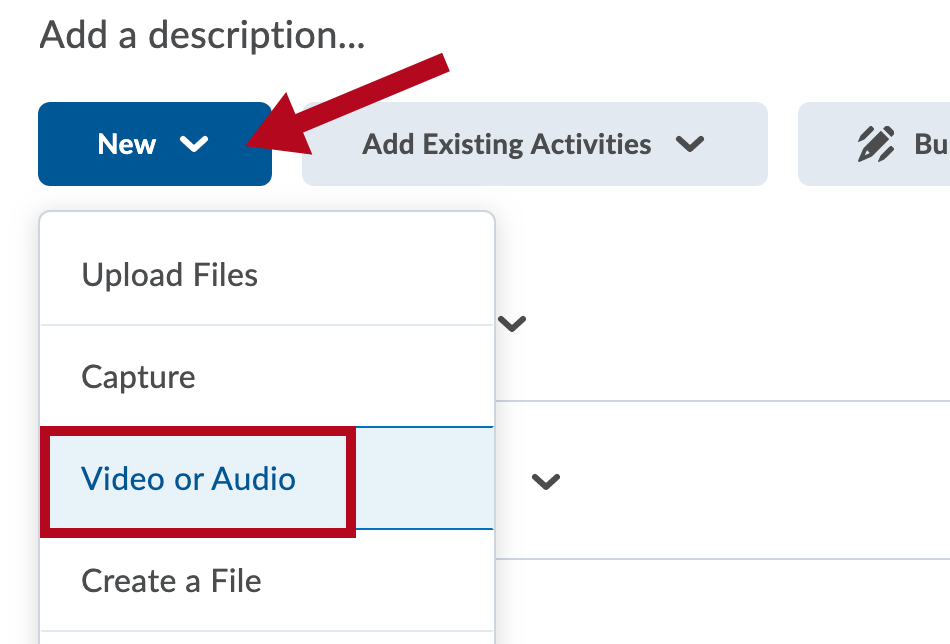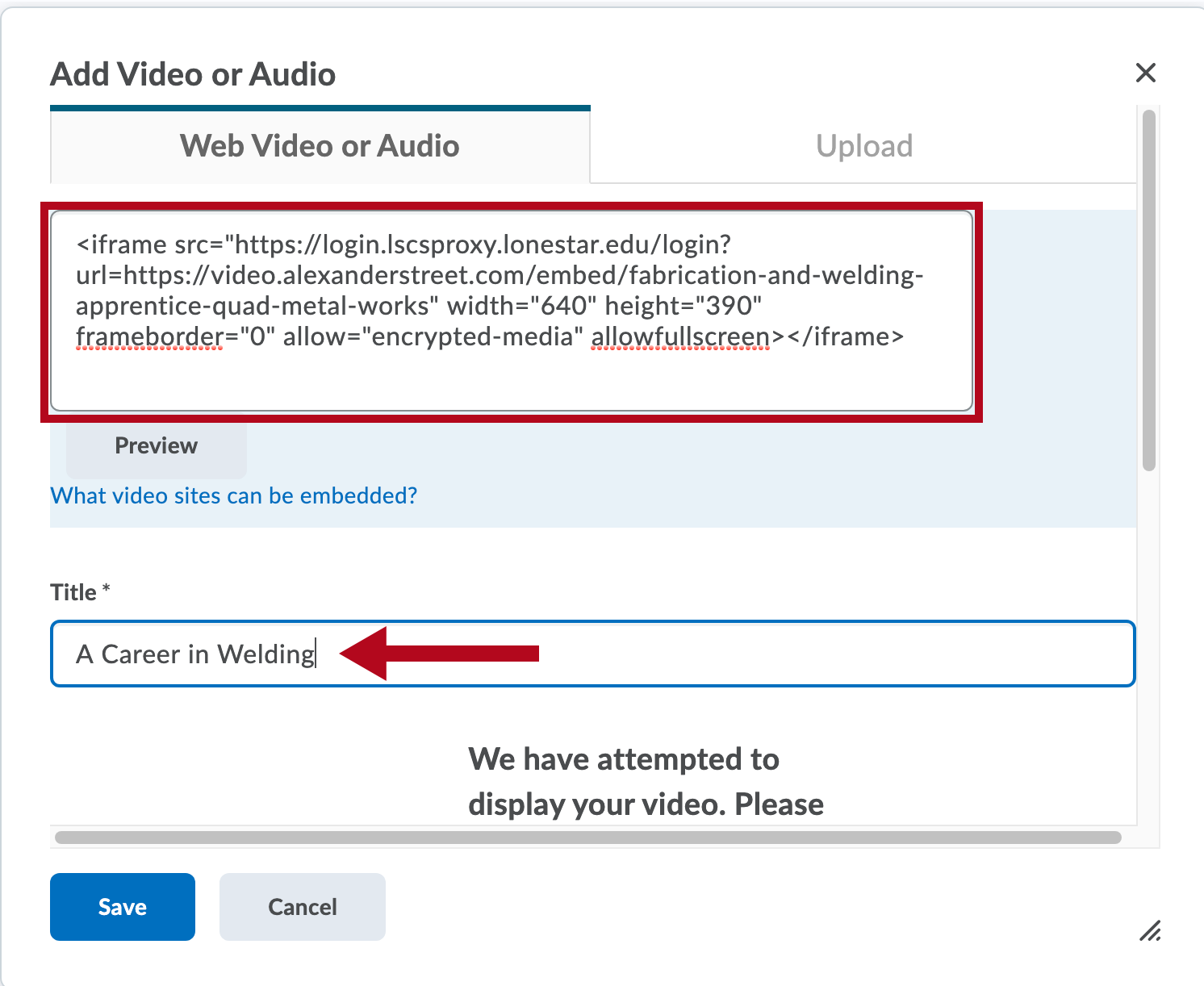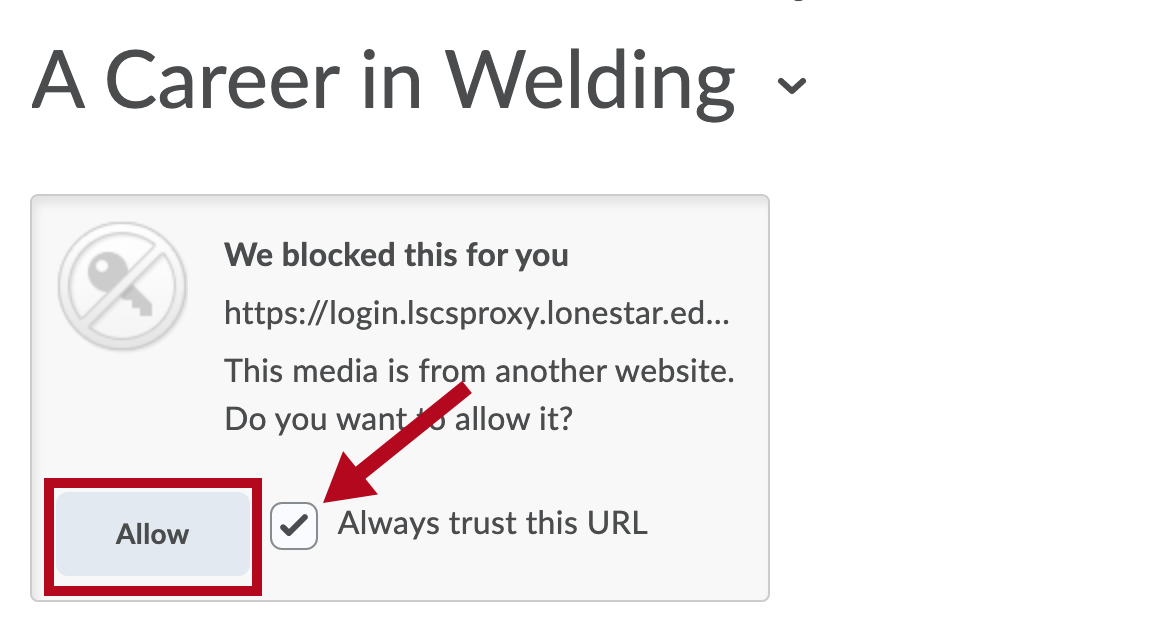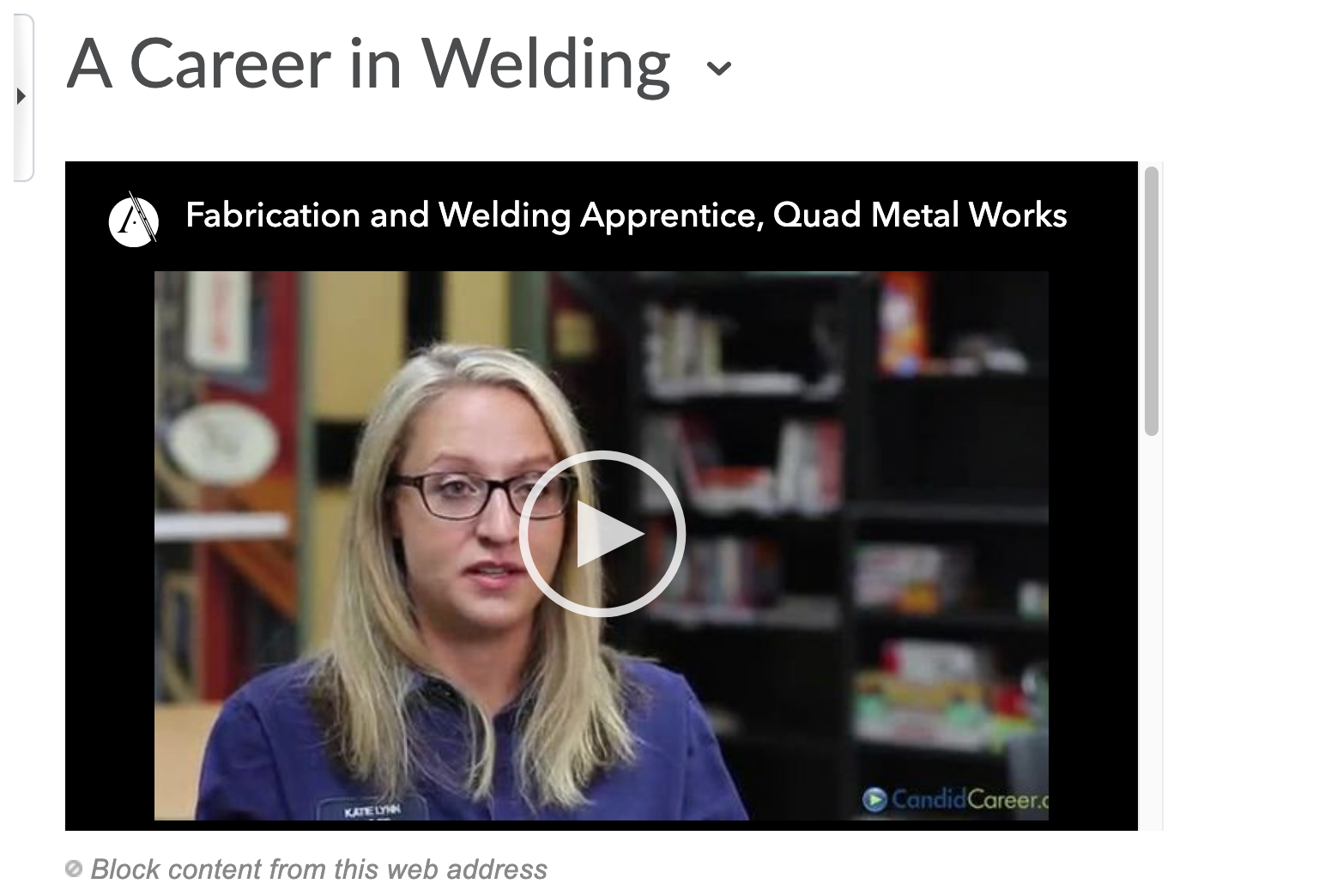If you are an instructor looking for educational videos to embed in D2L content, explore the library's subscription database Academic Video Online: Premium. You can find it in the list of the library's video databases.
NOTE: Students may be required to log in with their library barcode numbers or myLoneStar credentials in order to access the video off campus.
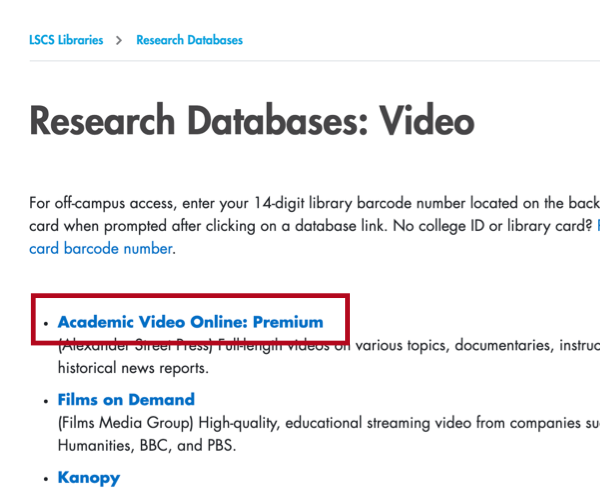
- Click on the link and sign in if prompted.
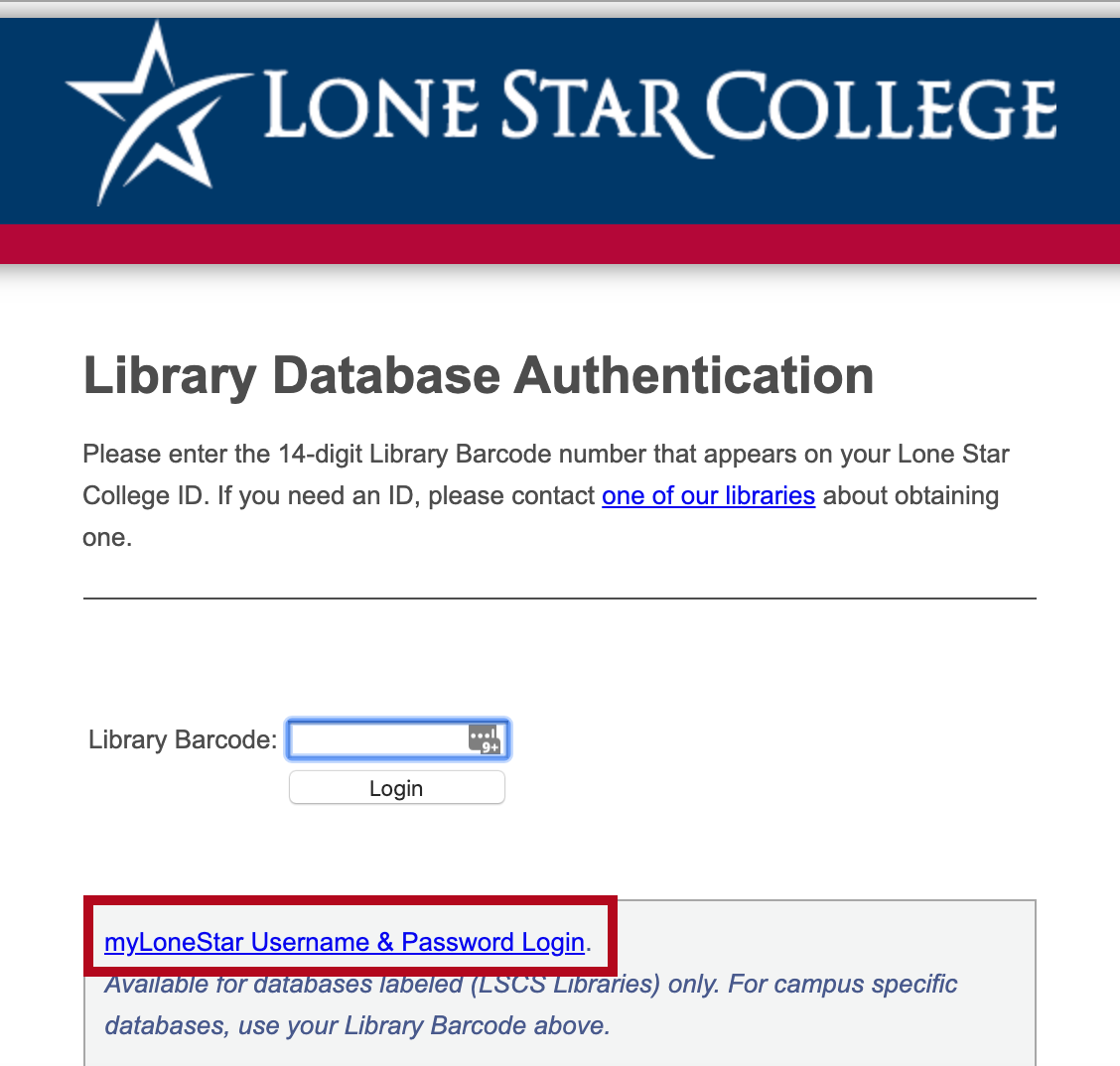
- Enter your search terms in the search field.
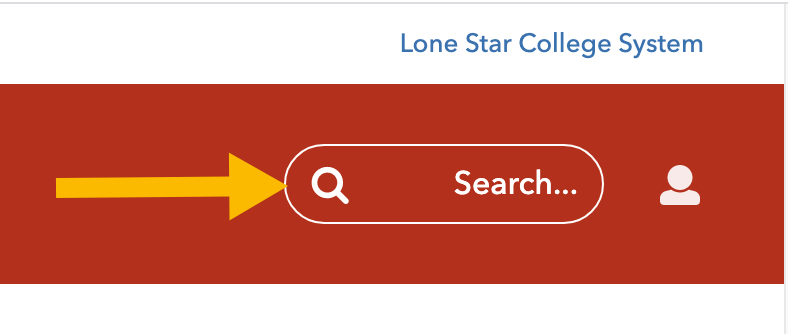
- Click on the video you want to use from within the search results.
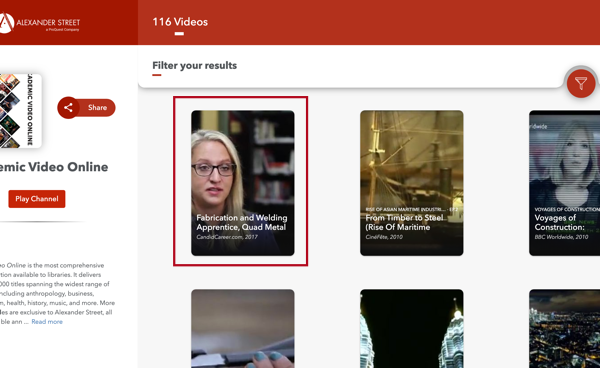
- When the video opens, click on the Share link in the black bar at the bottom. This will open up sharing options at the bottom of the window.
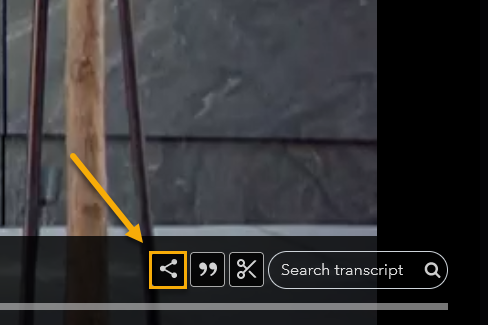
- At the bottom of the window, click the button that says Copy Embed Code.
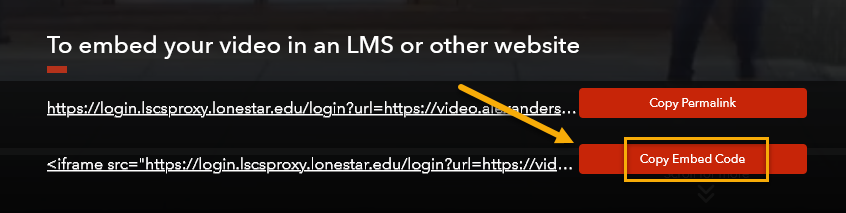
- Open your D2L course and navigate to the module where you would like to place the video.
- Click [New] and choose [Video or Audio].
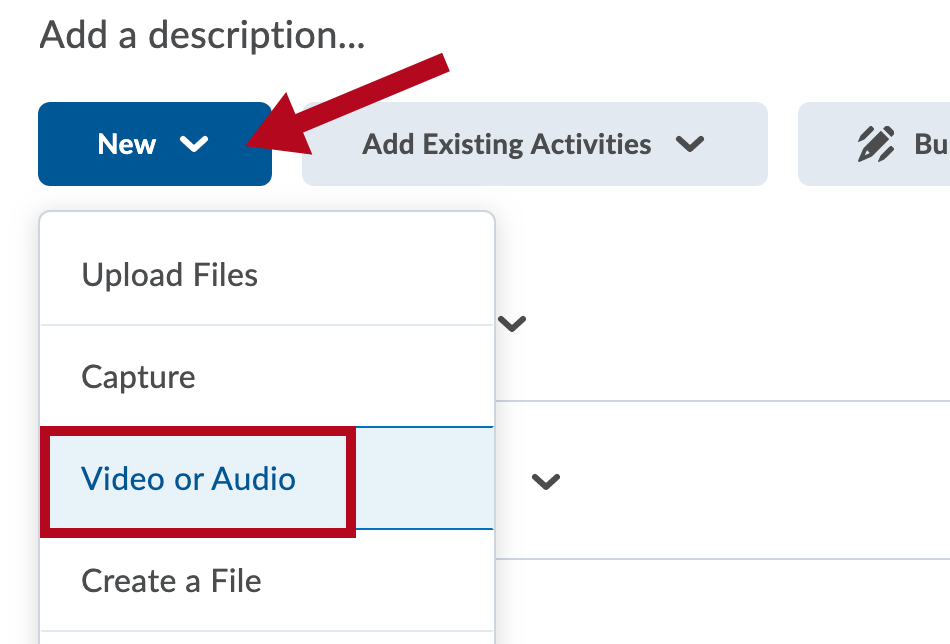
- In the window that pops up, paste your embed code into the box, then give your video a title and click [Save].
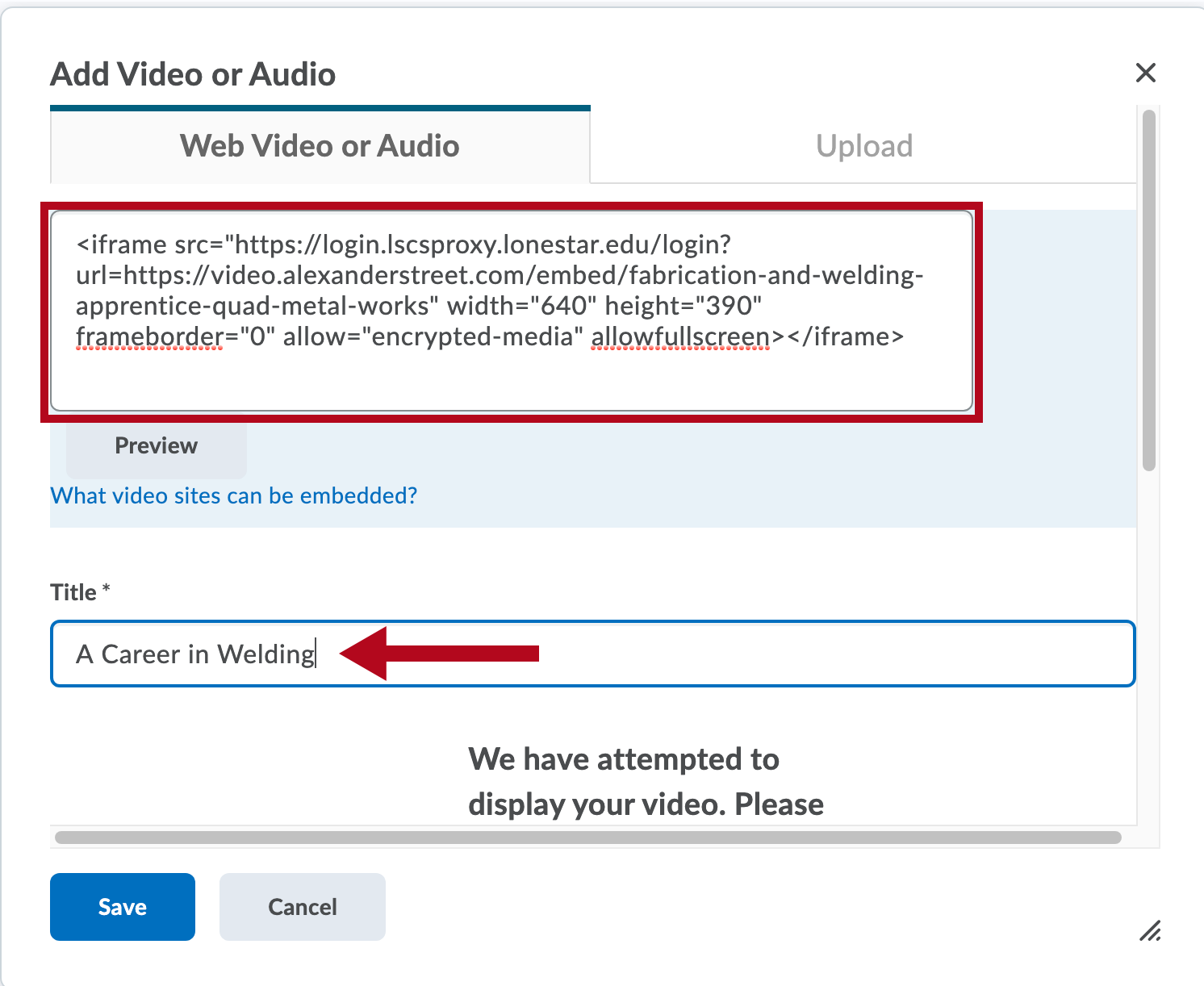
- You may see the following error when you click [Save]. If you do, click the checkbox [Always trust this URL], then click [Allow].
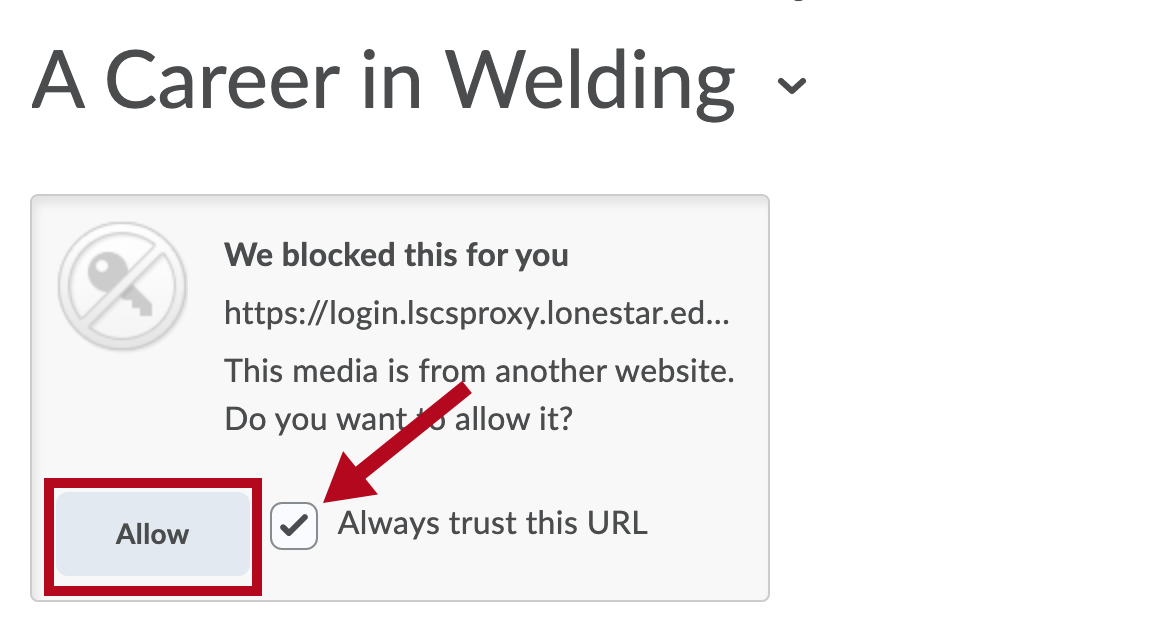
- The video should now appear in the module.