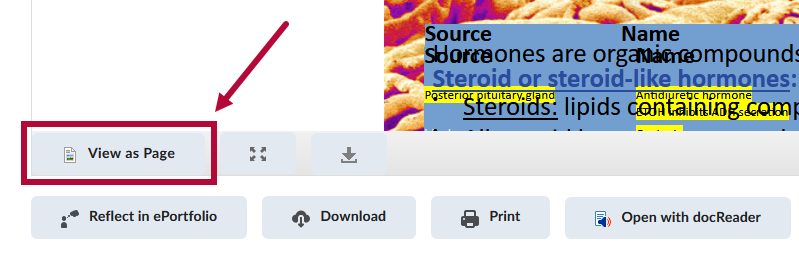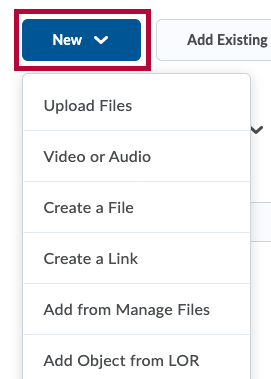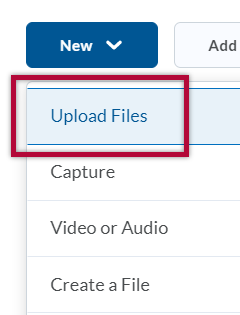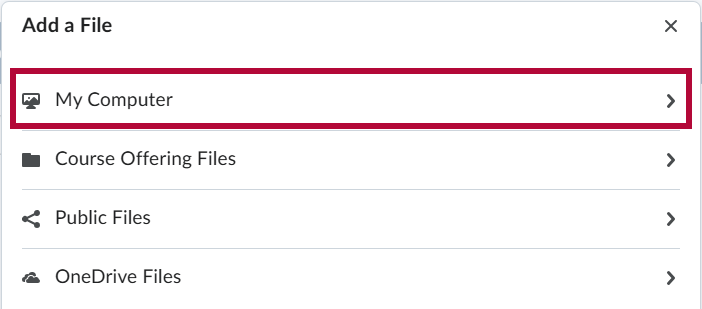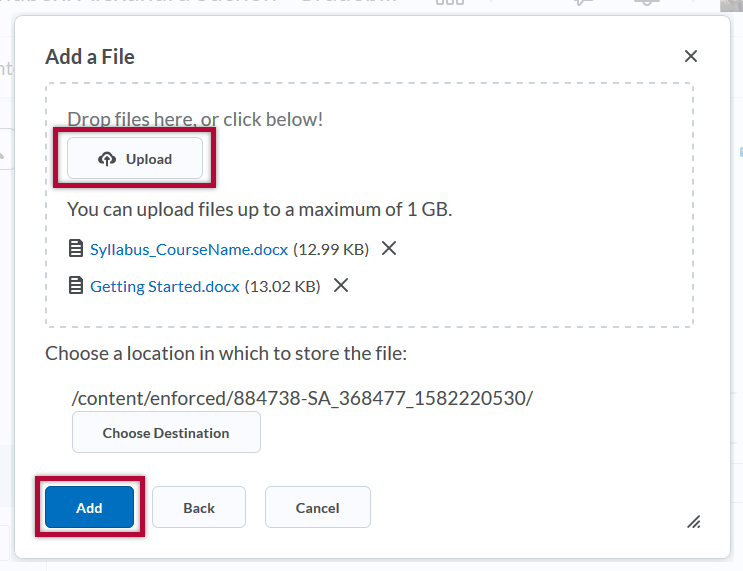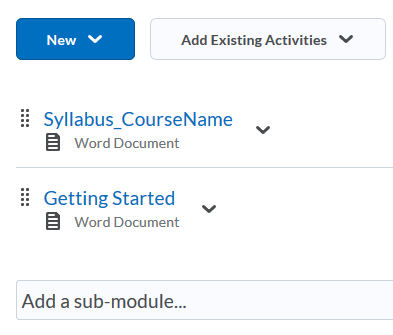Once you have created a module or sub-module in your table of contents, you can add topics to that module.
To add files from your computer, such as your syllabus and instructional materials:
- Click the module in the Table of Contents.
- Click on the [New] button.
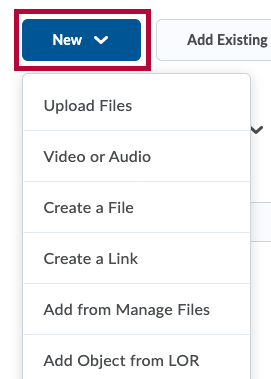
- Choose [Upload Files].
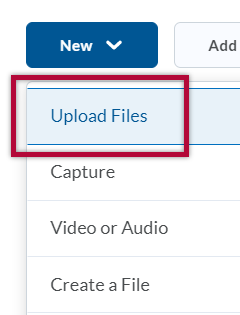
- In the Add a File window, choose the [My Computer] option.
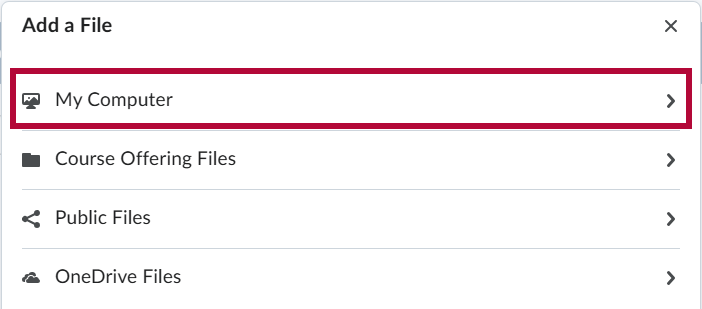
- On the next window, you can either drag and drop a single file or multiple files from your computer into the upload box. Alternatively, you can click the [Upload] button to locate file(s) on your computer. After you have added your file(s) to the upload box, click the [Add] button to finish uploading and adding your file(s) to the module.
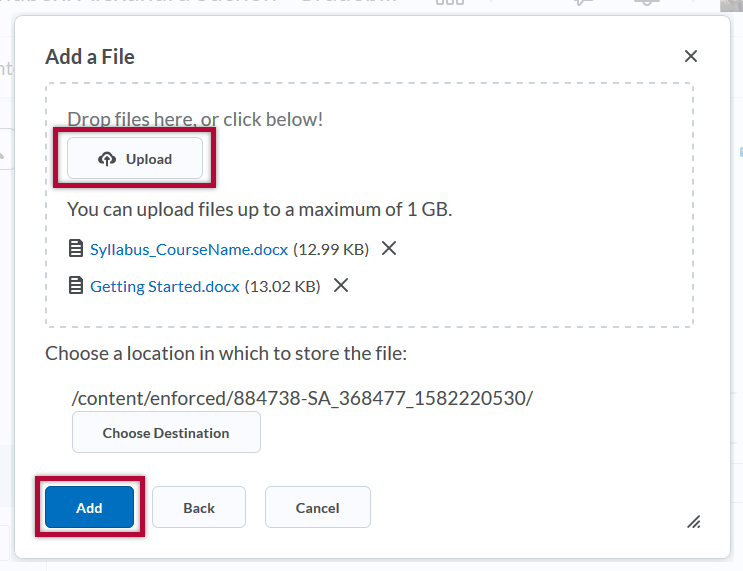
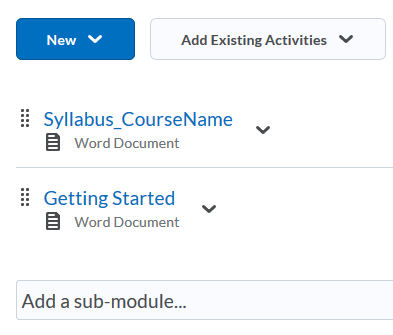
NOTE: Uploaded PowerPoint files do not display correctly when using the option View as Text. The text will display incorrectly and be unreadable. When viewing a PowerPoint file make sure you and your students are using [View as Page] when viewing the PowerPoint in D2L. Your students can also download the file if necessary by clicking [Download]. There are also instructions you can provide your students for downloading files from Content
.