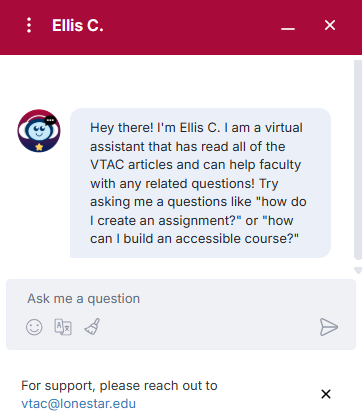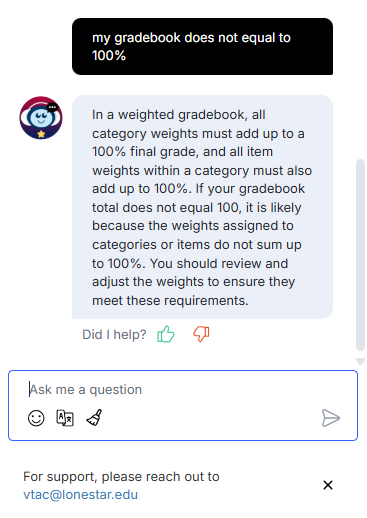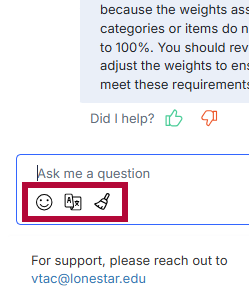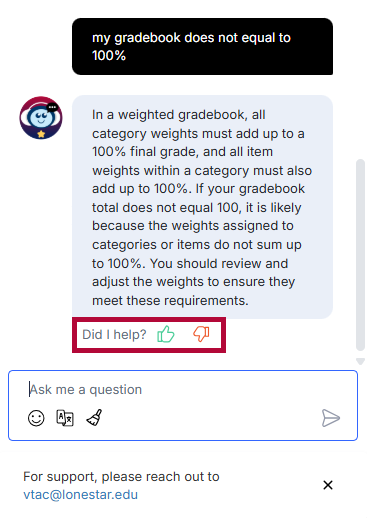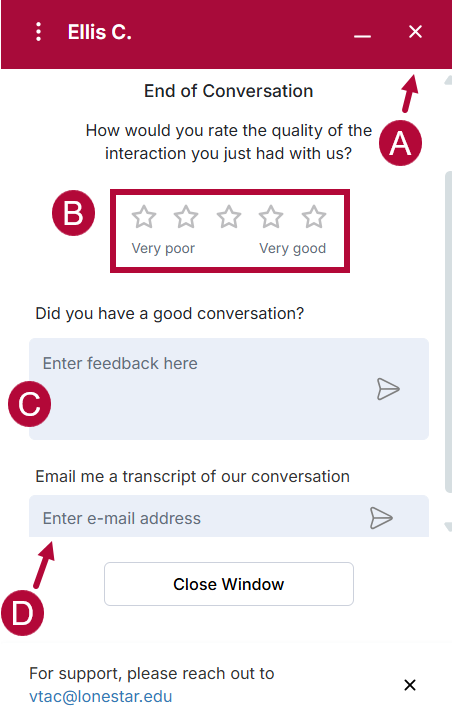The Ellis C. AI Chatbot helps facilitate communication by answering common questions and guiding users to the right resources. If you have a simple question or need direction on a specific issue, the chatbot can help. It's been trained on all articles available in VTAC and is designed to provide quick, accurate, and helpful answers to faculty VTAC-related questions. The chatbot is still in its early stages and continues to improve through regular updates and user feedback.
NOTE: Ellis C. on VTAC does NOT search external websites such as D2L, McGraw Hill, YuJa etc. It does not have information about other departments within Lone Star College. It will search through VTAC articles only.
Accessing the Ellis C. AI Chatbot
At any time when navigating VTAC, in the bottom right corner of your screen, you can see the option [Speech bubble]. Clicking this option will open the Ellis C. AI Chatbot.

Using the Ellis C. AI Chatbot
- Upon opening the Ellis C. AI Chatbot, you will be greeted with: "Hey there! I'm Ellis C. I am a virtual assistant that has read all of the VTAC articles and can help faculty with any related questions! Try asking me a question like 'How do I create an assignment?' or 'How can I build an accessible course?'"
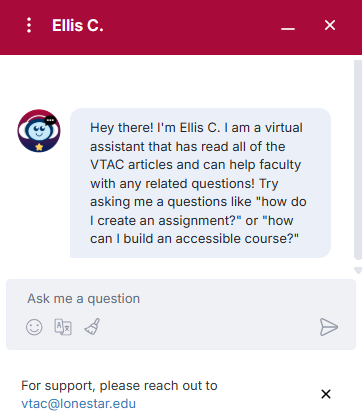
- Upon opening the Ellis C. AI Chatbot, the [Ask a question] text box will open to type in any questions relating to any articles in VTAC.

- After providing the Ellis C. a question, the Chatbot will try its best to answer the question by combing through our database to find the relevant information to guide the user.
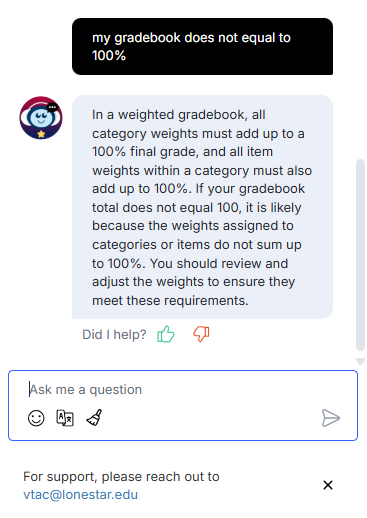
- At any time, you can click the [Broom] icon to clear the conversation and start fresh. The chatbot remembers the entire conversation and uses that context to shape its responses, so clearing the conversation is helpful if you wish to reset that memory. You can also click the [Language Selector] icon to switch languages, or the [Emoji] icon for more flare.
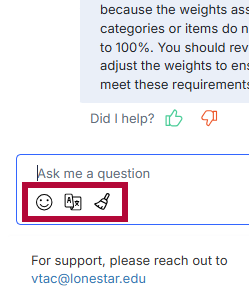
Asking the Right Questions
The Ellis C. AI chatbot is still in its early stages, so it may occasionally have trouble understanding certain questions. When asking the chatbot for help, keep your questions clear and action-focused. If this question was posted to the chatbot: I have a site visit coming up and need to give visitors access to all my courses, the chatbot will be confused and throw a "Uh-Oh, I'm stumped!". Another example would be "When would my D2L course be available?" These questions are too broad and open ended to answer the scope of the chatbot.
For example, a good question to ask is, "How would I add professors to my class?" It’s clear and specific, which helps the chatbot understand and provide accurate information.

Providing Feedback to Ellis C. AI Chatbot
Giving feedback to Ellis C. helps improve the quality of its responses over time. When the faculty lets the chatbot know if an answer was helpful or not it learns from that interaction and gets better at understanding and assisting users in the future. We are continually working to improve the chatbot's responses to ensure they are accurate and helpful as possible. Your feedback matters to us!

Two Methods to Provide Feedback to the Chatbot
- After Ellis C. responds to your question, you’ll see a thumbs up and thumbs down option below the reply. Selecting one lets the chatbot know whether the response was helpful or not, which helps improve future answers.
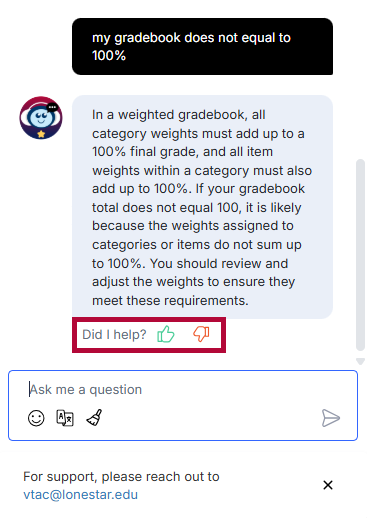
- Clicking the [X] button at the top right of the chat window will bring up the end-of-conversation screen. From there, users can rate the chatbot from 1 star (very poor) to 5 stars (very good), leave constructive feedback in a text box, and view a transcript of the conversation by entering your email address.
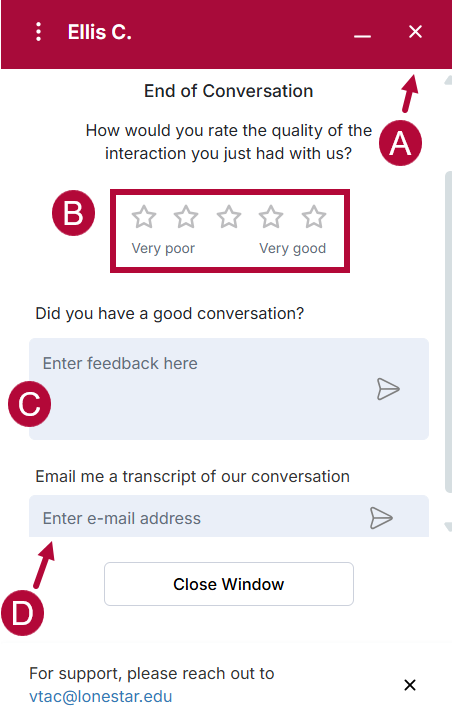
VTAC Support
If repeated attempts to get an answer from Ellis C. are unsuccessful, we highly recommend using VTAC’s search feature, which is located in the top right corner of the page. Try this before contacting your campus representatives or emailing VTAC support.

The VTAC support email is pinned at the bottom of the page for easy accessibility. To find your campus representative, please navigate to this page: https://vtac.lonestar.edu/help/campus-reps.