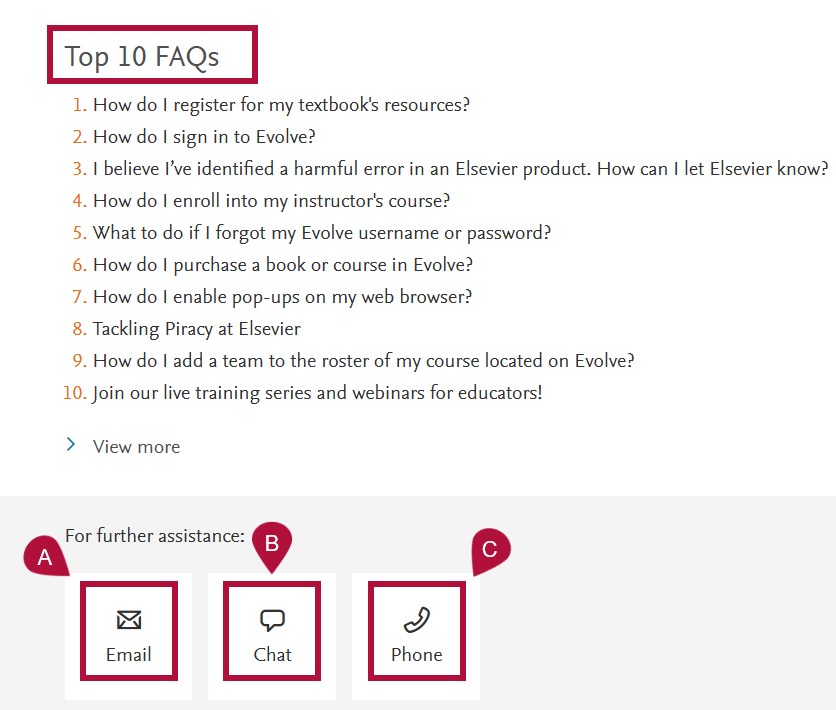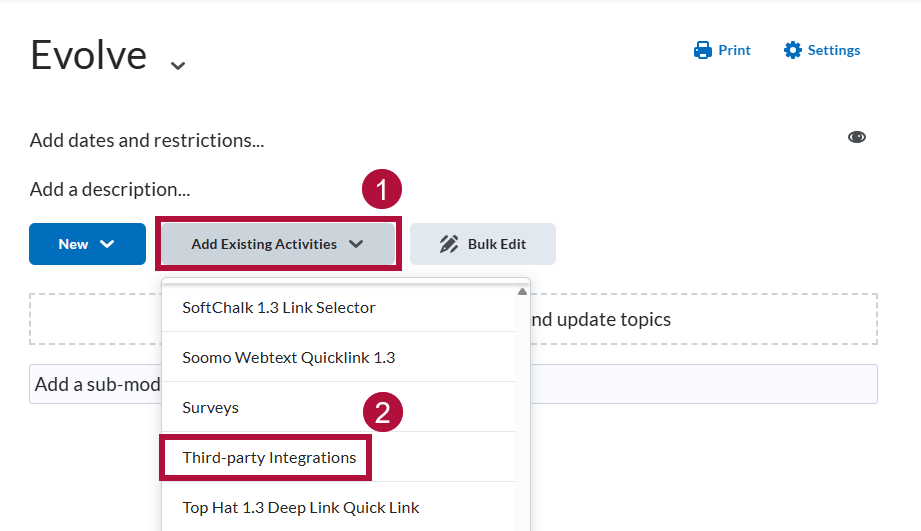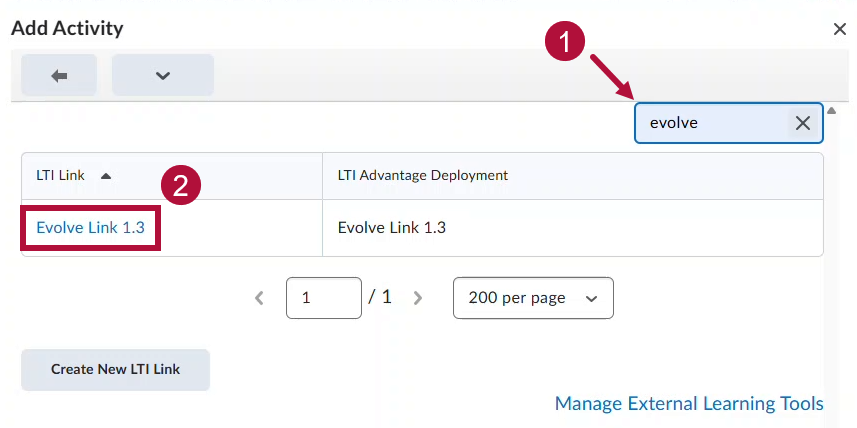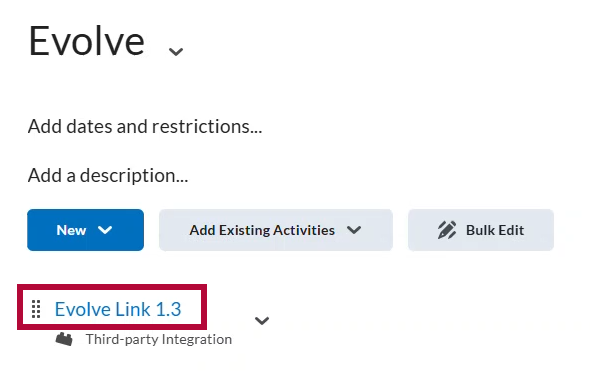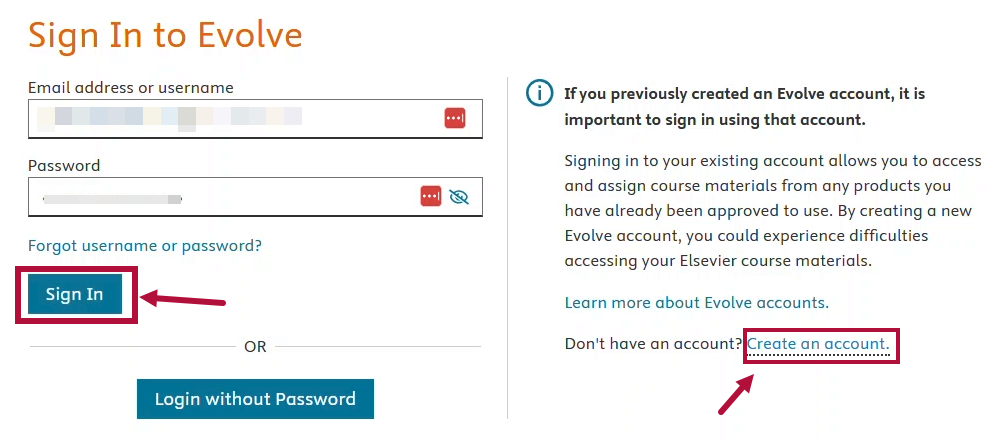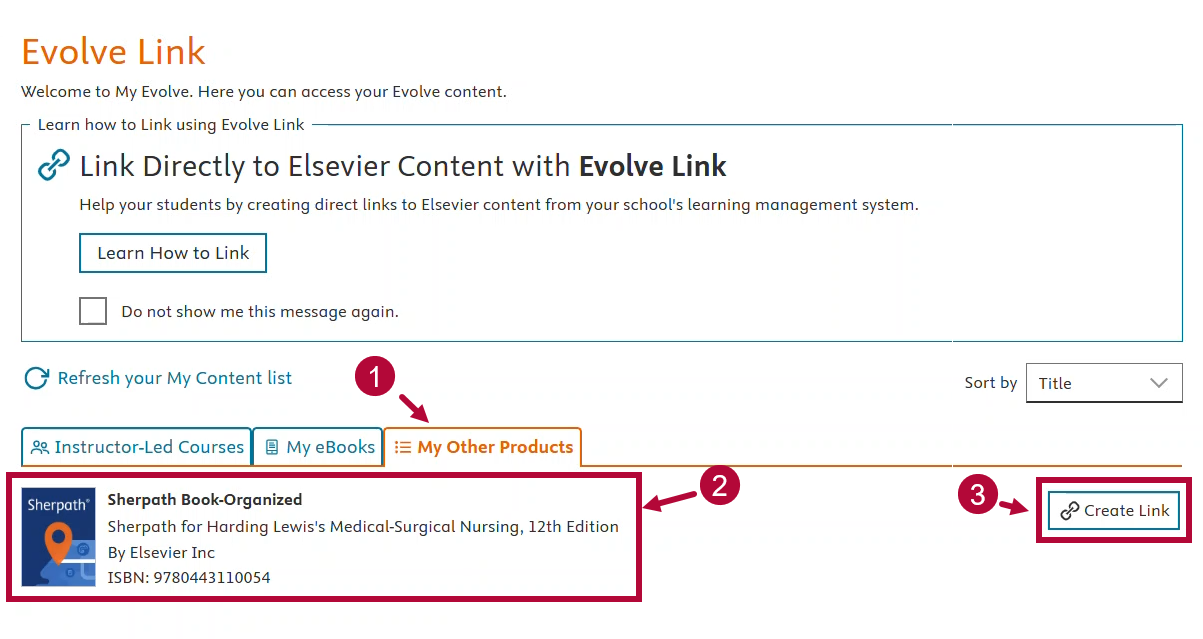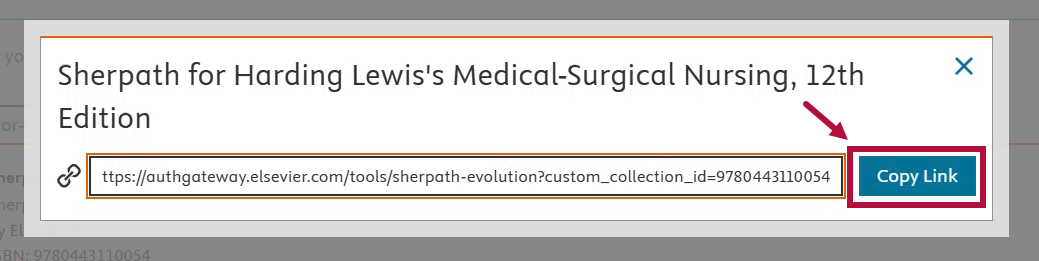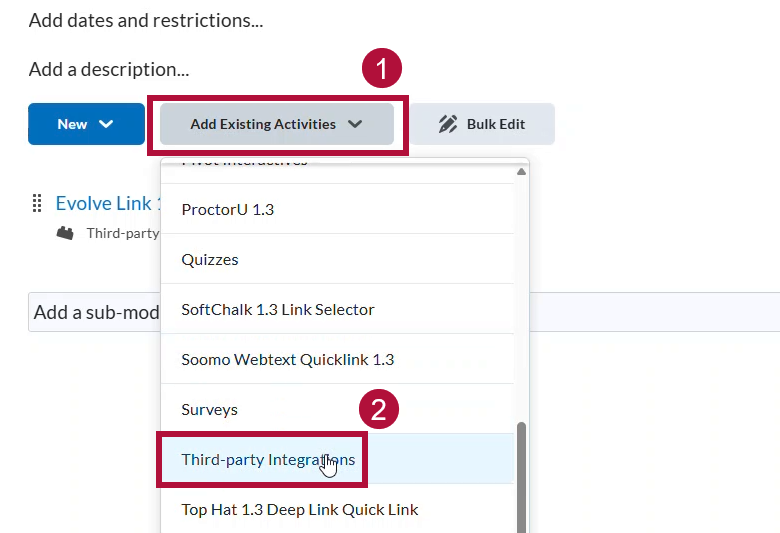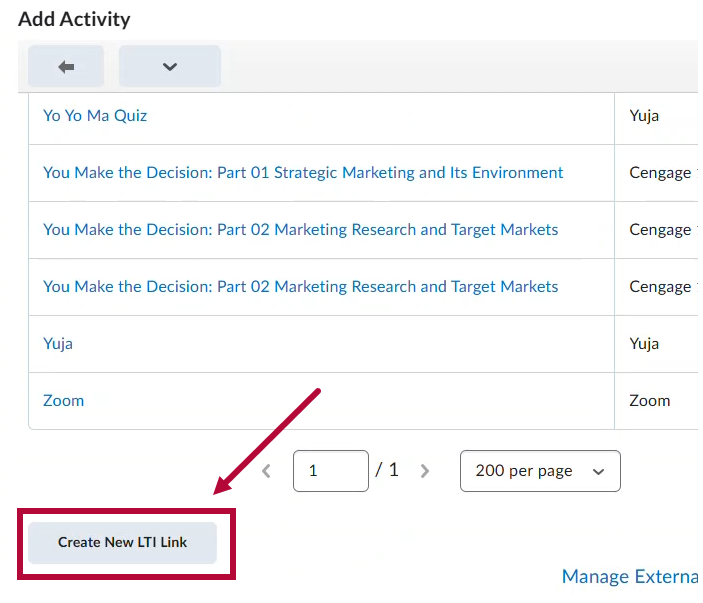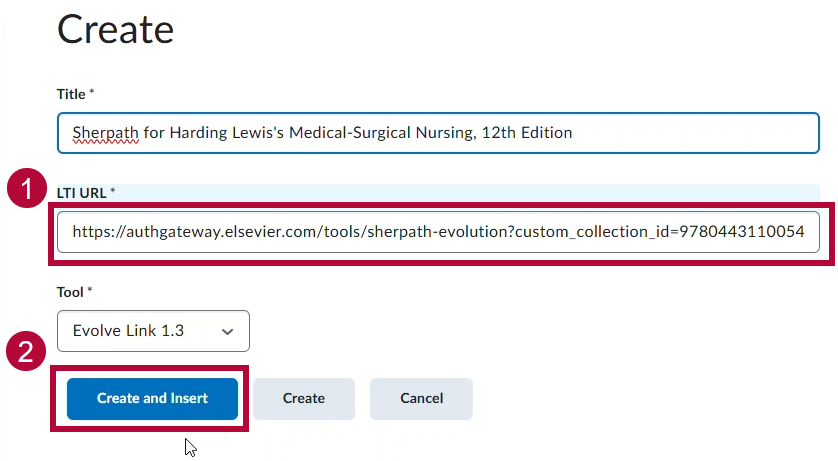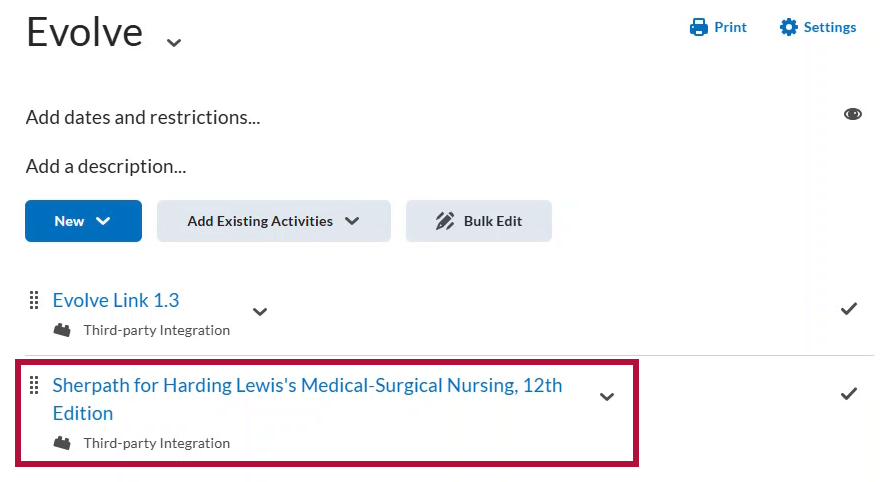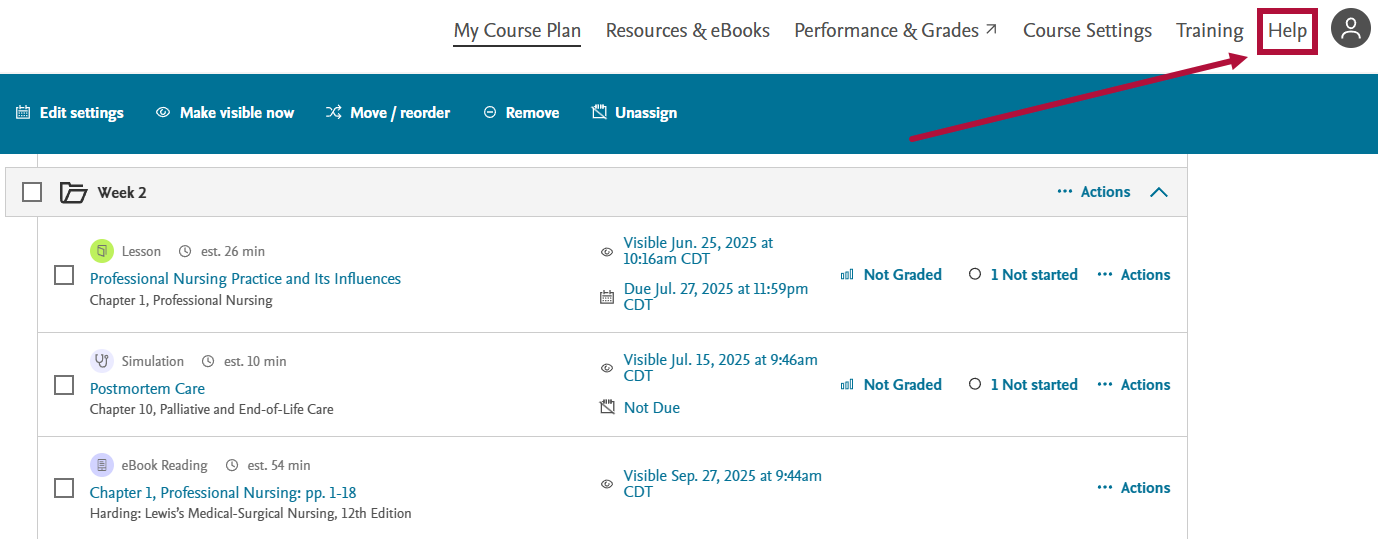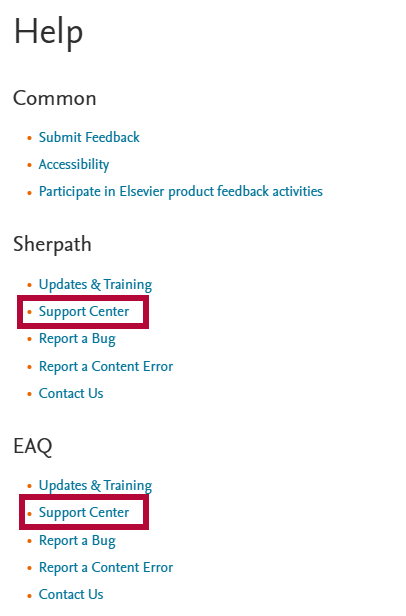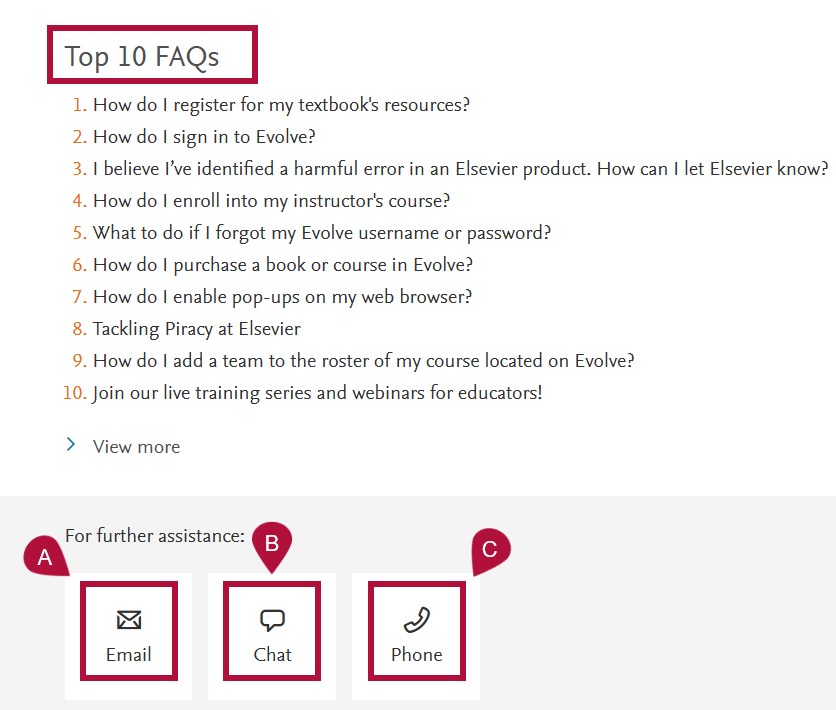Online Services does not have access to your Evolve account. For integration issues or questions, please contact Evolve's Enterprise Customer Success Manager Connor Stahl at c.stahl@elsevier.com, or contact Evolve's Support at the Evolve Support Center. We recommend working with your Evolve representative to set up your course.
Evolve Support numbers:
Educator Support: 1-800-222-9570 (Option 1)
Student Support: 1-800-222-9570 (Option 2)
Getting Your Course Set Up
- If you do not see Evolve under Third-Party Integrations, please send an email to VTAC Support.
- Include a list of the courses, complete with Subject, Catalog Number, and Section Number. Please include the Term (e.g. Fall 2025) in which you want to use Evolve 1.3.
Adding Evolve 1.3 Sherpath Product to Your Course Content Module
NOTE: We recommend you work with your Evolve representative before attempting these steps.
- Go to [Content] and select the module where you want to insert the Evolve 1.3 integration. For example, add a module and give it a name such as Evolve 1.3.
- In your new module, select [Add Existing Activities], then select [Third-party Integrations].
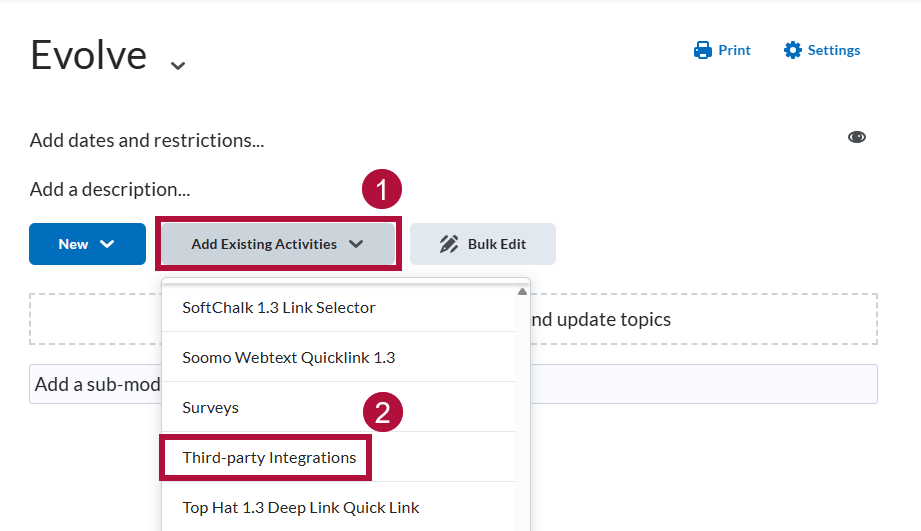
- In the Search Box located on the upper right, type in evolve, then select [Evolve Link 1.3] from the list. Once added, [Evolve Link 1.3] will appear in your current module.
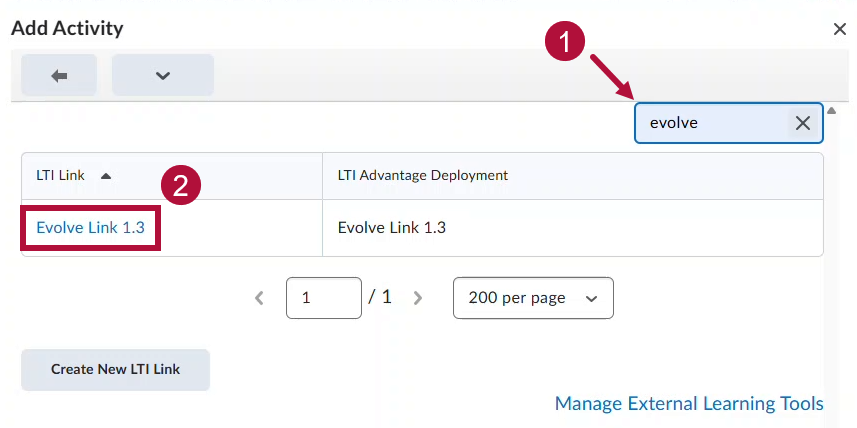
Adding Evolve 1.3 Course Link to Your D2L Content
- Select the newly created [Evolve Link 1.3].
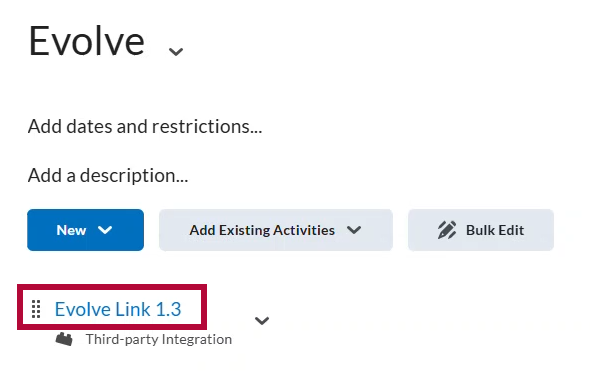
- If this is your first time accessing Evolve 1.3 through D2L, you will be required to [Sign In] or to [Create an account] with Evolve.
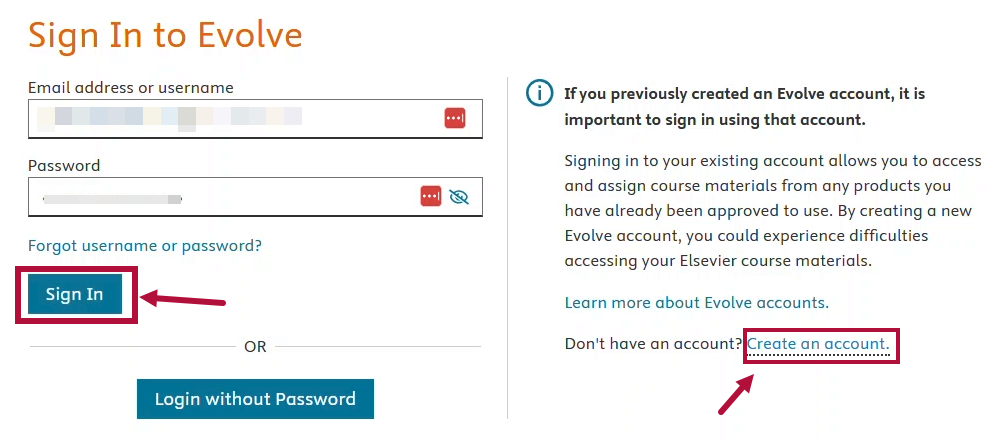
- Evolve will appear in a new window. Navigate to [My Other Products] tab. Locate the product you would like to add to your D2L Course. Select [Create Link].
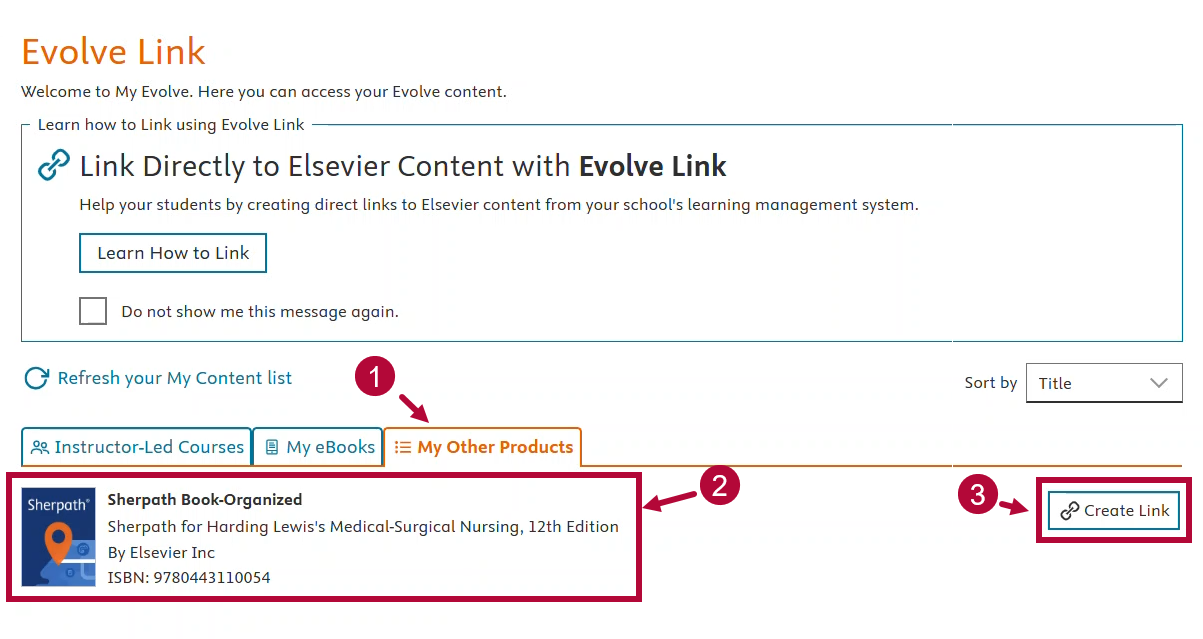
- Copy the URL that appears by selecting [Copy Link].
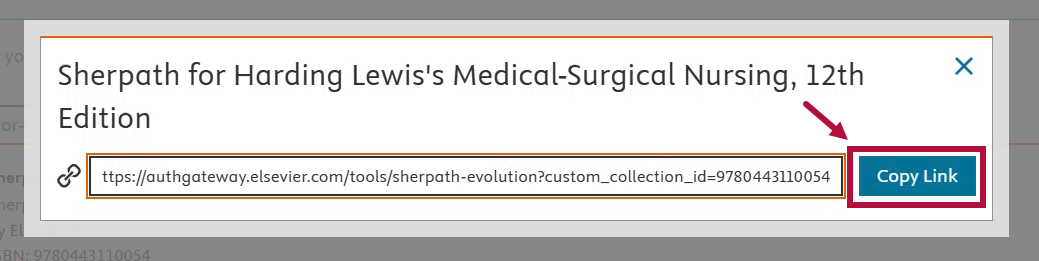
- Navigate back to your d2l course select [Add Existing Activities] → [Third-Party Integrations].
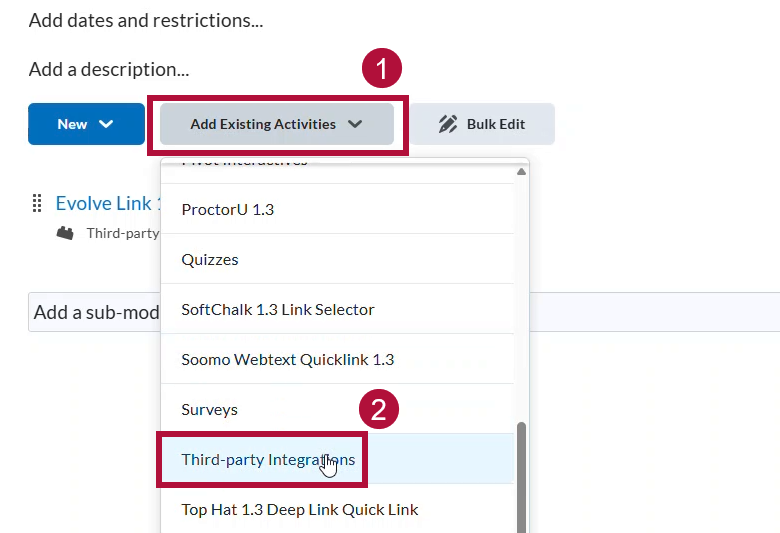
- Scroll down to the bottom and select [Create New LTI Link].
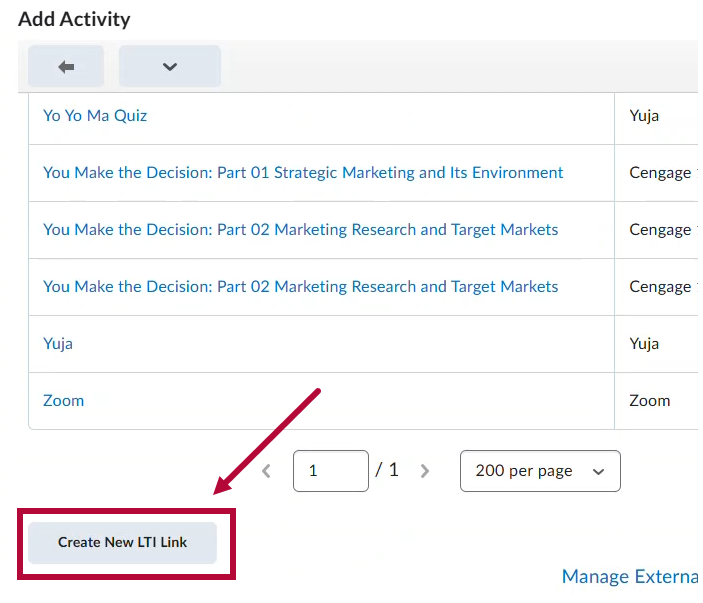
- Paste the URL copied in the previous step and provide a title for the product you are linking. Notice that the tool will automatically populate with Evolve Link 1.3 for the tool option. Select [Create and Insert] to add the link to your D2L course.
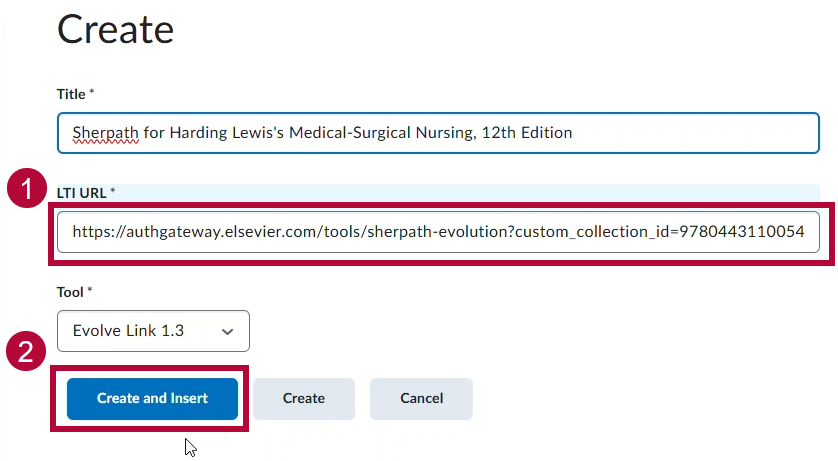
- Students and faculty can now access the Evolve course through the direct link created in the previous step.
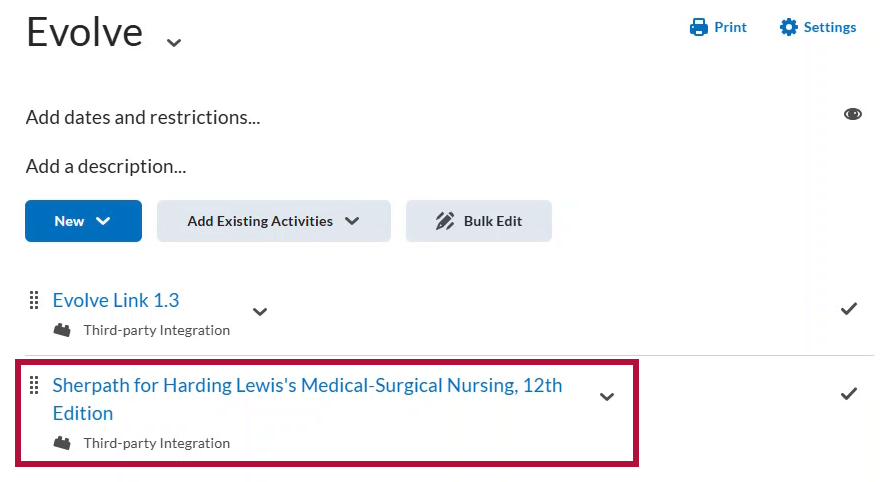
Support
- Faculty can access support directly from their Evolve course dashboard by selecting [Help] from the navigation menu.
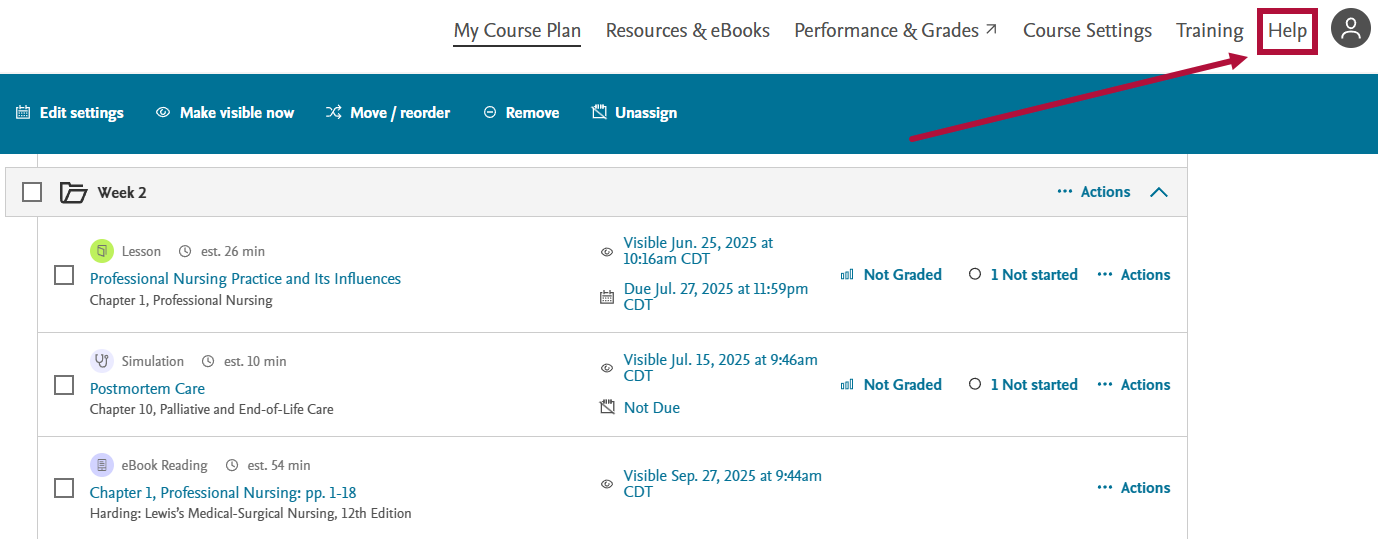
- In this screen, faculty can access product-specific support resources. For example, to access support for Sherpath, select [Support Center] under the Sherpath section. Similarly, product-specific support is available for Elsevier Adaptive Quizzing (EAQ) and Assessment Builder through their respective support links.
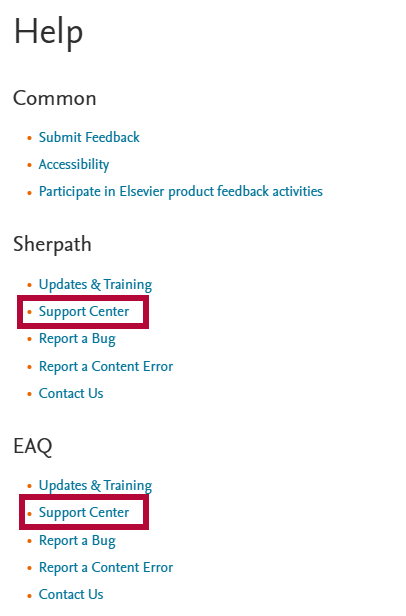
- When faculty select the Support Center under the Sherpath platform, they are provided with access to training resources, a comprehensive FAQ section, and multiple support options, including email, live chat, and phone assistance.