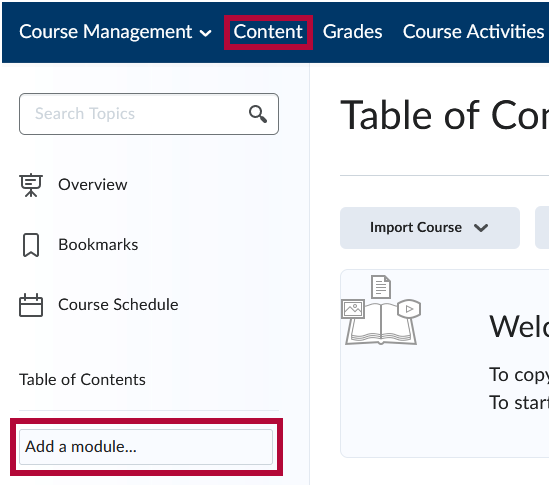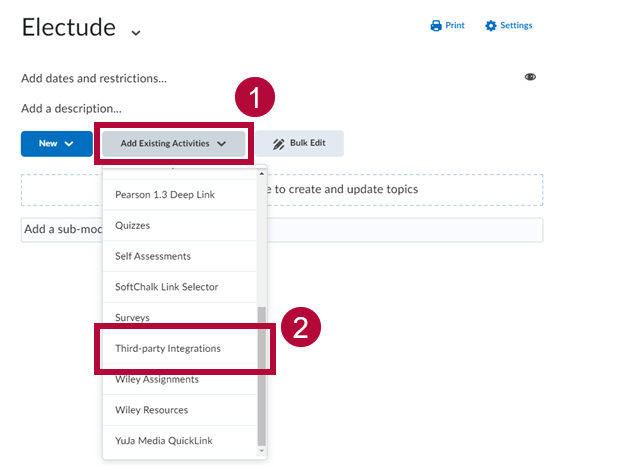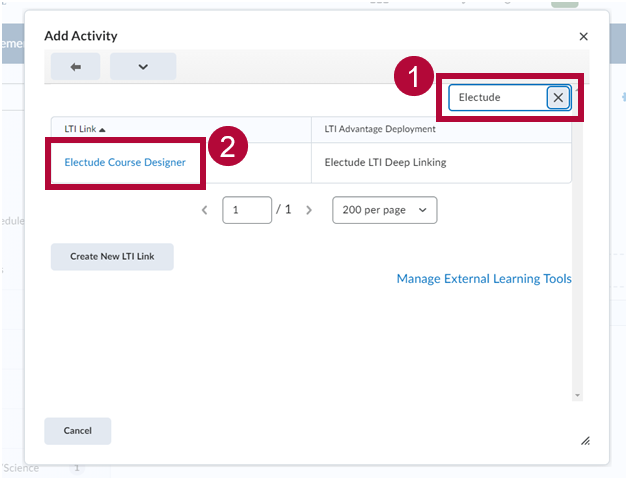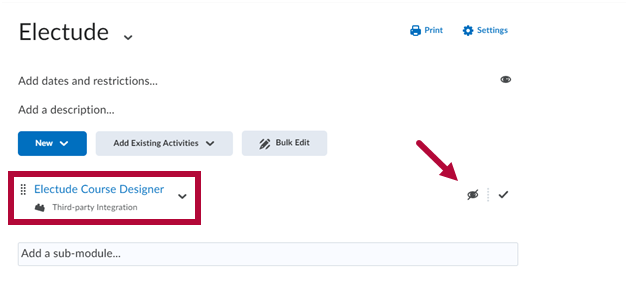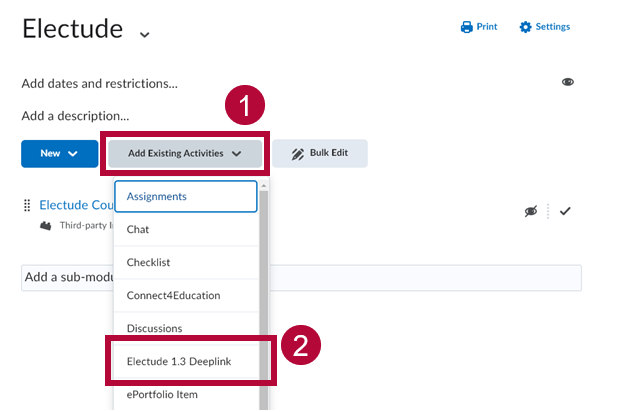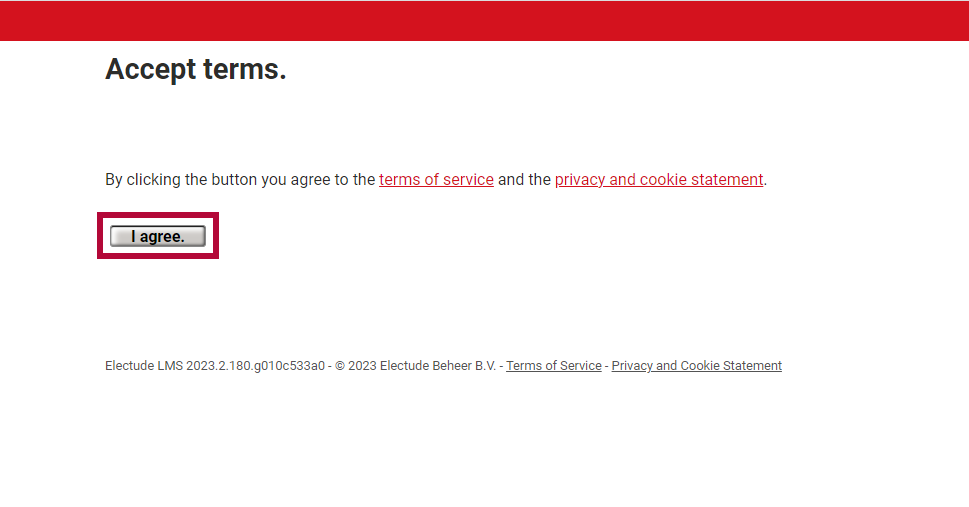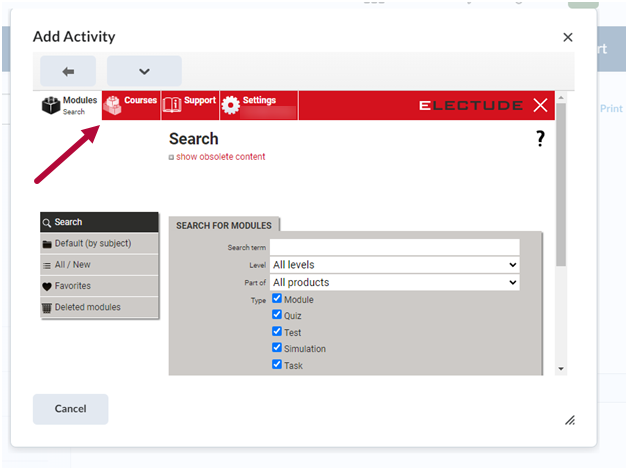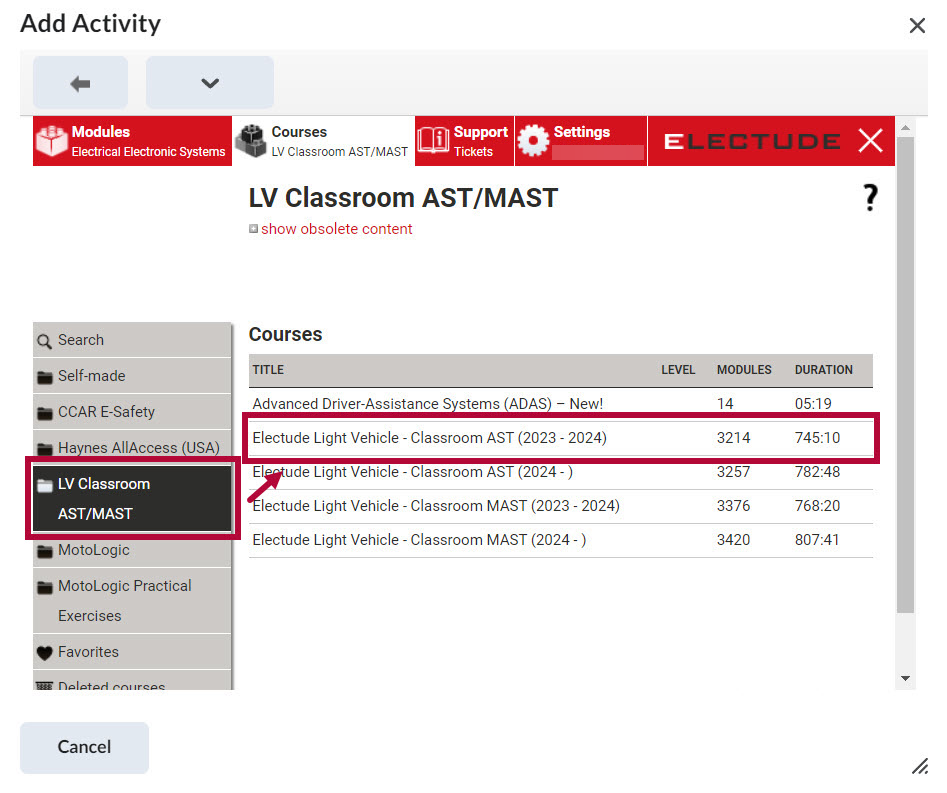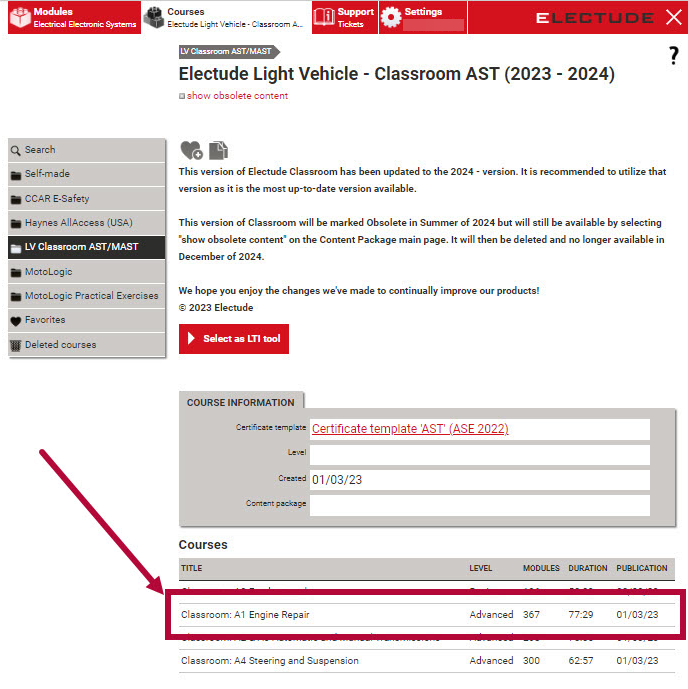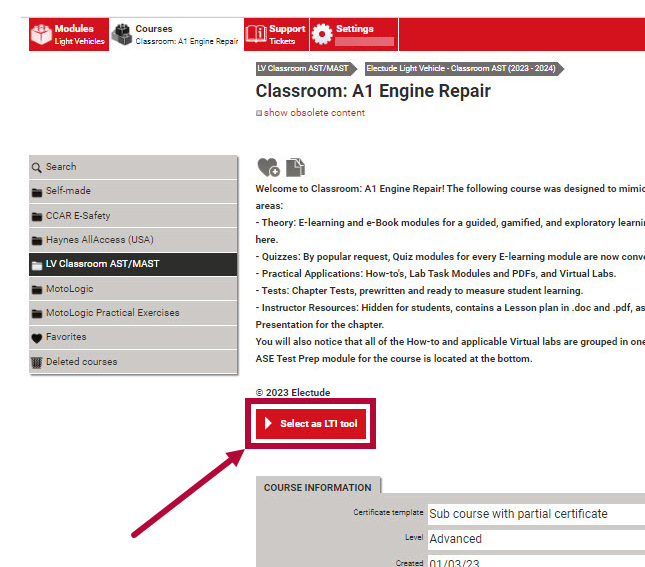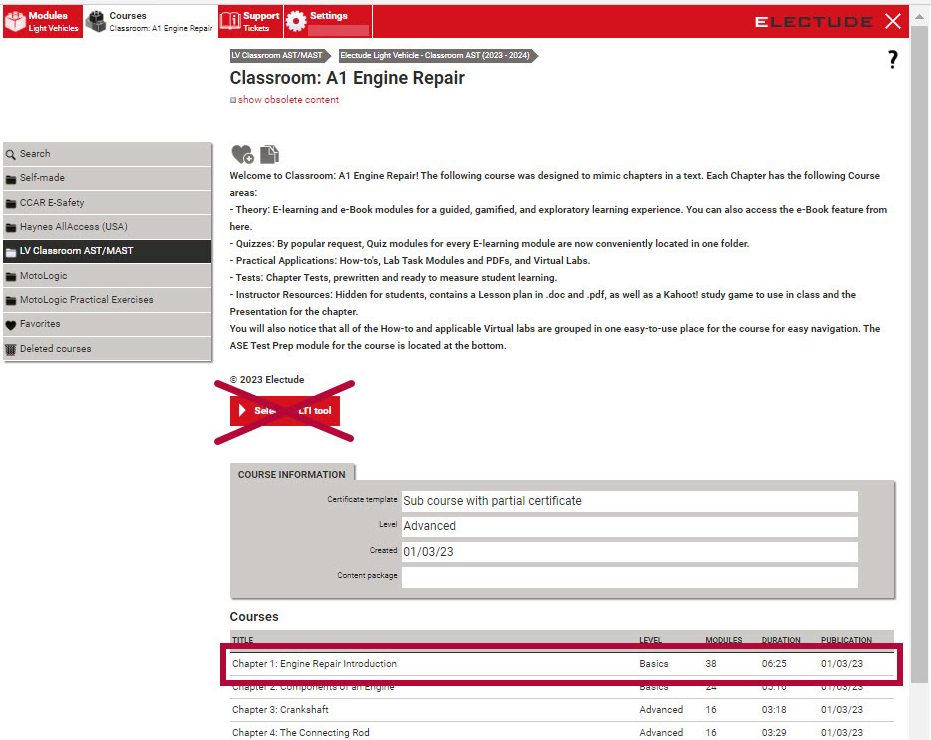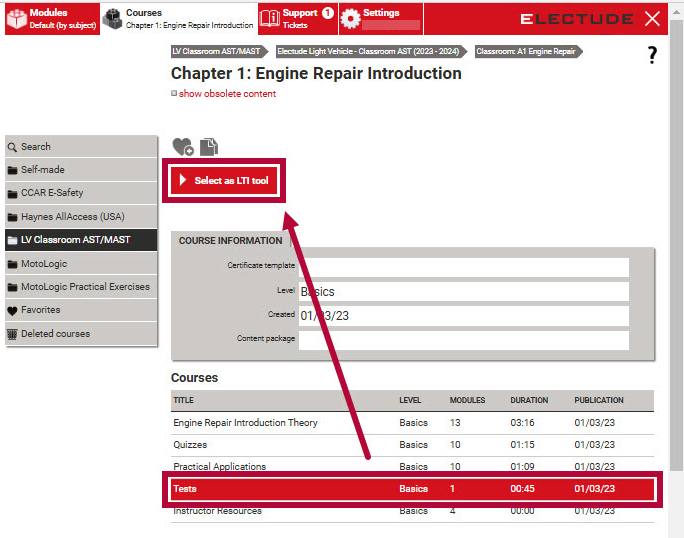Online Services does not have access to your Electude account. For integration issues, please contact your Electude representative
Darcy Wedel at darcy.wedel@electude.com
Electude is an automotive e-learning platform offering programs in light vehicles, heavy vehicles, and systems technologies. Its learning modules use gamification and interactive content such as animations and simulations. At Lone Star College, this integration is used by the Automotive Program.
Enabling Electude in your D2L Course
- Email VTAC@lonestar.edu requesting Electude be enabled in your D2L course.
- Include a list of the courses, complete with Subject Area, Catalog Number, and Section Numbers. Please include the term in which you would like to use Electude.
Adding Electude 1.3 to Your D2L Course
- Open your course in D2L.
- Go to Content and select or create the module where you want to add Electude. For example, create a module and name it Electude.
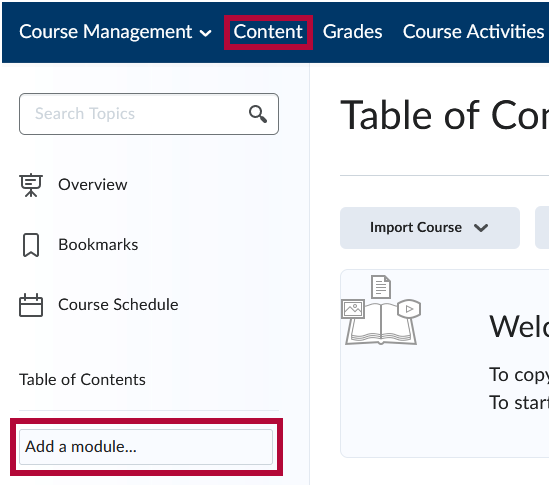
- In your module, click [Add Existing Activities] → [Third-party Integrations].
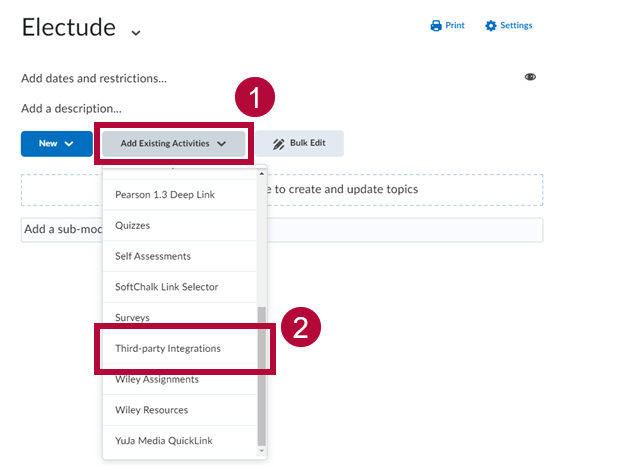
- Use the search bar to find Electude, then select [Electude Course Designer] from the list.
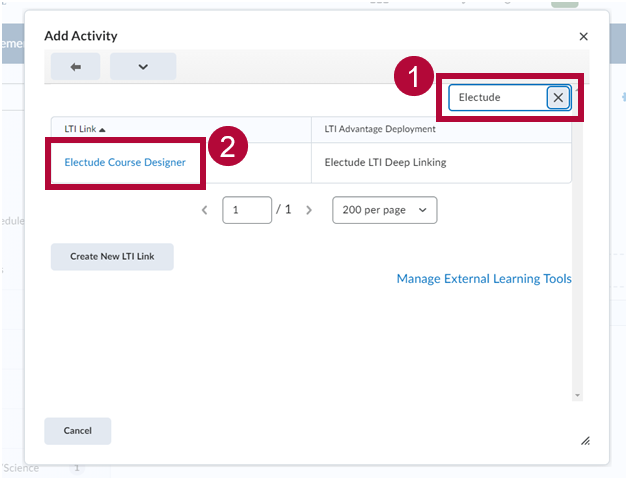
NOTE: The Electude Course Designer tool gives faculty access to the full range of Electude content adopted by the college. It is ideal for instructors who wish to:
-
Build a custom course by modifying an existing course or starting from scratch.
-
Remove students who have dropped but were added to Electude via LTI.
-
Reset activity attempts for returning students.
-
-
Once added, Electude Course Designer will appear in your module. Be sure to hide this link from students by adjusting the Visibility and Completion settings. For assistance with the tool, contact Darcy Wedel at darcy.wedel@electude.com.
ALERT: The Electude Course Designer content link is for Faculty use only and must be hidden from students. Please see Visibility and Completion Options in Content Modules for guidance on hiding content links.
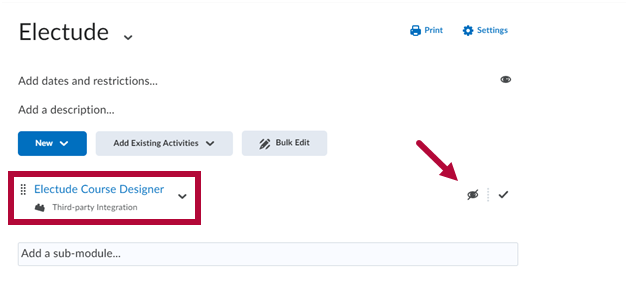
Adding Electude 1.3 Deeplinks
Faculty have two options for adding Electude content to their D2L course:
- Insert a single link that grants access to the full Electude course.
- Choose to add individual modules or activities using deep links.
This flexibility allows instructors to tailor how Electude content is presented within their course structure.
NOTE: Work with your Electude representative to determine the best option for your course before adding content.
- From within the D2L module, click [Add Existing Activities] → [Electude 1.3 Deeplink].
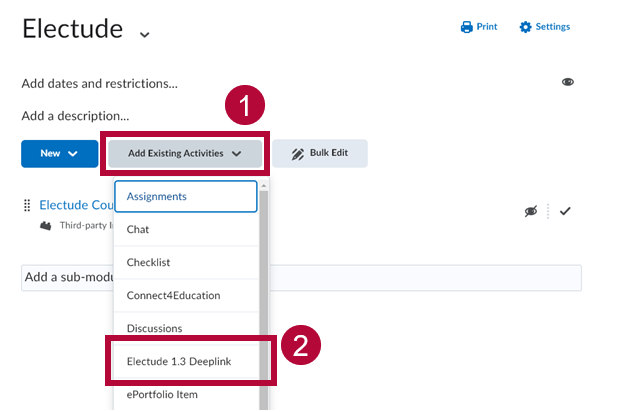
- On first use, you’ll see an Accept Terms page. Click [I agree] to proceed.
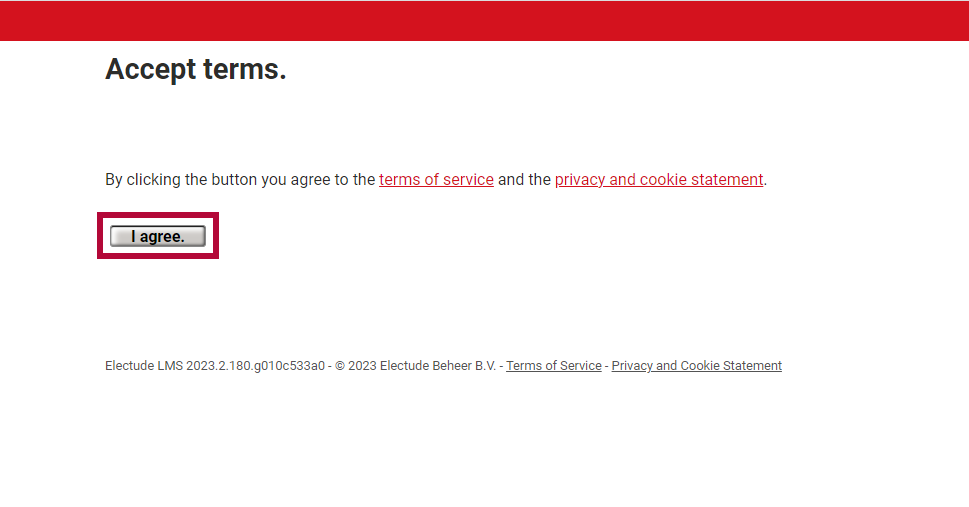
Option 1: Add Full Electude Course via Single Link
For example, if an instructor wants students to access the full Classroom: A1 Engine Repair course in Electude with one click, they would use Option 1. This approach is helpful for instructors who prefer to manage the entire Electude course from within a single content link in D2L.
- Click the [Courses] tab to see available courses.
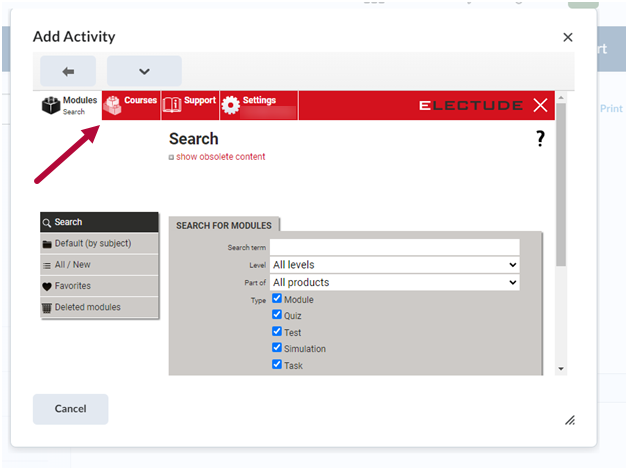
- On the left panel, select [LV Classroom AST/MAST]. On the right panel, click [Electude Light Vehicle – Classroom AST (2023 – 2024)].
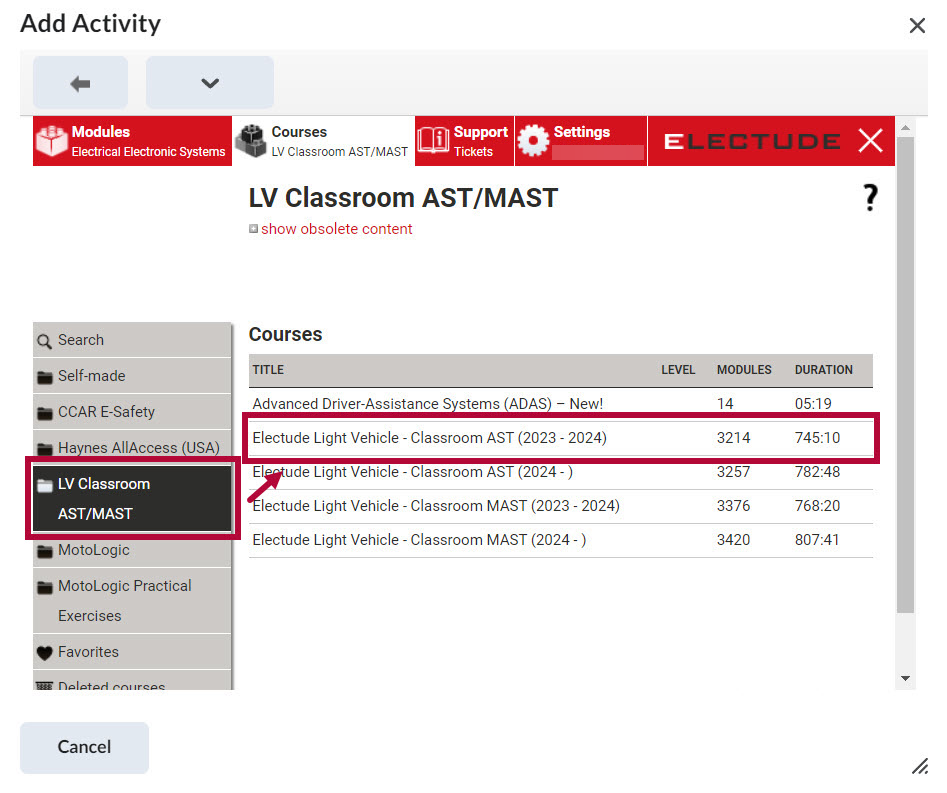
- Click [Classroom: A1 Engine Repair] to expand the course.
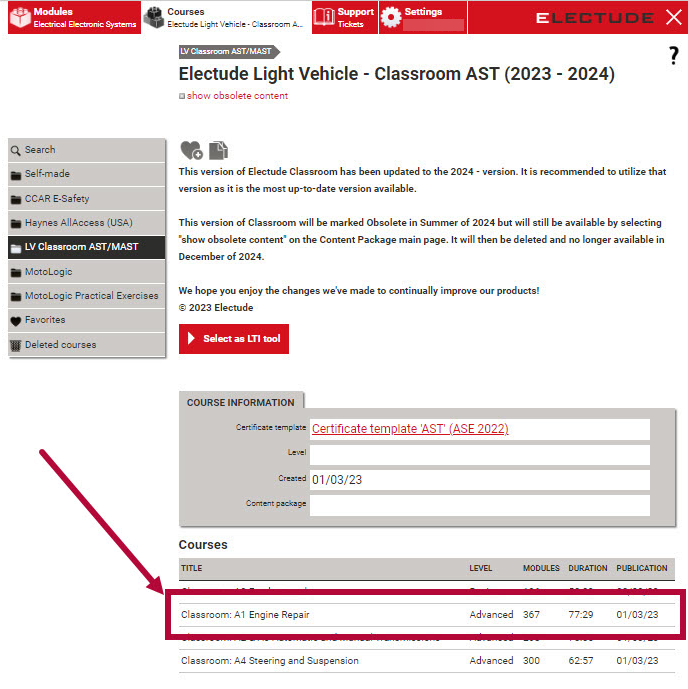
- Click [Select as LTI tool] to add the entire course as one link.
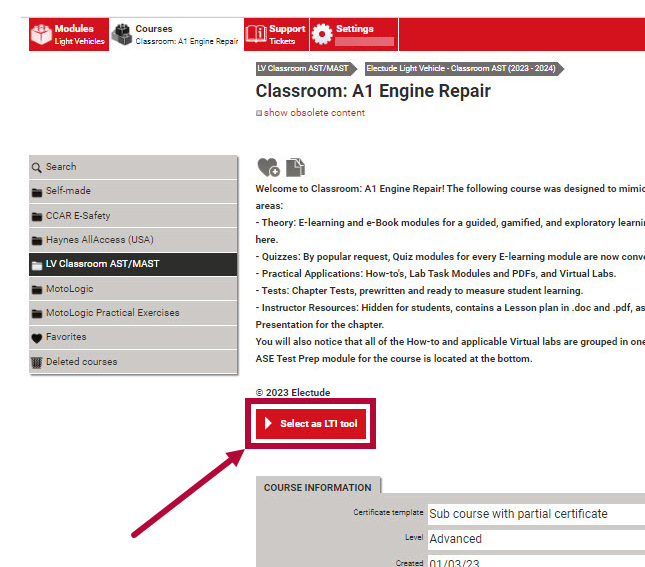
Option 2: Add Links to Individual Content or Modules
Alternatively, if the instructor only wants to provide access to specific components—such as individual quizzes, chapters, or simulations—they would use Option 2 by adding direct links.
- Follow the steps above until you reach Classroom: A1 Engine Repair, but do not select it as an LTI tool. Instead, click Chapter 1: Engine Repair Introduction.
NOTE: In this example, Chapter 1: Engine Repair Introduction contains 38 individual modules. You will need to browse through the list and locate the specific activity you want to add as a deep link.
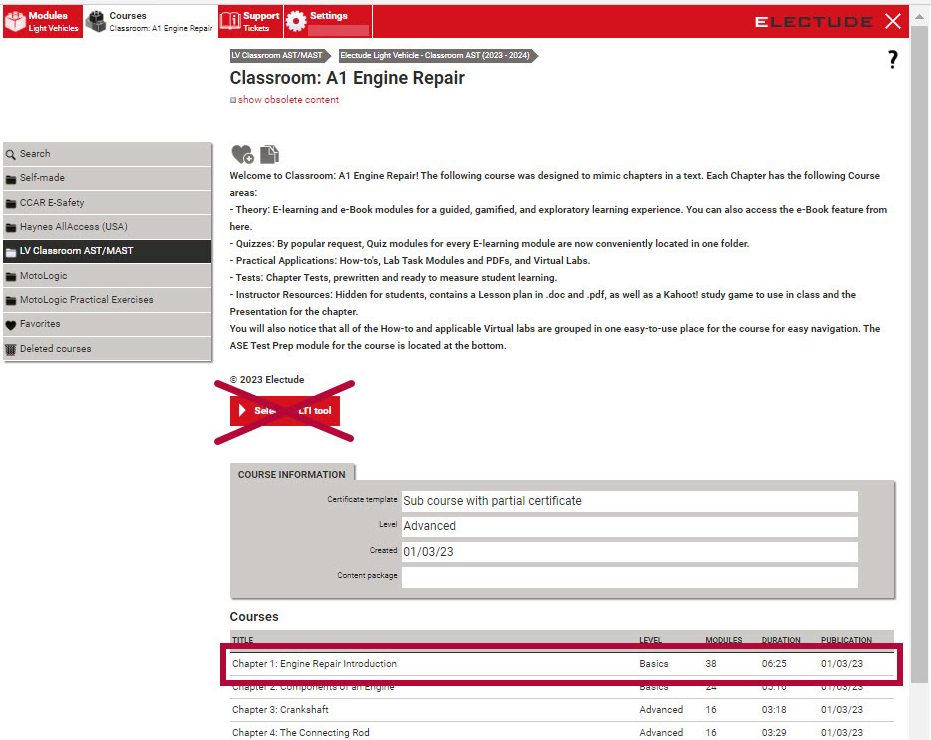
- Click [Tests] → [Select as LTI tool] to insert the specific link into D2L. You can use the breadcrumb trail above to navigate back to previous levels.
NOTE: After a student submits an activity, the corresponding grade item will be automatically created and populated in the D2L gradebook.
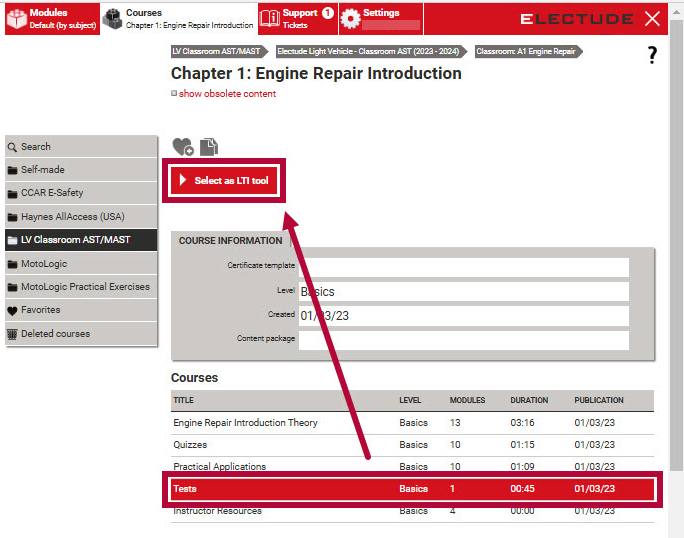
Electude Support
Faculty can access Electude support directly within D2L by clicking on the Electude Course Designer tool or any Electude content item. From there, they can select the Support tab to view resources such as the Electude Teacher’s Manual and Student Manual. Support tickets can also be submitted to Electude through this same tab.

Electude Course Assistance
For help with your Electude course:
- Darcy Wedel, Customer Success Manager darcy.wedel@electude.com
- Meredith Dela Rosa, Sales Representative meredith.delarosa@electude.com