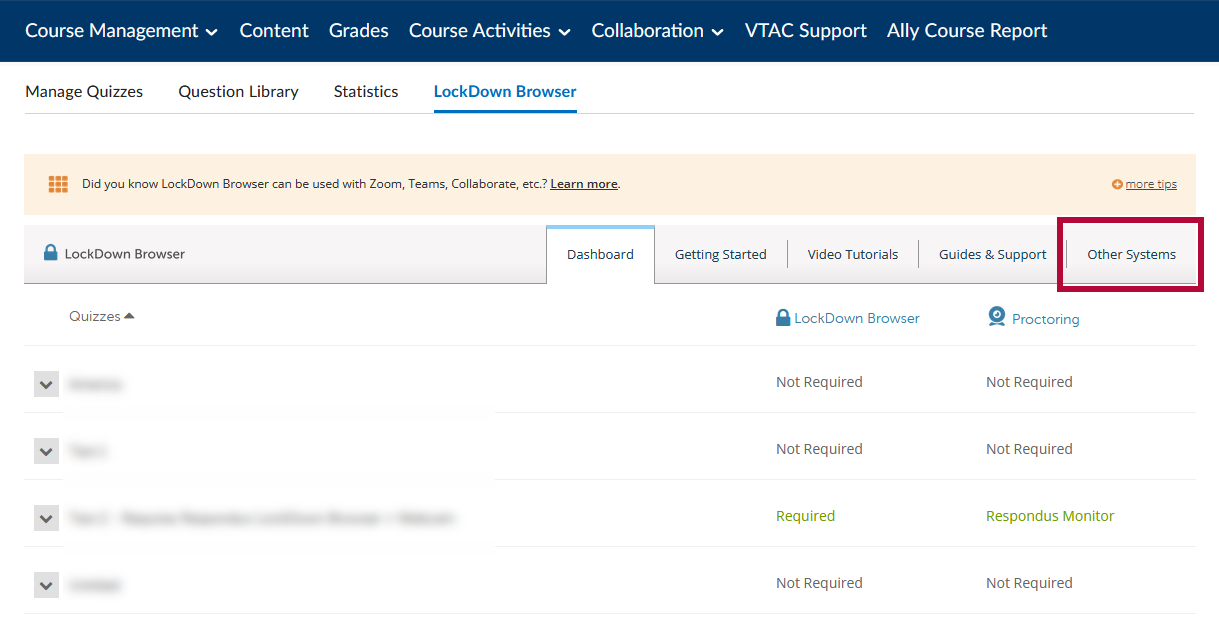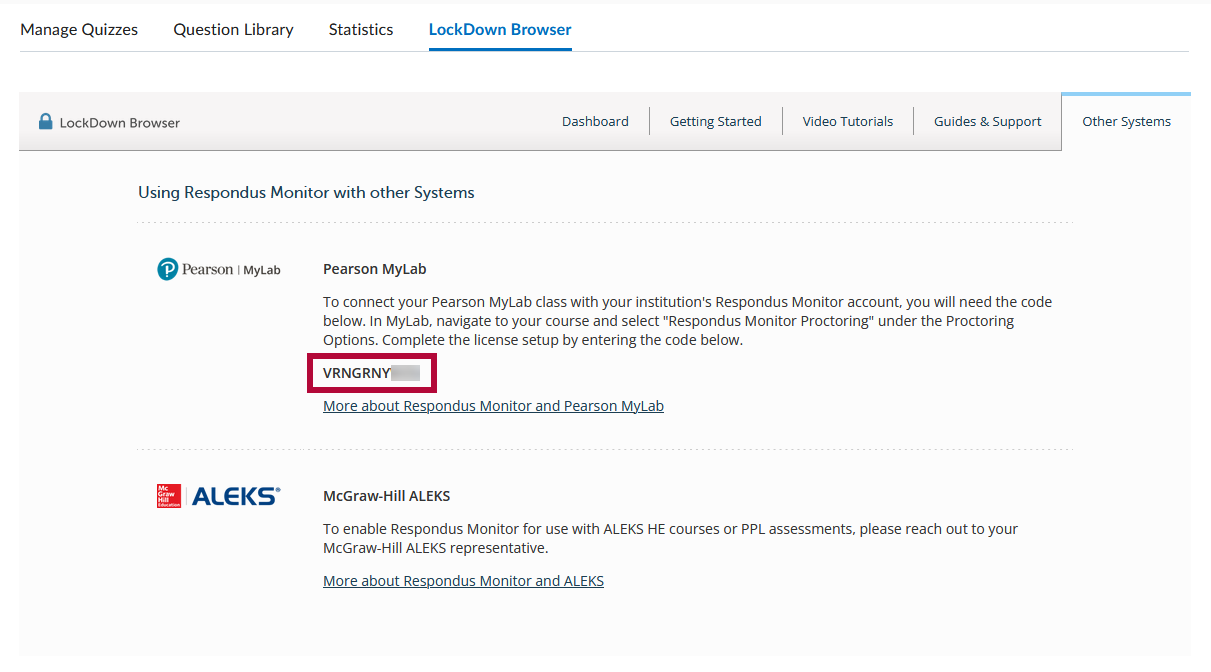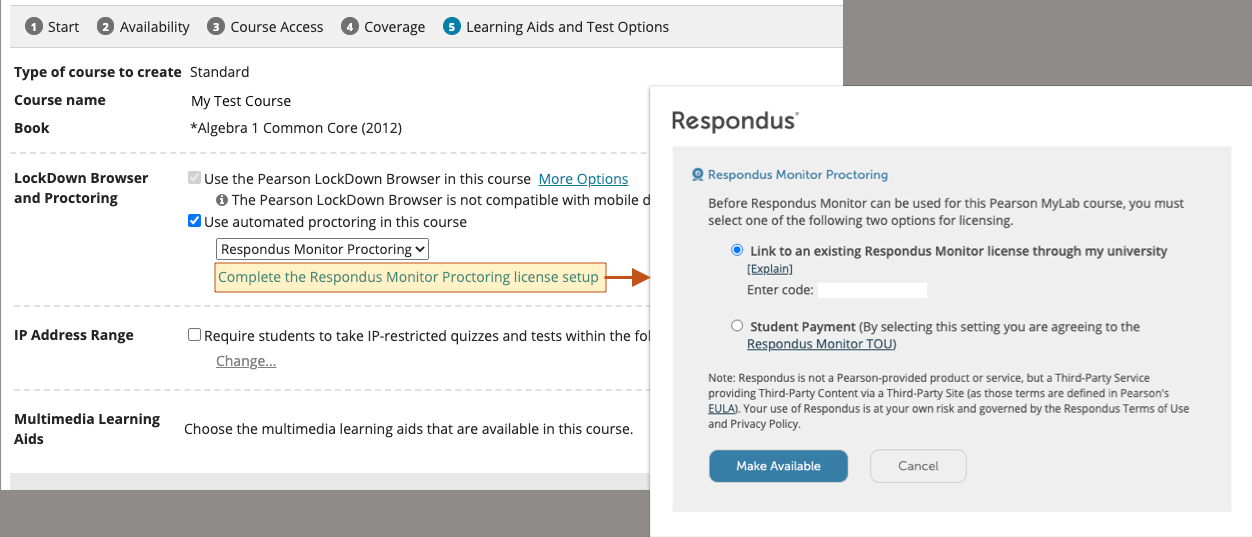To use Respondus Monitor with your Pearson MyLab course:
NOTE: This process is only available for Pearson MyLab, it will not work for Pearson Mastering.
- Navigate to the course settings in the Pearson course, and locate Learning Aids and Test Options.
- Select [Use automated proctoring in this course] and then [Respondus Monitor Proctoring].
- MyLab will then prompt you to [Complete the Respondus Monitor Proctoring license setup], which is a one-time process.
- In your D2L course, navigate to the LockDown Browser Dashboard.
- Then choose the [Other Systems] tab.
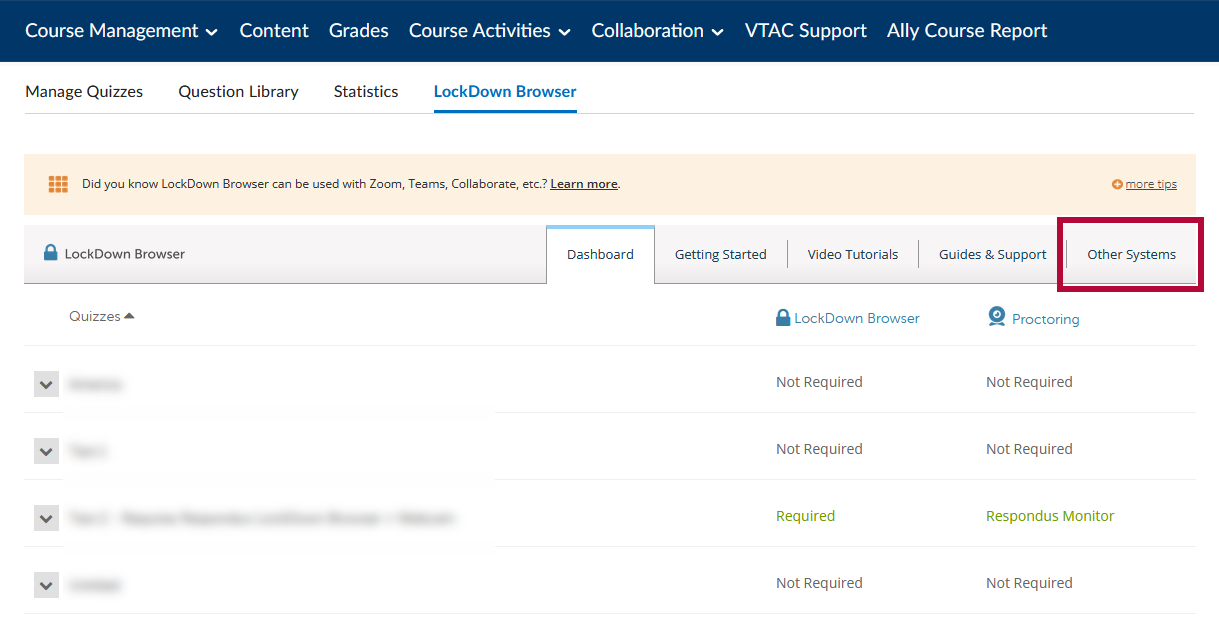
- Look for the section for Pearson MyLab and copy the code shown (the code is unique for each instructor).
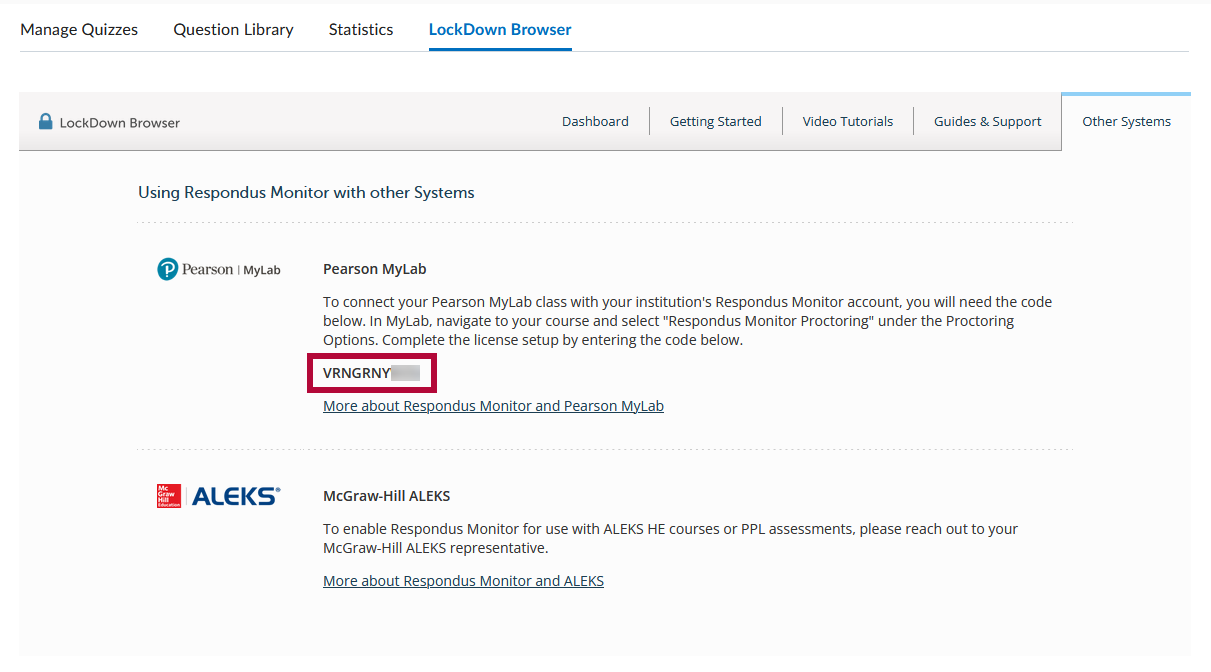
- Return to the MyLab course and use [Enter Code] to complete the linking.
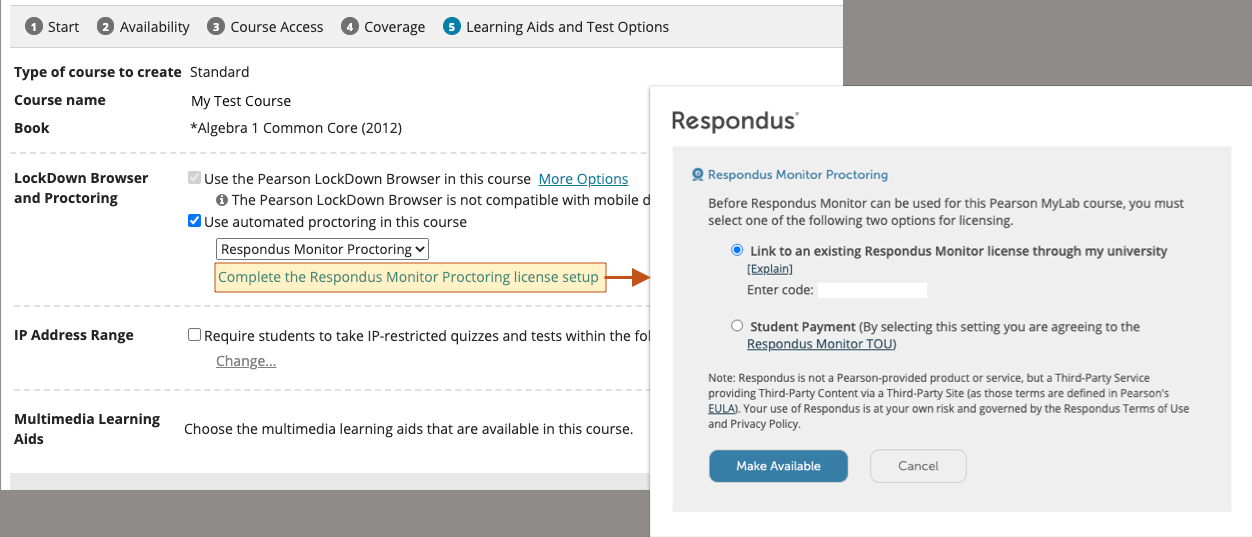
See https://web.respondus.com/pearson-mylab/ for details.