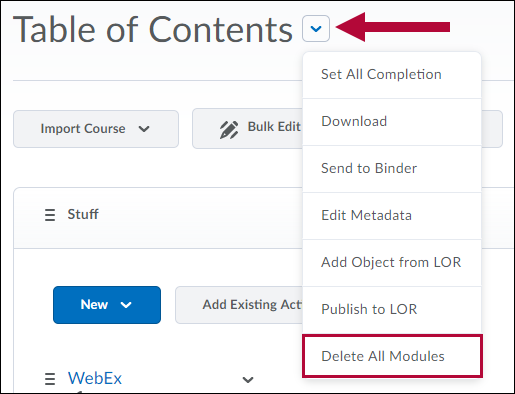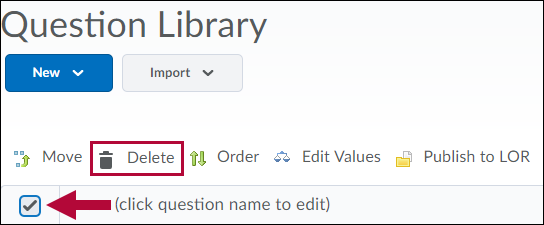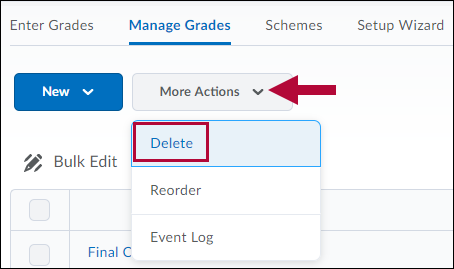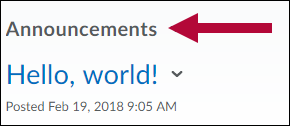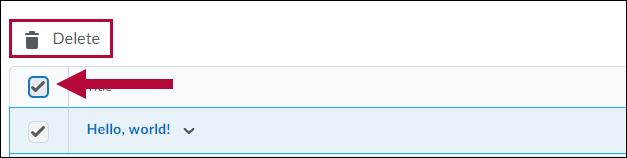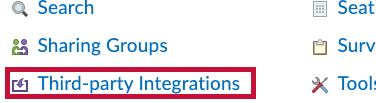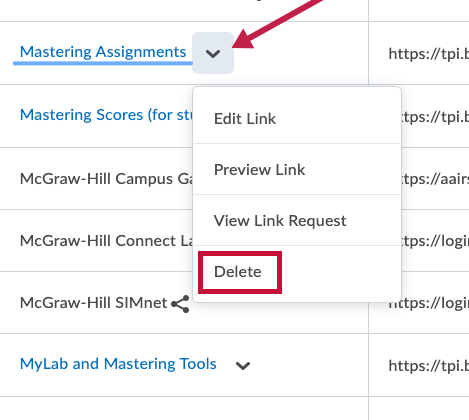You should ONLY do this when the wrong content or duplicate content has been imported into your course. Make sure there are no other instructors in your course.
You will need to navigate to these areas and delete content:
- Third-Party Integration links
If you have any Third-Party Integrations that are graded, such as Techsmith Relay videos, publisher content, etc. view How to Remove Third-Party Integration Content and the Associated Grade Items first. - Content
- Activities
- Attendance
- Discussions and Groups
- Quizzes
- Question Library
- Grades
- Announcements
- Calendar
- Manage Files
Content
- Go to Content. Click on Table of Contents in the left navigation.
- Use the dropdown next to the Table of Contents header at the top of the page and select Delete All Modules.
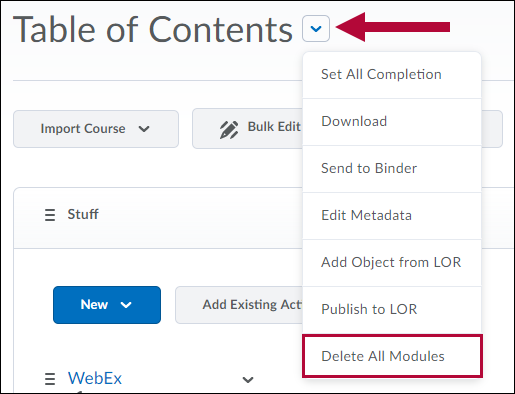
- Select Permanently delete all modules, topics, and all associated files and activities from the course.

- Click Delete.
Activities
- Go to Course Activities in the navbar and visit each item (Assignments, Attendance, and Quizzes) and delete all items in each.
Discussions and Groups
- Go to Collaboration in the navbar and select each item (Discussions, Chat, Groups, and WebEx) and delete all items in each.
Question Library
- Go to Course Activities > Quizzes > Question Library.
- Select all checkboxes and click Delete.
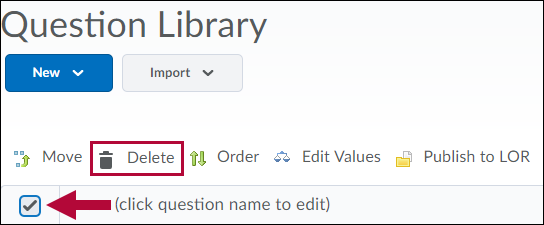
Grades
- Go to Grades > Manage Grades.
- Click More Actions and select Delete.
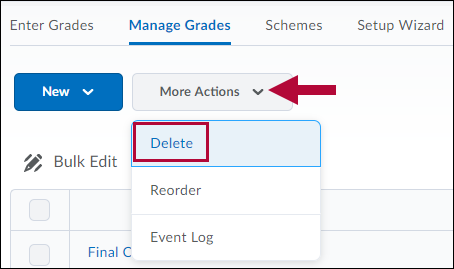
- Select all checkboxes and click Delete.
NOTE: If an item cannot be deleted, check the Association column on the Manage Grades page to see which activity the grade item is associated with. Once the association is broken by removing the grade item from the activity, the item can be deleted.
Announcements
- From the course home page, click on Announcements.
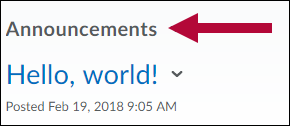
- Select all items by checking the "Select All" box next to the Delete icon.
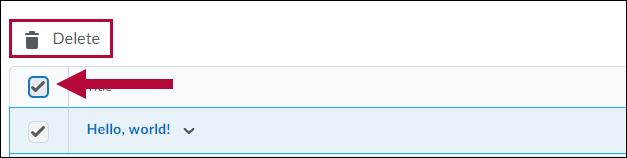 NOTE: Only non-global items will be selected and deleted.
NOTE: Only non-global items will be selected and deleted. - Click Delete.
Calendar
- Verify that the calendar has no remaining "ghost" entries. (If calendar entries still exist, please contact LSC-Online by clicking VTAC Support on the navbar and selecting the VTAC Chat link.)
Manage Files
- Go to Course Management > Course Admin > Manage Files.
- Select All.
- Click the trashcan icon to delete all remaining files.
Third-Party Integration Links
- Click on Course Management in the navbar and choose Course Admin.
- Click on Third-party Integrations.
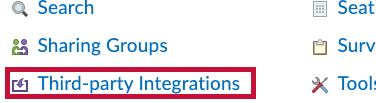
- Next to each blue integration link, click the context menu icon and choose Delete.
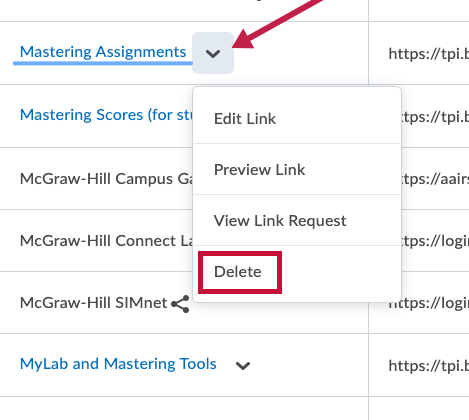
NOTE: If you would prefer not to do this yourself, it is possible for Online Services staff to delete your content; however, it may take some time. Contact us by emailing vtac@lonestar.edu and requesting that your content be deleted.