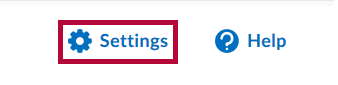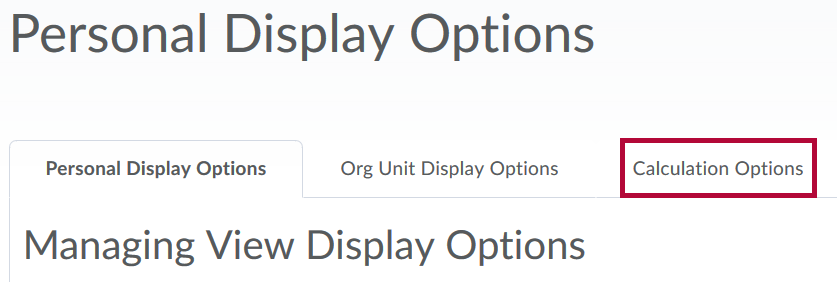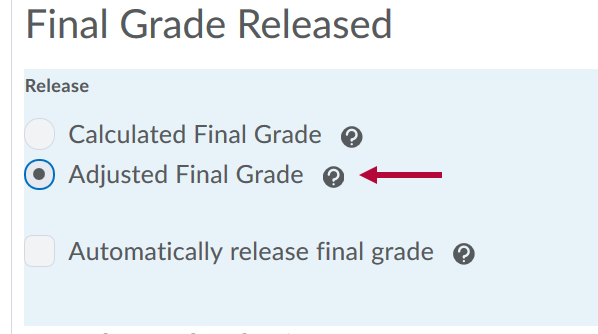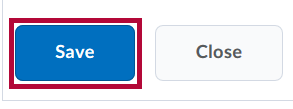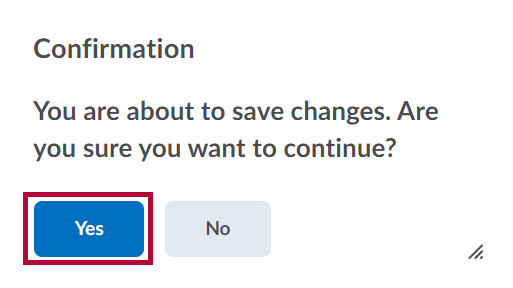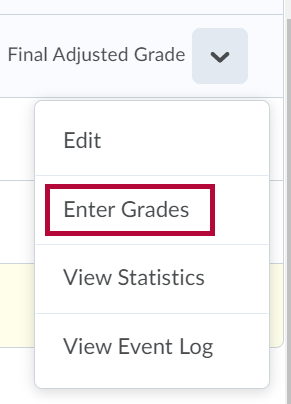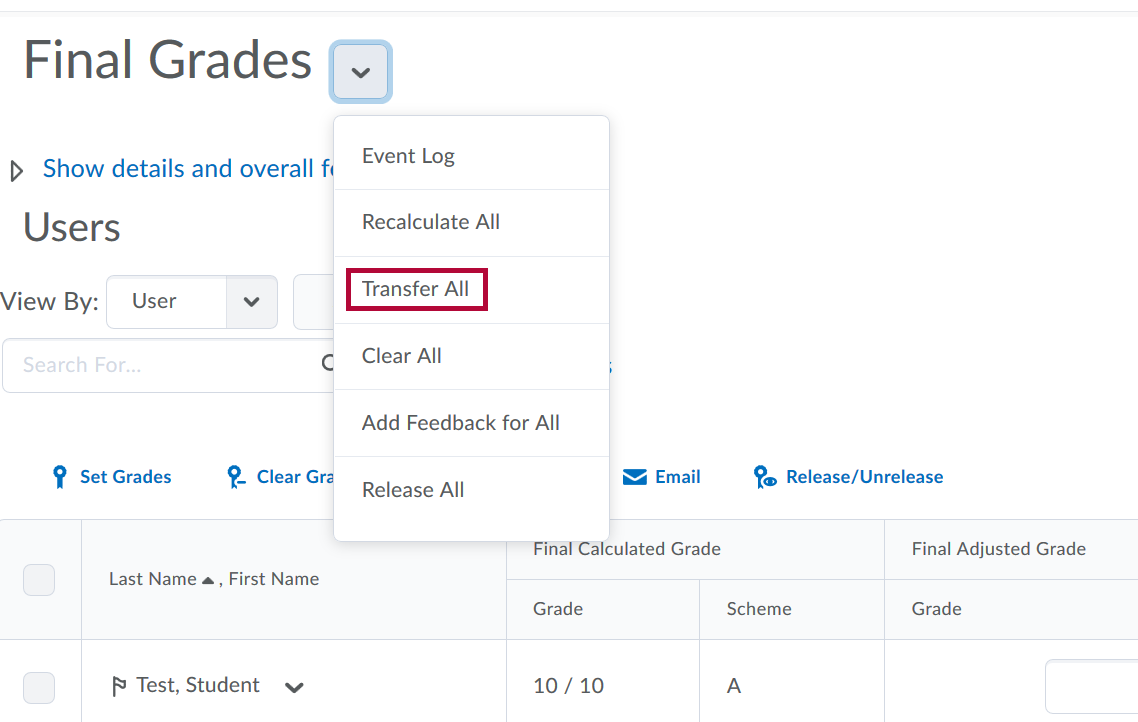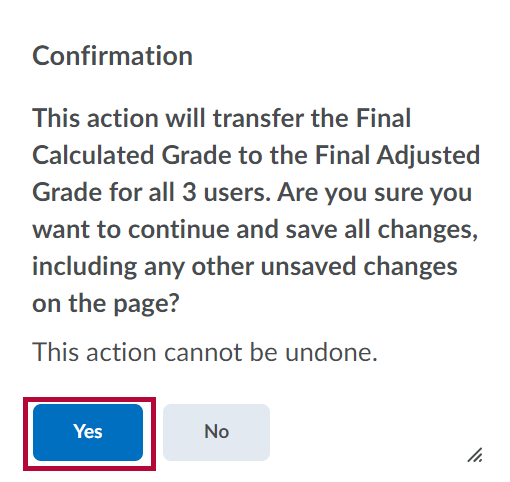Use Adjusted Final Grade
- Click [Grades] from the Navbar.

- Click [Settings] from the top right of the screen.
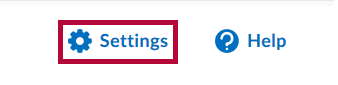
- Click the [Calculation Options] tab towards the top of the screen.
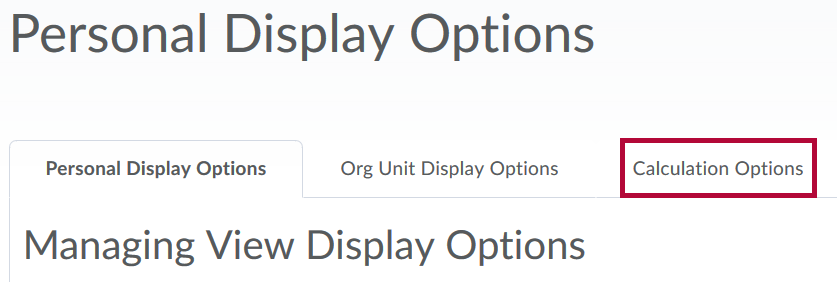
- In the area labeled Final Grade Released, choose the option to Release: [Adjusted Final Grade].
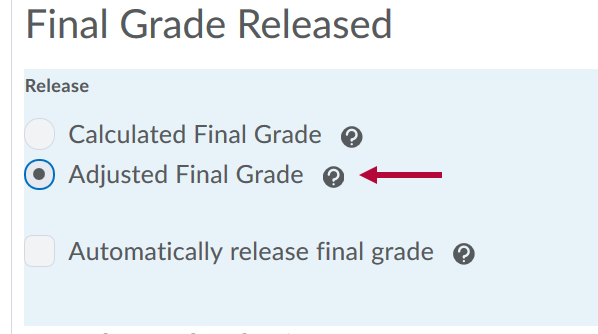
- Scroll to the bottom of the page and click [Save].
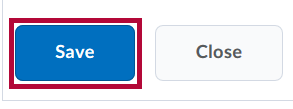
- A new window will appear asking for confirmation on saving changes. Click [Yes].
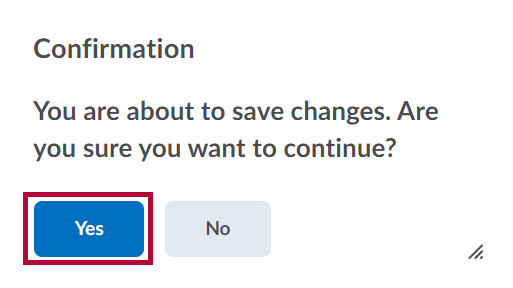
Adjust the grades
- Click on [Grades] from the navigation bar.

- Locate the [Final Adjusted Grade] column beneath the Final Grades Column. Click the dropdown arrow and click [Enter Grades].
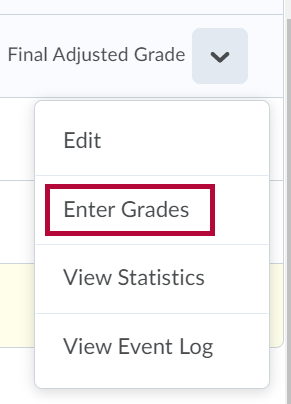
- A list of all student's final calculated grades will appear. Located near the top of the screen, click the drop-down arrow next to Final Grades and then select [Transfer All]. The calculated scores will populate the adjusted score fields.
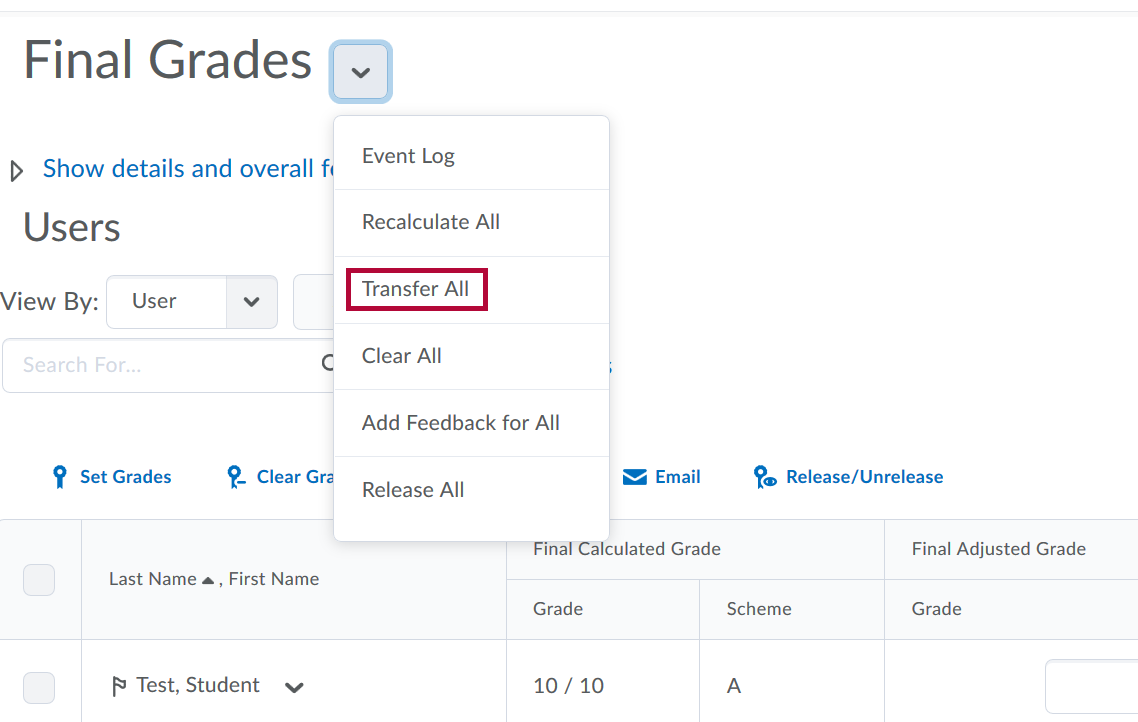
- A new confirmation window will appear. Click [Yes].
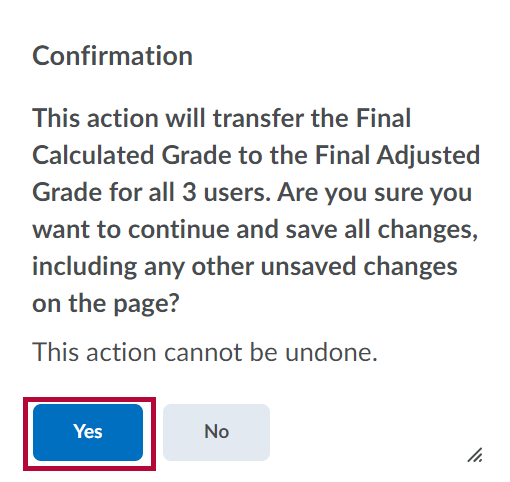
- Click [Save] and then [Yes] in the confirmation window to save the changes that have been completed thus far.

- Modify scores as desired, such as rounding up, entering 0 for students who never submitted any assignments, etc.
- Click the [Save and Close] button when finished.