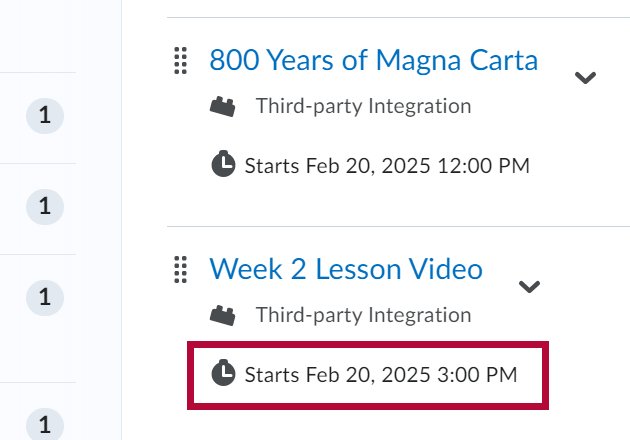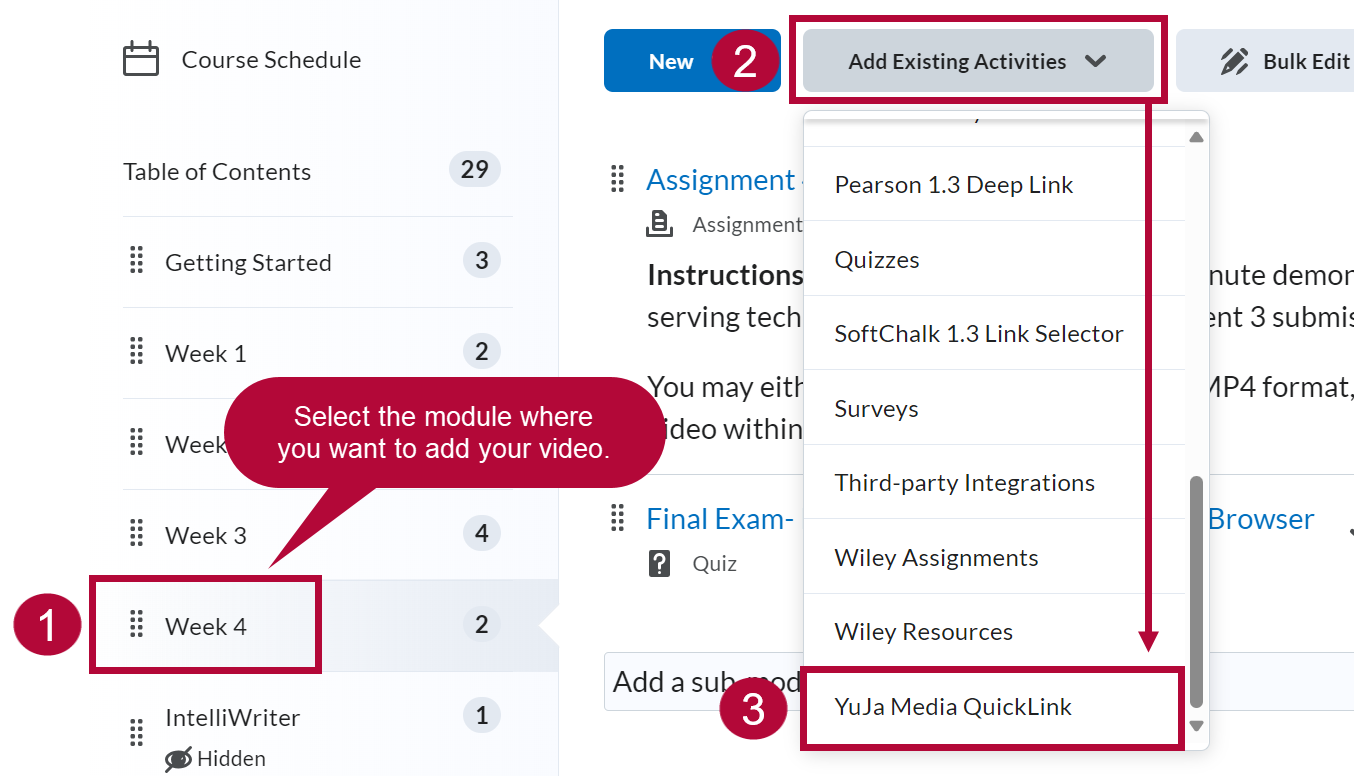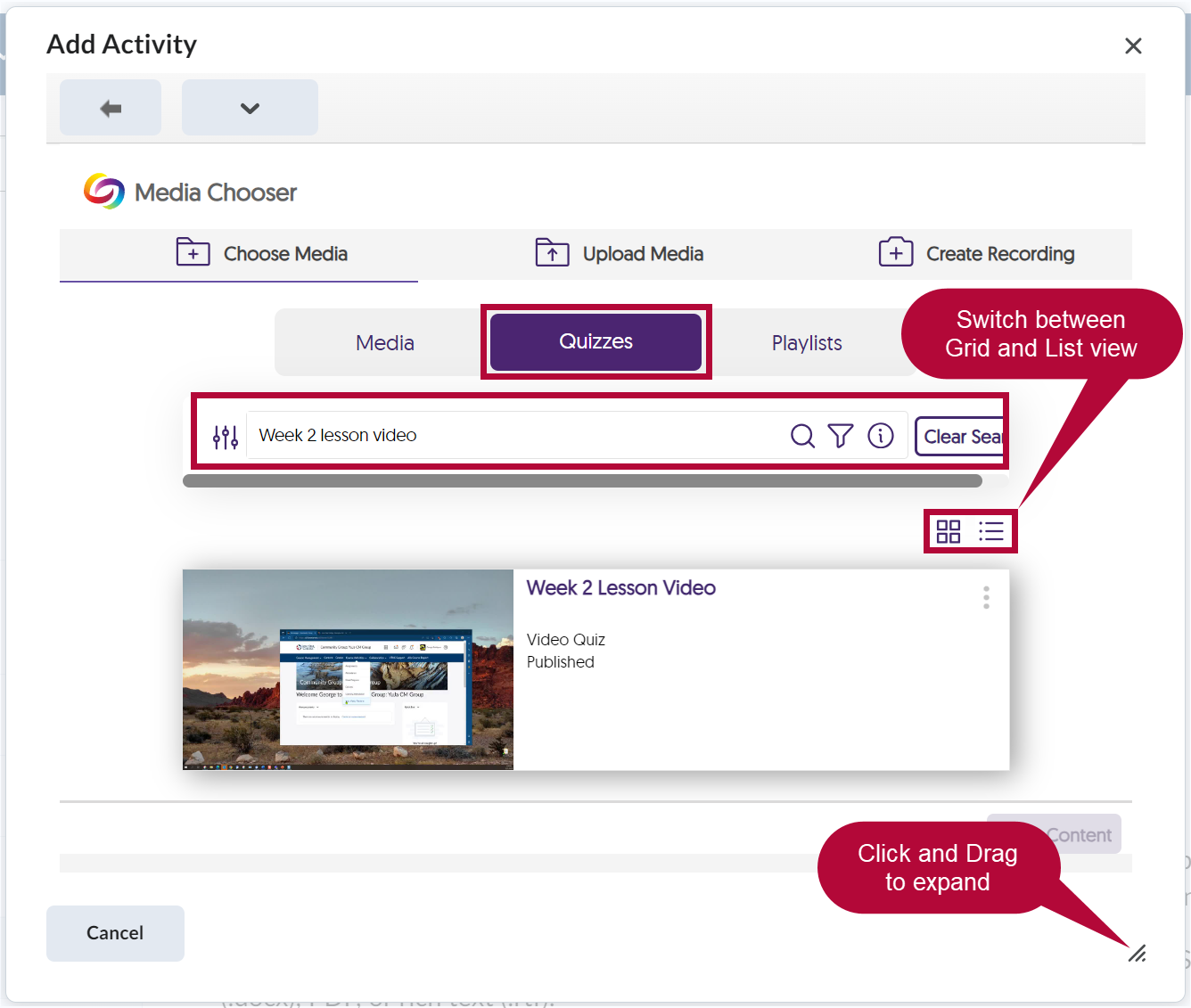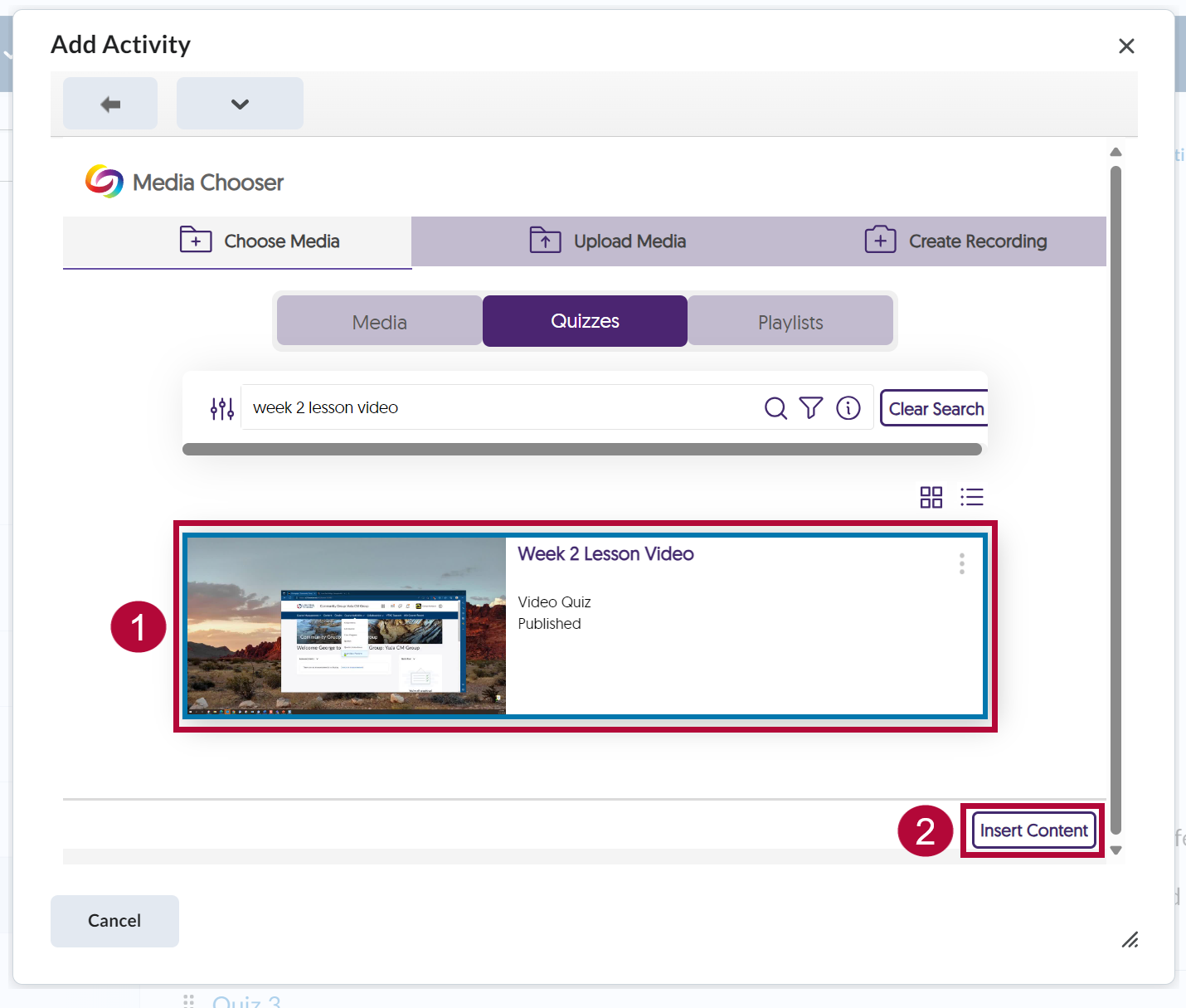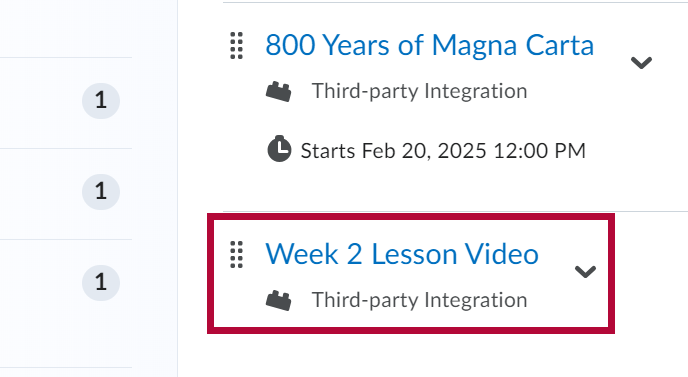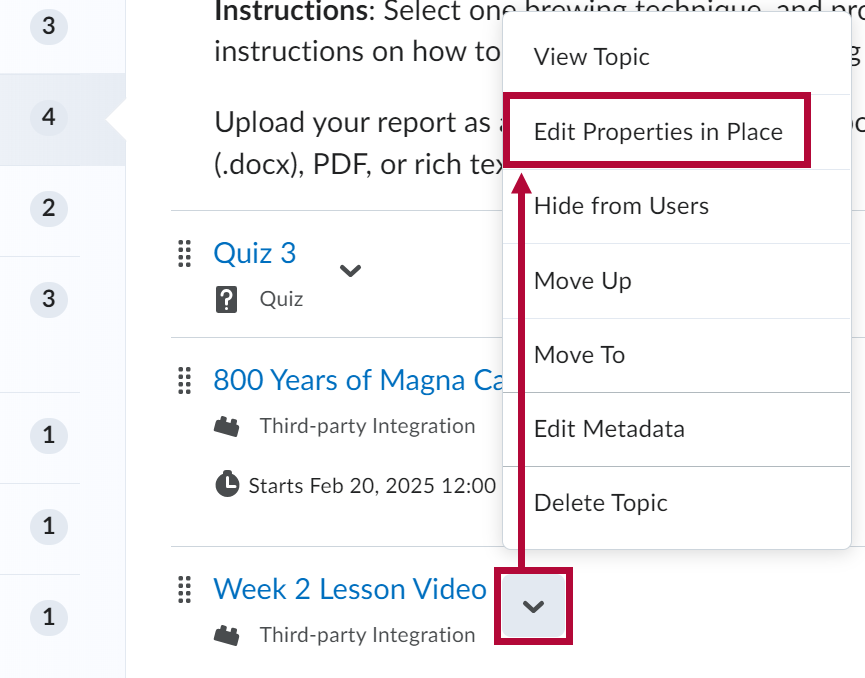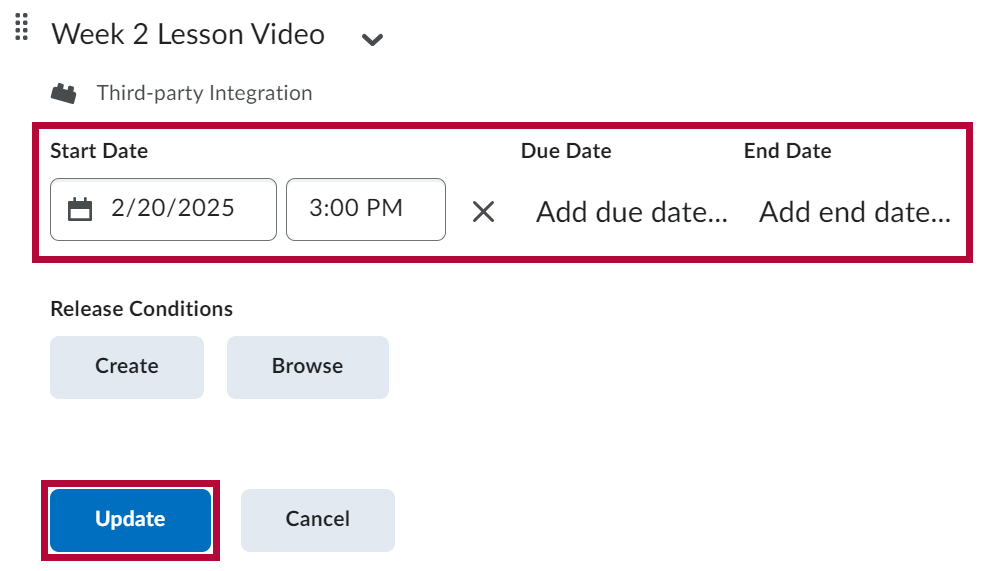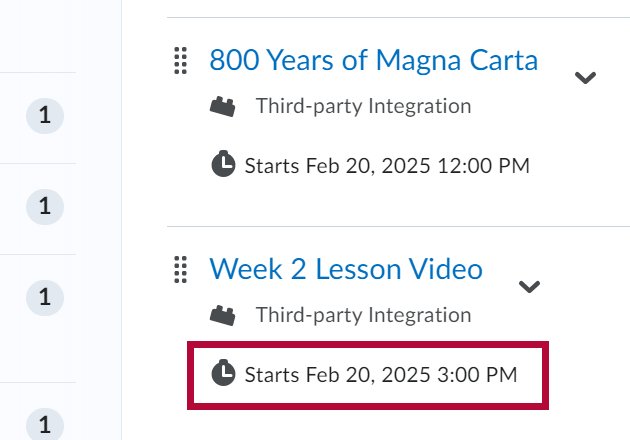This article provides a step-by-step guide on how to add a YuJa Video Quiz to a course content module in D2L Brightspace. By embedding quiz questions directly into videos, instructors can create interactive learning experiences that promote engagement and knowledge retention.
Add YuJa Video Quiz To Content
- Select [Content] on the course Navbar.

- Select the module where you want to add your YuJa Video Quiz. Then select [Add Existing Activities] followed by [YuJa Media QuickLink].
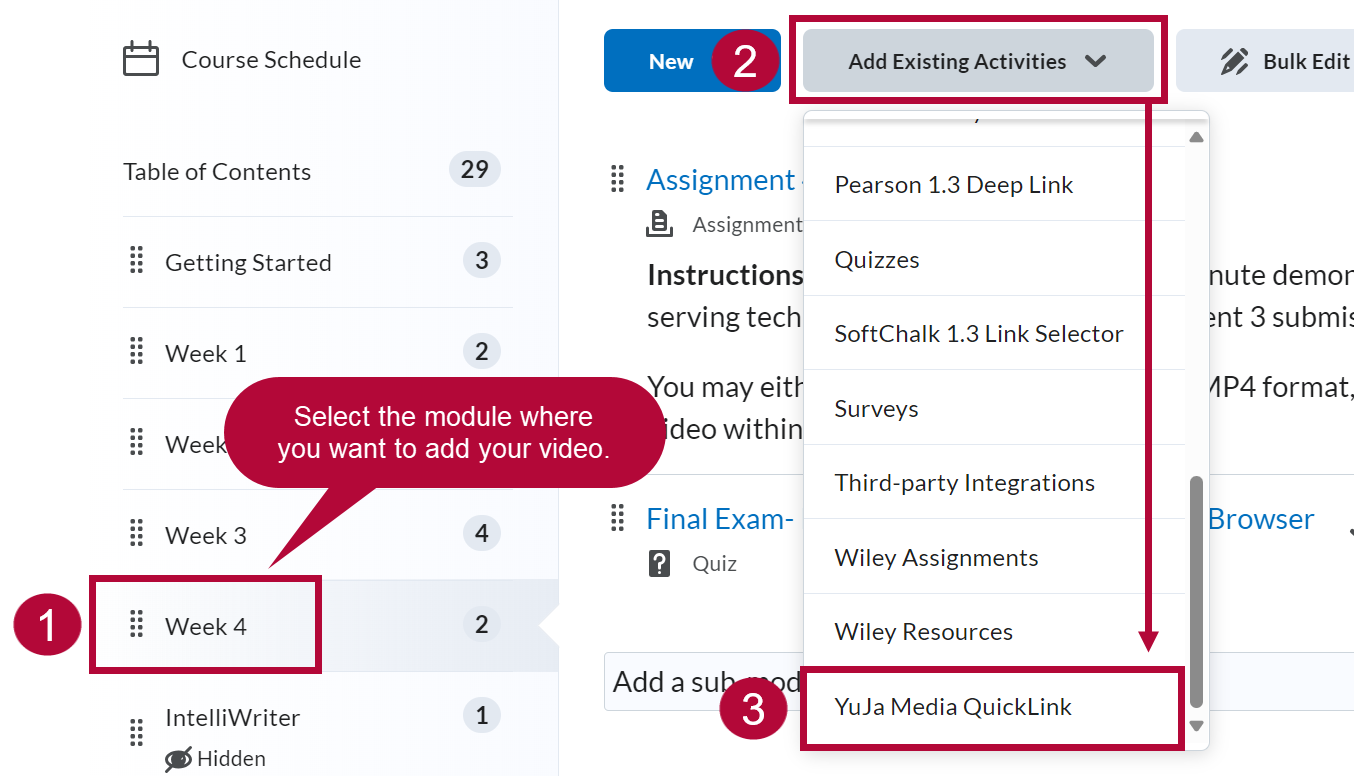
- From the YuJa Media Chooser window, select the [Quizzes] tab and search for the video quiz you want to add by either scrolling or by using the Search field.
NOTE: Click and drag the corner icon to expand the Media Chooser window.
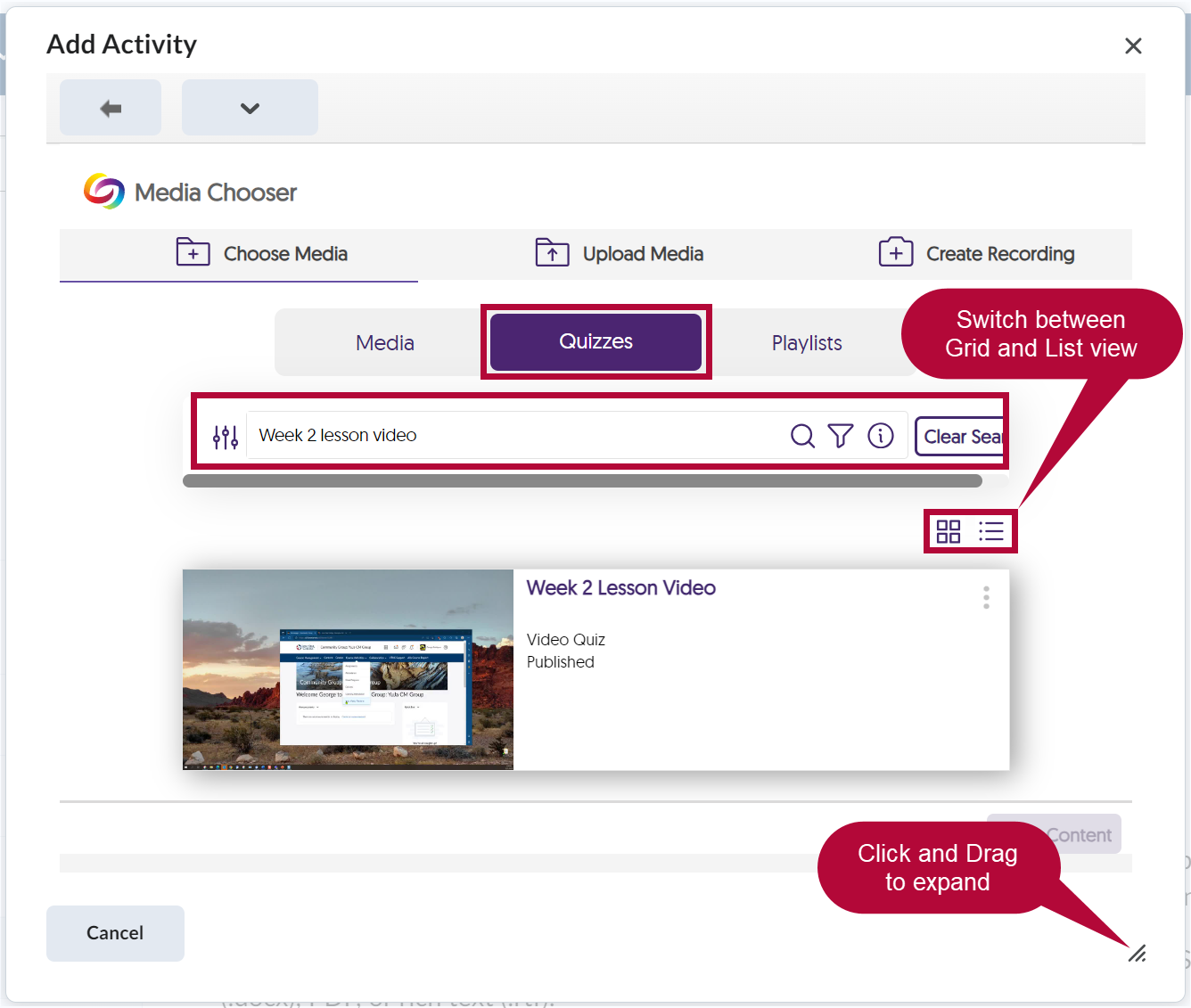
- Select the video quiz you wish to add to your module, then select [Insert Content].
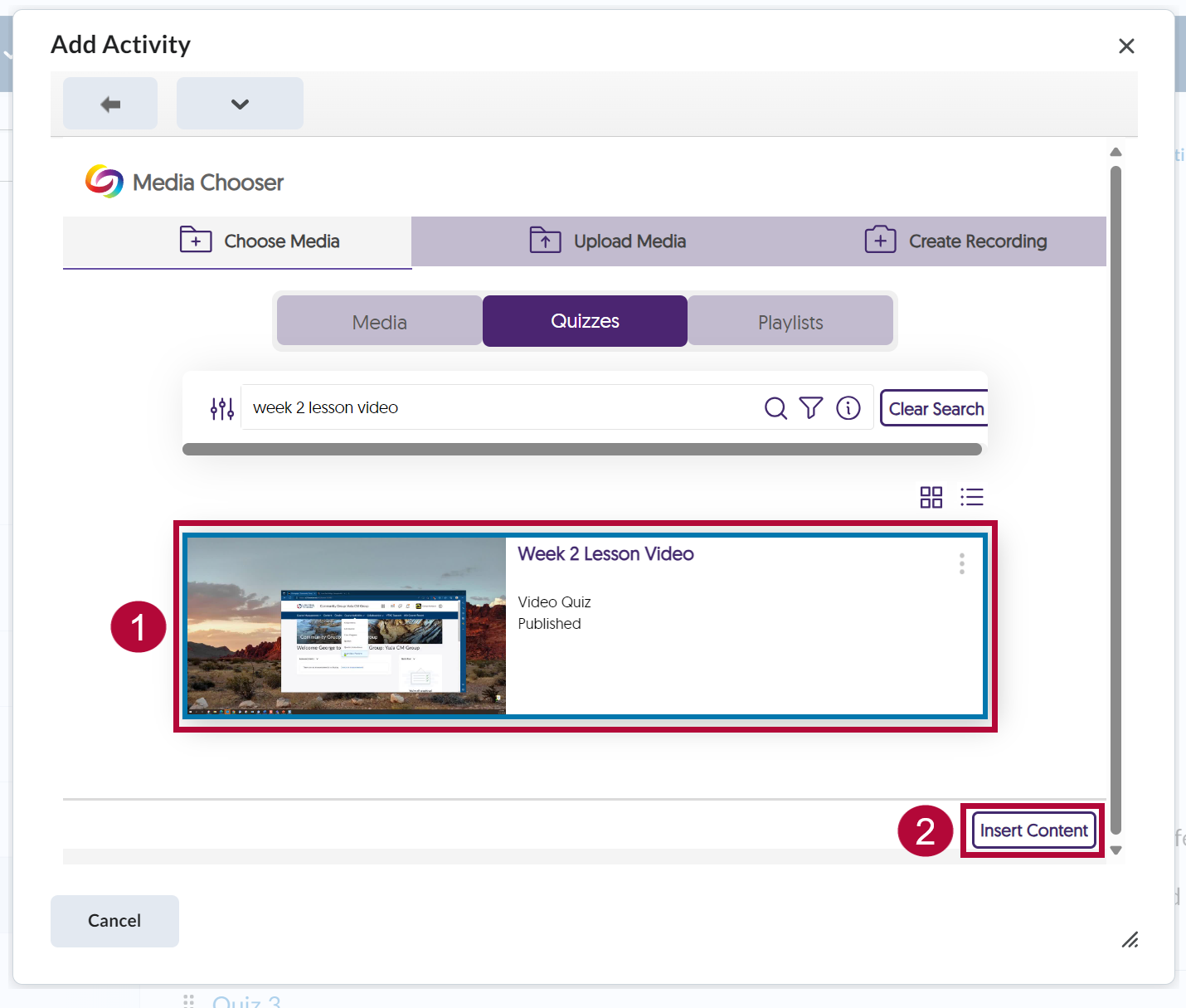
- A link to your YuJa Video Quiz will appear in the module.
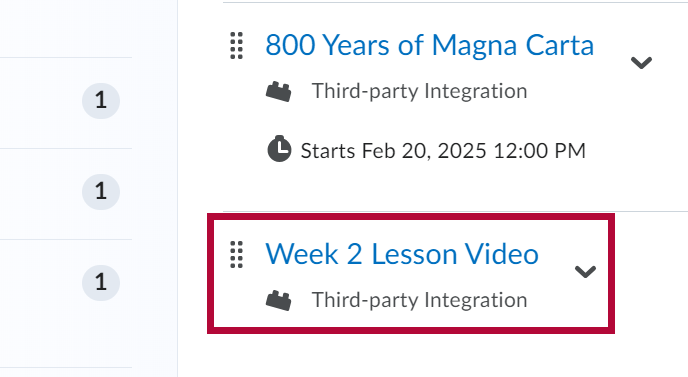
NOTE: A grade item for the video quiz will appear at the end of your gradebook. Remember to adjust the points or weight if needed before your students begin submitting attempts.

Add Restriction Dates
- To add restriction dates to your YuJa Video Quiz, click the down arrow [↓] next to your video quiz and select [Edit Properties in Place].
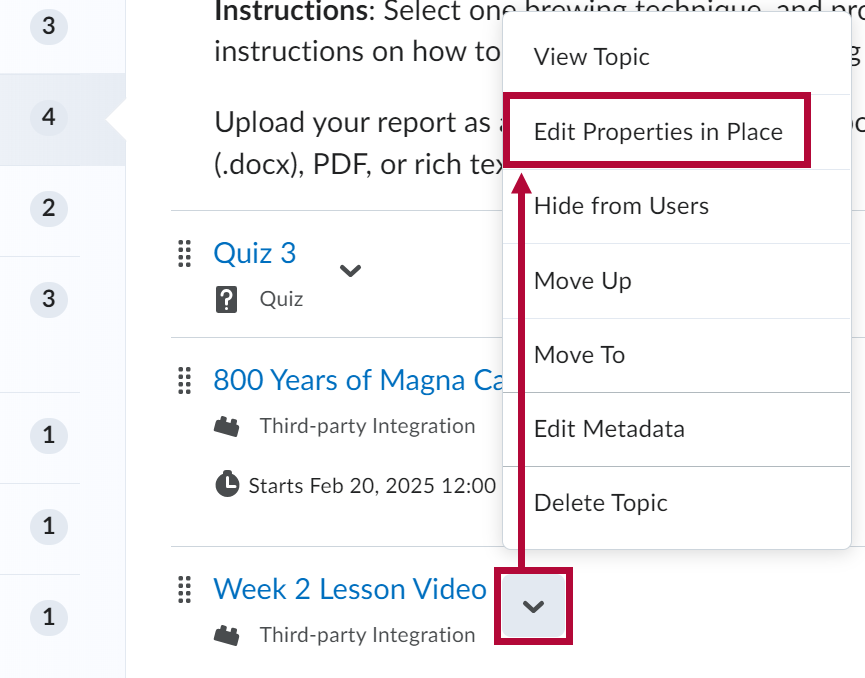
- Enter the restriction dates you want and select [Update].
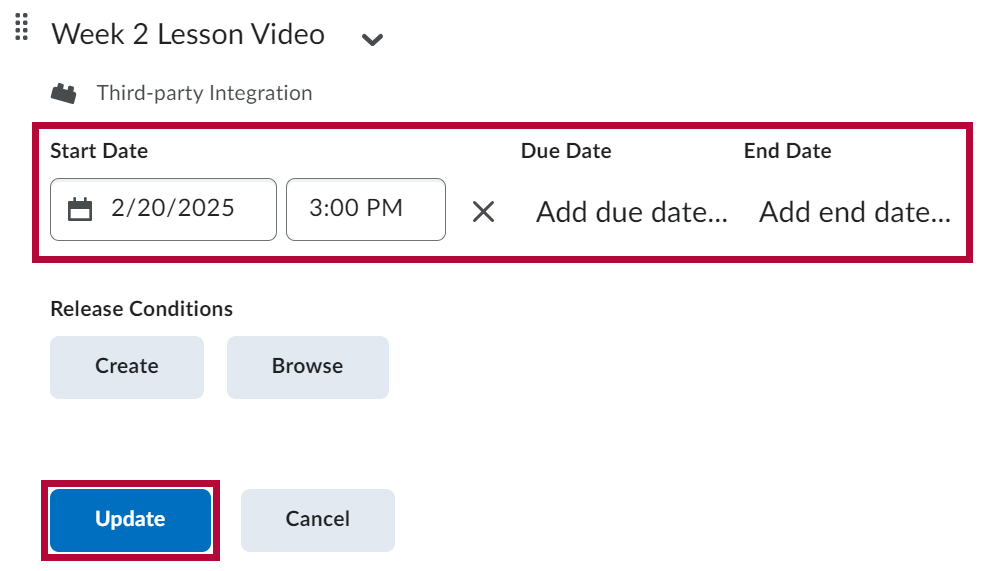
- The restriction date will appear under the video quiz.