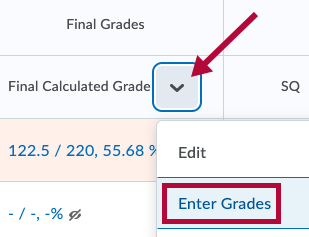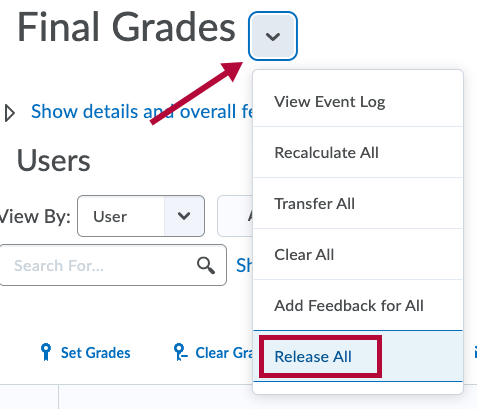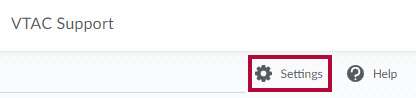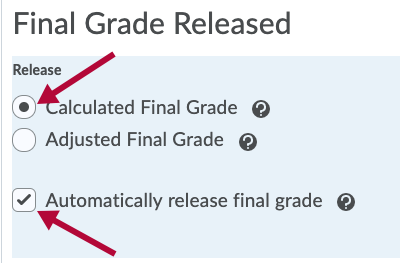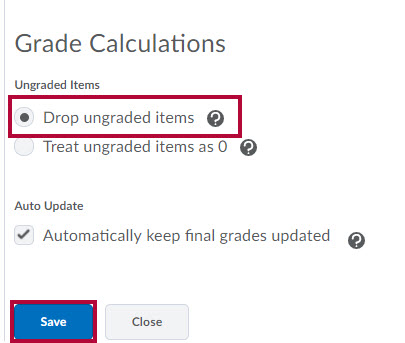In order for students to see their current grade (Cumulative Average), or their final grade, you must release the Final Calculated Grade. You can accomplish this by doing the following:
Manually Releasing the Calculated Final Grade
- Click [Grades] on the navigation bar.
- Click on the [Enter Grades] tab.
- Click the drop-down menu of the Final Calculated Grade column and select [Enter Grades].
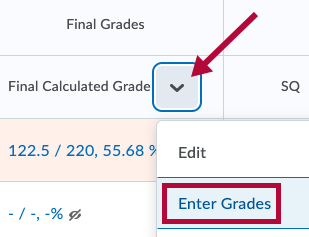
- Click the dropdown menu to the right of Final Grades and select [Release All].
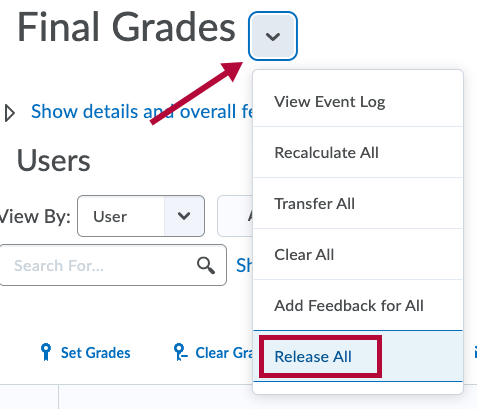
- A confirmation window will open. Click [Yes].
- Click [Save and Close].
Automatically release final grade
You have the ability to allow the grades to be automatically released. This setting will allow you to copy it from one semester to another. To turn on this option:
- Click [Grades] on the navigation bar in D2L.

- Click [Settings] in the top right corner of the screen.
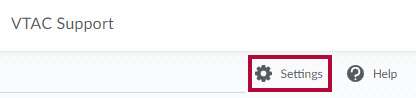
- Click the [Calculation Options] tab.
- Under “Final Grade Released”, select [Calculated Final Grade].
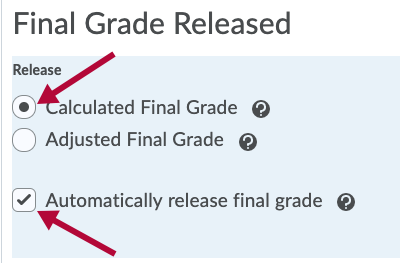
If you choose Automatically release final grade, the final grade will be released without any further action on your part. - Most people will choose to select [Drop Ungraded Items]. This will give students the most accurate view of their current grades.
NOTE: If you do not mark missing grade items with zeros, students will have an inflated current grade. Likewise if you choose Treat ungraded items as 0, students will have a deflated grade. (At the end of the term you may change this to Treat ungraded items as 0)
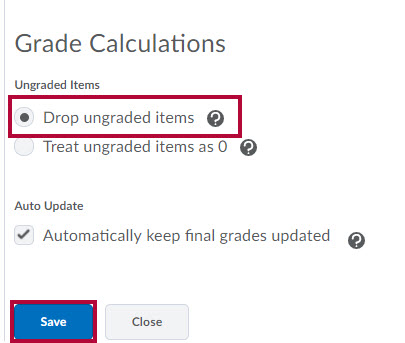
- Click [Save].
NOTE: You will still need to manually release grades for the current semester.