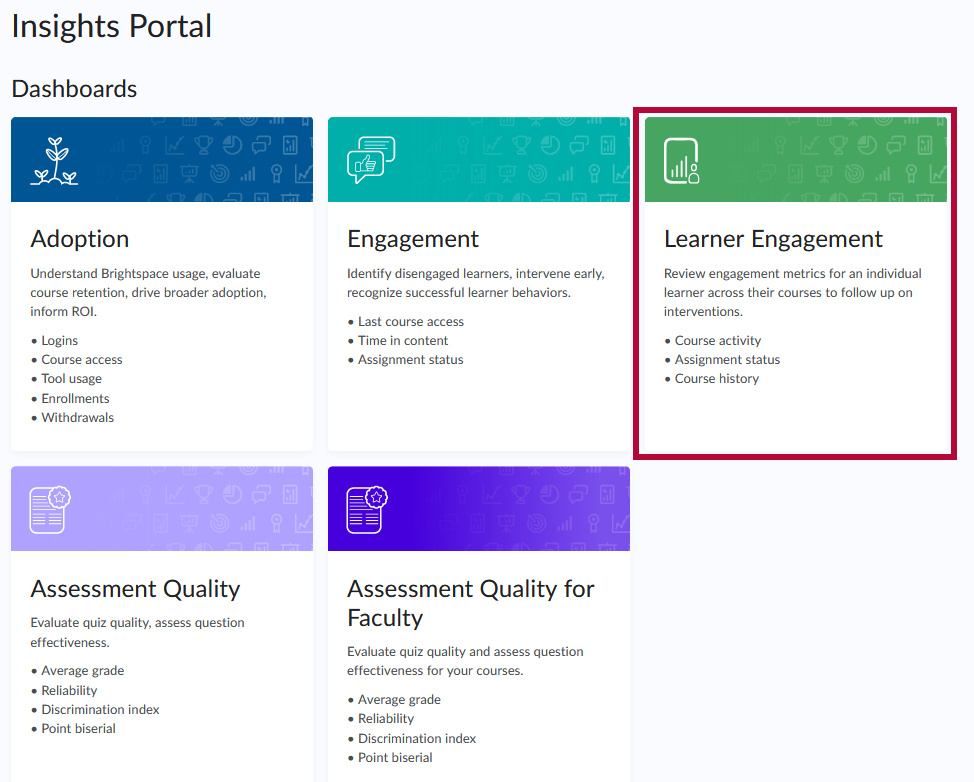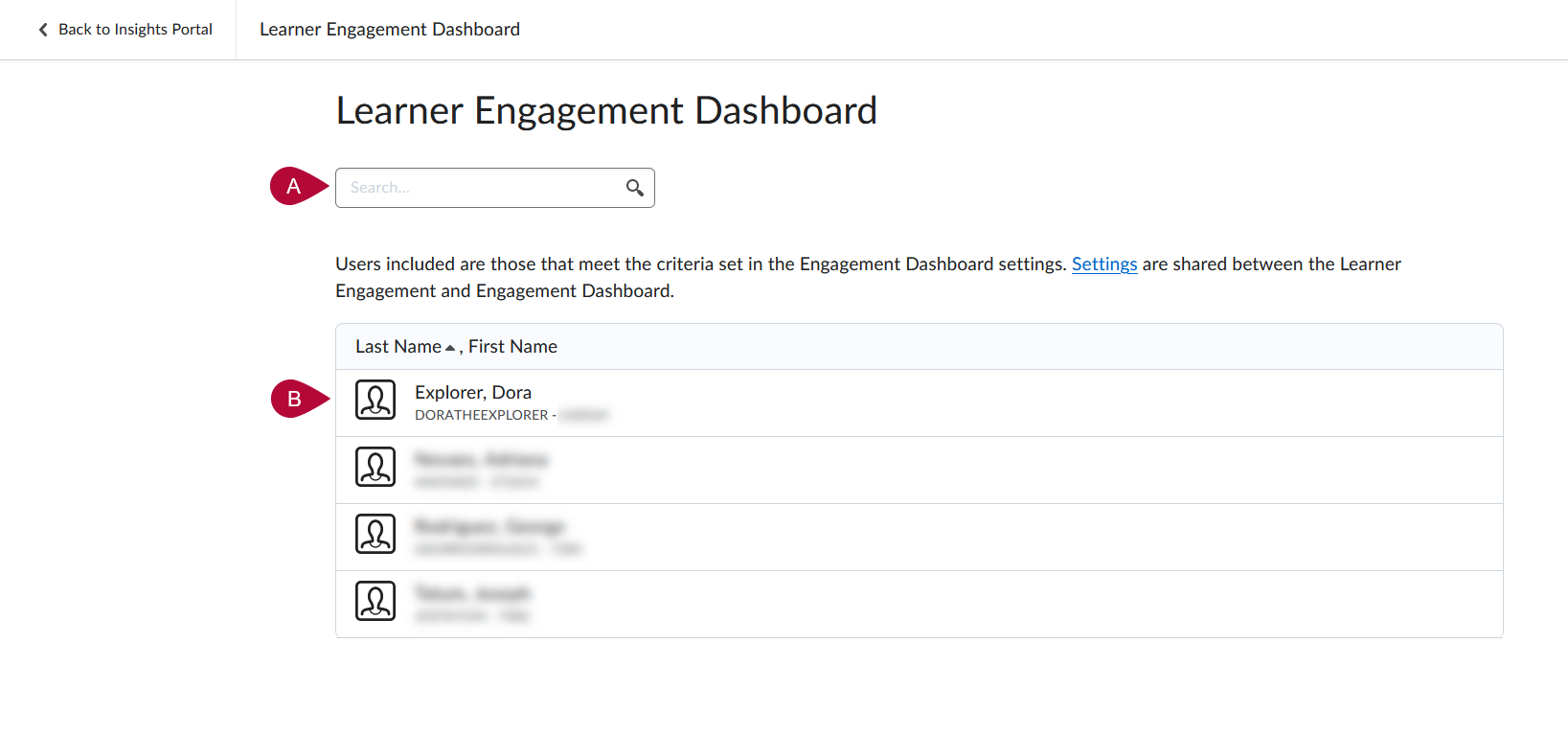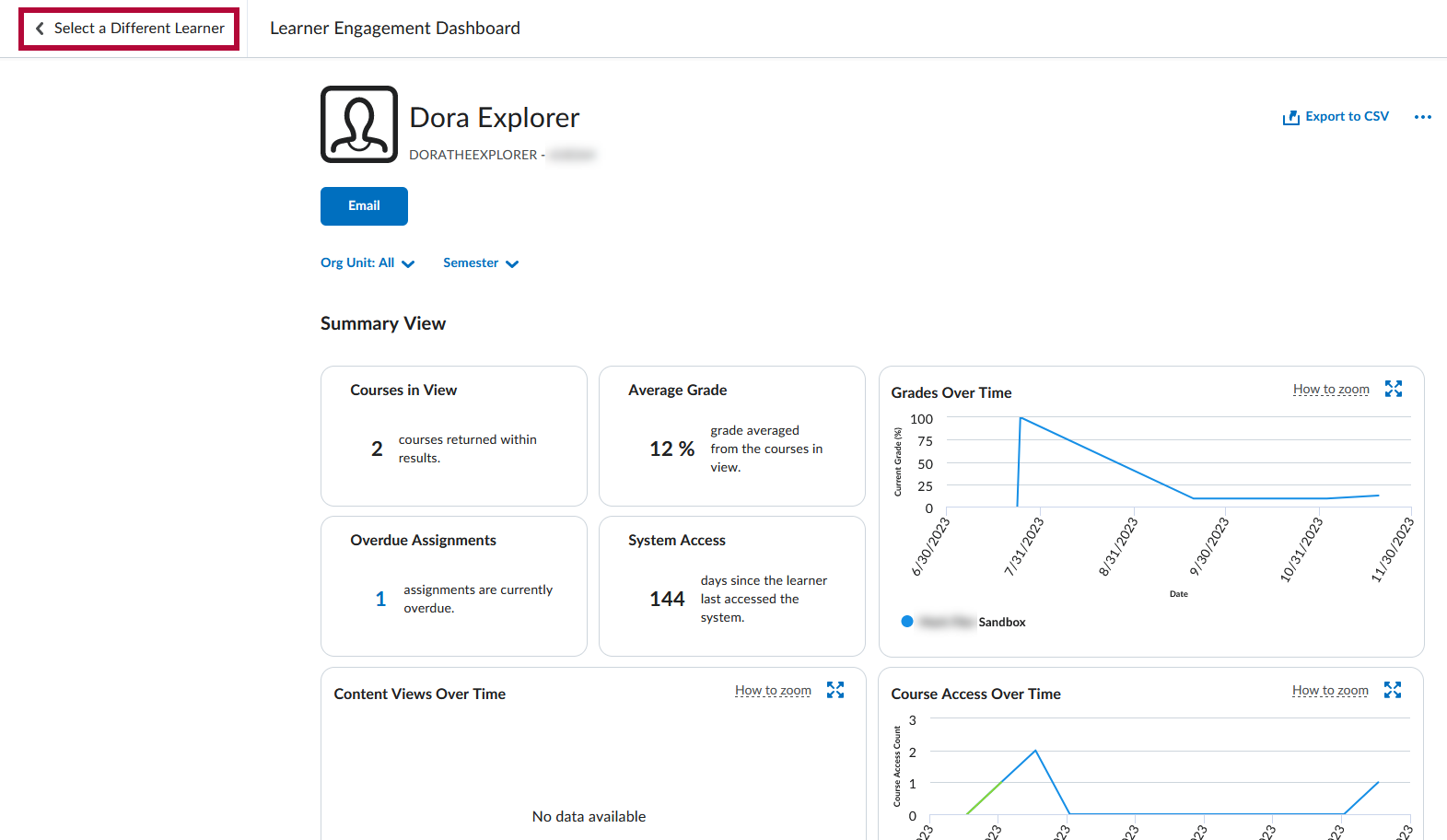The Learner Engagement Dashboard contains visualizations for engagement metrics, such as course activity, assignment status, and course history, for an individual learner across all their courses.
NOTE: Your Engagement Dashboard and Learner Engagement Dashboard share the same settings. You have access to users on the Learner Engagement Dashboards whose role is included in the Role filter setting on the Engagement Dashboard.
Navigating to the Learner Engagement Dashboard
- From the D2L Navbar, click on [Faculty Tools] -> [Insights Portal].

- You'll be taken to the Insights Portal dashboard. Click on [Learner Engagement].
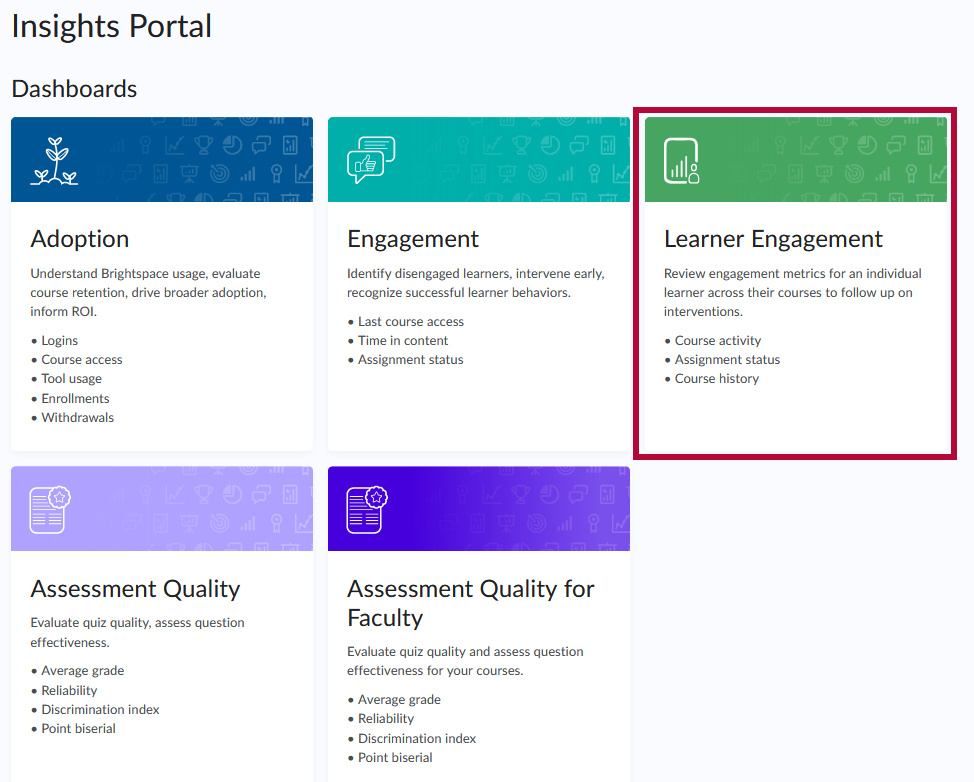
- From here you can either:
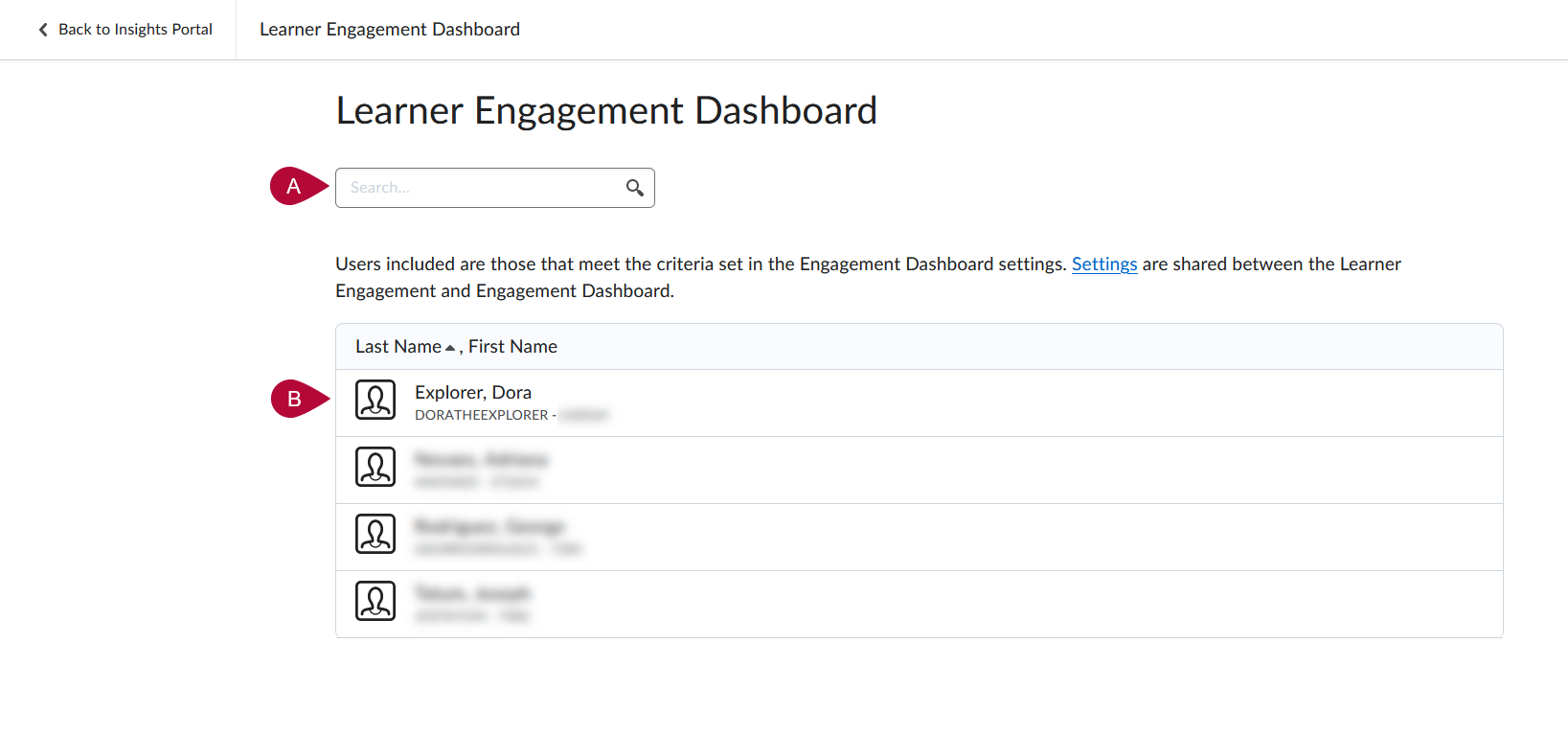
- [Search] for a student.
or Click the student's [name] in the dropdown list.
NOTE: It is also possible to access a student's Learner Engagement Dashboard by clicking the student's name at the bottom of the Engagement Dashboard.
- [Search] for a student.
- This will bring you to the Learner Engagement Dashboard for that student. Click [Select a Different Learner] to return to the previous screen to choose another student.
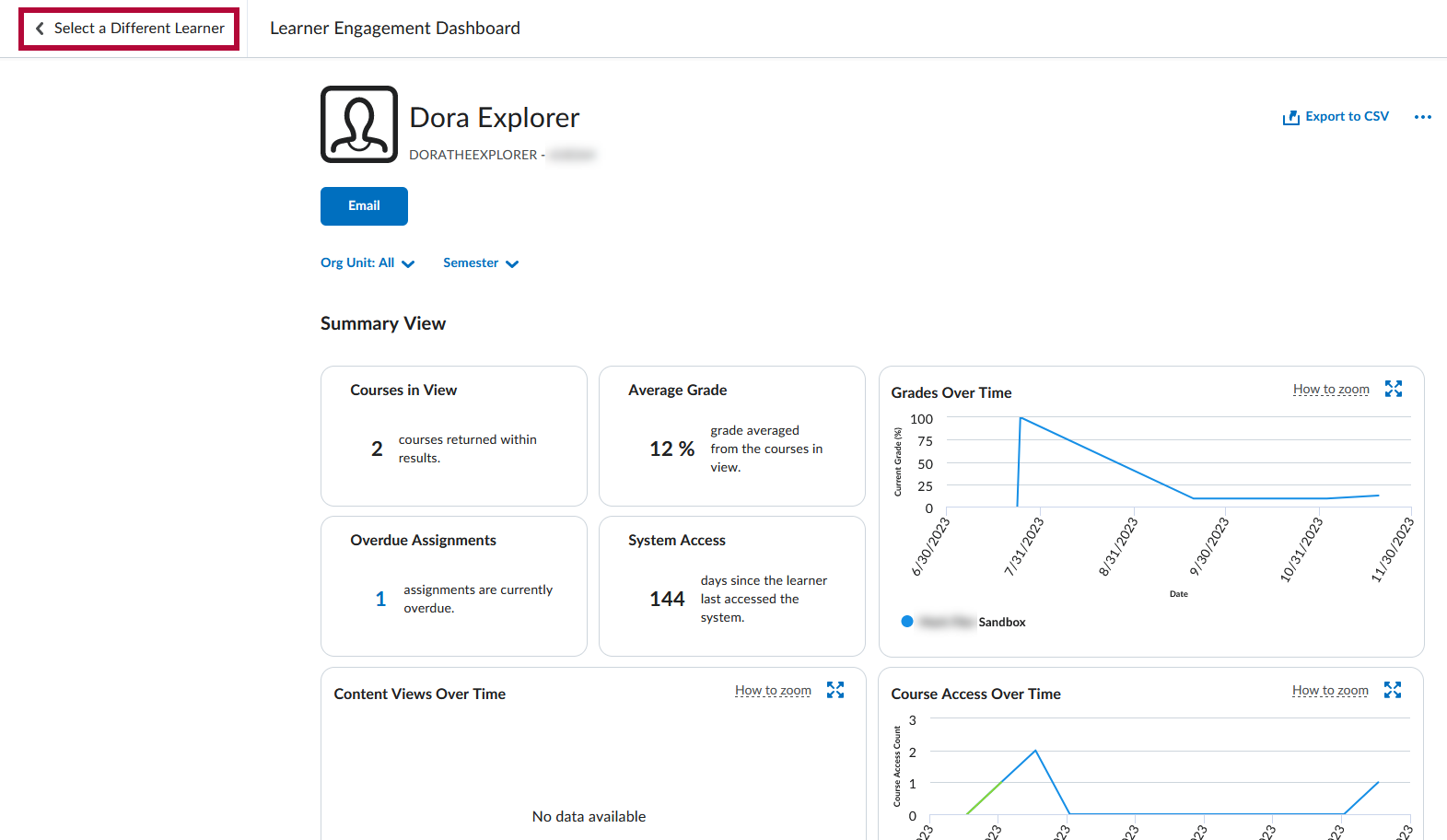
Learner Engagement Dashboard Cards

- Courses in View - Displays the number of courses (active and inactive) in the summary view based on the filters and permissions applied.
- Overdue Assignments - Displays the number of assignments in the courses displayed in the summary view when the due date is past and there is no assignment submission or completion.
- Average Grade - Displays the average current grade or final grade for completed courses for the user across all the courses in the summary view.
- Grades over Time - Displays the student's current grade for each week in the selected time frame as a line graph.
- System Access - Displays the number of days since the student last accessed D2L.
- Content Views Over Time - Displays the number of content topic views for the student for each week in the selected time frame as a line graph.
- Course Access Over Time - Displays the number of course accesses for the learner for each week in the selected time frame as a stacked area chart.
Additional Info
For more info regarding the information found on the Learner Engagement Dashboard, please see the Learner Engagement Dashboard article found on the D2L Brightspace Community site.