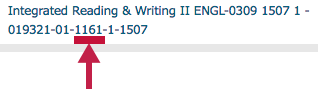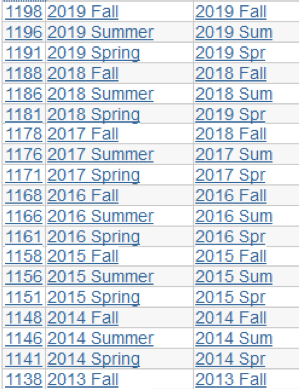To move quickly from one class to another, choose a course from the course selector. If you have taught more than one semester, you will notice many sections for each course. To determine which course is the correct one for the current semester, look at the course code.
- Click the grid "course selector" icon in the minibar to see a list of courses.
 NOTE: You will see a code after each class made up of numbers and perhaps letters after the Course ID and section; 6 digits-2 digits-4 digits-1 digit-4 digits.
NOTE: You will see a code after each class made up of numbers and perhaps letters after the Course ID and section; 6 digits-2 digits-4 digits-1 digit-4 digits.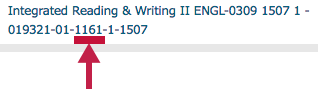
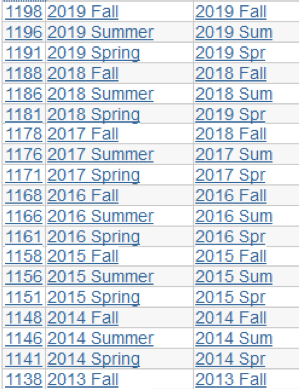
- Notice the third set of numbers in the example above. Within the 4 digit grouping, the second and third digits indicate the two-digit year ("16" for 2016). The fourth digit is the month the long term begins (one=January). So 1161 represents Spring 2016, which begins in January (the first month) of 2016. Summer courses are denoted with a six (for June) and Fall courses are denoted with an eight (for August).
- Find the code for the semester you need in the list to the right.
- You can also pin frequently accessed courses to the top of the course list by selecting the faint pushpin icon to the right of each class in the list.
- Click again to deselect the course and unpin it from the top of the list.