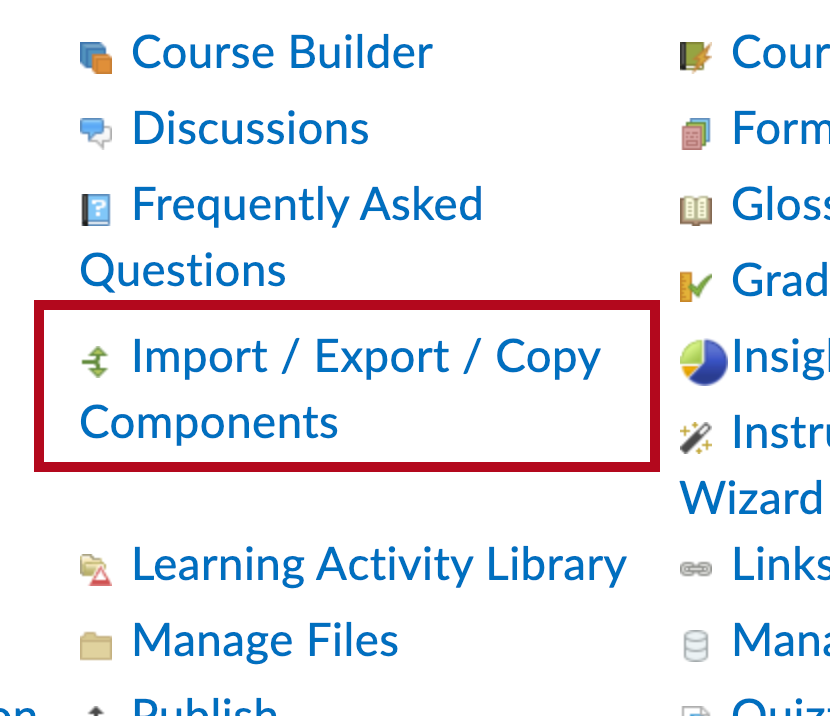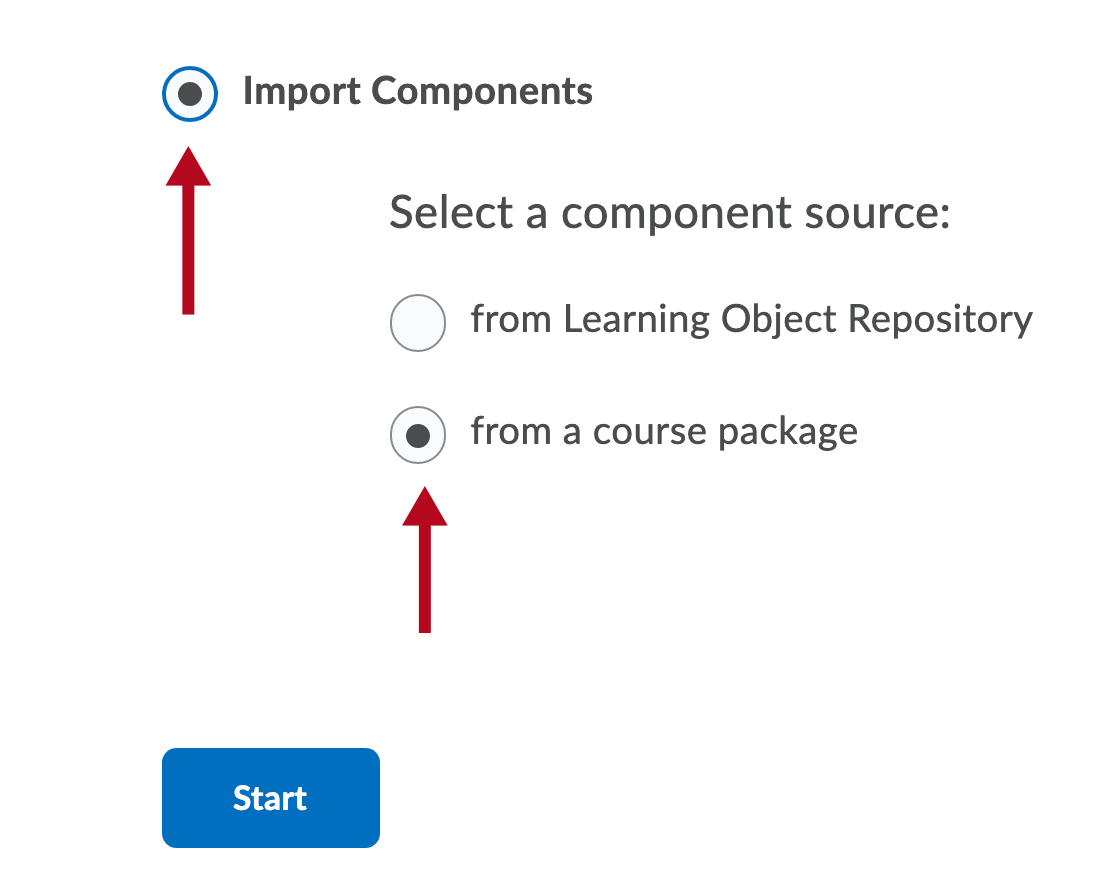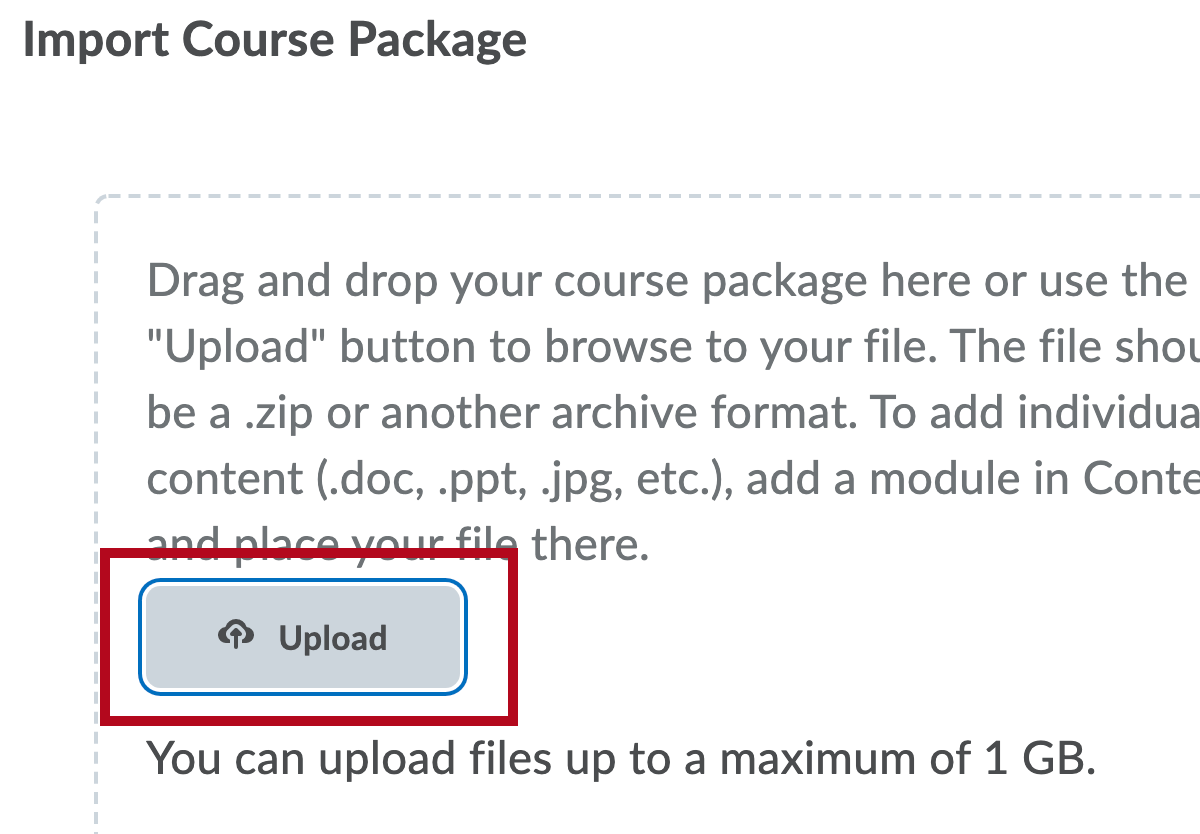These instructions include tutorial videos from Labster. It is highly recommended that you read the steps and watch the videos before performing them.
Online Services does not have access to your Labster account. For integration issues or questions, please contact Labster Support.
Getting Your Course Set Up
- Send an email to VTAC@lonestar.edu.
- Include a list of the courses, complete with section numbers and terms, in which you want to use Labster.
Download the Labster Files
For an overview of the process, watch the video below which explains how to download the Labster common cartridge files for use in your course.
Add Labster Files to Your Course
- Click [Course Management] on the navbar and choose [Course Admin].
- Click the [Import/Export/Copy Components] link.
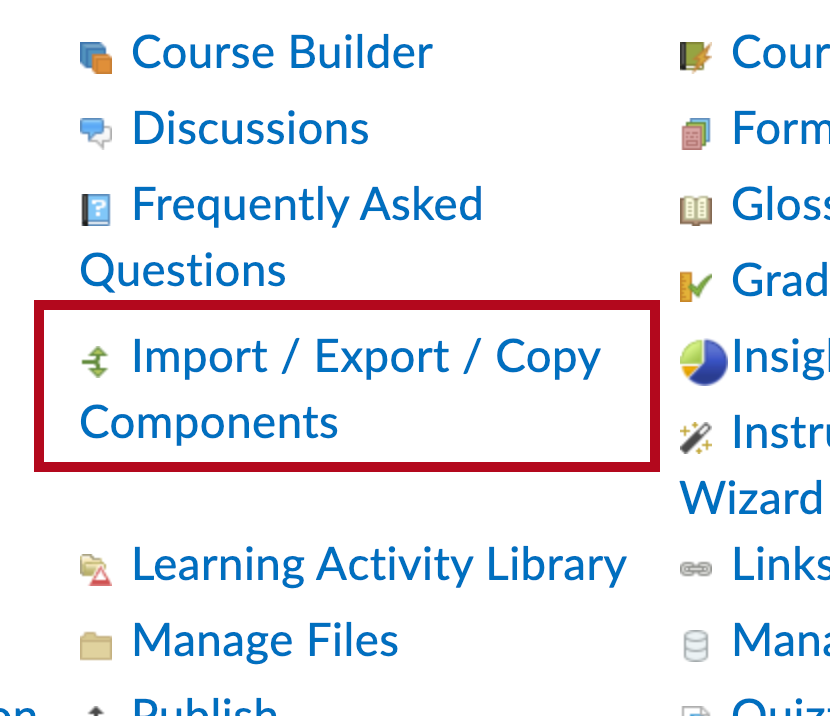
- Scroll down to the bottom of the page and choose [Import Components] and select "from a course package," then click the [Start] button.
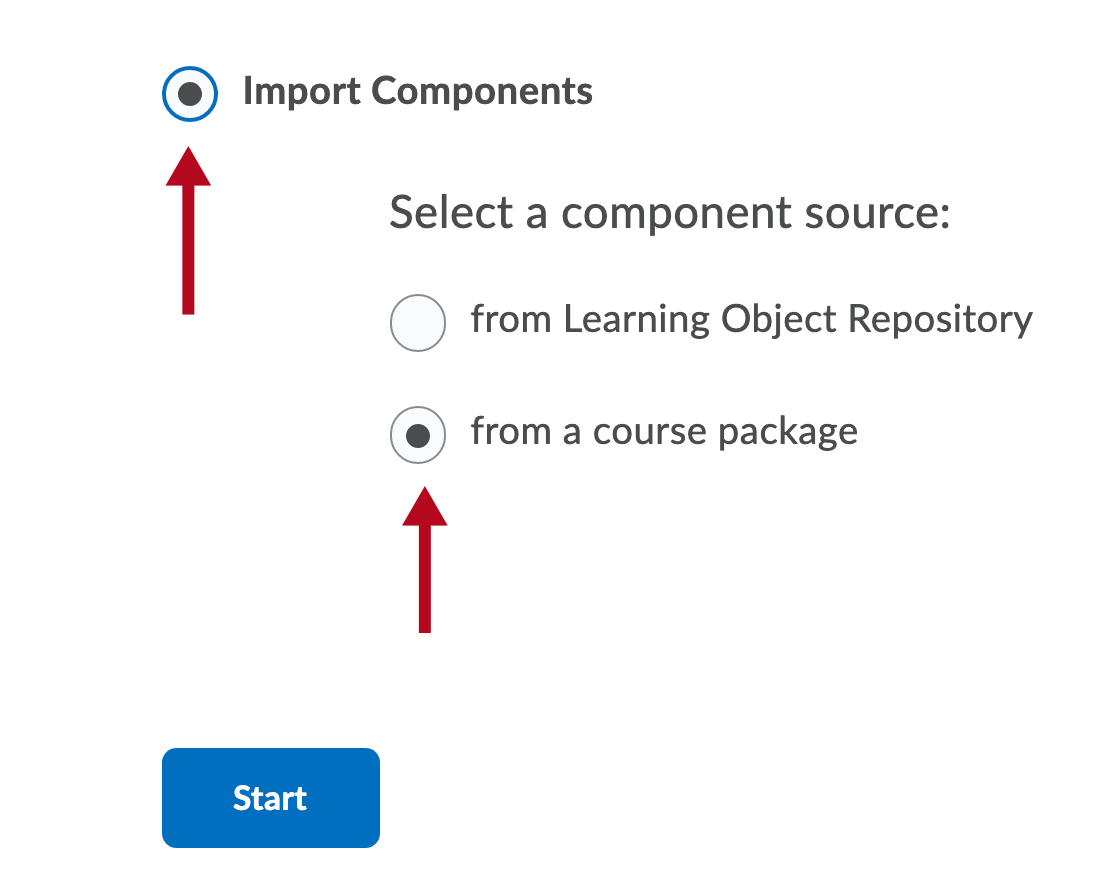
- Click the [Upload] button, navigate to your Labster .zip file, and click open.
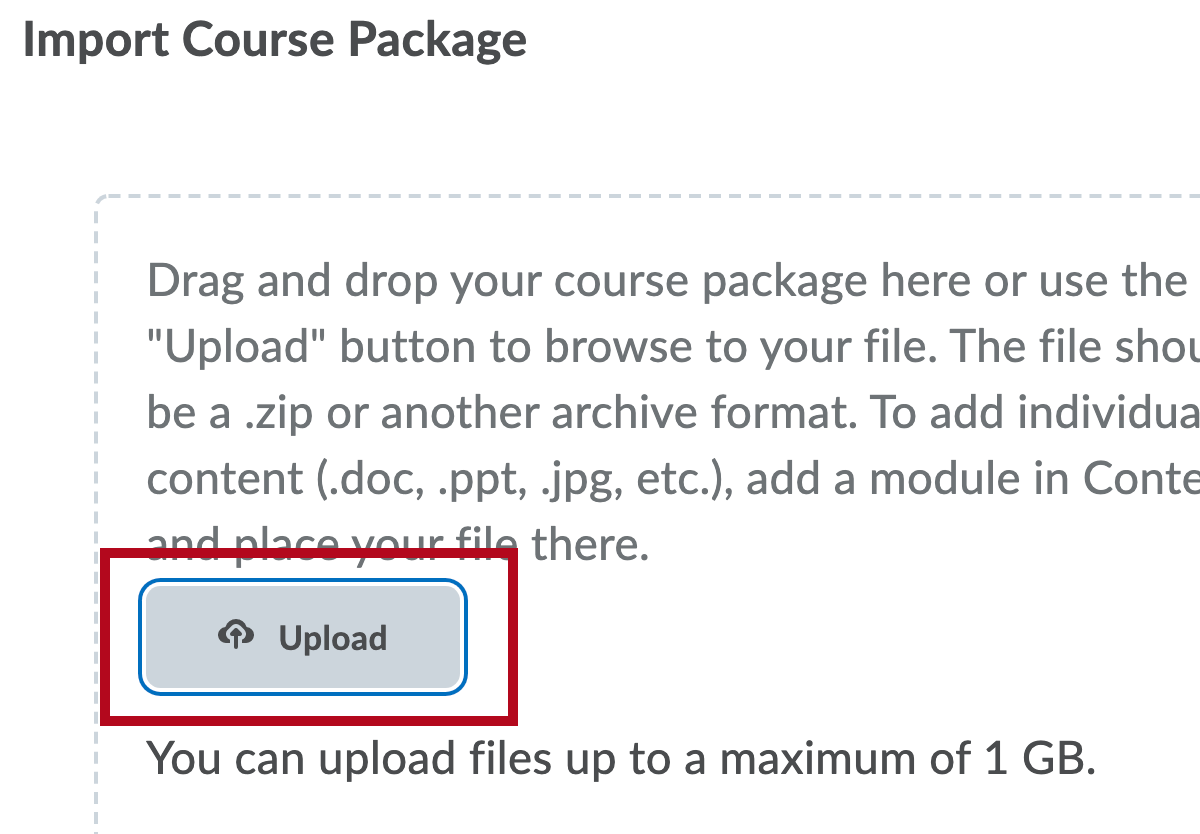
- Click the [Import All Components] button. When the import is complete, click the [View Content] button.