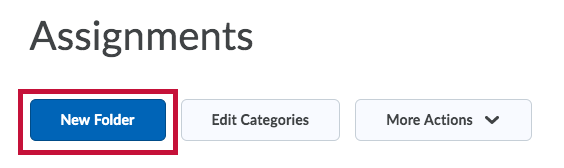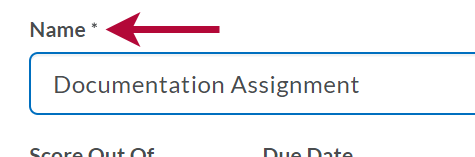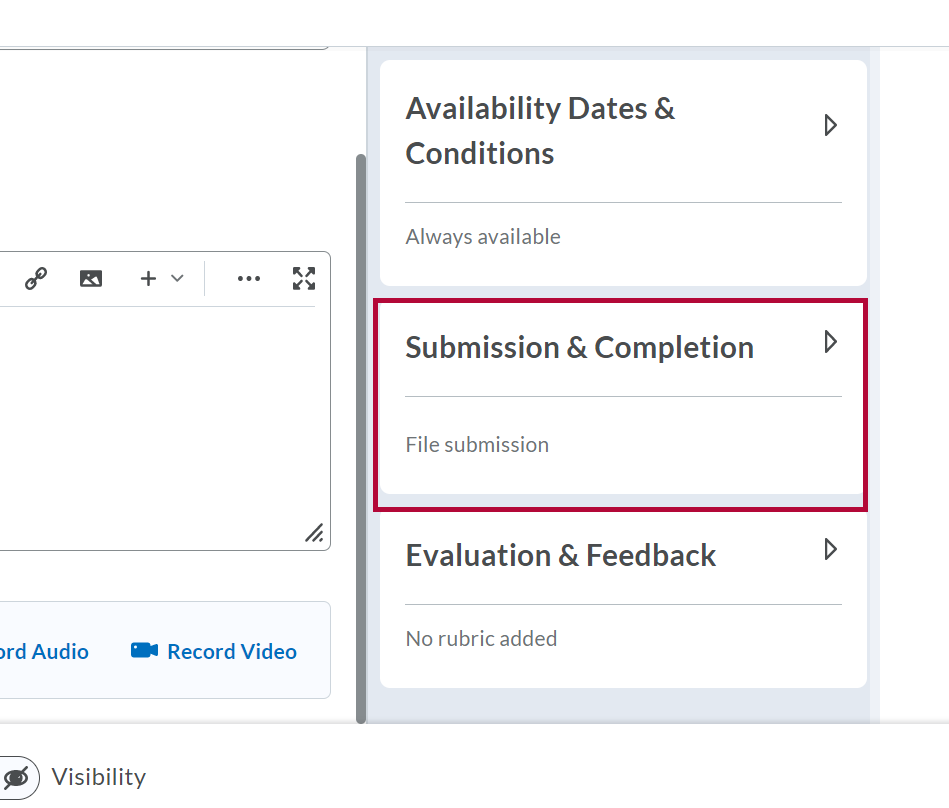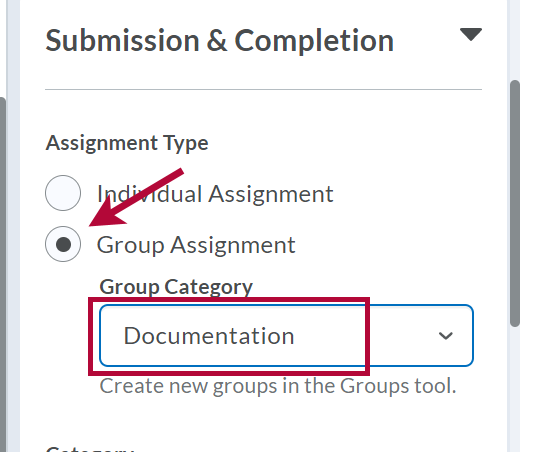You may want to create an assignment that allows a group of students to turn in a single submission. This allows you to assign a single grade to the students in the group automatically, and any of the students are able to turn in the submission. You can do this by creating a Group Assignment. To do this, you must set up a group category with groups first. (See Create Groups.)
You can create the assignment in the Groups area when you create the groups. Creating an assignment folder then creates a folder for each of the groups in the category. From there, the settings are the same as individual assignments. (See Create Assignments for further instructions on assignment settings.)
If you did not create a group assignment folder when you were creating groups, you can still create one at any time.
Create an Assignment After the Groups Have Been Created
- Go to the [Course Activities] menu in the Navbar, then choose [Assignments].
- Click [New Folder].
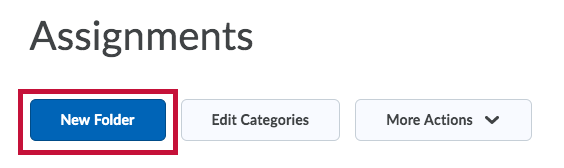
- Enter a name for the group assignment folder.
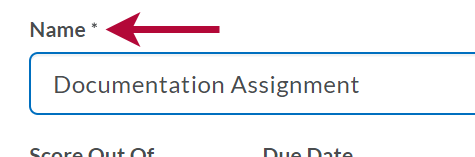
- Click [Submission & Completion] in the right-hand column.
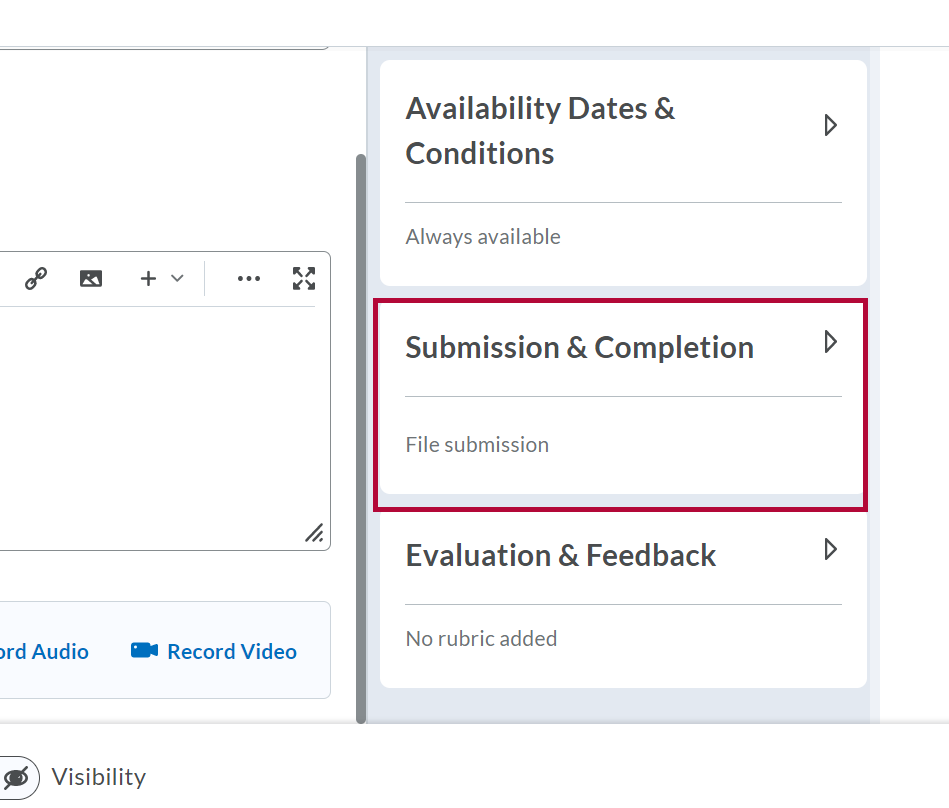
- Select [Group Category] for this assignment.
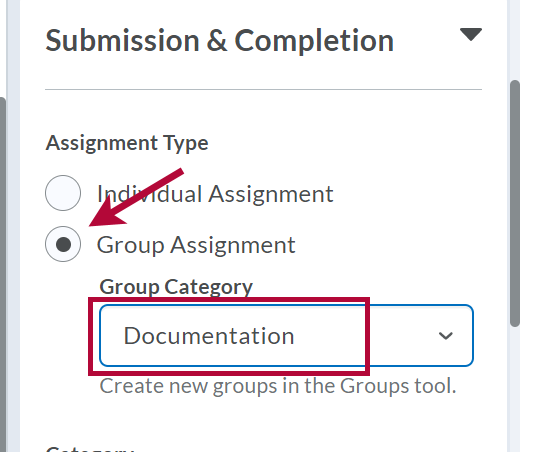
See Create Assignments for further instructions on assignment settings.