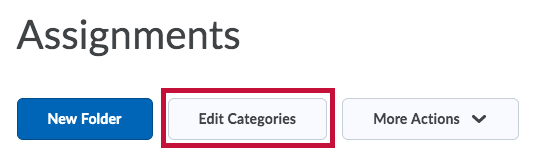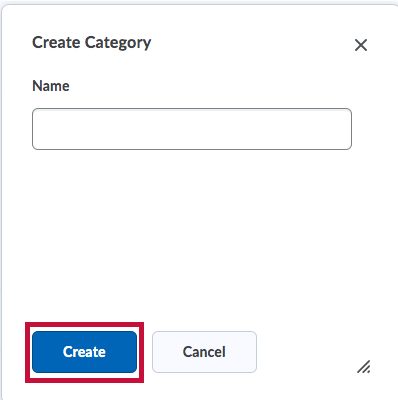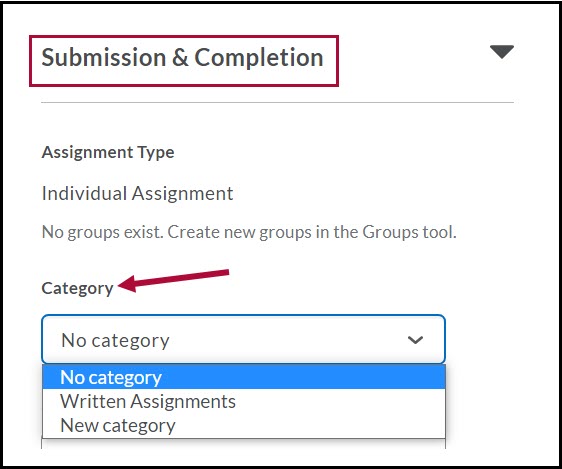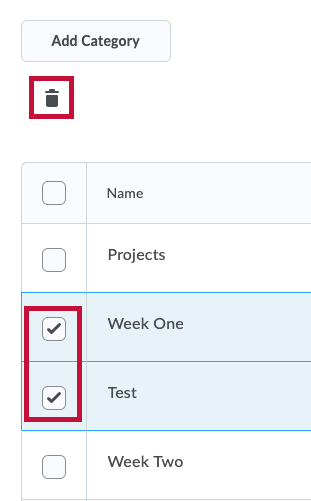You may organize your assignment submission folders into categories to keep them organized. For example, you can create separate categories for course units, summative projects, bonus assignments, and individual submissions. These categories are optional and are not related to gradebook categories.
See Create Assignment Folders.
Add New Categories
- On the Assignments page, click the Edit Categories button.
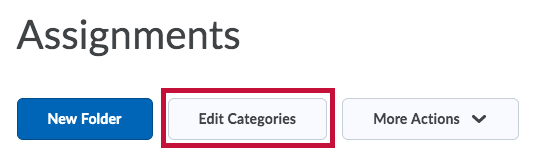
- Click on the Add Category button.
- Enter a Name for the category and click the Create button.
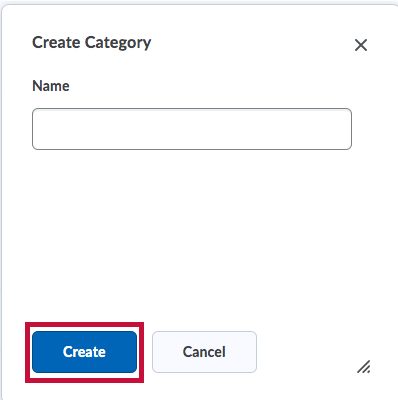
Assign an Assignment Folder to a Category
- From the Assignments page, click New Folder.
(If you have already created an assignment, click Edit Folder from the drop-down menu on the existing assignment.) - Fill in the Name field (required); all other fields are optional.
- Click Submission & Completion; click the drop-down menu under Category and choose the category that you want to assign to the Assignment.
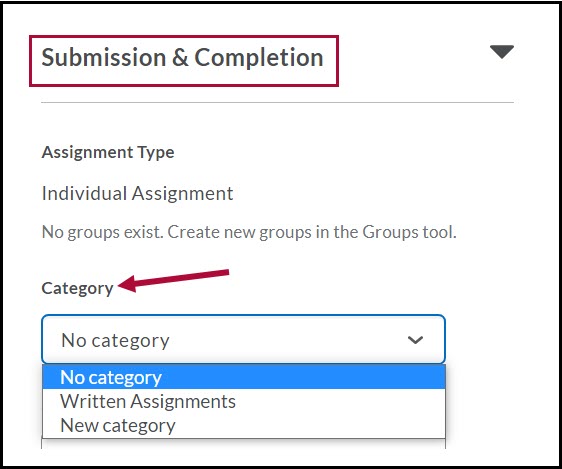
- Click the Save and Close button.
NOTE: Your new category appears on the Assignments page only if there are assignment folders associated with it.
Delete Categories
- On the Assignments page, click the Edit Categories button.
- Check the box next to the categories that you no longer wish to use and click the trash can (delete) icon at the top of the list.
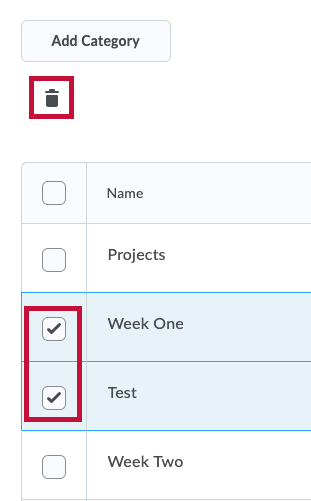
- Click the Yes button on the pop-up window to confirm you want to delete the categories.
- Click the Close button to exit the Edit Categories page.
NOTE: When you delete a category, any Assignment Folders in that category will not be deleted. They will be placed under "No Category."