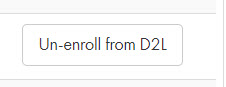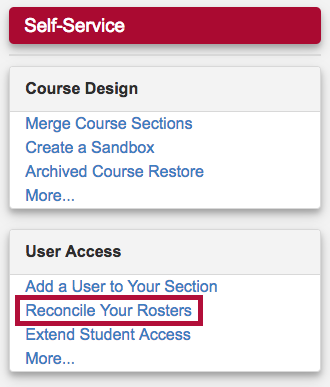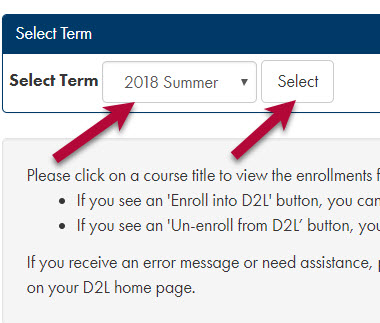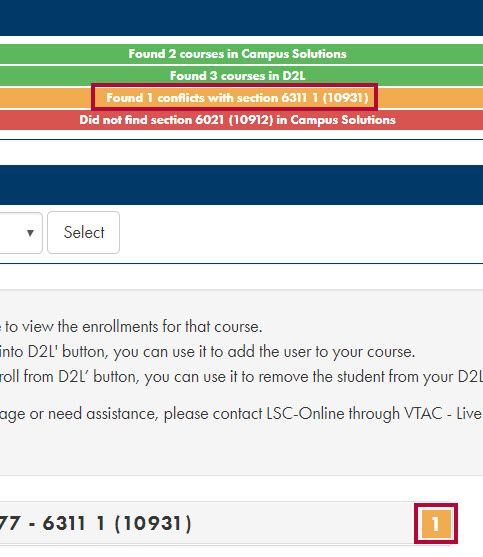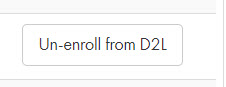There may be times when your course's D2L Classlist does not accurately reflect the class roster in iStar/MyLoneStar. To correct the D2L Classlist you can use the Reconcile your Rosters form (sometimes referred to as the Verify Brightspace Roster form).
ALERT: Enrolling a student who has been granted Extended Access to your course will result in the student losing access to your course.
Reconcile your Rosters
- Sign in to D2L.
- Click the [VTAC Support] link in the Navbar.
- In the Self-Service column under User Access, click [Reconcile Your Rosters].
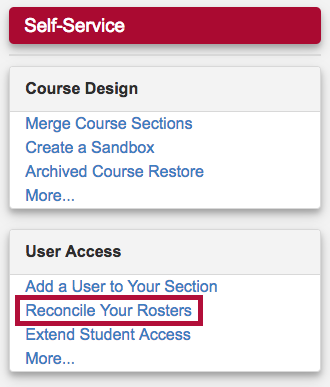
- In the window that opens, select a term, then click the [Select] button.
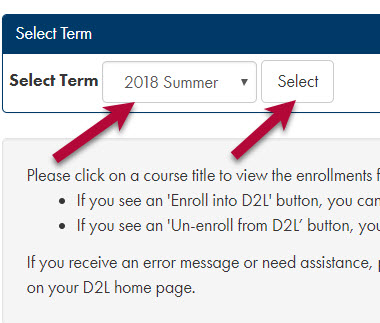
You will see any conflicts listed under Message(s). The number at the end of the bar is the number of roster discrepancies.
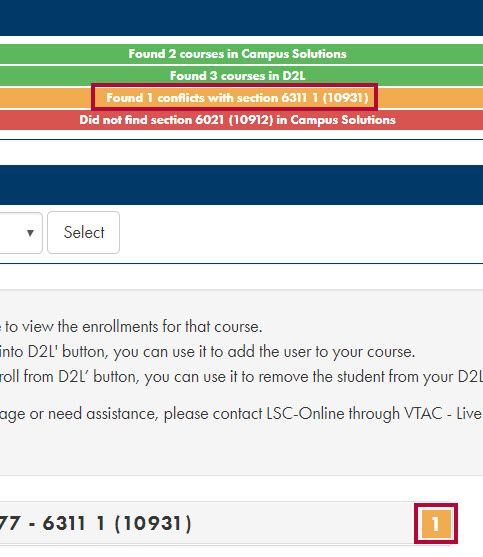
- For each student that needs to be enrolled or unenrolled, click the [Enroll into D2L] or [Un-Enroll from D2L] button next to the student’s name.
Example: