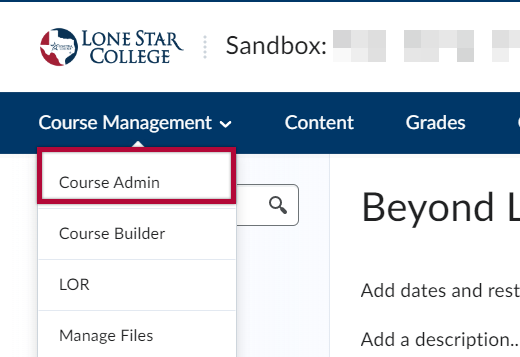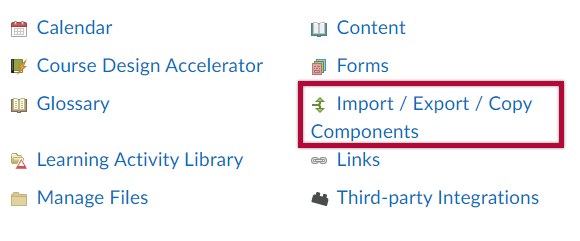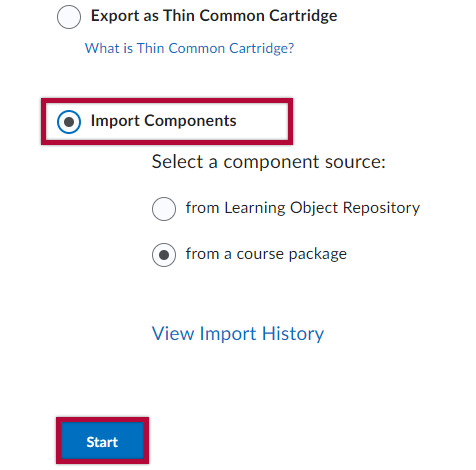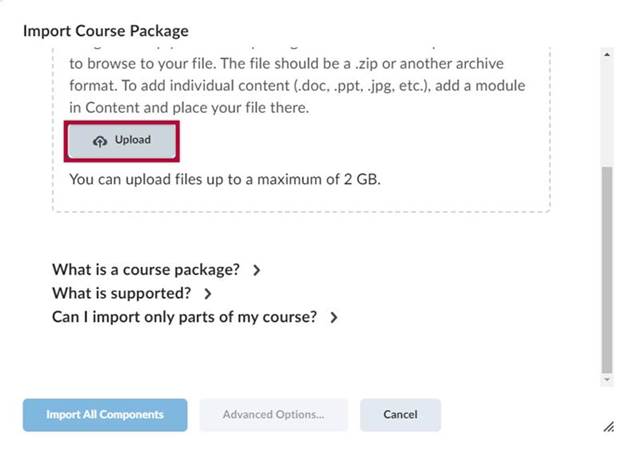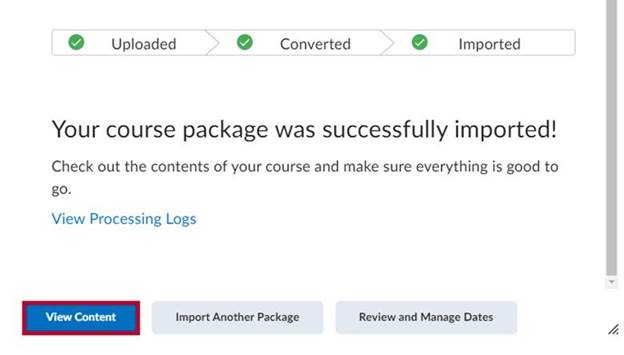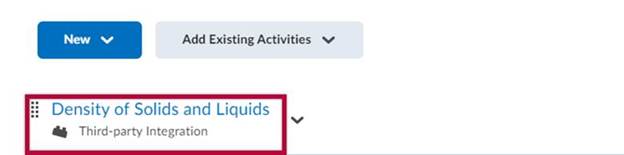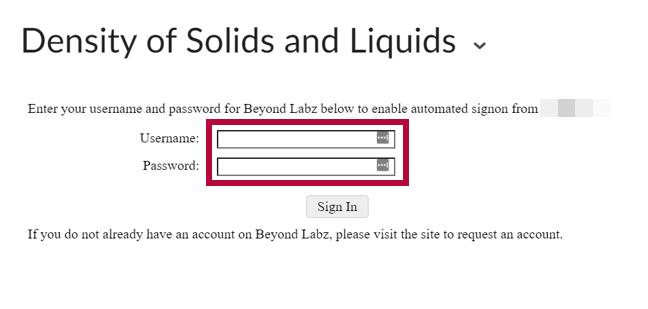This integration is currently available for LSC-Montgomery, Department of Chemistry.
Online Services does not have access to your Beyond Labz account. For integration issues, please contact Beyond Labz at support@beyondlabz.com.
Beyond Labz is comprised of two products: Worksheets (Free) and Labs (Paid). Worksheets is already integrated in D2L.
Getting Your Course Set Up for use with Beyond Labz
- Contact Beyond Labz to get a course cartridge at support@beyondlabz.com.
- Send an email to VTAC@lonestar.edu. Include a list of the courses, complete with section numbers and terms, in which you want to use Beyond Labz.
- After an admin has confirmed that Beyond Labz has been added to your course, proceed with the steps below.
Adding Beyond Labz to your D2L Course
- Click Course Management, select Course Admin.
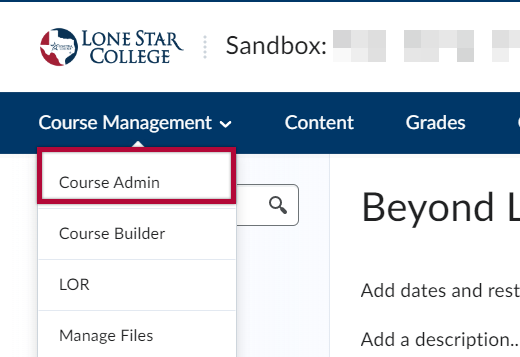
- Click on Import / Export / Copy Components.
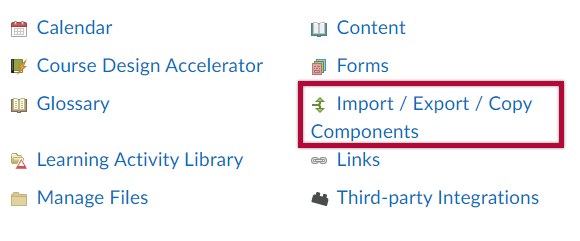
- Click Import Components, select from a course package and click Start.
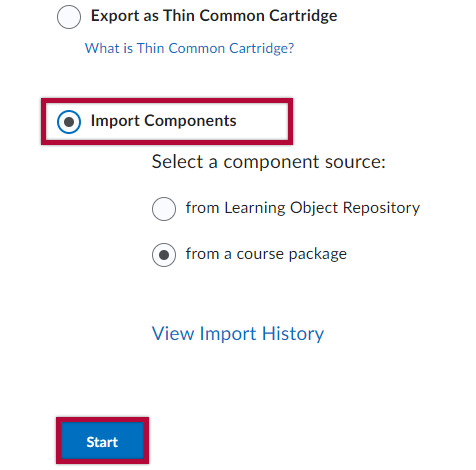
- Drag and drop your course package in this window or use the Upload button to browse to the location where your file is located.
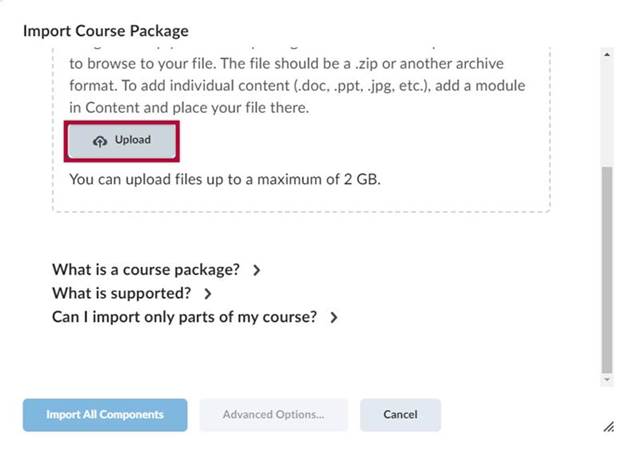
- Click on Import All Components.

- Click View Content.
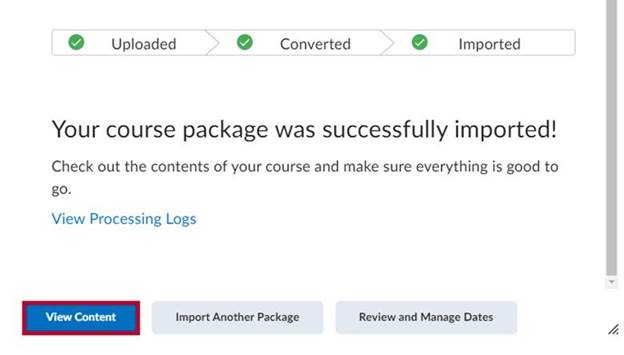
- Click a content item, in this case Density of Solids and Liquids.
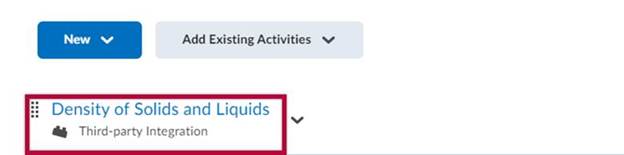
- You will be asked to enter your credentials for your Beyond Labz account.
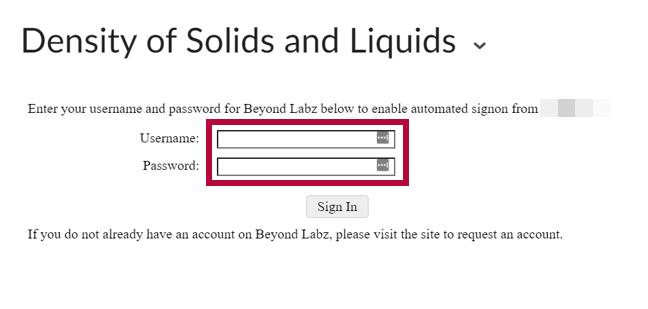
- You can choose to Create a copy of the Original Course or Create a copy of another course.

NOTE: Grade columns will be generated in the gradebook once an activity has been submitted. Please note that the grade items will need to be manually moved to the appropriate Grade Category.
Beyond Labz Support
Please head to Beyond Labz Support for additional assistance.