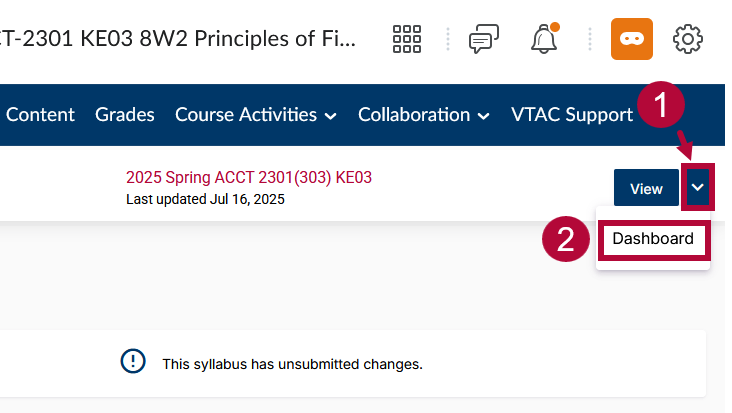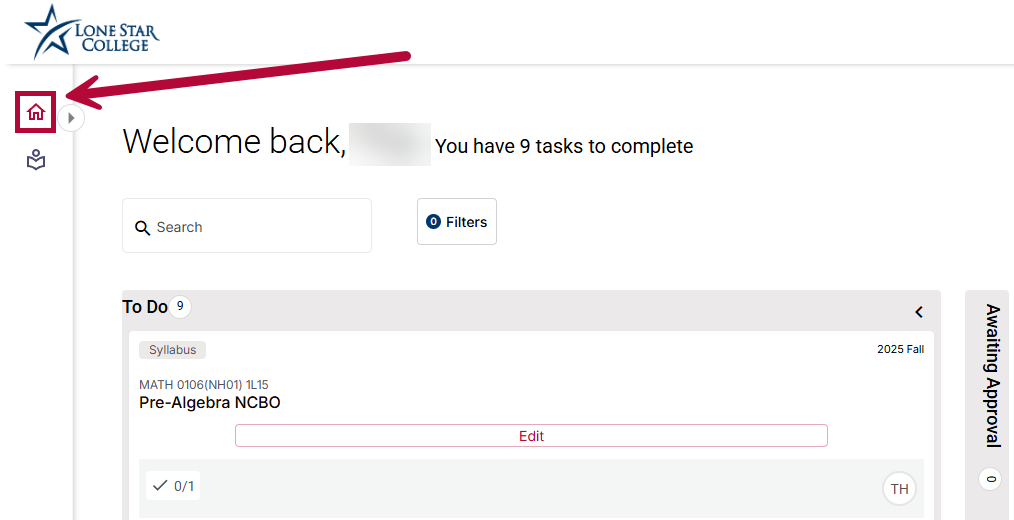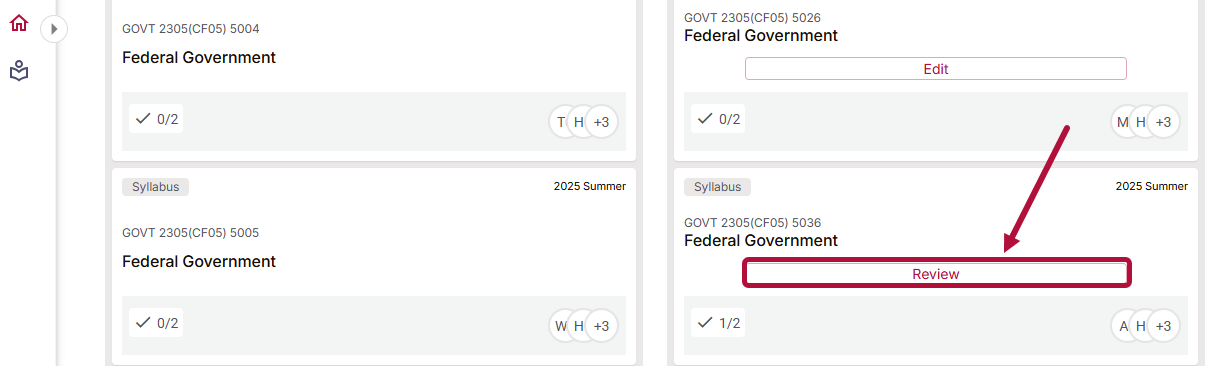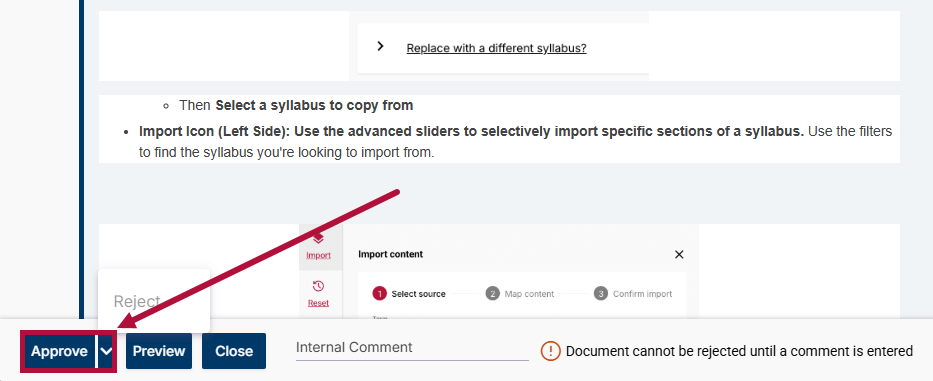ALERT: We are currently working closely with the Vice Presidents of Instruction (VPIs) to identify and confirm the appropriate approvers for the Simple Syllabus platform. Once these approvers are in place, they will begin reviewing and approving submitted syllabi. In the meantime, please note that your syllabi may display a status of Waiting on Approval. We appreciate your patience during this transition.
All academic departments have a syllabi approval process in place. As a Syllabus Approver, you will use the Simple Syllabus Approver Dashboard to track, review, and finalize submitted syllabi for your department.
Syllabus Approvers can include, but are not limited to, the Dean, Department Chair, or Lead Faculty.
If you need assistance with Simple Syllabus, you can email support@simplesyllabus.com or visit the Simple Syllabus Support Center. Please note that you will need to create an account on Simple Higher Ed to access their support articles.
Accessing the Simple Syllabus Approver Dashboard
- From your Course Homepage, navigate to [Course Management] → [Simple Syllabus].
-
Navigate to the Simple Syllabus Dashboard by clicking the [Dropdown Arrow] in the upper right corner of the Syllabus Editor page. This will reveal the [Dashboard] button. Select [Dashboard] to access the main dashboard view.
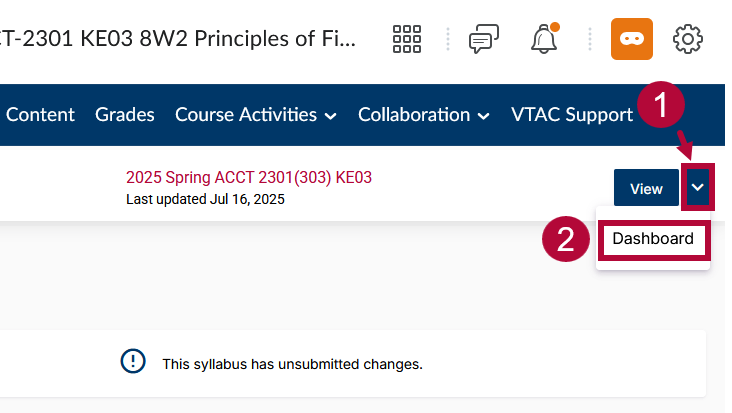
- Log in using your LSC Employee credentials. In the top-right corner, click the [Person icon] to open the dropdown menu, then select [Login].

- On the left side of the screen, click on the [Home Icon] to access the Approver Dashboard.
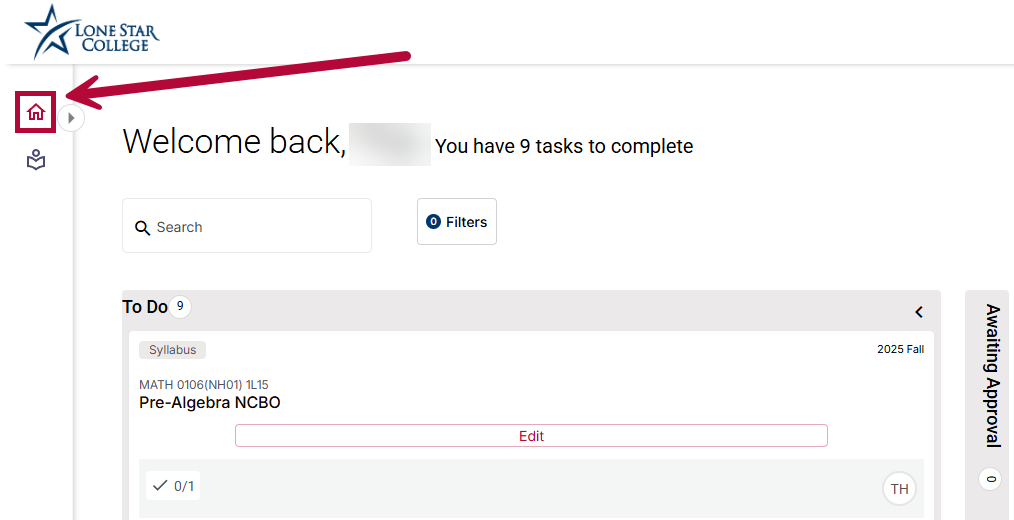

Overview of the Simple Syllabus Approver Dashboard
The dashboard displays the following columns: A) Not Ready B) To Do C) Awaiting Approval D) Completed.
NOTE: If you are also teaching courses during the current semester, you will also see syllabi for the courses you are teaching on the dashboard. To filter the dashboard just to syllabi for courses of which you are an approver, click [Approvals] in the top right corner of the page.

-
Not Ready
This column includes syllabi that are still in progress and have not yet been submitted by instructors. These drafts are visible in your list but cannot be opened or reviewed until the instructor submits them. Once submitted, they automatically move to the To Do column. -
To Do
Syllabi in this column are ready for your review and action. To approve or reject a syllabus:-
Click [Review] next to the syllabus entry.
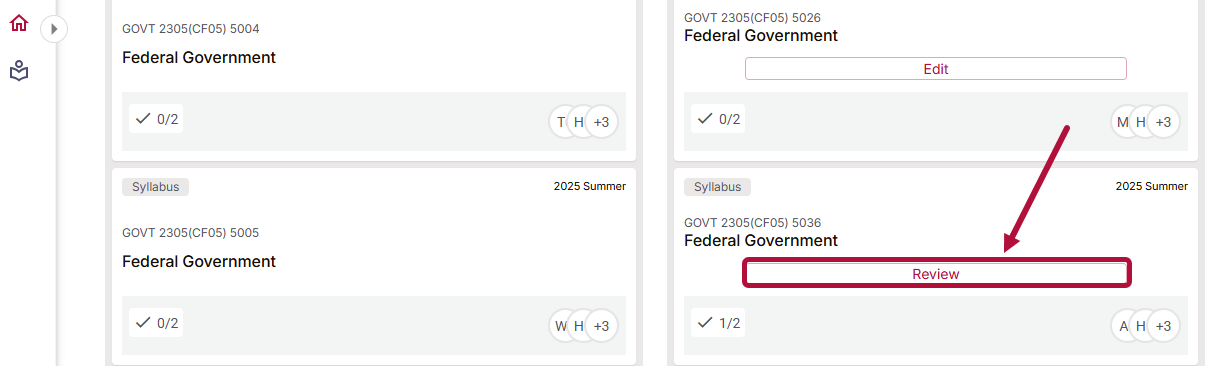
-
To Approve a Syllabus: Scroll to the bottom of the syllabus. Click [Approve] to finalize the syllabus and mark it as complete.
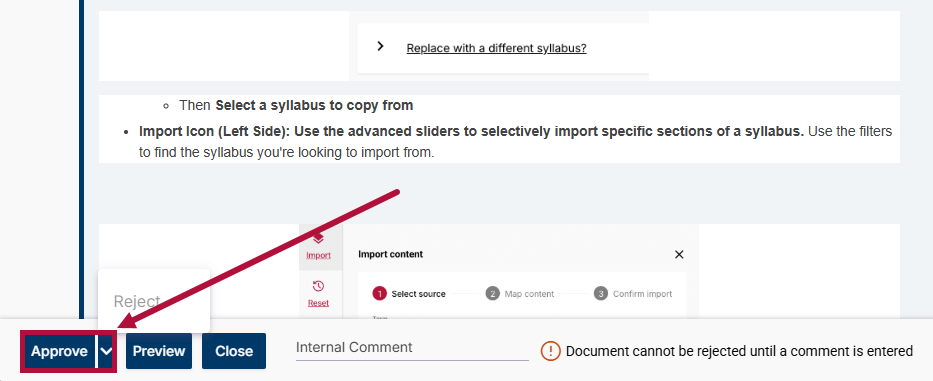
-
To Reject a Syllabus: Click the [down arrow icon] next to [Approve] to reveal the [Reject] button. Select [Reject] if changes are needed; this will return the syllabus to Not Ready, allowing the instructor to make edits and resubmit. The approver is required to make an internal comment to reject a syllabus to provide feedback for faculty.

-
Click [Review] next to the syllabus entry.
-
Awaiting Approval
The status of a syllabus that needs to be approved will be in the Awaiting Approval column. -
Completed
Any syllabus you approve moves automatically to the Completed column and the syllabus will now be visible to students. These are archived as approved and are no longer editable by instructors unless you reopen them for revision.
Additional Resources and Support
For more information on syllabus approvals, please refer to these two articles from the Simple Syllabus Knowledgebase: Approving a syllabus and Approval Dashboards. You will need to create an account on Simple Higher Ed to access Simple Syllabus support articles.