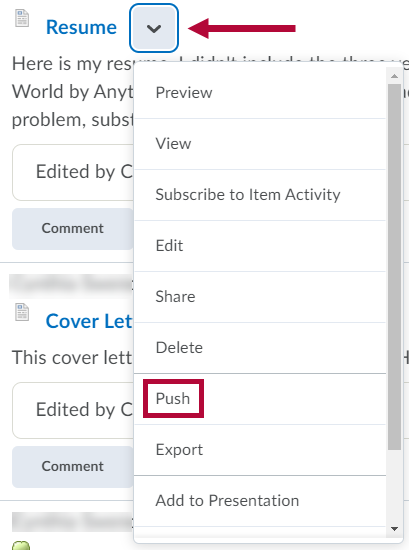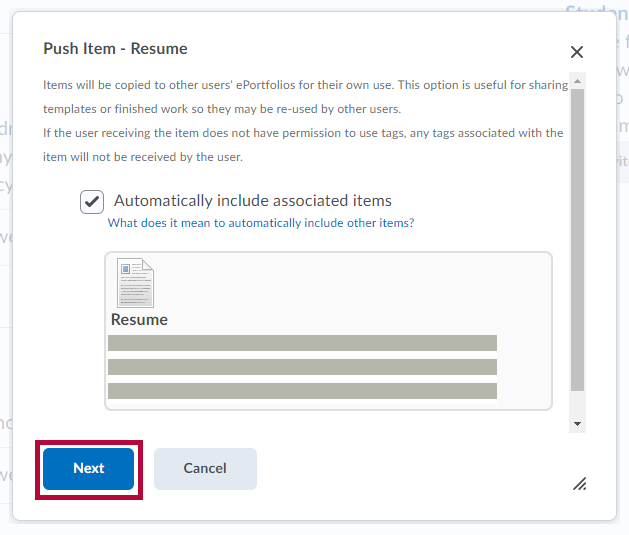Push functionality enables instructors to provide examples and template ePortfolio items for students.
- Click on Collaboration on the navbar and choose ePortfolio.
- Click the down arrow next to the Title of the presentation and choose Push.
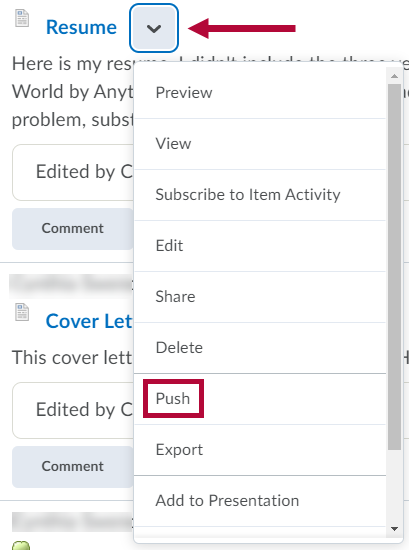
- In most cases, leaving the option “Automatically include associated items” checked is preferred.
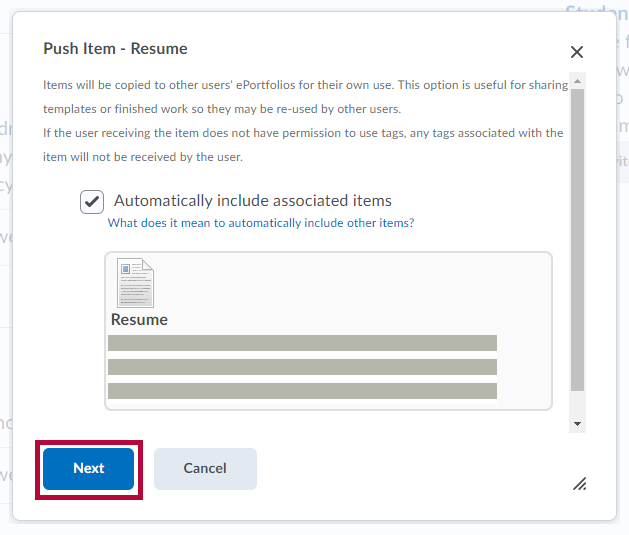
- Click Next, then search for or select the appropriate students or groups to push to.
- When pushing to the class, simply select the Courses tab, click the title of the course, then click Push.
- Multiple selections from multiple tabs can be made at once by simply clicking on each of the desired people.
- Click Yes on the confirmation prompt.
- The presentation is now copied to the selected students’ ePortfolios.