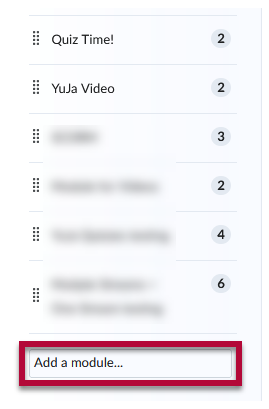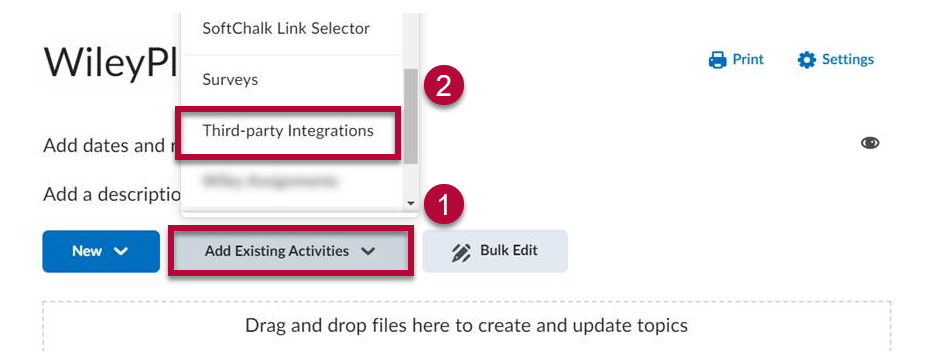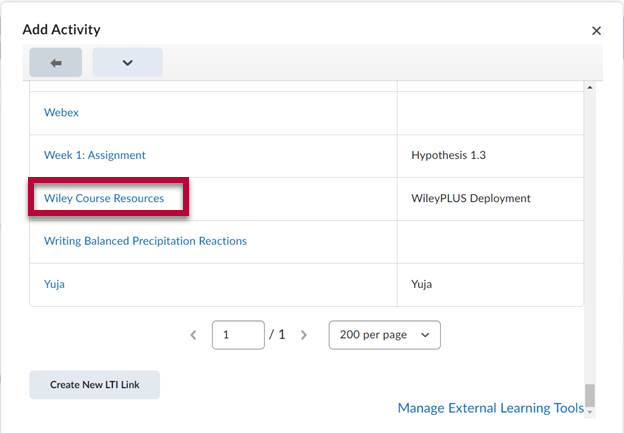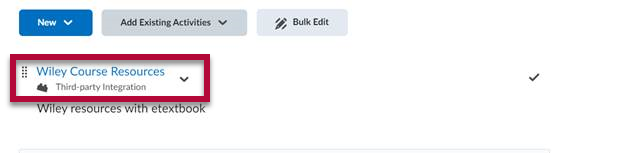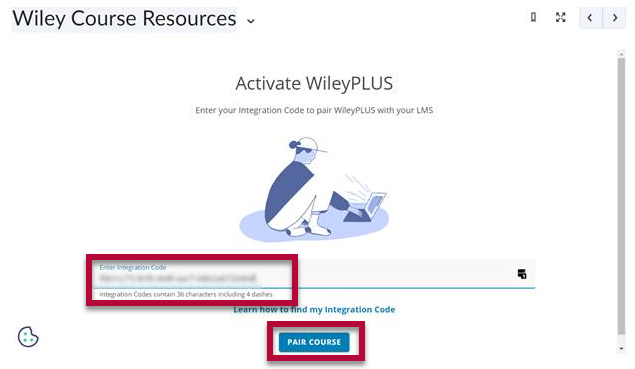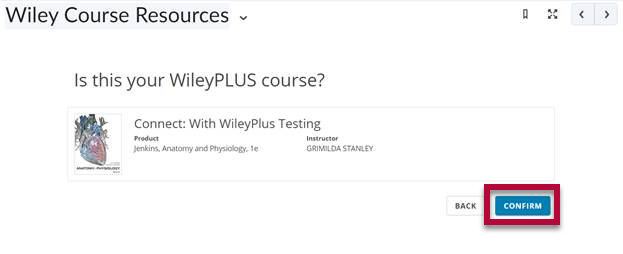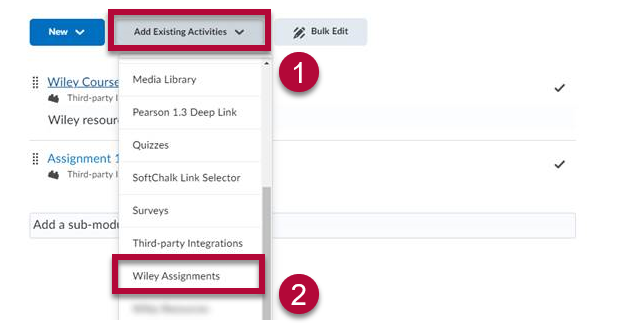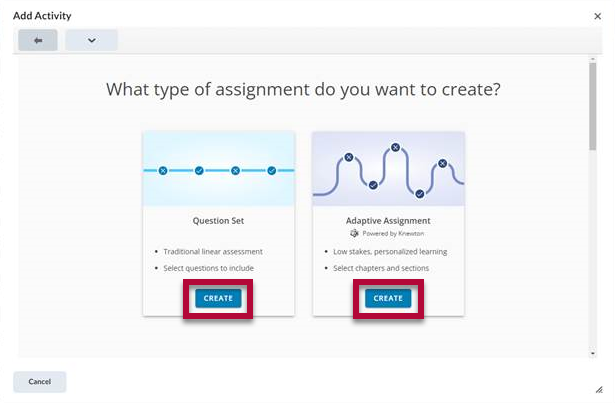Online Services does not have access to your WileyPlus account. For integrations issues or questions, please contact your WileyPlus representative or Wiley Support. Additional WileyPlus resources can be found by accessing the WileyPLUS with D2L guide.
There are three tool links for WileyPlus—Wiley Course Resources, Wiley Assignments, and Wiley Resources Tools.
1) Wiley Course Resources (Wiley resources with eTextbook) under [Third-party Integrations] is the first step to initiating the integration for a course. Faculty will need to have course ID for pairing.
2) Faculty can build Wiley Assignments through Build Wiley Assignments.
3) Use the Wiley Resources link to specify Wiley teaching and learning resources.
- From Content, select the module where you want to insert the WileyPlus integration, or click [Add a module...] and name the new module WileyPlus.
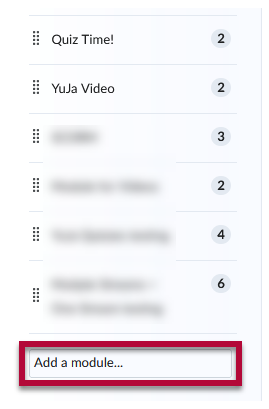
-
In your new module, click the [Add Existing Activities] button, and select [Third-party Integrations].
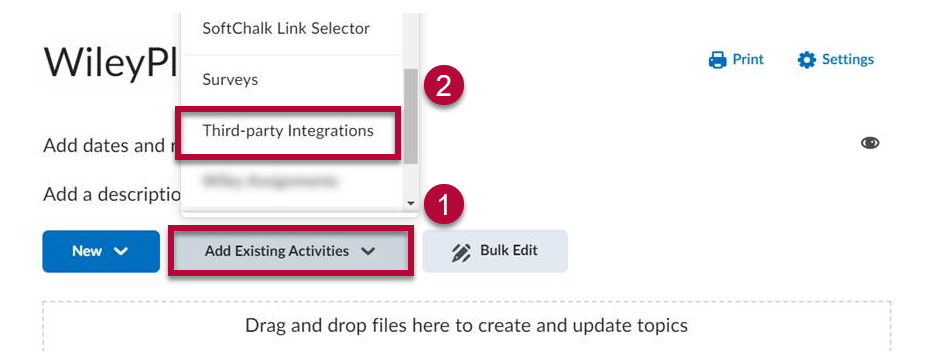
-
Click the [Wiley Course Resources] link.
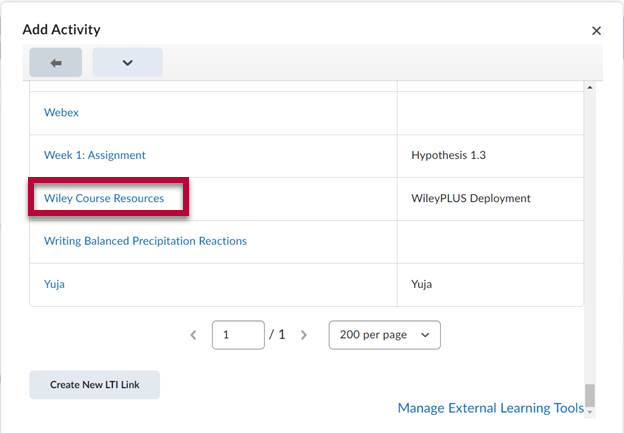
-
Within your module, click [Wiley Course Resources].
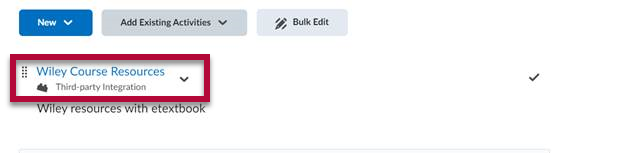
-
Enter the Course ID that you received from WileyPlus via email into the Enter Intergration Code field, then click [Pair Course].
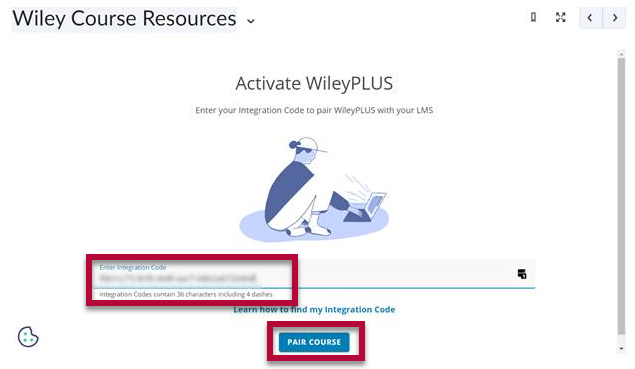
-
Confirm that this is the correct course. If this is your first time integrating, you will be presented with a login screen. If you have integrated with WileyPlus before, you are now done.
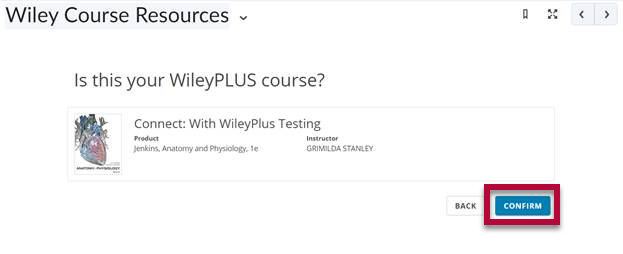
-
Add individual assignments from your WileyPlus course to your D2L course through [Add Existing Activities] -> [Wiley Assignments]
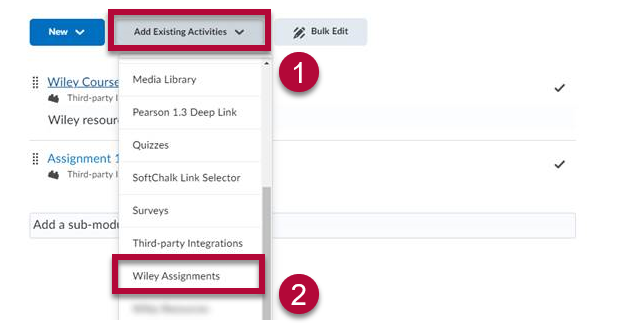
-
Select the type of assignment you want to create: Question Set or Adaptive Assignment, then click [Create].
NOTE: The due date of the Wiley Assignments needs to match the D2L content module's (where you put the assignment) due date, or the grades will not sync with D2L.
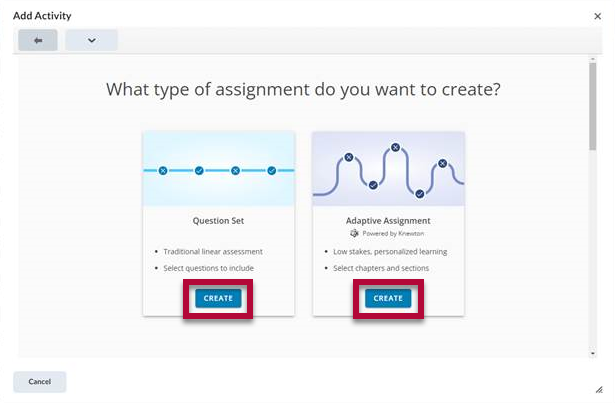
Additional WileyPlus resources can be found by accessing the WileyPLUS with D2L guide.