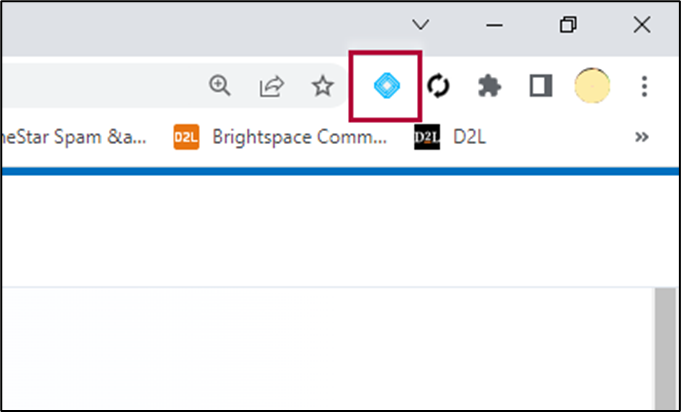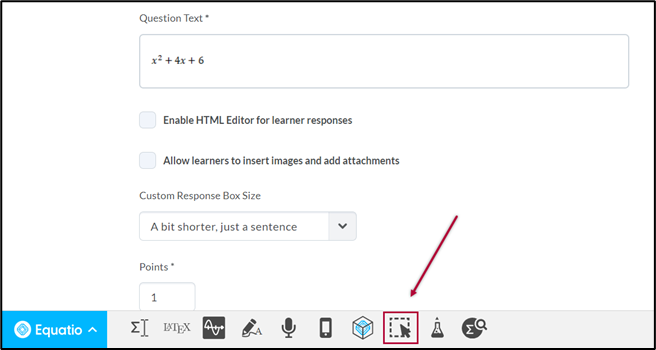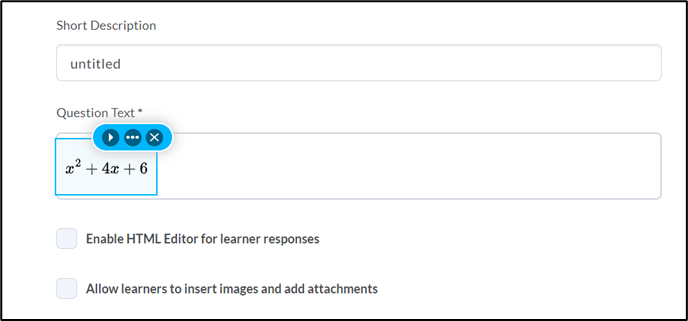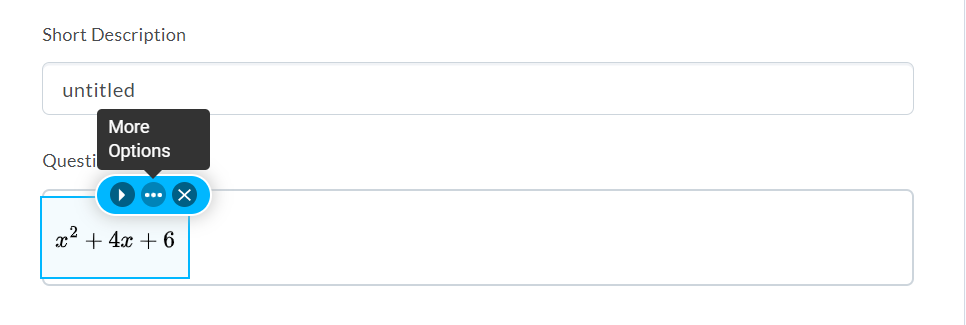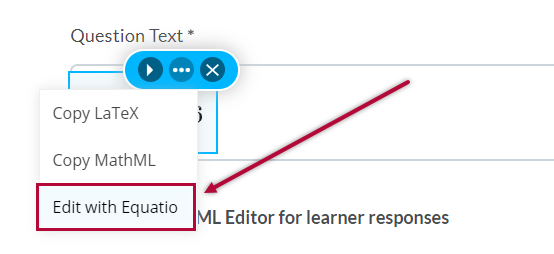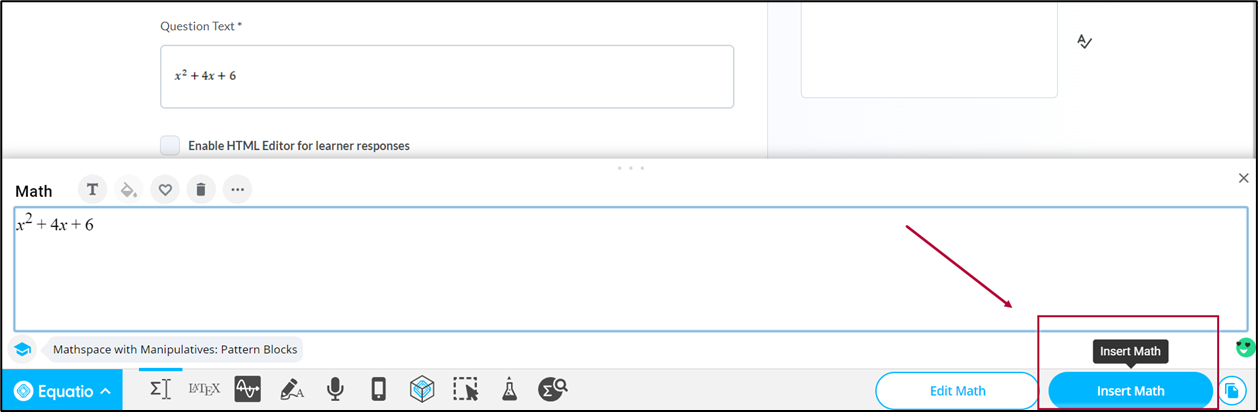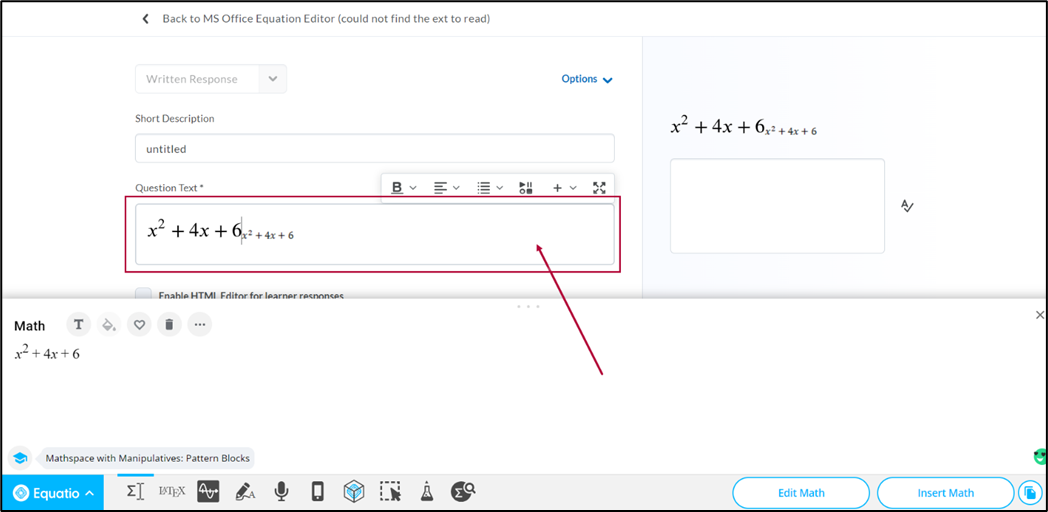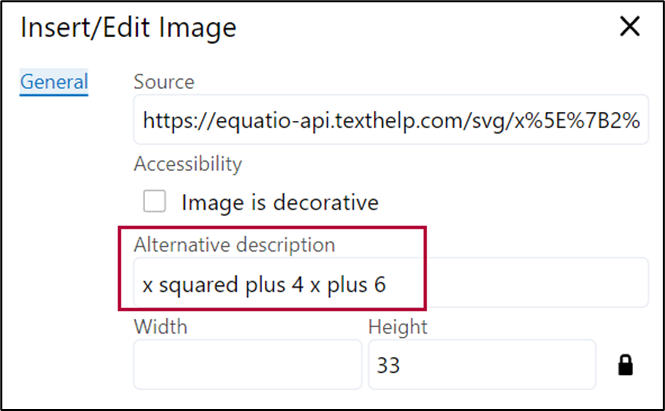Every image on a computer application has an alternative text attached to it. Alternative text descriptions of images (alt text) are used by screen readers, such as Read Speaker and Read and Write, to convey the image information to the users. Mathematical formulas and expressions are displayed as images in D2L and other applications. Several image formats can be used, the most common is .png. The alt text of the image must contain a description of the mathematical expression. For example, the mathematical formula “y=x2+4” alt text should be (y equals x squared plus 4). These are the instructions on how to access the alt text of an image in the D2L Editor:
- Select an image (a blue rectangle with blue squares on the corners will appear), then Right-click on the image. Select [Image…].
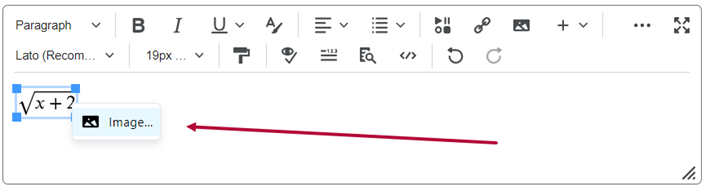
- View the alternative text generated.
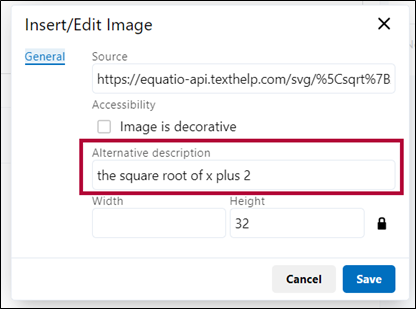
An inaccessible mathematical formula is a mathematical formula that contains a null or wrong alt text. Using the EquatIO Screenshot tool it is possible to generate a new mathematical formula image with the adequate alt text to replace this inaccessible image.
- First open D2L Editor where the inaccessible image is placed.
- Open Google Chrome EquatIO Extension located on the Google Chrome toolbar EquatIO shortcut button (
 ) or under the extension button(
) or under the extension button(  ).
).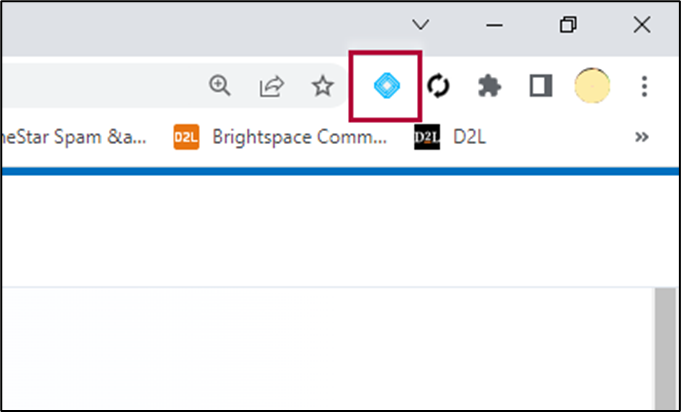
- Select the EquatIO Screenshot tool.
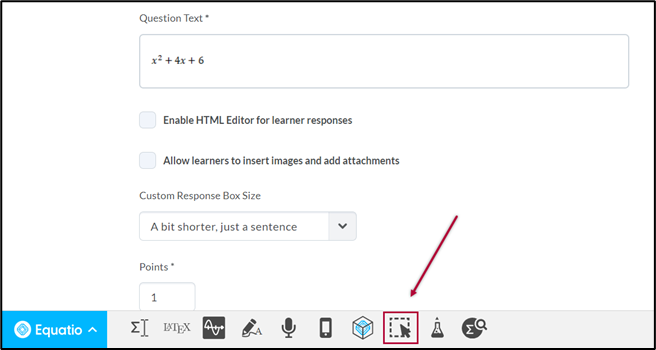
- Select the image.
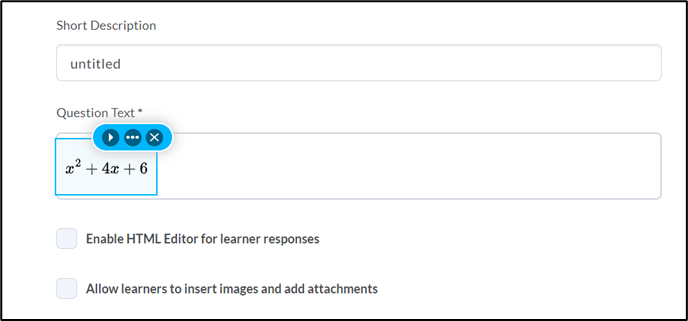
- Select More Options.
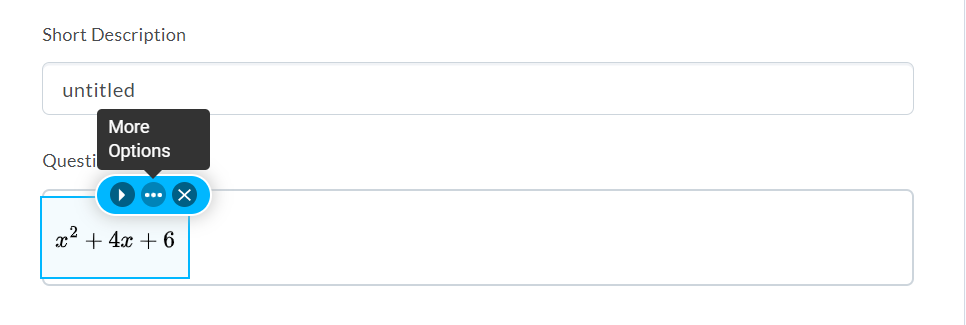
- Select Edit with Equatio.
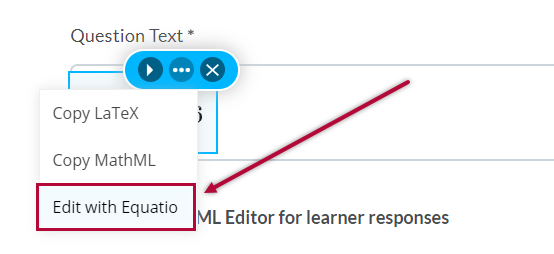
- Click on the Insert math button.
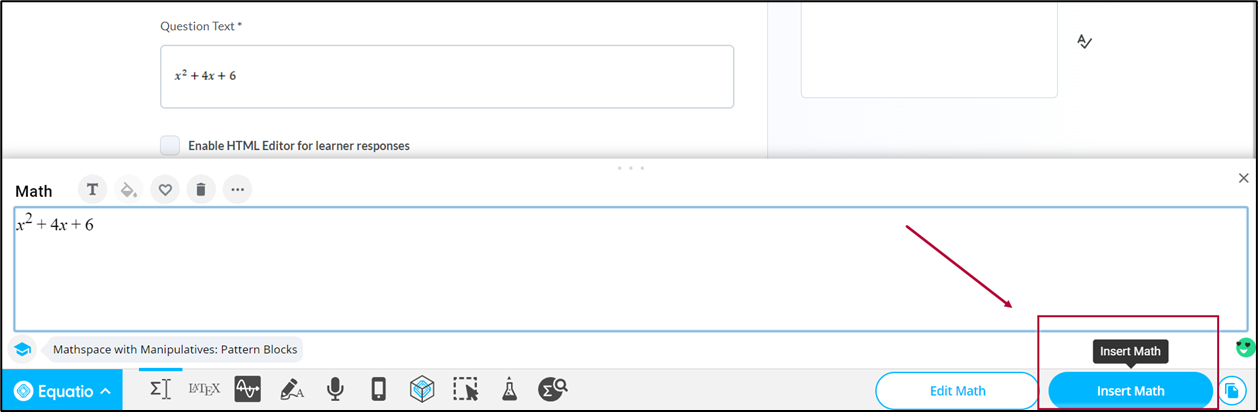
- Click on the D2L Editor box and the new accessible mathematical expression image will appear.
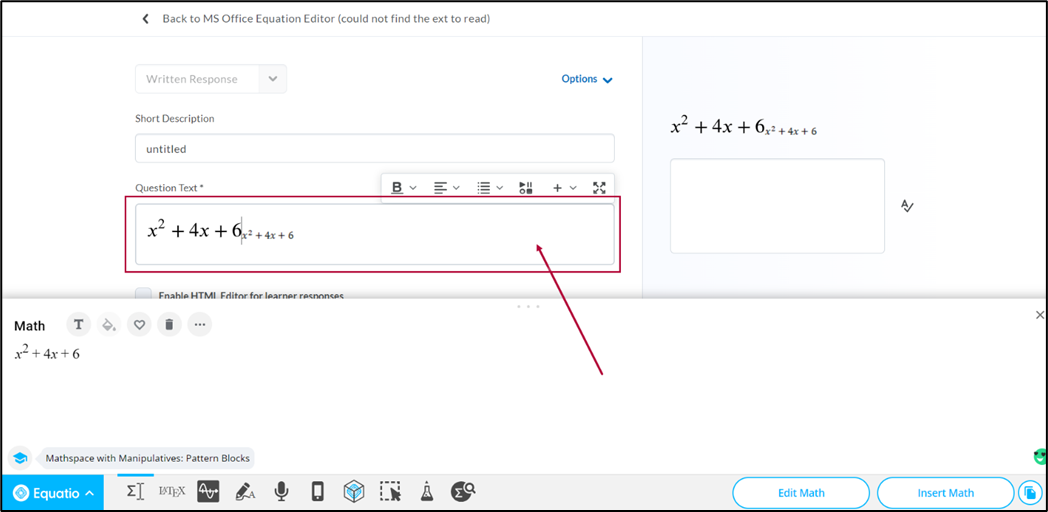
- Select and delete the inaccessible mathematical expression image and check the new image alt text generated with EquatIO Google Chrome Extension.
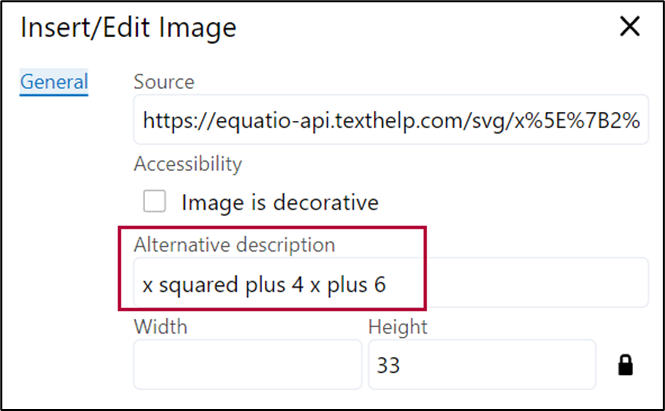
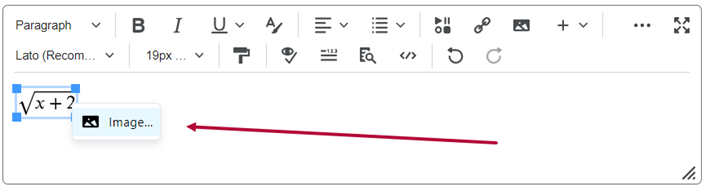
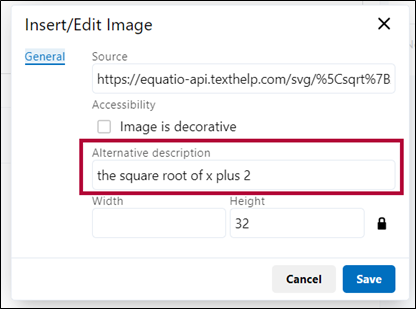
 ).
).